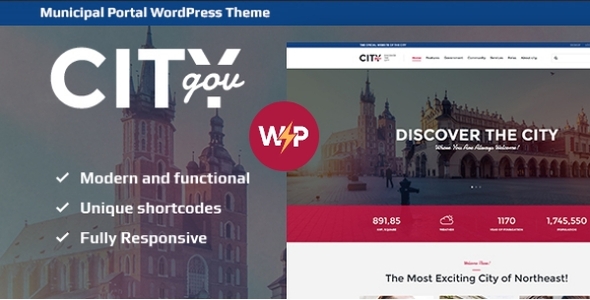
CityGov: A Comprehensive Review of the City Government & Municipal Portal WordPress Theme
Are you looking for a robust and feature-rich WordPress theme to create a professional online presence for your city government or municipal portal? Look no further than CityGov, a modern and functional theme designed specifically for local governments, government departments, and municipal portals.
With its beautiful design and user-friendly interface, CityGov is an ideal solution for building a website that effectively communicates with your citizens, provides essential services, and promotes transparency and accountability. In this review, we’ll delve into the theme’s features, plugins, and performance to give you a comprehensive understanding of what CityGov has to offer.
Features
CityGov boasts an impressive array of features that make it an excellent choice for city governments and municipal portals. Some of the notable features include:
- Online appointments booking and management
- Powerful donations and contribution system
- City events management
- Single pages for municipal departments and team members
- Premade city services and popular places
- Fully responsive and retina-ready design
- Built with valid HTML5 and CSS3 code
- Cross-browser compatibility with FireFox, Safari, Chrome, and IE11+
- One-click demo install
- ThemeRex Donations plugin integration
- Compatible with popular plugins like Revolution Slider, Essential Grid, and WPBakery Page Builder
Plugins Compatibility
CityGov is compatible with a range of popular plugins, including:
- Sliders: Swiper Slider, Revolution Slider
- Page Builders: WPBakery Page Builder
- Grid: Essential Grid
- Donations: ThemeRex Donations
- Events: The Events Calendar
- Appointments: Booked
Performance and Security
CityGov is designed to be fast, secure, and scalable, with features like:
- Performance optimization
- Regular updates and maintenance
- Compatibility with latest WordPress versions and PHP versions
- Secure coding practices
Documentation and Support
CityGov comes with detailed documentation and support, including:
- User-friendly admin panel
- Comprehensive documentation
- Dedicated support team
- Regular updates and bug fixes
Change Log
The theme has a robust change log that reflects its ongoing development and improvements, with updates and fixes for issues and bugs.
Score and Sales
CityGov has a score of 4.89 out of 5 stars and has sold 998 copies, indicating its popularity and reliability among users.
Conclusion
CityGov is an exceptional choice for city governments and municipal portals seeking a professional and user-friendly online presence. With its impressive array of features, robust performance, and comprehensive documentation, it’s an excellent investment for any local government or municipal portal.
User Reviews
Be the first to review “CityGov – Government & Political Theme”
Introduction
The CityGov - Government & Political Theme is a powerful and customizable WordPress theme designed specifically for government agencies, political organizations, and non-profit entities. With its modern design and user-friendly interface, this theme provides a professional platform for communicating with citizens, sharing information, and building a strong online presence.
In this tutorial, we will walk you through the process of setting up and customizing the CityGov theme, including installing the theme, creating a site structure, adding content, and configuring theme options. By the end of this tutorial, you will have a fully functional website that effectively represents your organization's brand and goals.
Step 1: Installing the CityGov Theme
To begin, you will need to install the CityGov theme on your WordPress site. Here are the steps:
- Download the CityGov theme from the theme author's website or purchase it from a reputable marketplace like ThemeForest.
- Log in to your WordPress dashboard and go to Appearance > Themes.
- Click the "Add New" button and select "Upload Theme" from the dropdown menu.
- Select the downloaded theme file (zip) and click "Install Now".
- Wait for the theme to install, then click "Activate" to activate the theme.
Step 2: Setting up the Site Structure
Before adding content, it's essential to set up the site structure. This will help you organize your content and make it easier to navigate for your audience. Here's how:
- Go to Pages > Add New and create a page for your site's homepage.
- Add a title, such as "Home" or "Welcome to [Your Agency/Organization Name]".
- Add some introductory text, images, or videos to give your visitors an idea of what your site is about.
- Go to Settings > Reading and select the page you just created as your site's homepage.
- Create additional pages for your site's main sections, such as About Us, Services, News, and Contact Us.
Step 3: Adding Content
Now it's time to add content to your site. Here's how:
- Go to Pages > Add New and create a page for each section you created in Step 2.
- Add text, images, videos, and other media to each page, using the Visual Editor or the HTML Editor.
- Use the CityGov theme's built-in widgets to add functionality to your pages, such as a news ticker, events calendar, or contact form.
- Make sure to optimize your content for search engines by using relevant keywords, meta descriptions, and headings.
Step 4: Configuring Theme Options
The CityGov theme comes with a range of theme options that allow you to customize its appearance and behavior. Here's how to access and configure these options:
- Go to Appearance > Customize.
- Click on the "Theme Options" tab.
- Select the options you want to customize, such as colors, typography, and layout.
- Click "Save & Publish" to save your changes.
Step 5: Customizing the Header and Footer
The CityGov theme allows you to customize the header and footer sections of your site. Here's how:
- Go to Appearance > Customize.
- Click on the "Header" tab.
- Select the logo, text, and other elements you want to display in the header.
- Click "Save & Publish" to save your changes.
- Repeat the process for the footer section by going to the "Footer" tab.
Step 6: Adding Widgets and Sidebars
The CityGov theme comes with a range of widgets and sidebars that allow you to add functionality to your site. Here's how:
- Go to Appearance > Widgets.
- Drag and drop the widgets you want to add to your site into the available widget areas.
- Configure the widgets by adding content, selecting layouts, and setting other options.
- Click "Save & Publish" to save your changes.
Step 7: Adding Menus
The CityGov theme allows you to create custom menus that allow your visitors to navigate your site. Here's how:
- Go to Appearance > Menus.
- Create a new menu by clicking the "Create a New Menu" button.
- Add pages, posts, categories, or custom links to your menu.
- Configure the menu settings, such as the menu title, description, and ordering.
- Click "Save Menu" to save your changes.
Step 8: Testing and Launching
Finally, it's time to test and launch your site. Here's how:
- Test your site by visiting different pages and sections to ensure everything is working as expected.
- Check for any errors or broken links and fix them accordingly.
- Launch your site by making it publicly accessible.
And that's it! With these steps, you should have a fully functional CityGov theme website that effectively represents your organization's brand and goals.
General Settings
To configure general settings, navigate to Appearance -> Customize -> CityGov -> Basic. Here, you can select a layout for your website, choose between light and dark mode, and disable the parallax effect.
Settings:
- Layout: Select from wide, boxed, or full- width layouts.
- Dark/Light Mode: Choose between light, dark, or auto mode.
- Enable Parallax: Disable or enable parallax scrolling effect.
Header and footer Settings
To configure header and footer, navigate to Appearance -> Customize -> CityGov -> Header & Footer.
Settings:
- Header Layout: Choose between default, transparent, boxed, or full-width header layouts.
- Logo Upload: Upload your logo using the WordPress media uploader.
- Page Title: Enable or disable page titles on the website.
- Footer Layout: Select from default, boxed, or full-width footer layouts.
- Copyright Notice: Enable or disable copyright notice.
Here are the features of the City Government & Municipal Portal WordPress Theme:
City Government & Municipal Portal WordPress Theme Features
- Online Appointments booking
- Appointments management
- Powerful Donations & Contribution
- City Events management
- Single pages for Municipal Departments & team members
- Premade city services
- Ready-made city attractions & popular places
City Government & Municipal Portal WordPress Theme Plugins
- Revolution Slider
- Essential Grid
- WPBakery Page Builder
Layout Features
- Boxed and Wide pages layouts
- WPBakery Page Builder support - create unlimited variants of Homepage Layouts
- Enable/Disable Multi-Functional User Panel
- Many awesome Hover Effects
- Fully Responsive Layout
Slider Options
- Includes Swiper Slider for posts and galleries
- Includes Revolution Slider as Home slider
Navigation Options
- User menu and Main menu support
- Awesome CSS3/jQuery animation effects
Powerful Framework
- Setting Inheritance and Override System
- Shortcode Builder
- WPBakery Page Builder
- Custom Theme Options Panel
- Optimized for best performance
Plugins Compatibility
- Sliders: Swiper Slider, Revolution Slider
- WPBakery Page Builder
- Essential Grid
- ThemeRex Donations
- Events Calendar
- Booked - Appointment Booking for WordPress
Custom Widgets Set
- Flickr
- Popular Posts
- Recent Posts
- Recent Reviews
- Top 10
- Advertisement
- Logo
- Social Icons
Custom Shortcodes
- Blogger
- Lense
- Content Slider
- Video List
- Skills
Shortcodes
- Accordion
- Button
- Columns
- Google Map
- Hide
- Highlight
- Section
- Table
- Tabs
- Team
- Testimonials
- Title
- Tooltip
- Toggle
Interactive Ajax Search mechanism
Two variants of icon display: Fontello Icon set and Images Icons
Google web fonts
Performance Optimization
Great Professional Support
Documentation included
Regular Updates
And many more that we might have forgotten to mention...
Change Log
- 30.07.2024 - Version 1.11.1 - Update
- 12.04.2024 - Version 1.11.0 - Update
- 03.11.2023 - Version 1.10.0 - Update
- 28.07.2023 - Version 1.9.10 - Update
- 14.03.2023 - Version 1.9.9 - Update
- 04.11.2022 - Version 1.9.8 - Update
- 02.08.2022 - Version 1.9.7 - Update
- 18.04.2022 - Version 1.9.6 - Update
- 09.11.2021 - Version 1.9.5 - Update
- 12.10.2020 - Version 1.9.4 - Update
- 28.07.2020 - Version 1.9.3 - Update
- 12.06.2020 - Version 1.9.2.2 - Update
- 15.04.2020 - Version 1.9.2.1 - Update
- 17.02.2020 - Version 1.9.2 - Update
- 10.05.2019 - Version 1.9.1 - Update
- 08.10.2018 - Version 1.9 - Update
- 21.09.2017 - Version 1.8 - Update
- 27.02.2017 - Version 1.7 - Update
- 29.06.2016 - Version 1.6 - Update
- 25.06.2016 - Version 1.5.1 - Update
- 24.06.2016 - Version 1.5 - Update
- 06.06.2016 - Version 1.4 - Update
- 26.04.2016 - Version 1.3 - Update
- 24.04.2016 - Version 1.2 - Update
- 11.04.2016 - Version 1.1 - Update
- 11.04.2016 - Version 1.0 - Release










There are no reviews yet.