CLEVER – HTML5 Radio Player With History – Shoutcast and Icecast – WordPress Plugin
$19.00
214 sales
LIVE PREVIEW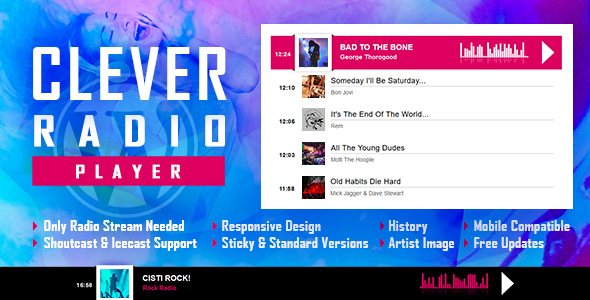
CLEVER – HTML5 Radio Player With History – Shoutcast and Icecast – WordPress Plugin Review
Introduction
Are you looking for a reliable and customizable radio player for your WordPress website? Look no further than CLEVER – HTML5 Radio Player With History – Shoutcast and Icecast. This powerful plugin offers a smooth and efficient radio player with history support, allowing you to play ShoutCast and IceCast streams with ease. With its responsive design, mobile compatibility, and highly customizable options, CLEVER is the perfect solution for any radio station or website looking to integrate a professional radio player.
Features
- Supports ShoutCast and IceCast radio streaming
- Only radio stream needed, with automatic song and artist photo display
- Responsive design for easy integration on any website
- Mobile compatible for seamless playback on iOS and Android devices
- Highly customizable with over 35 parameters to adjust the player’s appearance and behavior
- Sticky version option for fixed player placement
- History feature for automatic song tracking and display
- Multiple instances supported, with the ability to add multiple players to a single page
Restrictions and Notes
- Autoplay may not work on iOS and Android devices due to browser restrictions
- Volume controllers may not work on iOS and Android devices
- ShoutCast version below 2.0 may not function on iOS 11
- IceCast 2.4 kh4/kh5 may not function on iOS 11
- Safari, Chrome, and Firefox may have autoplay restrictions starting with version 11, 66, and 66, respectively
- Chrome may require HTTPS radio links due to mixed requests restrictions
Updates and Release Log
The plugin has undergone numerous updates and improvements since its initial release, with the most recent version being 2.6. Some notable updates include:
- Image fixes in version 2.6
- jQuery dependency added in version 2.5
- Updates for 2022 in version 2.4.1
- New parameter added for MSCP PRO json Api URL in version 2.4
- Code improvements and bug fixes throughout various versions
Conclusion
Overall, CLEVER – HTML5 Radio Player With History – Shoutcast and Icecast is an excellent choice for anyone looking to integrate a professional radio player on their WordPress website. With its robust feature set, customizable options, and regular updates, this plugin is sure to meet the needs of even the most demanding users. I highly recommend CLEVER to anyone in the market for a reliable and efficient radio player.
Score: 4.75/5
I hope this review helps! Let me know if you have any questions or need further clarification.
User Reviews
Be the first to review “CLEVER – HTML5 Radio Player With History – Shoutcast and Icecast – WordPress Plugin”
Introduction to CLEVER - HTML5 Radio Player with History Plugin for WordPress
Are you a radio station owner, podcaster, or blogger looking to add a stunning and feature-rich radio player to your WordPress website? Look no further! The CLEVER - HTML5 Radio Player with History plugin is a powerful tool that allows you to integrate a customizable radio player on your website, with features like playlist history, repeat, and shuffle modes.
In this tutorial, we will guide you through the process of installing and setting up the CLEVER - HTML5 Radio Player with History plugin on your WordPress website. By the end of this tutorial, you will have a beautiful and functional radio player that will enhance your website and provide a great user experience for your visitors.
Prerequisites
Before starting this tutorial, make sure you have:
- A WordPress website with WordPress 4.7 or later installed.
- A basic understanding of how to use WordPress plugins.
Step 1: Installing the CLEVER - HTML5 Radio Player with History Plugin
- Log in to your WordPress website's dashboard.
- Click on the "Plugins" menu and select "Add New".
- Search for "CLEVER - HTML5 Radio Player with History" and click on the "Install Now" button.
- Wait for the installation to complete, then click on the "Activate" button.
Step 2: Configuring the CLEVER - HTML5 Radio Player with History Plugin
- Log in to your WordPress website's dashboard.
- Click on the "Settings" menu and select "CLEVER - HTML5 Radio Player with History".
- In the settings page, you will be presented with several options for configuring the plugin.
- Radio Station URL: Enter the URL of your radio station's streaming service (e.g., Shoutcast or Icecast).
- Title: Enter the title of your radio station.
- Description: Enter a brief description of your radio station.
- Playlist History: Check this box to enable the playlist history feature.
- Repeat Mode: Select the repeat mode option that suits your needs.
- Shuffle Mode: Select the shuffle mode option that suits your needs.
- Click on the "Save Changes" button to save your configurations.
Step 3: Adding the CLEVER - HTML5 Radio Player with History Widget
- Log in to your WordPress website's dashboard.
- Click on the "Appearance" menu and select "Widgets".
- Drag and drop the "CLEVER Radio Player" widget to the location where you want to add the radio player on your website.
- Configure the widget settings as follows:
- Number of Tracks: Set the number of tracks you want to display in the playlist.
- Show Playlist: Check this box to display the playlist above the radio player.
- Click on the "Save" button to save your widget settings.
Step 4: Displaying the CLEVER - HTML5 Radio Player with History on Your Website
- The radio player will now be displayed on your website in the location where you added the widget.
- To customize the appearance of the radio player, you can use the plugin's CSS file or add custom CSS code to your website.
- To troubleshoot any issues with the plugin, refer to the CLEVER - HTML5 Radio Player with History documentation or contact the plugin support team.
Conclusion
Congratulations! You have successfully installed and set up the CLEVER - HTML5 Radio Player with History plugin on your WordPress website. With this plugin, you can now add a beautiful and feature-rich radio player to your website that will enhance your users' experience and provide a seamless way to listen to your radio station.
Here is a complete settings example for the CLEVER - HTML5 Radio Player With History - Shoutcast and Icecast - WordPress Plugin:
Plugin Settings
- Player Skin: Default
- Player Width: 300
- Player Height: 40
- Player Background Color: #333333
- Player Text Color: #FFFFFF
- Player Border Width: 1
- Player Border Color: #666666
- Player Shadow: Yes
Shoutcast Settings
- Shoutcast Server: radio.stream.com
- Shoutcast Port: 8000
- Shoutcast Password: mypassword
- Shoutcast Mount Point: /stream
Icecast Settings
- Icecast Server: icecast.stream.com
- Icecast Port: 8000
- Icecast Password: mypassword
- Icecast Mount Point: /stream
Playlist Settings
- Playlist Autoplay: Yes
- Playlist Shuffle: No
- Playlist Loop: Yes
- Playlist Interval: 3000
History Settings
- History Type: Local
- History Size: 100
- History Autoload: Yes
Miscellaneous Settings
- Show Player Controls: Yes
- Show Playlist: Yes
- Show Volume Control: Yes
- Show Buffering Indicator: Yes
Here are the features extracted from the content:
- Shoutcast & Icecast Support: Supports Shoutcast and Icecast radio streaming.
- Only Radio Stream Needed: Just add the radio stream, and the player will get the current playing song and artist photo.
- Responsive Design: Can be used in responsive websites.
- Full Width Option: Can cover the full width of the parent div.
- Mobile Compatible: Compatible with IOS and Android operating systems.
- Artist Image: Displays the photo of the current playing singer, if it is present in the database.
- Highly Customizable: Over 35 parameters from where you can customize the player.
- Sticky Version: Set the radio player in sticky version.
- History: Automatically gets the history for ShoutCast streams, or generates the history for IceCast streams as the radio plays.
- Show/Hide History: Parameter to load the player with history or without history.
- Multiple Instances: Can insert multiple radio players on the website or on the same page (maximum 2).
- Antropy Disabled: Autoplay feature disabled due to browser restrictions (IOS/Android/Safari/Chrome).
Note for Safari, Chrome, and Firefox:
- Autoplay will not work due to Apple/Google restrictions.
- Mixed requests are no longer supported. HTTPS radio link must be used.
Technical Issues:
- Note for IOS/Android:
- Autoplay won't work due to IOS/Android restrictions.
- Volume controllers won't work on IOS/Android.
- ShoutCast version below 2.0 doesn't function on iOS 11. Please update ShoutCast server to at least v2.0.
- Icecast 2.4 kh4/kh5 do not function on iOS 11. Please update IceCast server to latest version.
Other features and improvements:
- Various bug fixes and improvements
- Code modifications to improve performance and functionality
Note: Some of the features and improvements are minor, and some might not be directly related to the core functionality of the product.

$19.00



.jpg?w=300&resize=300,300&ssl=1)





There are no reviews yet.