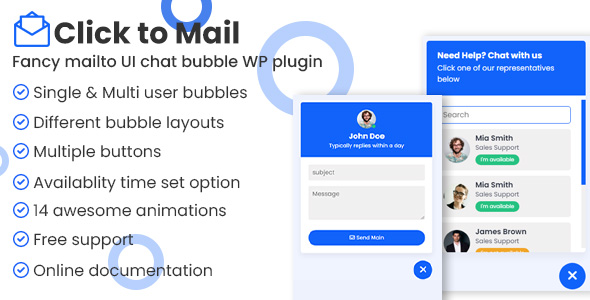
Click to Mail – Fancy Mailto UI Chat Bubbles WordPress Plugin Review
As a website owner, it’s essential to provide your visitors with a seamless and convenient way to contact you. Click to Mail – Fancy Mailto UI Chat Bubbles WordPress plugin is a revolutionary solution that enables website visitors to email you directly in just three simple clicks. With its user-friendly interface and customizable features, this plugin is a game-changer for any business or individual looking to turn visitors into potential customers.
Main Features
The Click to Mail plugin boasts an impressive list of features that make it stand out from the competition. Some of the key features include:
- Single agent support: Add a bubble with a single email address for receiving emails for a single agent.
- Multiple agents support: Add unlimited agents, allowing visitors to choose the option they want to email.
- Different mail buttons: Provide a set of buttons to use anywhere on your website, with all functionalities settable for each button.
- Availability time: Set available time for a single agent, multi-agents, and buttons.
- Set timezone: Set your timezone to ensure your time works based on your time zone, rather than the user’s computer time.
- Let your audience know you’re offline: Show offline status when you’re not available based on your available time.
- Floating bubble animations: Enjoy a range of animations to showcase the button UI in an awesome way.
- Device-specific view: Show the plugin only for desktops, only for mobile, and only for tablets.
- Free support and one-time purchase: Get lifetime updates and free support with a one-time purchase.
- Easy to customize: The plugin includes a proper documentation, making it easy to customize without coding experience.
- Well-documented: The documentation is clear and concise, making it easy to manage the plugin without coding experience.
Version History
The Click to Mail plugin has a consistent update schedule, with the latest version being 1.1.3. The plugin’s version history is as follows:
- Version 1.1.3 – Latest – 06 March 2024: Update third-party packages
- Version 1.1.2 – Latest – 04 Dec 2023: Option to use different mail, subject, ccemail, bccmail, and body text for each agent, and fixed issue for grid layout display.
- Version 1.1.1 – 12 Jul 2023: Fixed Darkmode input background issue
- Version 1.1.0 – 10 Jul 2023: Added visibility option for desktop, tablet, and mobile, added Gutenberg blocks for buttons, fixed some CSS, and updated translations.
Score: 0
Overall, the Click to Mail – Fancy Mailto UI Chat Bubbles WordPress plugin is an excellent solution for any website owner looking to provide a seamless and convenient way for visitors to contact them. With its impressive list of features, easy customization options, and consistent update schedule, this plugin is a must-have for any business or individual looking to turn visitors into potential customers.
User Reviews
Be the first to review “Click to mail – Fancy Mailto UI chat bubbles WordPress plugin”
Introduction
Are you looking for a way to add a touch of whimsy to your WordPress website's contact page or sidebar? Look no further than the Click to Mail - Fancy Mailto UI chat bubbles plugin! This nifty plugin allows you to replace traditional mailto links with stylish chat bubble icons that will make your website visitors click and chat with you in a heartbeat. In this tutorial, we'll take you through the step-by-step process of how to use the Click to Mail plugin, from installation to customization.
Installing the Click to Mail Plugin
- Log in to your WordPress dashboard and navigate to the Plugins menu.
- Click on "Add New" and search for "Click to Mail" in the search bar.
- Select the Click to Mail plugin and click "Install Now".
- Wait for the plugin to install and then click "Activate".
- Once activated, click on the "Settings" link to configure the plugin.
Configuring the Click to Mail Plugin
- In the plugin settings, you'll see a few options to customize the appearance of your chat bubbles:
- Bubble Size: Adjust the size of the chat bubble icons from small to large.
- Bubble Color: Choose from a variety of colors to match your website's theme.
- Background Color: Select a background color for the chat bubble icons.
- Text Color: Choose the color of the text inside the chat bubble.
- Under the "Advanced" tab, you'll find additional options to customize the plugin's behavior:
- Animate on Hover: Toggle on/off to animate the chat bubbles on hover.
- Show/Hide: Choose to show/hide the chat bubbles on desktop/mobile devices.
- Delay: Set a delay in seconds between showing/hiding the chat bubbles.
Using the Click to Mail Plugin
- To use the Click to Mail plugin, simply add the following code to the "Text" or "HTML" widget on your WordPress page or post:
[click-to-mail email="your-email@example.com"]Replace "your-email@example.com" with the email address you want to link to. - When a visitor clicks on the chat bubble icon, a popup will appear with a pre-filled email form addressed to your specified email address.
Customizing the Click to Mail Plugin
- To customize the appearance of your chat bubble icons, you can add custom CSS code to your website's stylesheet.
- Add the following code to your stylesheet to style the chat bubble icons:
.click-to-mail { /* Your custom styles here */ }For example, you can add a drop shadow effect to the chat bubble icons like this:
.click-to-mail { box-shadow: 0 0 10px rgba(0, 0, 0, 0.2); } - To change the text inside the chat bubble, you can use the
chat-bubble-textattribute in your[click-to-mail]shortcode. For example:[click-to-mail email="your-email@example.com" chat-bubble-text="Get in Touch!"]
Troubleshooting Common Issues
- Chat Bubble Not Showing: Check if the chat bubble icon is properly displayed in the frontend of your website. If it's not showing, try refreshing the page or clearing browser cache.
- Email Address Not Linking: Make sure you're using the correct email address in the shortcode. If the email address is not linking, check the plugin settings to ensure the email address is correct.
- Custom CSS Not Applying: Check if the custom CSS code is properly applied to the chat bubble icons. If it's not applying, try using the browser's developer tools to inspect the CSS styles.
By following these simple steps, you'll be able to add the Click to Mail - Fancy Mailto UI chat bubbles plugin to your WordPress website and create a unique and engaging way to contact your visitors. Happy chatting!
Enable/Disable
The Click to mail - Fancy Mailto UI chat bubbles WordPress plugin is enabled by default. If you want to disable it, go to the "Settings" section of your WordPress dashboard and find the "Click to mail" plugin. Under "Enable/Disable", click the "Disable" button to stop the plugin from running.
Font Awesome
The plugin uses Font Awesome for the chat bubble icons. To configure this setting, go to the "Click to mail" settings and scroll down to the "Font Awesome" section. In this section, you can enter the API key provided by Font Awesome or click the "Generate key" button to automatically generate one. The generated API key will be used by the plugin.
Color
To change the color of the chat bubble, go to the "Click to mail" settings and scroll down to the "Color" section. Here, you can enter a color code (e.g. #000000) to change the background color of the chat bubble. You can also enter a separate color code for the text and icon by separating them with a comma (e.g. #000000,#ffffff).
Icon Size
To change the size of the chat bubble icons, go to the "Click to mail" settings and scroll down to the "Icon Size" section. Here, you can enter a value between 10 and 50 to adjust the icon size. A higher value will increase the icon size, while a lower value will decrease it.
Position
To change the position of the chat bubble, go to the "Click to mail" settings and scroll down to the "Position" section. Here, you can choose from four options: top, bottom, left, and right. Choose the option that best suits your layout.
Direction
To change the direction of the chat bubble, go to the "Click to mail" settings and scroll down to the "Direction" section. Here, you can choose from three options: ltr, rtl, and auto. Choose the option that best suits your content language.
Link Icon
To change the icon for links in the chat bubble, go to the "Click to mail" settings and scroll down to the "Link Icon" section. Here, you can enter a Font Awesome icon class or an icon code (e.g. fas fa-link).
Here are the features of the "Click to Mail" - Fancy Mailto UI chat bubbles WordPress plugin:
- Single Agent Support: Allows you to add a single email address for receiving emails for a single agent.
- Multiple Agents Support: Supports unlimited agents, allowing visitors to choose who to email.
- Different Mail Buttons: Provides a set of buttons with customizable functionalities for use anywhere on the website.
- Availability Time: Set available time for single agents, multiple agents, and buttons.
- Set Time Zone: Set your time zone so that the plugin works based on your local time.
- Offline Messaging: Displays a message when you are unavailable based on your set availability time.
- Floating Bubble Animations: Offers various animations to make the button UI more visually appealing.
- Device-Specific View: Allows you to hide the plugin on specific devices (desktop, mobile, tablet).
- Free Support and One-Time Purchase: Offers lifetime updates with a one-time purchase and free support.
- Easy Customization: Inlcudes a proper documentation and uses simple HTML, CSS, and JavaScript codes, making it easy to customize.
- Well-Documented: Designed with clear documentation, making it easy for non-coders to manage the plugin without requiring coding experience.
Note: The updates listed are version history information, which includes updates to the plugin's functionality, bug fixes, and new features.

$21.00









There are no reviews yet.