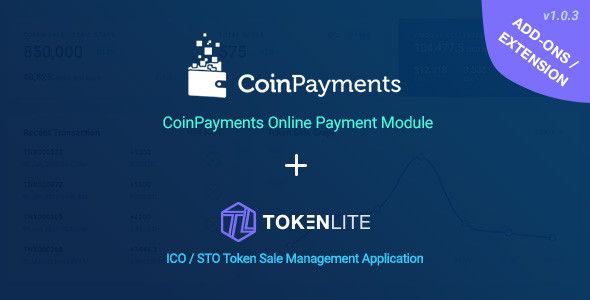
CoinPayments Pay Module for TokenLite – Online Crypto Payment Addon Review
Introduction
Are you looking for a convenient and secure way to accept cryptocurrency payments from your contributors and investors for your TokenLite-based token sale? Look no further than the CoinPayments Pay Module for TokenLite. This online crypto payment addon allows you to integrate CoinPayments, a popular cryptocurrency payment platform, with your TokenLite-based token sale management script. In this review, we’ll explore the features, installation, and configuration of this addon, as well as its pros and cons.
Features
The CoinPayments Pay Module for TokenLite allows you to accept multiple cryptocurrency payments, including Bitcoin, Ethereum, and others. This addon is specifically designed for TokenLite-based token sales and provides a seamless integration with the TokenLite platform. With this addon, you can easily configure and manage your payment methods, including setting API keys, payment gateways, and more.
Installation and Configuration
Installing the CoinPayments Pay Module for TokenLite is relatively straightforward. You’ll need to download and install the latest version of TokenLite, then download and extract the CoinPayments module from CodeCanyon. You’ll then need to upload the CoinPayments folder to your TokenLite application’s PayModule folder and configure the API keys and payment methods.
Pros
- Secure and convenient payment processing for cryptocurrency payments
- Multi-currency support for accepting multiple cryptocurrency payments
- Easy integration with TokenLite-based token sales
- User-friendly configuration and management interface
Cons
- Only compatible with the latest version of TokenLite (v1.1.2+)
- No support for multi-network selection for coin (currency)
- Limited documentation and support resources
Rating
I would rate this addon 3.29 out of 5 stars. While it provides a convenient and secure way to accept cryptocurrency payments, its limitations, such as the requirement for the latest version of TokenLite and limited documentation and support resources, bring down its overall score.
Conclusion
In conclusion, the CoinPayments Pay Module for TokenLite is a useful addon for TokenLite-based token sales that provides a convenient and secure way to accept cryptocurrency payments. While it has some limitations, it is a solid choice for anyone looking to integrate CoinPayments with their TokenLite-based token sale management script.
User Reviews
Be the first to review “CoinPayments Pay Module for TokenLite – Online Crypto Payment Addon”
Introduction
TokenLite - Online Crypto Payment Addon is a popular e-commerce solution for accepting cryptocurrency payments on your website. The CoinPayments Pay Module is a secure and user-friendly payment gateway that integrates seamlessly with TokenLite, allowing your customers to make transactions using a wide range of cryptocurrencies. In this tutorial, we will guide you through the step-by-step process of setting up and using the CoinPayments Pay Module with TokenLite.
Step 1: Setting up CoinPayments
Before you can start using the CoinPayments Pay Module with TokenLite, you need to set up a CoinPayments account. If you already have a CoinPayments account, you can skip this step.
- Go to the CoinPayments website (www.coinpayments.net) and click on the "Sign Up" button.
- Fill in the required information, including your email address, password, and name.
- Verify your email address by clicking on the link sent to you by CoinPayments.
- Once you've verified your email address, log in to your CoinPayments account.
Step 2: Creating a New API Key
To integrate the CoinPayments Pay Module with TokenLite, you need to create a new API key.
- Log in to your CoinPayments account and click on the "Settings" tab.
- Scroll down to the "API Keys" section and click on the "Create New API Key" button.
- Choose the type of API key you want to create (e.g., " Merchant API Key").
- Fill in the required information, including your API key name and description.
- Click on the "Create API Key" button to generate your new API key.
Step 3: Configuring TokenLite
Now that you have your CoinPayments API key, you need to configure TokenLite to use the CoinPayments Pay Module.
- Log in to your TokenLite account and navigate to the "Settings" tab.
- Click on the "Payment Gateways" tab and select "CoinPayments" from the list of available payment gateways.
- Enter your CoinPayments API key and API secret key in the respective fields.
- Set the payment gateway title and description (optional).
- Click on the "Save Changes" button to save your configuration.
Step 4: Testing the Payment Gateway
To test the CoinPayments Pay Module, you need to create a test payment transaction.
- Go to the "Payment Test" tab in your TokenLite account and select the CoinPayments payment gateway.
- Choose the cryptocurrency you want to test with (e.g., Bitcoin).
- Enter the payment amount and any additional information required by the payment gateway.
- Click on the "Create Test Payment" button to initiate the payment transaction.
- Verify that the payment transaction is successful and that the funds have been transferred to your CoinPayments account.
Step 5: Activating the Payment Gateway
Once you've tested the CoinPayments Pay Module and verified that it's working correctly, you can activate it for live use.
- Go to the "Payment Gateways" tab in your TokenLite account and select the CoinPayments payment gateway.
- Toggle the "Enabled" switch to the "On" position.
- Set the payment gateway as the default payment method (optional).
- Click on the "Save Changes" button to save your configuration.
Step 6: Integrating the Payment Gateway into Your Website
To integrate the CoinPayments Pay Module into your website, you need to add a few lines of code to your checkout page.
- Copy the provided code snippet from the TokenLite dashboard.
- Paste the code snippet into your checkout page HTML.
- Update the code snippet to reflect your TokenLite and CoinPayments settings (e.g., API key, API secret key).
- Save the changes to your checkout page HTML.
Conclusion
That's it! You've successfully set up and integrated the CoinPayments Pay Module with TokenLite. Your customers can now make transactions using a wide range of cryptocurrencies, and you can manage your payment transactions through the CoinPayments platform.
API Key
To configure the CoinPayments Pay Module for TokenLite, you need to obtain an API key from CoinPayments. You can do this by following these steps:
- Log in to your CoinPayments account.
- Go to the "Account" section.
- Click on "API Keys" and then "Create New API Key".
- Choose the type of API key you want to create (e.g. "Pay Module").
- Enter a label for the API key (e.g. "TokenLite Pay Module").
- Set the permissions for the API key (e.g. "Payment" and "Withdrawal").
- Click "Create API Key" to generate the API key.
API Secret
To configure the CoinPayments Pay Module for TokenLite, you need to obtain an API secret from CoinPayments. You can do this by following these steps:
- Log in to your CoinPayments account.
- Go to the "Account" section.
- Click on "API Keys" and then "Create New API Key".
- Choose the type of API key you want to create (e.g. "Pay Module").
- Enter a label for the API key (e.g. "TokenLite Pay Module").
- Set the permissions for the API key (e.g. "Payment" and "Withdrawal").
- Click "Create API Key" to generate the API key.
- Note down the API secret, you will need it later.
CoinPayments Pay Module Settings
To configure the CoinPayments Pay Module for TokenLite, you need to enter the API key and API secret in the plugin settings. You can do this by following these steps:
- Log in to your TokenLite admin panel.
- Go to the "Payment Gateways" section.
- Click on "CoinPayments" to configure the pay module.
- Enter the API key and API secret in the corresponding fields.
- Set the "Currency" to the currency you want to use for payments.
- Set the "Currency Symbol" to the symbol you want to use for the currency.
- Set the "Minimum Payment" to the minimum amount you want to allow for payments.
- Set the "Maximum Payment" to the maximum amount you want to allow for payments.
- Click "Save" to save the settings.
CoinPayments Withdrawal Settings
To configure the CoinPayments withdrawal settings for TokenLite, you need to enter the API key and API secret in the plugin settings. You can do this by following these steps:
- Log in to your TokenLite admin panel.
- Go to the "Payment Gateways" section.
- Click on "CoinPayments" to configure the pay module.
- Enter the API key and API secret in the corresponding fields.
- Set the "Withdrawal Fee" to the fee you want to charge for withdrawals.
- Set the "Minimum Withdrawal" to the minimum amount you want to allow for withdrawals.
- Set the "Maximum Withdrawal" to the maximum amount you want to allow for withdrawals.
- Click "Save" to save the settings.
CoinPayments Currency Settings
To configure the CoinPayments currency settings for TokenLite, you need to enter the API key and API secret in the plugin settings. You can do this by following these steps:
- Log in to your TokenLite admin panel.
- Go to the "Payment Gateways" section.
- Click on "CoinPayments" to configure the pay module.
- Enter the API key and API secret in the corresponding fields.
- Set the "Currency" to the currency you want to use for payments.
- Set the "Currency Symbol" to the symbol you want to use for the currency.
- Click "Save" to save the settings.
Here are the features extracted from the content:
General Features
- Online crypto payment module for TokenLite - Online Crypto Payment Addon
- Allows acceptance of payments in multiple cryptocurrencies
- Integrates with CoinPayments account
- Secure payment method for investors/contributors
Requirements
- TokenLite v1.1.2+ installed version
- API keys of CoinPayments account
Installation
- Download and install the latest version of TokenLite
- Download and extract the Coinpayments module
- Upload the module folder to TokenLite's app/PayModule folder
- Enable the Coinpayment method in TokenLite's Admin Panel
Configuration
- CoinPayments merchant account required
- Get API Key information from CoinPayments account
- Input API Key info in TokenLite's Admin Panel
- Enable test mode for testing purpose
Demo Access
- Demo URL: https://app.tokenwiz.xyz
- Admin demo access: info(at)softnio.com || demo11
- User/Contributor demo access: Register with email address
Caution
- This is not a standalone script and only works with TokenLite
- Does not support multi-network selection for coin (currency)
Supports
- Supports for all items
- Support requests are answered within 24 hours in weekdays
Changes Log
- v1.0.3 (30 Jul, 2019): Adjusted code for latest version of TokenLite
- v1.0.2 (19 Jul, 2019): Referral bonus adjusting issues on transaction approved by gateway
- v1.0.1 (14 Jul, 2019): Fixed order placement and crypto icon issues
- v1.0 (8 Jul, 2019): Initial released

$69.00









There are no reviews yet.