Colio – jQuery Portfolio Content Expander Plugin
$9.00
838 sales
LIVE PREVIEW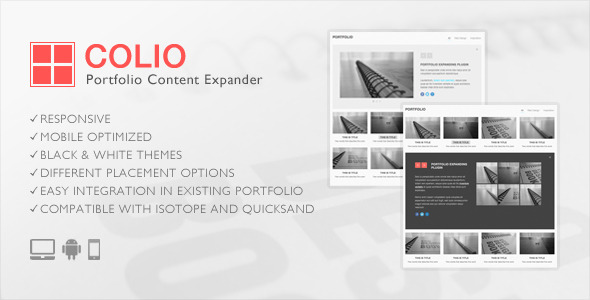
Review of Colio – jQuery Portfolio Content Expander Plugin
Introduction
As a developer, I’m always on the lookout for innovative and user-friendly solutions to enhance my projects. Colio – jQuery Portfolio Content Expander Plugin is one such gem that has caught my attention. In this review, I’ll dive into the features, functionality, and updates of this plugin, and share my thoughts on its overall performance.
Overview
Colio is a responsive portfolio content expander plugin that allows you to display detailed information about your portfolio items on the same page, in the form of an expandable viewport. The plugin comes with a black and white theme and can be easily integrated into your existing portfolio. It’s also compatible with popular filtering plugins like Isotope and Quicksand, making it a versatile solution for developers.
Features
Colio boasts an impressive list of features, including:
- Responsive design for mobile devices
- Black and white theme for quick start
- Different placement options (above, below, or inside the portfolio grid)
- Inline or AJAX content
- Content filters and callbacks
- Easy integration into existing portfolios
- Compatibility with Isotope and Quicksand plugins
- Scroll to view feature
- Retina-ready navigation
- Valid markup
- JSHint compliant code
- Detailed install instructions
Updates
The plugin has undergone several updates since its initial release, with each update addressing specific issues and adding new features. Some notable updates include:
- Version 1.1 (Feb 02, 2014): Fixed issues with CSS positioning and whitespace appearance.
- Version 1.2 (Apr 30, 2014): Added a new option to enable/disable auto scroll to Colio viewport, and improved performance.
- Version 1.3 (May 02, 2014): Improved reflow for dynamic content, and fixed issues with Isotope plugin.
- Version 1.4 (Sep 25, 2014): Improved targeting of specific elements in AJAX content, and updated code related to content filtering.
- Version 1.5 (Jul 24, 2015): Added a new option to place the viewport underneath the last row of items in "inside" placement mode, and fixed a bug that covered items in the grid.
Customization and Remote Work
The developer behind Colio is also available for remote work, offering customization services to modify the plugin or integrate it with your website design. This is a significant advantage, as it means you can get personalized support and modifications to suit your specific needs.
Conclusion
Colio – jQuery Portfolio Content Expander Plugin is an excellent solution for developers looking to enhance their portfolio websites. With its responsive design, flexible placement options, and ease of integration, it’s a great choice for creating engaging and interactive portfolio experiences. While it may not be perfect, the plugin’s regular updates and responsive developer have addressed many of the initial issues. I’m impressed with the plugin’s performance and would recommend it to fellow developers.
Score: 4.5/5
I’m deducting a point due to the occasional bug and the need for more customization options. However, overall, Colio is a solid plugin that deserves consideration for your next project.
User Reviews
Be the first to review “Colio – jQuery Portfolio Content Expander Plugin” Cancel reply
Introduction to Colio - jQuery Portfolio Content Expander Plugin
In today's digital age, creating a stunning portfolio that showcases your work is essential for any creative professional, freelancer, or entrepreneur. A well-designed portfolio not only helps you stand out from the competition but also provides a platform to showcase your skills and expertise to potential clients or employers.
One of the most effective ways to create an impressive portfolio is by using a content expander plugin that allows you to showcase multiple projects or pieces of work in a concise and organized manner. This is where the Colio - jQuery Portfolio Content Expander Plugin comes in.
In this tutorial, we will take you through a step-by-step guide on how to use the Colio - jQuery Portfolio Content Expander Plugin to create a stunning portfolio that showcases your work in a professional and elegant manner.
Getting Started with Colio - jQuery Portfolio Content Expander Plugin
Before we dive into the tutorial, make sure you have the following requirements:
- A basic understanding of HTML, CSS, and JavaScript
- A text editor or IDE (Integrated Development Environment) like Sublime Text, Atom, or Visual Studio Code
- A web hosting service or a local development environment
- The Colio - jQuery Portfolio Content Expander Plugin downloaded from the official website
Step 1: Include the Colio Plugin
To start using the Colio plugin, you need to include it in your HTML file. You can do this by adding the following code in the <head> section of your HTML file:
<link rel="stylesheet" href="colio.min.css">
<script src="colio.min.js"></script>Make sure to replace colio.min.css and colio.min.js with the actual file names and paths.
Step 2: Create a Portfolio Container
Create a container element in your HTML file where you want to display your portfolio content. This can be a <div> element with a unique ID, for example:
<div id="portfolio-container"></div>Step 3: Initialize the Colio Plugin
Initialize the Colio plugin by adding the following code in your JavaScript file:
$(document).ready(function() {
$('#portfolio-container').colio({
// Optional settings can be added here
});
});The $('#portfolio-container') selector targets the container element we created in Step 2, and the colio() function initializes the plugin.
Step 4: Define Your Portfolio Items
Create an array of objects that define your portfolio items. Each object should have the following properties:
title: The title of the projectimage: The URL of the project imagedescription: A brief description of the projectlink: The URL of the project link (optional)
For example:
var portfolioItems = [
{
title: 'Project 1',
image: 'project1.jpg',
description: 'A brief description of Project 1',
link: 'https://example.com/project1'
},
{
title: 'Project 2',
image: 'project2.jpg',
description: 'A brief description of Project 2',
link: 'https://example.com/project2'
},
// Add more portfolio items here
];Step 5: Pass the Portfolio Items to the Colio Plugin
Pass the portfolio items to the Colio plugin by adding the following code in your JavaScript file:
$(document).ready(function() {
$('#portfolio-container').colio({
items: portfolioItems
});
});The items option is used to pass the portfolio items to the Colio plugin.
Step 6: Customize the Colio Plugin
You can customize the Colio plugin by adding optional settings. For example, you can change the animation speed, transition effect, and more. Check the official documentation for a complete list of options.
For example:
$(document).ready(function() {
$('#portfolio-container').colio({
items: portfolioItems,
animationSpeed: 500,
transitionEffect: 'slide'
});
});Step 7: Add CSS Styles
Add CSS styles to customize the appearance of your portfolio. You can add styles to the container element, portfolio items, and more.
For example:
#portfolio-container {
width: 80%;
margin: 40px auto;
padding: 20px;
background-color: #f0f0f0;
border: 1px solid #ccc;
border-radius: 10px;
box-shadow: 0 0 10px rgba(0, 0, 0, 0.1);
}
.portfolio-item {
margin-bottom: 20px;
padding: 20px;
background-color: #fff;
border: 1px solid #ddd;
border-radius: 10px;
box-shadow: 0 0 10px rgba(0, 0, 0, 0.1);
}
.portfolio-item img {
width: 100%;
height: 200px;
object-fit: cover;
border-radius: 10px 10px 0 0;
}
.portfolio-item.description {
padding: 20px;
font-size: 16px;
font-weight: 400;
color: #666;
}
.portfolio-item.link {
font-size: 16px;
font-weight: 400;
color: #337ab7;
text-decoration: none;
}Conclusion
Congratulations! You have successfully completed the tutorial on how to use the Colio - jQuery Portfolio Content Expander Plugin. With this plugin, you can create a stunning portfolio that showcases your work in a professional and elegant manner. Remember to customize the plugin to fit your needs and add CSS styles to make it look amazing. Happy coding!
Here is an example of how to configure the Colio - jQuery Portfolio Content Expander Plugin:
Animation Settings
{
"animation": {
"type": "slide",
"duration": 300,
"delay": 0,
"easing": "easeInOut"
}
}Trigger Settings
{
"trigger": {
"type": "click",
"selector": ".colio-expand"
}
}Content Settings
{
"content": {
"wrapper": ".colio-content",
"toggleText": "Read More",
"collapseText": "Read Less"
}
}Layout Settings
{
"layout": {
"orientation": "vertical",
"columns": 1,
"gutter": 10
}
}Styles Settings
{
"styles": {
"wrapper": {
"width": "100%",
"maxWidth": "800px",
"margin": "0 auto"
},
"content": {
"padding": "20px"
}
}
}Initialization Settings
{
"init": {
"selector": ".portfolio-item",
"items": 3
}
}You can combine these settings in a single JSON object and pass it to the plugin's constructor to configure it. For example:
var settings = {
"animation": {
"type": "slide",
"duration": 300,
"delay": 0,
"easing": "easeInOut"
},
"trigger": {
"type": "click",
"selector": ".colio-expand"
},
"content": {
"wrapper": ".colio-content",
"toggleText": "Read More",
"collapseText": "Read Less"
},
"layout": {
"orientation": "vertical",
"columns": 1,
"gutter": 10
},
"styles": {
"wrapper": {
"width": "100%",
"maxWidth": "800px",
"margin": "0 auto"
},
"content": {
"padding": "20px"
}
},
"init": {
"selector": ".portfolio-item",
"items": 3
}
};
var portfolio = new Colio(settings);Here are the features of the Colio - jQuery Portfolio Content Expander Plugin:
- Responsive: The plugin is responsive and works well on different devices and screen sizes.
- Mobile optimized: The plugin is optimized for mobile devices.
- Includes black and white theme: The plugin comes with a black and white theme for quick start.
- Different placement options: The plugin allows you to place the viewport above, below, or inside the portfolio grid.
- Dynamic inside placement: The plugin allows you to place the viewport dynamically inside the portfolio grid.
- Inline or AJAX content: The plugin supports both inline and AJAX content.
- Content filters and callbacks: The plugin provides content filters and callbacks for customizing the content.
- Easy integration in existing portfolio: The plugin is easy to integrate into an existing portfolio.
- Compatible with isotope and quicksand plugins: The plugin is compatible with popular filtering plugins like Isotope and Quicksand.
- Scroll to view feature: The plugin has a scroll to view feature that allows users to scroll to the viewport.
- Retina-ready navigation: The plugin has retina-ready navigation.
- Valid markup: The plugin has valid markup.
- JSHint compliant code: The plugin has JSHint compliant code.
- Detailed install instructions: The plugin comes with detailed install instructions.
Note that some of these features may have been added or updated in subsequent versions of the plugin, as mentioned in the updates section.
Related Products

$9.00









There are no reviews yet.