Colio – Responsive Portfolio WordPress Plugin
$19.00
1130 sales
LIVE PREVIEW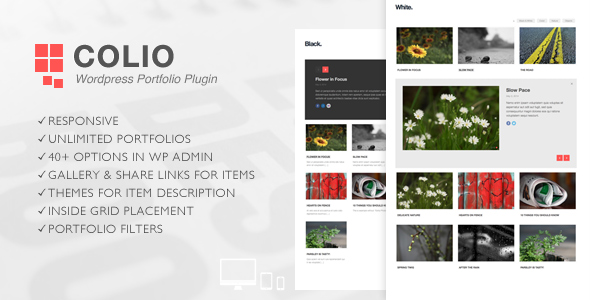
Review: Colio – Responsive Portfolio WordPress Plugin
Introduction
In the world of WordPress, a responsive portfolio plugin can be a game-changer for creatives and professionals looking to showcase their work online. Colio is a responsive grid portfolio plugin that promises to deliver a versatile and customizable solution for creating and managing multiple portfolios with different sets of items and individual settings. In this review, we’ll dive into the features, functionality, and overall user experience of Colio to help you decide if it’s the right fit for your WordPress website.
Overview
Colio is a feature-rich plugin that offers a wide range of options for customizing the appearance and behavior of your portfolio. With a user-friendly admin interface, you can easily select the number of columns, choose font sizes for titles, button colors, and more. The plugin also allows you to display item details on the same page in the form of an expandable (sliding down) viewport, which can appear before, after, or even inside the grid.
Features
- Responsive design, optimized for mobile devices
- Mobile-optimized and retina-ready controls
- Ajax content (added in v2.0)
- Pagination for items in grid (added in v2.0)
- Deeplinking for items (added in v2.2)
- Unlimited portfolio instances per site
- Percent-based grid with 2-3-4-5 columns
- Normal or Masonry grid layout
- Portfolio with 40+ parameters in admin settings
- Separate post type for portfolio items
- Item gallery using Flexslider and Fancybox plugins
- Social links for every item (total 20 icons)
- Black and white theme for item details
- Before, inside, or after options for viewport placement
- Portfolio filters using Isotope plugin
- Filters menu as labels or select element
- Translation ready with.po/.mo files
- Valid HTML markup
- Easy to use and customize
- Well-documented
Screenshots
The plugin provides two themes for item details: normal and black and white. It also offers two layouts: normal and Masonry.
Update History
Colio has undergone numerous updates since its initial release, with significant changes and improvements made to the plugin. Some notable updates include:
- Update to version 1.1: Added new option "Filters Alignment" to align filters left or right, added "Copy" button in Admin to duplicate portfolio instances, and fixed several bugs.
- Update to version 1.2: Updated Isotope plugin to v2.0.0, added settings option "Transition Duration" to specify duration of grid animation for filtering or resizing, and fixed several bugs.
- Update to version 2.0: Added Ajax content, pagination support for grid items, and updated 3rd-party plugins.
- Update to version 2.2: Added deeplinking support for items, fixed problem with items not expanding due to failed AJAX request, and made changes to the "Switch Columns" feature.
- Update to version 2.3: Added new settings option "Grid Effect" with three effects to choose from, added new settings option "Animate Position" to disable item position animation, and updated Isotope plugin to v2.2.2.
Conclusion
Overall, Colio is a powerful and flexible portfolio plugin that offers a wide range of customization options and features. While it may require some technical expertise to fully utilize its capabilities, the plugin is well-documented and has a dedicated developer who actively maintains and updates it.
Rating
I give Colio a rating of 4.65 out of 5 stars.
Recommendation
If you’re looking for a responsive portfolio plugin that offers a high degree of customization and flexibility, Colio is definitely worth considering. With its easy-to-use admin interface, responsive design, and numerous features, it’s a great option for creatives and professionals who want to showcase their work online.
User Reviews
Be the first to review “Colio – Responsive Portfolio WordPress Plugin” Cancel reply
Introduction
The Colio Responsive Portfolio WordPress Plugin is a powerful and user-friendly tool designed to help you showcase your portfolio, projects, and works in a visually appealing and responsive manner. With this plugin, you can create a stunning portfolio website that adapts to various devices and screen sizes, making it easy for visitors to navigate and view your work. In this tutorial, we will guide you through the step-by-step process of setting up and customizing the Colio Responsive Portfolio WordPress Plugin.
Tutorial: How to Use the Colio Responsive Portfolio WordPress Plugin
Step 1: Installing the Plugin
- Log in to your WordPress dashboard and navigate to the Plugins menu.
- Click on "Add New" and search for "Colio Responsive Portfolio".
- Click on the "Install Now" button to install the plugin.
- Once installed, click on the "Activate" button to enable the plugin.
Step 2: Configuring the Plugin
- After activating the plugin, navigate to the Colio Responsive Portfolio settings by clicking on the "Colio" menu in the WordPress dashboard.
- In the settings page, you will see several sections: General, Portfolio, Categories, and Advanced.
- In the General section, you can customize the plugin's title, description, and logo.
- In the Portfolio section, you can set the portfolio layout, filter, and sorting options.
- In the Categories section, you can create and manage categories for your portfolio items.
- In the Advanced section, you can customize the plugin's CSS and JavaScript code.
Step 3: Creating Portfolio Items
- To create a new portfolio item, navigate to the Portfolio menu and click on "Add New".
- Fill in the required fields, such as title, description, and image.
- You can also add videos, galleries, and text blocks to your portfolio item.
- Click on the "Publish" button to save your portfolio item.
Step 4: Customizing the Plugin's Appearance
- To customize the plugin's appearance, navigate to the Customizer menu in the WordPress dashboard.
- Click on the "Colio Responsive Portfolio" tab to access the plugin's customization options.
- You can customize the plugin's colors, fonts, and layout using the various options available.
- Click on the "Save & Publish" button to apply your changes.
Step 5: Displaying Your Portfolio
- To display your portfolio, navigate to the Portfolio menu and click on "Portfolio".
- You will see a list of your portfolio items, along with filtering and sorting options.
- You can also use the plugin's shortcode to display your portfolio in a page or post.
Step 6: Advanced Customization
- To access the plugin's advanced customization options, navigate to the Advanced menu in the WordPress dashboard.
- You can customize the plugin's CSS and JavaScript code using the code editor.
- You can also use the plugin's hooks to customize the plugin's functionality.
Conclusion
That's it! With these steps, you should now have a fully functional and customized portfolio website using the Colio Responsive Portfolio WordPress Plugin. Remember to explore the plugin's documentation and tutorials for more advanced customization options and troubleshooting tips.
Appearance
To customize the overall appearance of the portfolio, go to Colio Settings > Appearance.
- Layout: Choose from different layout options such as "Masonry", "Simple", "Justified", and "List".
- Columns: Set the number of columns for desktop, tablet, and mobile devices.
- Column Gap: Adjust the gap between columns for desktop, tablet, and mobile devices.
- Item Border: Enable or disable border around each portfolio item.
Portfolio Items
To customize the appearance of each portfolio item, go to Colio Settings > Portfolio Items.
- Icon: Choose an icon for each portfolio item.
- Icon Size: Adjust the size of the icon.
- Title Style: Choose the title style for each portfolio item (e.g. bold, italic, normal).
- Title Size: Adjust the size of the title.
- Description Size: Adjust the size of the description.
Images
To customize the way images are displayed, go to Colio Settings > Images.
- Image Size: Set the width and height of the image.
- Image Scaling: Choose how images should be scaled (e.g. "Scale to Fit", "Scale to Crop", "Scale to Full").
- Image Preloading: Enable or disable image preloading.
Lightbox
To customize the lightbox settings, go to Colio Settings > Lightbox.
- Lightbox Type: Choose the lightbox type (e.g. "Fancybox", "Elegant", "Default").
- Lightbox Orientation: Choose the lightbox orientation (e.g. "Horizontal", "Vertical").
- Lightbox Close Button: Enable or disable the close button.
- Lightbox Description: Enable or disable the description in the lightbox.
Miscellaneous
To customize miscellaneous settings, go to Colio Settings > Miscellaneous.
- Portfolio Title: Set a custom title for the portfolio.
- Portfolio Tagline: Set a custom tagline for the portfolio.
- Portfolio Subtitle: Set a custom subtitle for the portfolio.
Here are the features of the Colio - Responsive Portfolio WordPress Plugin:
- Responsive: Designed to be responsive and adapt to different screen sizes and devices.
- Mobile optimized: Optimized for mobile devices to ensure a seamless user experience.
- Retina ready controls: Controls are designed to be retina ready, providing a high-resolution display.
- Ajax Content: Supports AJAX content loading, improving performance and user experience.
- Pagination for items in grid: Allows pagination for items in the grid, making it easier to navigate.
- Deeplinking for items: Supports deeplinking for items, enabling users to navigate to specific items directly.
- Unlimited portfolio instances per site: Allows creation of multiple portfolio instances per site.
- Percent based grid with 2-3-4-5 columns: Enables customization of the grid layout with various column options.
- Normal or Masonry grid layout: Offers two grid layout options: normal and Masonry.
- Portfolio with 40+ parameters in admin settings: Provides a comprehensive set of customization options in the admin settings.
- Separate post type for portfolio items: Creates a separate post type for portfolio items, making it easier to manage.
- Item gallery using flexslider and fancybox plugins: Supports item galleries using flexslider and fancybox plugins.
- Social links for every item: Allows addition of social links for each item, making it easier to share.
- Black and white theme for item details: Offers a black and white theme for item details, providing a clean and simple design.
- Before, inside or after options for viewport placement: Enables customization of the viewport placement, allowing placement before, inside, or after the grid.
- Portfolio filters using Isotope plugin: Supports portfolio filters using the Isotope plugin.
- Filters menu as labels or select element: Allows customization of the filters menu, offering options for labels or a select element.
- Translation ready with.po/.mo files: Supports translation and is compatible with.po/.mo files.
- Valid HTML markup: Ensures valid HTML markup for a clean and standards-compliant design.
- Easy to use and customize: Designed to be easy to use and customize, even for those without extensive coding experience.
- Well documented: Provides comprehensive documentation, making it easier to understand and use the plugin.
Please note that the above list is extracted from the content provided, and some features may be listed multiple times or in a different format.
Related Products

$19.00









There are no reviews yet.