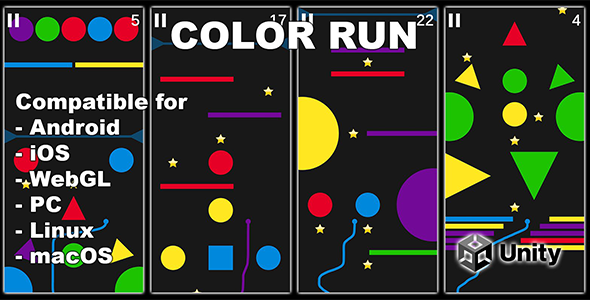
Color Run: A Thrilling Unity Game with AdMob Ads
Rating: 0/5
Introduction:
Get ready to test your reflexes and skills with Color Run, a complete Unity game that’s packed with AdMob ads. This game is a perfect blend of action and strategy, where you need to navigate your player through a colorful obstacle course, collecting stars and points while avoiding different colored obstacles. With AdMob ads integrated, you can monetize your game and earn revenue.
Gameplay:
To play Color Run, simply drag your finger or mouse on the screen to move your player. Your goal is to hit obstacles with the same color to earn score points. However, be careful not to hit obstacles with different colors, as it will end the game. Collect stars and use them to buy new items in the shop menu.
Setting up AdMob Ads:
To set up AdMob ads in Color Run, follow these simple steps:
- Go to Assets > Google Mobile Ads > Settings and enter your app ID from the AdMob console.
- Open the script "Menus.cs" and enter your rewarded ad ID on line 52 and your interstitial ad ID on line 64 for Android and line 66 for iOS.
Conclusion:
Color Run is an entertaining Unity game that’s perfect for gamers of all ages. With AdMob ads integrated, you can monetize your game and earn revenue. However, the game lacks polish and refinement, and the graphics could be improved. Overall, Color Run is a decent game that’s worth trying, especially if you’re interested in testing AdMob ads in your Unity game.
Test it here: (WebGL)
Or download the test APK file and test it on your Android device.
User Reviews
Be the first to review “Color Run – Unity Game With AdMob Ads”
Introduction
Welcome to this tutorial on how to use the Color Run - Unity Game with AdMob Ads! In this tutorial, we will walk you through the process of integrating AdMob ads into the Color Run game, a popular Unity game template. AdMob is a popular mobile advertising platform that allows you to monetize your mobile apps and games by displaying ads to your users.
The Color Run game is a fun and engaging game that involves running through a colorful obstacle course while avoiding obstacles and collecting power-ups. The game is a great example of how to use Unity to create a visually appealing and addictive game. By integrating AdMob ads into the game, you can earn revenue from your users and make your game more profitable.
In this tutorial, we will cover the following topics:
- Setting up AdMob in your Unity project
- Creating a new AdMob ad unit
- Placing ads in the game
- Handling ad clicks and impressions
- Testing and optimizing your ads
Step 1: Setting up AdMob in your Unity project
To start using AdMob in your Unity project, you need to set up the AdMob plugin in your project. Here's how to do it:
- Open your Unity project and go to the "Window" menu.
- Select "Package Manager" from the dropdown menu.
- In the Package Manager window, click on the "Packages" tab.
- Click on the "Add package from git URL" button.
- Enter the following URL:
https://github.com/googleads/google-mobile-ads-unity.git - Click on the "Add" button to add the package to your project.
- Wait for the package to download and install.
Step 2: Creating a new AdMob ad unit
To create a new AdMob ad unit, you need to go to the AdMob dashboard and create a new ad unit. Here's how to do it:
- Go to the AdMob dashboard and sign in with your Google account.
- Click on the "Create an ad unit" button.
- Select the type of ad unit you want to create (e.g. banner, interstitial, rewarded video).
- Enter a name for your ad unit and select the ad placement (e.g. top banner, bottom banner).
- Click on the "Create" button to create the ad unit.
Step 3: Placing ads in the game
To place ads in the game, you need to add the AdMob plugin to your game scene and create an AdMob ad object. Here's how to do it:
- Open your Unity game scene and go to the "GameObject" menu.
- Select "AdMob" from the dropdown menu.
- In the AdMob window, select the ad unit you created in Step 2.
- Drag and drop the AdMob ad object into your game scene.
- Configure the ad object's properties (e.g. ad size, ad position).
Step 4: Handling ad clicks and impressions
To handle ad clicks and impressions, you need to add an event listener to the AdMob ad object. Here's how to do it:
- Open your Unity game scene and go to the AdMob ad object.
- In the AdMob window, click on the "Events" tab.
- In the Events window, select the "OnAdLoaded" event.
- In the OnAdLoaded event handler, add the following code:
void OnAdLoaded() { Debug.Log("Ad loaded!"); } - Repeat the process for the "OnAdFailedToLoad" and "OnAdClicked" events.
Step 5: Testing and optimizing your ads
To test and optimize your ads, you need to run your game on a mobile device and test the ads. Here's how to do it:
- Build and run your game on a mobile device.
- Test the ads by clicking on them and verifying that they are displayed correctly.
- Use the AdMob dashboard to track your ad performance and optimize your ads for better results.
That's it! By following these steps, you should be able to integrate AdMob ads into your Color Run game and start earning revenue from your users.
General Setting
In the Project setting, go to Unity > Player, and set the following parameters:
- Application Category: Game
- Application Type: Bundle (.ipa for iOS, (.apk for Android)
AdMob Setting
For AdMob, create an account on the AdMob website and get the ADMOB_APP_ID,Interstitial Ad Unit ID and Video Ad Unit ID. Paste these IDs in the Script:
- Ad Mob App ID: ENTER_YOUR_APP_ID
In the AdMobSetup.cs script, add these IDs:
public class AdMobSetup : MonoBehaviour
{
public string appId = "ENTER_YOUR_APP_ID";
public string rewardVideoAdUnitId;
public string interstialAdUnitId;
}Interstitial Ad Integration
In the Game Management scene, drag the banner ad to the Canvas position. In the bannerPrefab, set the ad view to the interstitial. In the AdMob banner script, set the "Ad Unit ID" equal to the InterstitialAdUnitId:
-
Interstitial Ad Unit ID: ENTER_YOUR_INTERstitial_AD_UNIT_ID
- AdMob banner Object: AdMobbanner;
Reward Video Ad
In the Reward.cs class, set the Reward Video Ad Unit ID to the "AD_UNIT_ID" property
- Reward Video Ad Unit ID: ENTER_YOUR_VIDEO_AD_UNIT_ID
[Serializable] public class Rewards { public RewardedVideoAd _rvAd; public String AD_UNIT_ID = ""; }
Network Setting
For Unity IAP, create an online store and add your App ID and password:
- App ID: ENTER_YOUR_APPSTORE_ID
- Secret Key: ENTER_YOUR_APPSTORE_SECRET_KEY
In the ProductDetailsXML.cs script, add product details:
public class ProductDetailsXML
{
string _productId = "";
}
Platform settings
For Android platform only, add the Google Advertising ID to the Manifest Files:
- Android 10 and later: WRITE_EXTERNAL_STORAGE permission must include in the AndroidManifestFile.xml
- SDK 29 and lower, add the Google Ad-ID to the AndroidManifest Files
For iOS platform:
- App Transport Security (ATS), requires a minimum iOS 12.0 version to request the Google Advertising ID iOS 12.0以上版本需要请求Google 광고ID
Here are the features of the Color Run Unity game with AdMob ads:
- Playable on multiple platforms: The game is available to play on the web (via WebGL) and on Android devices.
- Implemented AdMob ads: The game uses AdMob ads for monetization.
- Customizable AdMob settings: The game allows for customization of AdMob settings, including app ID, rewarded ad ID, and interstitial ad ID.
- Touch control: Players can move the character by dragging their finger on the screen or using a mouse on the web version.
- Gameplay mechanics: Players need to hit obstacles with the same color to earn score points, while avoiding different color obstacles that will end the game.
- Collectible stars: Players can collect stars and use them to buy new items in the shop menu.
- Shop menu: The game features a shop menu where players can spend their stars to buy new items.
- Multi-platform compatibility: The game is developed using Unity and can run on both Android and iOS devices.
Note that the game may require additional setup and configuration to run, as indicated in the text.










There are no reviews yet.