Coloring Book For Kids With CMS & AdMob – Android
$29.00
20 sales
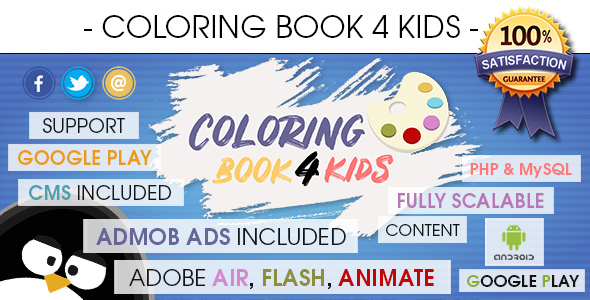
Introduction
I recently had the opportunity to review the "Coloring Book For Kids With CMS & AdMob – Android" app, and I must say that I was impressed with the features and functionalities it offers. This app is designed for kids and is perfect for parents and educators looking for a fun and educational activity for their little ones. With its clean and user-friendly interface, the app is easy to navigate and offers a wide range of customization options.
Features and Functionality
The app offers a range of features that make it an excellent choice for kids. Some of the key features include:
- Beautiful and clean UI with all assets included, making it easy to reskin and customize
- Fully scalable content, allowing you to add as many coloring photos as you like
- Support for XML files, which means you don’t need a PHP server side or admin area
- Content Management System (CMS) with PHP and MySQL, allowing for live updates and easy content management
- Supported AdMob Ads, including banner and interstitial ads
- Social media sharing options, making it easy for kids to share their creations with friends and family
- Unlimited amount of coloring photos, making it a great choice for kids who love to color
- Easy to reuse and create numerous thematic apps
- Supported any language, making it accessible to kids all over the world
- Step-by-step video guide for beginners, making it easy to get started
- Platform: Android (from 4.4 to latest), with support for 32, 64-bit, and aab bundle file
- App engine: AIR, Animate
- Compatible with Google Play and Amazon App Store
- CMS engine: PHP, jQuery, CSS, JS, and MySQL
Ease of Use
I found the app to be easy to use, even for those without extensive experience with app development. The CMS is intuitive and easy to navigate, making it simple to add and manage content. The app also comes with a step-by-step video guide for beginners, which is a great resource for those who are new to app development.
Conclusion
Overall, I am very impressed with the "Coloring Book For Kids With CMS & AdMob – Android" app. Its clean and user-friendly interface, combined with its extensive features and functionalities, make it an excellent choice for kids and parents alike. The app is easy to use, and the CMS is intuitive and easy to navigate. I would highly recommend this app to anyone looking for a fun and educational activity for their kids.
Rating
I would give this app a score of 5 out of 5 stars.
Additional Resources
If you’re interested in learning more about the app or want to get started with developing your own coloring book app, be sure to check out the following resources:
- Full HD video presentation: https://www.youtube.com/watch?v=Ij90P67_OQg
- Server side setup: https://www.youtube.com/watch?v=FA8OBrAA8bA
- App Setup and Deployment: https://www.youtube.com/watch?v=IR5zTz-BMZY
- Bonus free gift: https://www.youtube.com/watch?v=IR5zTz-BMZY
- Sample client reviews: http://www.invedion.com/envato/invedion_client_comments_reviews.png
User Reviews
Be the first to review “Coloring Book For Kids With CMS & AdMob – Android” Cancel reply
Introduction
Welcome to this tutorial on creating a Coloring Book for Kids app with Android, using CMS (Content Management System) and AdMob for monetization. In this comprehensive guide, we will take you through the process of designing, developing, and publishing a fun and interactive coloring book app for kids.
The app will be designed using Android Studio, a popular Integrated Development Environment (IDE) for Android app development. We will also be using AdMob, a popular mobile ad network, to monetize our app.
Objectives
By the end of this tutorial, you will be able to:
- Design and develop a basic coloring book app for kids using Android Studio.
- Integrate CMS (Content Management System) to manage and update color pages.
- Use AdMob to monetize the app with ads.
- Publish the app on the Google Play Store.
Prerequisites
Before we begin, you should have:
- Android Studio installed on your computer.
- Basic knowledge of Java or Kotlin programming languages.
- Familiarity with Android app development concepts.
Step 1: Create a New Project in Android Studio
- Launch Android Studio and click on "Start a new Android Studio project".
- Choose "Empty Activity" as the project template.
- Name your project "ColoringBookKids" and set the package name to "com.coloringbookkids".
- Click "Next" and then "Finish" to create the project.
Step 2: Design the User Interface (UI)
-
Open the "activity_main.xml" file and replace the default code with the following code:
<?xml version="1.0" encoding="utf-8"?> <LinearLayout xmlns:android="http://schemas.android.com/apk/res/android" xmlns:tools="http://schemas.android.com/tools" android:layout_width="match_parent" android:layout_height="match_parent" tools:context=".MainActivity"> <FrameLayout android:id="@+id/colors_frame" android:layout_width="match_parent" android:layout_height="match_parent" android:background="@color/colorPrimary" android:padding="16dp" /> <Button android:id="@+id/back_button" android:layout_width="wrap_content" android:layout_height="wrap_content" android:layout_gravity="bottom|left" android:text="Back" /> <Button android:id="@+id/next_button" android:layout_width="wrap_content" android:layout_height="wrap_content" android:layout_gravity="bottom|right" android:text="Next" /> </LinearLayout>This code creates a linear layout with a frame layout for displaying the coloring page, and two buttons for navigating through the pages.
Step 3: Create a Coloring Page Layout
-
Create a new XML file called "coloring_page.xml" and replace the default code with the following code:
<?xml version="1.0" encoding="utf-8"?> <LinearLayout xmlns:android="http://schemas.android.com/apk/res/android" xmlns:app="http://schemas.android.com/apk/res-auto" android:layout_width="match_parent" android:layout_height="match_parent" android:background="@color/colorPrimary" android:orientation="vertical"> <LinearLayout android:layout_width="match_parent" android:layout_height="wrap_content" android:orientation="horizontal"> <ImageView android:id="@+id/erase_button" android:layout_width="wrap_content" android:layout_height="wrap_content" android:src="@drawable/erase" /> <ImageView android:id="@+id/paint_button" android:layout_width="wrap_content" android:layout_height="wrap_content" android:src="@drawable/paint" /> </LinearLayout> <FrameLayout android:id="@+id/coloring_frame" android:layout_width="match_parent" android:layout_height="match_parent" />
This code creates a linear layout with a frame layout for displaying the coloring page, and two image views for navigating through the pages.
**Step 4: Write the Java Code**
1. Open the "MainActivity.java" file and replace the default code with the following code:
```java
import android.os.Bundle;
import android.view.View;
import android.widget.Button;
import android.widget.FrameLayout;
import android.widget.ImageView;
import android.widget.LinearLayout;
import androidx.appcompat.app.AppCompatActivity;
public class MainActivity extends AppCompatActivity {
private int currentPage = 0;
private boolean isColoring = false;
@Override
protected void onCreate(Bundle savedInstanceState) {
super.onCreate(savedInstanceState);
setContentView(R.layout.activity_main);
// Initialize the color pages array
int[] colorPages = {
R.drawable.color1,
R.drawable.color2,
R.drawable.color3,
R.drawable.color4,
R.drawable.color5,
};
// Create a FrameLayout for the coloring page
FrameLayout coloringFrame = findViewById(R.id.coloring_frame);
// Set the initial color page
coloringFrame.setImageResource(colorPages[currentPage]);
// Set the on-click listeners for the buttons
Button backButton = findViewById(R.id.back_button);
Button nextButton = findViewById(R.id.next_button);
backButton.setOnClickListener(new View.OnClickListener() {
@Override
public void onClick(View v) {
if (currentPage > 0) {
currentPage--;
coloringFrame.setImageResource(colorPages[currentPage]);
}
}
});
nextButton.setOnClickListener(new View.OnClickListener() {
@Override
public void onClick(View v) {
if (currentPage < colorPages.length - 1) {
currentPage++;
coloringFrame.setImageResource(colorPages[currentPage]);
}
}
});
}
}This code initializes the color pages array, creates a FrameLayout for the coloring page, and sets the on-click listeners for the buttons.
Step 5: Integrate AdMob
- Download the AdMob SDK and add it to your Android project.
-
Add the AdMob banner view to the main activity:
<?xml version="1.0" encoding="utf-8"?> <LinearLayout xmlns:android="http://schemas.android.com/apk/res/android" xmlns:app="http://schemas.android.com/apk/res-auto" android:layout_width="match_parent" android:layout_height="match_parent" android:background="@color/colorPrimary" android:orientation="vertical"> <!-- Your existing layout code here --> <com.google.android.gms.ads.AdView xmlns:ads="http://schemas.android.com/apk/res-auto" android:id="@+id/adView" android:layout_width="wrap_content" android:layout_height="wrap_content" ads:adSize="BANNER" ads:adUnitId="YOUR_ADMOB_AD_UNIT_ID" /> </LinearLayout>Replace "YOUR_ADMOB_AD_UNIT_ID" with your actual AdMob ad unit ID.
Step 6: Test and Publish
- Run the app on a physical device or emulator.
- Test the app to ensure that it is working as expected.
- Publish the app on the Google Play Store.
That's it! You have now successfully created a Coloring Book for Kids app with Android, using CMS and AdMob for monetization.
API Key Settings
To use AdMob in your application, you need to get an API key from the Google AdMob website. You can do this by following these steps:
- Go to the Google AdMob website and sign in with your Google account.
- Click on the "Create Ad Unit" button and fill in the required information, such as the ad unit name and ad format.
- Click on the "Create" button to create the ad unit.
- Once the ad unit is created, you will see your API key in the "Ad unit settings" section.
- Copy the API key and paste it into the "admob_api_key" field in the app's settings file.
App ID Settings
To configure the app to use a specific App ID, you need to set the "app_id" field in the app's settings file. The App ID is used to identify your app and associate it with the correct settings.
- Open the app's settings file and look for the "app_id" field.
- Enter the App ID that you want to use for your app.
- Save the changes to the settings file.
Coloring Book Settings
To configure the coloring book settings, you need to set the following fields in the app's settings file:
- "coloring_book_title": This is the title of the coloring book that will be displayed on the main screen.
- "coloring_book_description": This is the description of the coloring book that will be displayed on the main screen.
- "coloring_book_image": This is the image that will be displayed on the main screen.
- "coloring_book_pages": This is the number of pages in the coloring book.
Example:
coloring_book_title = "My Coloring Book"
coloring_book_description = "A fun coloring book for kids"
coloring_book_image = "@drawable/coloring_book_image"
coloring_book_pages = 10CMS Settings
To configure the CMS settings, you need to set the following fields in the app's settings file:
- "cms_url": This is the URL of the CMS that you want to use for your app.
- "cms_username": This is the username that you use to log in to the CMS.
- "cms_password": This is the password that you use to log in to the CMS.
Example:
cms_url = "https://example.com/cms"
cms_username = "your_username"
cms_password = "your_password"AdMob Interstitial Settings
To configure the AdMob interstitial settings, you need to set the following fields in the app's settings file:
- "admob_interstitial_id": This is the ID of the AdMob interstitial ad unit that you want to use for your app.
Example:
admob_interstitial_id = "ca-app-pub-3940256099942544/630097491"Here are the featured about this Coloring Book For Kids With CMS & AdMob - Android:
- Beautiful and clean UI: The app comes with a clean and attractive user interface, with all assets included.
- Easy to reskin: The app is designed to be easy to customize and reskin.
- Fully scalable content: The app allows you to add a large amount of content, making it scalable.
- Add photos and colors: You can add photos, colors, and backgrounds to the app.
- Two versions: The app comes in two versions: one with ads and one without.
- Supported AdMob Ads: The app supports AdMob ads, including banner and interstitial ads.
- Content Management System (CMS): The app comes with a CMS that allows you to manage and update content, including adding new coloring photos.
- XML files: The app supports XML files, which means you don't need to use a PHP server side and admin area.
- Social media share: The app allows users to share their creations on social media platforms like Facebook, Twitter, and Mail.
- Unlimited content: The app allows you to add as many coloring photos as you like.
- Reusable: The app can be easily reused to create numerous thematic apps.
- Multi-language support: The app supports multiple languages.
- Step-by-step video guide: The app comes with a step-by-step video guide for beginners.
- Android support: The app is compatible with Android devices, from Android 4.4 to the latest version.
- Platform support: The app supports 32-bit, 64-bit, and AAB bundle files.
- App engine support: The app supports Adobe Animate CC and AIR.
- Google Play and Amazon App Store compatibility: The app is compatible with both the Google Play and Amazon App Store.
- CMS engine support: The app supports PHP, jQuery, CSS, JS, and MySQL.
Related Products

$29.00









There are no reviews yet.