ComNews – Android News App with Admin Panel
$36.00
16 sales
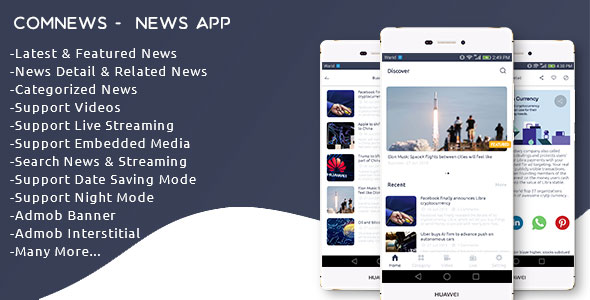
ComNews – Android News App with Admin Panel Review
Introduction
ComNews is a powerful Android news app that enables users to create their own news app with a user-friendly interface, support for videos and live streaming, and AdMob monetization. The app is designed to provide a seamless reading experience for news articles, with features like categorization, commenting, and reporting. In addition, the app supports embedding media, such as images and videos, and has a night mode and full-screen mode for streaming.
Features
ComNews has a long list of impressive features, including:
- Featured and latest news
- All categories and categorized news
- Support for live streaming
- Support for videos (YouTube, MP4)
- Add comments to news
- Report news to admin
- Support for in-content media
- User can embed YouTube videos and images within posts
- Support for downloading embedded media
- Share embedded media directly
- Support for native YouTube players
- Related news and top comments
- Direct social media sharing
- Add news to favorites
- On-boarding screen
- Night mode
- Full-screen mode in streaming
- Deep linking
- Web page for non-Android users
- Login and sign-up
- Profile management
- Data saving mode
- Enable and disable push notifications
- Compatible with AdMob GDPR
- App privacy policy
- Share app with friends
- Rate app at Play Store
- AdMob banners and interstitial ads
- OneSignal push notification
- Supports 720p/1080p HD video formats
- Supports popular streaming protocols
Admin Panel
The admin panel is designed to make managing the app easy and efficient. Features include:
- Statistical dashboard
- Add and modify categories
- Add and modify news
- Add and modify videos
- Add and modify live streaming
- Add news to categories
- Add and modify featured news
- Add and modify policy
- Read user comments
- Read channels reports
- AdMob configuration
- Attractive UI/UX
- Enable and disable features
- Reader statistics
Note
Before purchasing ComNews, it’s recommended that you thoroughly review the app’s features and workflow by checking out the demo app available. The admin panel is built using PHP (requires PHP version < 7.0) (PHP 5.6). If you have any questions or concerns about the app, feel free to ask before making a purchase. The overall rating for ComNews is 3.67.
Verdict
ComNews is a robust Android news app with a lot to offer, including a user-friendly interface, support for videos and live streaming, and a range of monetization options. The admin panel makes it easy to manage the app and track performance. While there may be some minor issues with the app’s stability, overall, ComNews is a great option for anyone looking to create a news app for Android devices.
User Reviews
Be the first to review “ComNews – Android News App with Admin Panel”
Introduction to ComNews - Android News App with Admin Panel
ComNews is a robust and feature-rich Android news app that allows you to create a news portal with an admin panel. With ComNews, you can easily manage your news articles, categories, and users, and provide a seamless reading experience to your users. In this tutorial, we will guide you on how to use the ComNews Android news app with its admin panel.
Step 1: Installing and Setting up the App
To get started, you need to install the ComNews app on your Android device. You can download the app from the Google Play Store or APKMirror. Once installed, launch the app and you will be prompted to create an admin account.
Step 2: Creating an Admin Account
To create an admin account, follow these steps:
- Tap on the "Create Account" button on the login screen.
- Fill in the required details such as name, email, and password.
- Tap on the "Create Account" button to complete the registration process.
Step 3: Logging in to the Admin Panel
To log in to the admin panel, follow these steps:
- Tap on the "Login" button on the login screen.
- Enter your admin credentials (email and password).
- Tap on the "Login" button to access the admin panel.
Step 4: Managing News Articles
To manage news articles, follow these steps:
- Tap on the "News" tab on the admin panel.
- Tap on the "Add News" button to create a new news article.
- Fill in the required details such as title, description, category, and image.
- Tap on the "Save" button to save the news article.
- To edit an existing news article, tap on the "Edit" button next to the article.
- Make the necessary changes and tap on the "Save" button to save the changes.
Step 5: Managing Categories
To manage categories, follow these steps:
- Tap on the "Categories" tab on the admin panel.
- Tap on the "Add Category" button to create a new category.
- Fill in the required details such as category name and description.
- Tap on the "Save" button to save the category.
- To edit an existing category, tap on the "Edit" button next to the category.
- Make the necessary changes and tap on the "Save" button to save the changes.
Step 6: Managing Users
To manage users, follow these steps:
- Tap on the "Users" tab on the admin panel.
- Tap on the "Add User" button to create a new user.
- Fill in the required details such as username, email, and password.
- Tap on the "Save" button to save the user.
- To edit an existing user, tap on the "Edit" button next to the user.
- Make the necessary changes and tap on the "Save" button to save the changes.
Step 7: Customizing the App
To customize the app, follow these steps:
- Tap on the "Settings" tab on the admin panel.
- Tap on the "App Settings" button to access the app settings.
- Make the necessary changes such as changing the app's theme, font size, and language.
- Tap on the "Save" button to save the changes.
Conclusion
That's it! With these steps, you should now be able to use the ComNews Android news app with its admin panel. You can create and manage news articles, categories, and users, and customize the app to your liking. If you have any questions or need further assistance, feel free to ask.
Firebase Configuration
To configure Firebase in ComNews, follow these steps:
- Go to the Firebase console and create a new project.
- Click on the "Add Firebase to your Android app" button.
- Fill in the required information, such as the app name, package name, and debug signing certificate.
- Download the google-services.json file and place it in the app module's src directory.
- In the app's build.gradle file, add the following lines:
dependencies { implementation 'com.google.firebase:firebase-auth:21.0.1' implementation 'com.google.firebase:firebase-firestore:24.0.0' implementation 'com.google.firebase:firebase-storage:20.0.0' } - In the app's AndroidManifest.xml file, add the following lines:
<application> ... <meta-data android:name="com.google.firebase.database.FirebaseDatabase" android:value="true" /> ... </application>Database Configuration
To configure the database in ComNews, follow these steps:
- Create a new Firestore database in the Firebase console.
- In the app's build.gradle file, add the following lines:
dependencies { implementation 'com.google.firebase:firebase-firestore:24.0.0' } - In the app's src directory, create a new file called database_config.json with the following content:
{ "firebase_database_url": "https://<your_database_name>.firebaseio.com", "firebase_project_id": "<your_project_id>", "firebase_storage_bucket": "<your_storage_bucket>" }Replace
<your_database_name>,<your_project_id>, and<your_storage_bucket>with your actual database name, project ID, and storage bucket.
Server Configuration
To configure the server in ComNews, follow these steps:
- Create a new server configuration file called server_config.json in the app's src directory with the following content:
{ "server_url": "https://<your_server_url>", "api_key": "<your_api_key>", "api_secret": "<your_api_secret>" }Replace
<your_server_url>,<your_api_key>, and<your_api_secret>with your actual server URL, API key, and API secret.
Admin Panel Configuration
To configure the admin panel in ComNews, follow these steps:
- Create a new admin panel configuration file called admin_config.json in the app's src directory with the following content:
{ "admin_panel_url": "https://<your_admin_panel_url>", "admin_panel_username": "<your_admin_panel_username>", "admin_panel_password": "<your_admin_panel_password>" }Replace
<your_admin_panel_url>,<your_admin_panel_username>, and<your_admin_panel_password>with your actual admin panel URL, username, and password.
News Configuration
To configure the news in ComNews, follow these steps:
- Create a new news configuration file called news_config.json in the app's src directory with the following content:
{ "news_source_url": "https://<your_news_source_url>", "news_source_api_key": "<your_news_source_api_key>", "news_source_api_secret": "<your_news_source_api_secret>" }Replace
<your_news_source_url>,<your_news_source_api_key>, and<your_news_source_api_secret>with your actual news source URL, API key, and API secret.
Here are the key features of the ComNews Android News App with an Admin Panel:
App Features:
- Featured and Latest News
- All Categories
- Categorized News
- Support Live Streaming
- Support Videos (YouTube, Mp4)
- Add Comments to News
- Report News to admin
- Support In-Content Media within content
- User can embed YouTube Videos within post
- Support for downloading embedded media (Images)
- Share embedded media (Videos, Images) directly
- Support Native YouTube Players
- Support Related News and Top Comments
- Support direct social media sharing
- Add News into Favorites
- Supports on-boarding screen
- Support night mode
- Support full screen mode in streaming
- Support deep linking
- Web page for non-Android users
- Login and sign up
- Profile management
- Data Saving Mode
- Enable/disable Push Notifications
- Compatible with AdMob GDPR
- App Privacy Policy
- Share app with friends
- Rate the app at play store
- AdMob Banners and Interstitial Ads
- OneSignal Push Notification
- Supports various video formats, such as HD mp4, mkv, m4v, mov, vob, mts, mpg, mpeg, 3gp, and webm.
Admin Panel Features:
- Statistical dashboard
- Add and modify categories
- Add and modify news
- Add and modify videos
- Add and modify live streaming
- Add news to categories
- Add and modify featured news
- Add and modify policy
- Read user comments
- Read channel reports
- AdMob configuration
- Attractive UI and UX
- Enable/disable features
- Reader statistics

$36.00









There are no reviews yet.