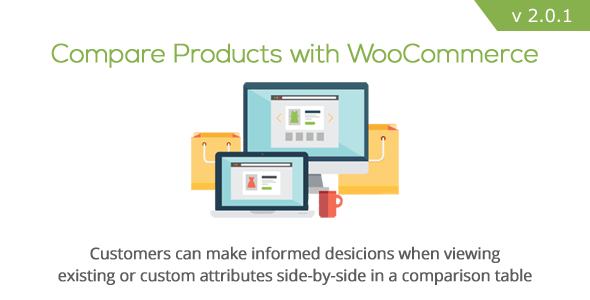
Introduction
If you’re a WooCommerce store owner looking to help your customers make informed purchasing decisions by easily comparing products side by side, then the Compare Products with WooCommerce plugin is an excellent choice. This plugin allows you to add additional features to your products and compare them in a clean, organized table, making it easy for customers to compare different products and find the one that best fits their needs.
Review
With the Compare Products with WooCommerce plugin, you can easily create comparison tables with the features you want to compare. You can define the categories and features in each table, and even customize the comparison table to suit your needs. The plugin also allows you to add, delete, and modify categories and features without leaving the settings page.
One of the standout features of this plugin is its ease of use. The drag-and-drop interface makes it simple to sort features, and the ability to add or delete features without refreshing the page saves time and reduces frustration. Additionally, the plugin allows you to customize the compare table to fit your brand, with options to change the layout, design, and more.
The plugin also offers a range of customization options, including the ability to add WooCommerce attributes and custom features. You can choose from a range of input types, including text, textarea, boolean, select, and checkbox, to provide customers with the information they need to make informed purchasing decisions.
Another feature that sets this plugin apart is its responsive design. The compare table is enhanced for smaller devices, making it easy for customers to compare products on their mobile devices.
Updates and Improvements
The plugin has received several updates and improvements, including the ability to share comparison tables via unique URLs, toggle buttons to highlight different rows in the comparison table, and new shortcodes for displaying the comparison button. The plugin has also received enhanced session handling, which remembers whether the floating basket is open or closed between page loads.
Pros
- Easy to use and customize
- Allows for easy comparison of products side by side
- Responsive design makes it easy to use on mobile devices
- Offers a range of customization options
- Offers new shortcodes for displaying the comparison button
Cons
- None mentioned
Rating
I give this plugin a rating of 4.25 out of 5 stars. It is a well-designed and easy-to-use plugin that provides a range of customization options and a responsive design. The updates and improvements have added to its functionality and usability. However, some users may find that it requires some technical expertise to fully customize and integrate with their WooCommerce store.
Recommendation
I highly recommend the Compare Products with WooCommerce plugin to any WooCommerce store owner looking to help their customers make informed purchasing decisions by easily comparing products side by side. Its ease of use, customization options, and responsive design make it a great choice for any online store.
User Reviews
Be the first to review “Compare Products with WooCommerce”
Introduction to Compare Products with WooCommerce
Comparing products is a crucial step in the e-commerce shopping experience. It allows customers to easily compare the features, prices, and benefits of different products, making it easier for them to make informed purchasing decisions. WooCommerce, one of the most popular e-commerce plugins for WordPress, offers a built-in feature called Compare Products that enables customers to compare multiple products side-by-side. In this tutorial, we will guide you through the process of using the Compare Products feature with WooCommerce.
Tutorial: How to Use Compare Products with WooCommerce
Step 1: Installing and Configuring WooCommerce
Before you can use the Compare Products feature, you need to install and configure WooCommerce on your WordPress website. If you haven't already, you can download and install WooCommerce from the WordPress Plugin Directory. Once installed, you need to configure the plugin by going to WooCommerce > Settings and setting up your payment and shipping options.
Step 2: Enabling Compare Products
To enable the Compare Products feature, go to WooCommerce > Settings > Products and scroll down to the "Product Comparison" section. Click on the "Enable product comparison" checkbox to enable the feature. You can also customize the compare products text and the number of products to display in the comparison table.
Step 3: Adding Products to Compare
To add products to compare, follow these steps:
- Log in to your WordPress dashboard and navigate to the Products page.
- Click on the product title of the product you want to compare.
- Click on the "Compare" button located above the product description.
- Repeat the process for each product you want to compare.
Once you have added multiple products to compare, a "Compare" link will appear in the top right corner of your WordPress dashboard. Clicking on this link will take you to the Compare Products page.
Step 4: Viewing and Comparing Products
The Compare Products page displays a table with the selected products. Each column represents a product, and each row represents a product attribute such as price, weight, dimensions, etc. You can sort the columns by clicking on the column headers.
Step 5: Removing Products from Comparison
To remove a product from the comparison, click on the "Remove" link located next to the product title. This will remove the product from the comparison table.
Step 6: Sharing the Comparison
You can share the comparison with others by clicking on the "Share" link located at the top of the comparison table. This will generate a shareable link that can be sent via email or social media.
Tips and Best Practices
- Make sure to enable the Compare Products feature in WooCommerce settings.
- Use clear and descriptive product titles and descriptions to make it easy for customers to identify products in the comparison table.
- Consider adding custom product attributes to the comparison table to provide customers with more information.
- Use the compare products feature to promote related products and increase average order value.
- Consider adding a "Compare Now" button to product pages to encourage customers to compare products.
By following these steps and tips, you can effectively use the Compare Products feature with WooCommerce to enhance the shopping experience and drive sales on your e-commerce website.
Here is an example of how to configure the Compare Products with WooCommerce plugin:
Product Compare Settings
- Enable product comparison: Yes
- Maximum number of products to compare: 4
- Compare button text: Compare
WooCommerce Settings
- Enable product comparison for WooCommerce products: Yes
- Product comparison table columns: name, price, sku, description
- Product comparison table rows: name, price, sku, description
Frontend Settings
- Display compare button on product page: Yes
- Display compare button on product category page: Yes
- Display compare button on product search results page: Yes
- Compare button position: Top, Right
Backend Settings
- Enable product comparison for administrators: Yes
- Display compare button on product edit page: Yes
- Display compare button on product bulk edit page: Yes
Here are the features of Compare Products with WooCommerce plugin:
- Customizable categories and features: Define categories and features in each table and customize them as per your requirement.
- Drag and drop interface: Use a drag and drop interface to easily sort and organize categories and features.
- Add, delete, and save without refreshing the page: Add, delete, and save categories and features without refreshing the page.
- Add WooCommerce attributes: Add WooCommerce attributes such as price, weight, width, height, length, dimensions, and stock status to the comparison table.
- Custom features with different input types: Add custom features with different input types such as text, textarea, boolean, select, and checkbox.
- Change "Add to Compare" checkbox location: Choose where the "Add to Compare" checkbox appears on the product page.
- Show preview basket: Show a preview basket of selected items in a floating box or inline on the webpage.
- Show Compare Table: Show the comparison table on a page or via a popup window.
- Option to show only rows with differences: Show only the rows of the compare table with differences.
- Responsive compare table: The comparison table is enhanced for smaller devices and wider compare tables.
- Widget to display selected compare items: Display a widget with selected compare items.
- Display table horizontally or vertically: Choose whether to display the comparison table horizontally or vertically.
- Control number of items and thumbnail size: Control the number of items and thumbnail size displayed in the comparison table.
- Hide ability on smaller devices: Hide the comparison feature on smaller devices.
- Show feature list as a tab on single product page: Show the feature list as a tab on the single product page.
Updates:
2.1 (2021-09-28):
- Added ability to share a comparison table via unique URL
- Added toggle button to highlight different rows in the comparison table
- Added new shortcode for displaying the comparison button
- Added new options to select image size for basket and table
- Added ability to hide empty row in Single Product "Features" tab
- Enhanced session handler to remember if floating basket is open/closed between page loads
- Enhanced code to prevent multiple compare buttons from being selected at the same time
- Enhanced code to handle when all items are removed while viewing comparison table
- Enhanced code to add more classes to the comparison table for better CSS customization
- Enhanced code to make product images in comparison basket and table linkable to product
- Enhanced code to organize settings page into sections
- Fixed jQuery error in the dashboard after WordPress 5.5 upgrade
- Fixed widget display overriding basket content when clicking 'Remove All' button
- Fixed error message not appearing in compare basket
- Fixed checkbox unmarked when limit has been exceeded
- Fixed attribute settings not appearing in the table when no custom features exist
- Fixed 'Remove All' link not working first time in widget basket
- Fixed corrected strings that could not be translated previously
- Fixed Featured Tab sorting problem on Single Products page










There are no reviews yet.