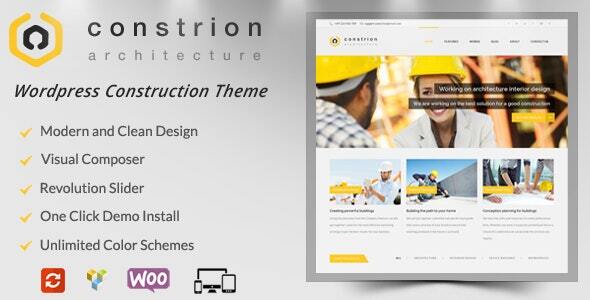
Constrion – Construction and Builder WP Theme Review
Introduction
Are you a construction or building company looking for a professional and visually appealing website? Look no further than Constrion – Construction and Builder WP Theme. This theme is specifically designed for construction, building companies, and those that offer building services. With its beautiful layout and easy-to-use code, Constrion is the perfect solution for your online presence.
Features
Constrion comes packed with a wide range of features that make it a top-notch theme for construction and building companies. Some of the key features include:
- Bootstrap v3.3 for a responsive and mobile-friendly design
- Visual Composer for easy page building and customization
- Free Rev Slider for creating stunning slideshows
- One-click demo install for easy setup
- Mailchimp support for email marketing integration
- Extended documentation for easy navigation
- Tons of modules and shortcodes for customization
- Super responsive design for a seamless user experience
- Parallax effect for added visual interest
- Valid HTML5 and CSS3 for a clean and efficient code
- User-friendly backend for easy management
- Awesome unique look and feel
- Unique effects and functionality
- Smooth transition effects
- Cross-browser optimization for compatibility
- Font Awesome Icons for added visual appeal
- Google font support for customizable typography
Sources and Credits
Constrion uses the following sources and credits:
- Google Font: Open Sans and Courgette
- Iconset: Picons-Social and Circle Social Icons Set
- Jquery plugins: Jquery Countdown and Jquery Wow
- Note: All images used in the demo are for preview purposes only and are not included in the final purchase files.
Online Support
If you have any questions or need assistance with Constrion, please email us at support@templatepath.com. We’re here to help you get the most out of your theme.
Rating and Sales
Constrion has an impressive rating of 4.16 out of 5 stars, with 294 sales to date. This theme is a clear favorite among construction and building companies, and for good reason.
Conclusion
Constrion – Construction and Builder WP Theme is a top-notch theme that offers a wide range of features and customization options. With its beautiful design, easy-to-use code, and excellent support, Constrion is the perfect solution for construction and building companies looking to establish a strong online presence.
User Reviews
Be the first to review “Constrion – Construction and Builder WP Theme”
Introduction
Constrion - Construction and Builder WP Theme is a premium WordPress theme designed specifically for construction and building companies. It is a versatile theme that comes with a wide range of features and functionalities to help you create a stunning and functional website for your business. In this tutorial, we will guide you through the process of installing and customizing the Constrion theme to create a website that showcases your company's work, services, and values.
Step 1: Installing the Constrion Theme
Before we start customizing the theme, let's install it first. To do this, follow these steps:
- Download the Constrion theme from the ThemeForest marketplace.
- Go to your WordPress dashboard and click on Appearance > Themes.
- Click on the "Upload Theme" button.
- Select the constrion.zip file that you downloaded earlier and click "Install Now".
- Once the installation is complete, click on "Activate" to activate the Constrion theme.
Step 2: Setting Up the Theme Options
Now that the theme is installed, let's set up the theme options. To do this, follow these steps:
- Go to your WordPress dashboard and click on Appearance > Theme Options.
- You will see a variety of options, including header settings, footer settings, color schemes, and more. These options allow you to customize the appearance and layout of your website.
- You can change the color scheme by selecting a pre-made scheme or by entering a custom color.
- You can also add your logo and change the font settings to suit your preferences.
- When you're finished setting up the theme options, click "Save" to save your changes.
Step 3: Creating a Home Page
Now let's create a home page for your website. To do this, follow these steps:
- Go to your WordPress dashboard and click on Pages > Add New.
- Give your page a title, such as "Home" and add a brief description.
- In the visual editor, click on the "Add a Page Template" button.
- Select the "Constrion Home" template and click "Insert".
- This will create a new page with the Constrion home template.
Step 4: Creating a Project Page
Let's create a project page to showcase one of your company's projects. To do this, follow these steps:
- Go to your WordPress dashboard and click on Pages > Add New.
- Give your page a title, such as "Project XYZ" and add a brief description.
- In the visual editor, click on the "Add a Page Template" button.
- Select the "Constrion Project" template and click "Insert".
- This will create a new page with the Constrion project template.
Step 5: Creating a Service Page
Let's create a service page to list the services offered by your company. To do this, follow these steps:
- Go to your WordPress dashboard and click on Pages > Add New.
- Give your page a title, such as "Services" and add a brief description.
- In the visual editor, click on the "Add a Page Template" button.
- Select the "Constrion Service" template and click "Insert".
- This will create a new page with the Constrion service template.
Step 6: Adding Widgets
Let's add some widgets to our pages to make them more dynamic. To do this, follow these steps:
- Go to your WordPress dashboard and click on Appearance > Widgets.
- You will see a list of available widgets, including text, images, and more.
- Drag and drop the widgets onto your pages to add them.
- Configure the widgets to suit your preferences.
- Click "Save" to save your changes.
Step 7: Configuring the Contact Page
Let's configure the contact page to add a contact form. To do this, follow these steps:
- Go to your WordPress dashboard and click on Pages > Contact.
- You will see a page with a form on it.
- Click on the "Insert a form" button.
- Select the "Contact Form" plugin and click "Insert".
- Configure the form settings to suit your preferences.
- Click "Save" to save your changes.
Step 8: Launching Your Website
Congratulations, you have completed the tutorial! Let's launch your website to see how it looks. To do this, follow these steps:
- Go to your website's URL in a web browser.
- You will see your website's homepage, with your logo, navigation menu, and other elements.
- Click on the different pages and links to see how they look and work.
- Make any necessary adjustments to your website's settings or layout.
And that's it! You have successfully installed and customized the Constrion theme.
Construction Theme Settings
Layout
- To configure the layout of the Constrion theme, navigate to Appearance > Customize > Constrion > Layout.
- Set the default layout for the theme, including the number of columns and sidebar position.
Header
- To configure the header of the Constrion theme, navigate to Appearance > Customize > Constrion > Header.
- Upload a custom logo and set the text color, font size, and font family.
Menu
- To configure the menu of the Constrion theme, navigate to Appearance > Customize > Constrion > Menu.
- Create a custom menu and assign it to the theme's menu locations.
Colors
- To configure the colors of the Constrion theme, navigate to Appearance > Customize > Constrion > Colors.
- Set the primary and secondary colors, as well as the text color and background color.
Typography
- To configure the typography of the Constrion theme, navigate to Appearance > Customize > Constrion > Typography.
- Set the font family, font size, and line height for headings and body text.
Page Builder
- To configure the page builder settings, navigate to Constrion > Page Builder > Settings.
- Set the page builder layout, row and column settings, and module settings.
Widget Areas
- To configure the widget areas of the Constrion theme, navigate to Appearance > Customize > Constrion > Widget Areas.
- Set the widget areas and drag and drop widgets into place.
Footer
- To configure the footer of the Constrion theme, navigate to Appearance > Customize > Constrion > Footer.
- Set the copyright text and footer columns.
Contact Information
- To configure the contact information of the Constrion theme, navigate to Appearance > Customize > Constrion > Contact Information.
- Set the contact email address and phone number.
Social Media
- To configure the social media links of the Constrion theme, navigate to Appearance > Customize > Constrion > Social Media.
- Add the links to your social media profiles.
Here are the features of the Constrion - Construction and Builder WP Theme:
- Bootstrap v3.3: The theme is built using Bootstrap v3.3.
- Visual Composer Used: The theme uses Visual Composer, a popular page builder plugin.
- Free Rev Slider: The theme comes with a free Rev Slider plugin.
- One click demo install: The theme can be installed with just one click.
- Mailchimp Support: The theme supports Mailchimp integration.
- Extended Documentation: The theme comes with extended documentation to help users understand how to use it.
- Tons of Modules/Shortcodes: The theme has a wide range of modules and shortcodes to help users create custom layouts.
- Super Responsive: The theme is fully responsive and works well on all devices.
- Parallax effect: The theme has a parallax effect to give it a unique look.
- Valid HTML5 & CSS3: The theme is built using valid HTML5 and CSS3.
- User-friendly Backend: The theme has a user-friendly backend interface.
- Awesome Unique Look: The theme has a unique and awesome design.
- Unique effects and functionality: The theme has unique effects and functionality to make it stand out.
- Smooth transition effects: The theme has smooth transition effects to make it look professional.
- Cross Browser Optimization: The theme is optimized for cross-browser compatibility.
- Font Awesome Icons: The theme uses Font Awesome icons.
- Google font: The theme uses Google fonts.
Additionally, the theme uses the following sources and credits:
- Google Font Used: Open Sans and Courgette fonts from Google Fonts.
- Font Awesome Icons: Font Awesome icons from fontawesome.io.
- Jquery: Jquery countdown plugin and Jquery wow plugin.
- iCons: Picons-social icons from iconfinder.com and Circle Social Icons Set from freebiesbug.com.
Note that all images used in the preview are not included in the final purchase files.

$49.00









There are no reviews yet.