Contact Form 7 – HubSpot Integration
$49.00
344 sales
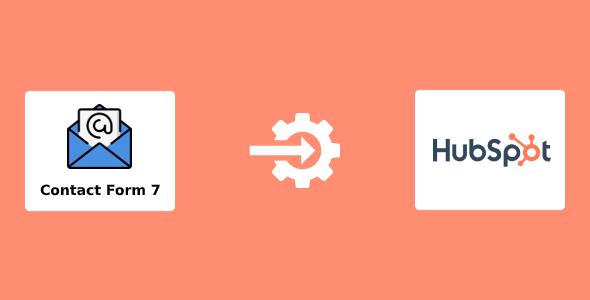
Contact Form 7 – HubSpot Integration Review
Rating: 5/5
Introduction:
In today’s digital age, it’s essential to streamline your online forms and workflows to maximize efficiency and accuracy. Contact Form 7 – HubSpot Integration plugin is a powerful tool that helps you connect your WordPress Contact Form 7 with HubSpot, allowing you to automatically add/update form submissions to your HubSpot account. In this review, we’ll explore the features, ratings, and changelog of this plugin to help you make an informed decision.
Features:
The plugin offers a range of features that make it an attractive choice for those looking to integrate their Contact Form 7 with HubSpot. These features include:
- Easy integration with HubSpot Lead Capture Form, Contact or Deal
- Automatic addition/update of form submissions to HubSpot Lead Capture Form, Contact or Deal
- Mapping of Contact Form 7 form fields to HubSpot Lead Capture Form, Contact or Deal fields
- Action Event options for ‘Create Module Record’ and ‘Create/Update Module Record’
- Support for HubSpot Custom Fields (Number, Dropdown select, Multiple checkboxes, Radio select, Date, Text, etc.)
- Support for Contact Form 7 form ‘File Attachments’ and upload of form file attachments to HubSpot ‘Attachments’
- Support for ‘Relationship’ type fields (Contact Owner, Deal Owner, etc.) of HubSpot Module
- ‘HubSpot Module Field’ dropdown fields sorted in alphabetical order
- Section for viewing HubSpot API error logs
- API Error Notification option for sending HubSpot API errors to a specified email
- Integration of unlimited Contact Form 7 forms
Ratings and Reviews:
The plugin has received an overall rating of 5/5, with users praising its ease of use, features, and reliability.
Changelog:
The plugin has undergone several updates, with the latest being version 3.1.0, which is a maintenance release. Other notable updates include the addition of new and better HubSpot API, support for HubSpot tracking code, and improved error handling.
Conclusion:
In conclusion, Contact Form 7 – HubSpot Integration plugin is an excellent choice for those looking to integrate their Contact Form 7 with HubSpot. With its range of features, ease of use, and reliability, it’s an excellent tool for streamlining your online forms and workflows. We highly recommend this plugin to anyone looking to take their online form game to the next level.
Support and Documentation:
The plugin provides excellent support and documentation, including:
- Support images
- Documentation images
User Reviews
Be the first to review “Contact Form 7 – HubSpot Integration”
Introduction
Contact Form 7 (CF7) is a popular WordPress plugin used by millions of website owners to create and manage contact forms on their sites. Meanwhile, HubSpot is a powerful marketing, sales, and customer service platform designed to help businesses grow. To streamline lead generation and improve customer interactions, a seamless integration between CF7 and HubSpot is a game-changer. This tutorial will walk you through the step-by-step process of setting up the Contact Form 7 - HubSpot Integration.
Why Integrate Contact Form 7 with HubSpot?
By integrating CF7 with HubSpot, you can:
- Automatically add new form submissions to HubSpot as contacts
- Sync form field data to HubSpot for enhanced lead qualification
- Use HubSpot's workflows and automations to follow up with new leads
- View form submission data in HubSpot's CRM
Prerequisites
Before starting the integration, ensure you have:
- Contact Form 7 installed and configured on your WordPress site
- A HubSpot account with an active subscription
- Your HubSpot portal ID and API key ready
Step-by-Step Tutorial: Contact Form 7 - HubSpot Integration
Step 1: Install the Contact Form 7 HubSpot Add-on
- Log in to your WordPress dashboard and navigate to the Plugins page
- Search for "Contact Form 7 HubSpot" and install the add-on
- Activate the plugin
Step 2: Configure the Contact Form 7 HubSpot Add-on
- In the WordPress dashboard, go to Settings > Contact Form 7 HubSpot
- Enter your HubSpot portal ID and API key
- Select the desired HubSpot object (e.g., contacts, leads, companies) to integrate with
- Choose whether to integrate with existing or new objects
Step 3: Configure Your Contact Form
- Create a new contact form using Contact Form 7 or edit an existing one
- Add a "HubSpot" element to the form using the CF7 form builder
- Configure the HubSpot element to include the required fields (e.g., name, email, phone)
Step 4: Map CF7 Form Fields to HubSpot Properties
- Go to Settings > Contact Form 7 HubSpot > Field Mappings
- Map the CF7 form fields to corresponding HubSpot properties (e.g., name → first name, email → email address)
Step 5: Test the Integration
- Save your changes and go back to the CF7 form on your website
- Submit the form as a test user
- Verify that the form submission is successfully recorded in HubSpot
Step 6: Troubleshoot and Optimize
- Check the HubSpot integration log for any errors or issues
- Adjust the mapping settings if necessary
- Optimize your form and HubSpot workflow to improve lead qualification and conversion rates
By following these steps, you have successfully integrated Contact Form 7 with HubSpot, enabling seamless lead generation, qualification, and management.
Here is an example of a complete settings configuration for Contact Form 7 - HubSpot Integration:
API Key
To use the HubSpot API, you need to generate an API key in your HubSpot account. Go to Settings > Developers > API Keys, and create a new API key. Then, enter the API key in the "API Key" field in the Contact Form 7 - HubSpot Integration settings.
Portal ID
Enter your HubSpot portal ID in the "Portal ID" field. You can find your portal ID in your HubSpot account settings.
Forms
Select the HubSpot forms you want to integrate with Contact Form 7. You can choose to integrate with all forms, or select specific forms to integrate.
Contact Form 7 Form
Select the Contact Form 7 form you want to integrate with HubSpot. This is the form that will send data to HubSpot.
Submission Action
Choose the action to take when a submission is sent to HubSpot. You can choose to create a new contact, update an existing contact, or create a new deal.
Properties
Map the Contact Form 7 form fields to HubSpot properties. This allows you to specify which fields in your Contact Form 7 form should be sent to HubSpot.
Fields
Map the Contact Form 7 form fields to HubSpot fields. This allows you to specify which fields in your Contact Form 7 form should be sent to HubSpot.
Filter
Choose the filter to apply to submissions sent to HubSpot. You can choose to filter by specific properties or values.
Error Handling
Choose how to handle errors when sending submissions to HubSpot. You can choose to log errors, send an email notification, or do nothing.
Test
Test the integration by submitting a test form. This will send a test submission to HubSpot to verify that the integration is working correctly.
Here are the features of Contact Form 7 - HubSpot Integration:
- Easily integrate your Contact Form 7 form with HubSpot Lead Capture Form, Contact or Deal.
- Integrated Contact Form 7 form can automatically add/update your site new form submissions to your HubSpot Lead Capture Form, Contact or Deal.
- Easily map your Contact Form 7 form fields to your HubSpot Lead Capture Form, Contact or Deal fields.
- Action Event option for 'Create Module Record' and 'Create/Update Module Record'.
- Support HubSpot Custom Fields (Number, Dropdown select, Multiple checkboxes, Radio select, Date, Text, etc…).
- Support Contact Form 7 form 'File Attachments' and upload form file attachments to your HubSpot 'Attachments'.
- Support 'Relationship' type fields (Contact Owner, Deal Owner, etc…) of HubSpot Module.
- 'HubSpot Module Field' dropdown fields sorted in alphabetical order.
- Section for view HubSpot API error logs.
- API Error Notification option for will be sent HubSpot API error to the specified email.
- Integrate unlimited Contact Form 7 forms.
These features provide a seamless integration between Contact Form 7 and HubSpot, allowing you to automatically add and update form submissions, map fields, and more.










There are no reviews yet.