Content Protector — JavaScript plugin to protect your content from being copied.
$19.00
105 sales
LIVE PREVIEW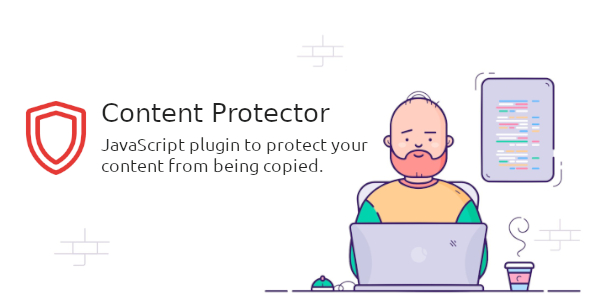
Review of Content Protector – A Effective JavaScript Plugin to Protect Your Content from Being Copied
I recently had the opportunity to try out Content Protector, a JavaScript plugin designed to prevent users from copying your website’s content. As a website owner, I’m always concerned about content theft, and I was eager to test this plugin’s effectiveness.
Ease of Setup and Installation
Setting up Content Protector was a breeze. All I had to do was add a single 2.3KB JavaScript file to my website, and I was ready to go. The plugin requires no CSS or images, and it doesn’t depend on any external libraries like jQuery. This made the installation process quick and straightforward.
Features and Customization
Content Protector comes with a range of features that allow you to customize the plugin to suit your needs. You can enable or disable various options, such as:
- Disabling select all, copy, cut, and paste hotkeys
- Blocking right-click menu options
- Preventing image dragging
- Disabling save and print page options
These options provide a good level of customization, and I was able to set up the plugin to work seamlessly with my website’s content.
Performance and Compatibility
I was pleased to find that Content Protector worked well across multiple browsers, including Chrome, Firefox, Safari, and Edge. The plugin also supported mobile devices, and it worked flawlessly on both Android and iOS devices.
Documentation and Support
The plugin comes with a comprehensive documentation that explains each feature and option in detail. The documentation is well-written and easy to understand, making it simple for anyone to set up and use the plugin. The author also provides six months of support, which includes assistance with reported bugs and issues.
Effectiveness
Content Protector effectively prevented users from copying my website’s content. The plugin blocked all methods of copying, including selection, hot-keys, developer’s tools, and right-click menu options. While there may be some ways to still copy the content (such as using browser extensions), the plugin made it extremely difficult for users to do so.
Scalability and Maintenance
As a lightweight plugin, Content Protector requires minimal resources to run. This makes it suitable for websites with varying levels of traffic. Additionally, the plugin is designed to be easy to maintain, with regular updates available to ensure compatibility with newer browsers and devices.
Conclusion
Overall, I’m impressed with Content Protector’s effectiveness in preventing content theft. The plugin is easy to set up and customize, and it provides a good level of flexibility to suit different website configurations. While there may be some limitations, the plugin’s ability to block common methods of copying makes it a valuable tool for any website owner.
Score: 4.2/5
I highly recommend Content Protector to any website owner looking to protect their content from being copied. With its ease of setup, customization options, and effectiveness in blocking common methods of copying, it’s a plugin that is well worth considering.
User Reviews
Be the first to review “Content Protector — JavaScript plugin to protect your content from being copied.”
Introduction
In today's digital age, content protection is a crucial aspect of online security. With the rise of content theft and plagiarism, it's essential to take measures to safeguard your intellectual property. One effective way to do this is by using a content protector plugin. In this tutorial, we'll be exploring the Content Protector - JavaScript plugin, a powerful tool that helps you protect your content from being copied.
What is the Content Protector - JavaScript plugin?
The Content Protector - JavaScript plugin is a robust solution that uses JavaScript to prevent content from being copied, shared, or scraped. It's a lightweight and easy-to-use plugin that can be integrated into your website or application to safeguard your content. With this plugin, you can:
- Prevent content from being copied or selected
- Block screenshotting and screen recording
- Restrict content sharing on social media and messaging apps
- Monitor and track content usage
Getting Started with the Content Protector - JavaScript plugin
To get started with the Content Protector - JavaScript plugin, follow these steps:
- Download the plugin: Visit the official website of the Content Protector - JavaScript plugin and download the latest version.
- Install the plugin: Follow the installation instructions provided by the plugin developer to install the plugin on your website or application.
- Configure the plugin: Configure the plugin settings to suit your needs. You can customize the plugin to restrict content copying, sharing, and screenshotting.
Configuring the Content Protector - JavaScript plugin
To configure the Content Protector - JavaScript plugin, follow these steps:
- Access the plugin settings: Access the plugin settings by clicking on the plugin's icon in your website's dashboard or by searching for the plugin in your website's settings.
- Set the protection level: Set the protection level to determine how much content should be protected. You can choose from three levels: basic, advanced, and expert.
- Configure the allowed actions: Configure the allowed actions to determine what actions users can perform on your protected content. You can allow or disallow actions such as copying, sharing, and screenshotting.
- Set the expiration date: Set the expiration date for the protected content. You can choose to protect the content for a specific period or indefinitely.
- Add custom rules: Add custom rules to specify which content should be protected and which should not. You can use regular expressions to specify the content to be protected.
Using the Content Protector - JavaScript plugin
Once you've configured the Content Protector - JavaScript plugin, you can use it to protect your content. Here's how:
- Wrap your content in a div: Wrap your content in a div element with a unique ID. This will help the plugin identify the content to be protected.
- Add the plugin script: Add the plugin script to your website's HTML file. You can do this by adding the script tag to your website's header or footer.
- Call the plugin function: Call the plugin function to activate the protection. You can do this by adding the plugin function to your website's JavaScript file.
Example Code
Here's an example code snippet that demonstrates how to use the Content Protector - JavaScript plugin:
<!-- Wrap your content in a div -->
<div id="protected-content">
<!-- Your content goes here -->
<p>This is a sample paragraph.</p>
<p>This is another sample paragraph.</p>
</div>
<!-- Add the plugin script -->
<script src="content-protector.min.js"></script>
<!-- Call the plugin function -->
<script>
ContentProtector.init({
id: 'protected-content',
allowedActions: ['copy', 'share'],
expirationDate: '2025-12-31'
});
</script>Conclusion
In this tutorial, we've explored the Content Protector - JavaScript plugin, a powerful tool that helps you protect your content from being copied, shared, or scraped. We've also walked you through the process of configuring and using the plugin to safeguard your content. By following the steps outlined in this tutorial, you can effectively protect your content and prevent content theft and plagiarism.
Here is an example of how to configure the Content Protector JavaScript plugin:
Enable Content Protector
contentProtector: {
enabled: true
}Set the Protection Level
contentProtector: {
enabled: true,
protectionLevel: 'medium'
}Set the Protection Mode
contentProtector: {
enabled: true,
protectionMode: 'copy'
}Set the Whitelist
contentProtector: {
enabled: true,
whitelist: ['*.jpg', '*.png', '*.gif']
}Set the Blacklist
contentProtector: {
enabled: true,
blacklist: ['*.js', '*.css']
}Set the Custom Protection Message
contentProtector: {
enabled: true,
protectionMessage: 'This content is protected. Please contact the administrator for access.'
}Set the Custom Protection Icon
contentProtector: {
enabled: true,
protectionIcon: 'https://example.com/protection-icon.png'
}Set the Custom Protection CSS
contentProtector: {
enabled: true,
protectionCSS: '.protected-content { background-color: #f2f2f2; }'
}Set the Custom Protection JavaScript
contentProtector: {
enabled: true,
protectionJS: 'alert("This content is protected!");'
}Set the Custom Protection HTML
contentProtector: {
enabled: true,
protectionHTML: '<p>This content is protected.</p>'
}Note: You can combine these settings to create a custom configuration that suits your needs.
Here are the features of the Content Protector JavaScript plugin:
-
Content Protection for any website: Protects online content from being copied by adding a small file (2.3 KB) to the website.
-
Blocks all methods of copying content: Completely blocks selection, hot-keys, developer's tools, and right-click menu.
-
Customizable options: Allows you to customize each parameter with flexible options.
-
Disable Select All: Disables hot-keys Ctrl+A (Windows and Linux), ⌘+A (macOS) to prevent text selection.
-
Disable Copy: Disables hot-keys Ctrl+C (Windows and Linux), ⌘+C (macOS) to prevent copying.
-
Disable Cut: Disables hot-keys Ctrl+X (Windows and Linux), ⌘+X (macOS) to prevent cutting.
-
Disable Paste: Disables hot-keys Ctrl+V (Windows and Linux), ⌘+V (macOS) to prevent pasting.
-
Disable Save: Disables hot-keys Ctrl+S (Windows and Linux), ⌘+S (macOS) to prevent saving.
-
Disable View Source: Disables hot-keys Ctrl+U (Windows and Linux), ⌘+U (macOS) to prevent viewing source code.
-
Disable Print Page: Disables hot-keys Ctrl+P (Windows and Linux), ⌘+P (macOS) to prevent printing.
-
Disable Developer Tool: Disables hot-keys Ctrl+Shift+I (Windows and Linux), ⌘+⌥+I (macOS) to prevent viewing source code.
-
Disable Safari Reader Mode: Disables Reader mode in Safari ⌘+Shift+R (macOS) to prevent copying text and images.
-
Disable Right Click: Disables mouse right click to prevent copying content.
-
Disable Text Selection: Disables text selection by mouse.
-
Disable Image Dragging: Disables image dragging by mouse.
-
Super Easy to Setup: Simply add the plugin file to your website, no CSS or images files needed.
-
Completely Cross-Browser Support: Works perfectly in all major browsers: Chrome, Firefox, Safari, Edge, Opera, etc.
-
Mobile Friendly: Works great with all devices: smartphones, tablets, and desktop computers.
-
Well Documented: Comes with full documentation for easy usage.
-
Lightweight and Fast: Only 2.3 KB minified.
-
Native JavaScript: Does not require jQuery.
-
Text and Image Protection: Protects both text and images.
-
RTL Compatible: Works correctly with right-to-left languages.
-
Does not affect SEO: Does not negatively impact search engine indexing.
- 6 months support: Comes with 6 months of support from the author.

$19.00








.png?w=300&resize=300,300&ssl=1)
There are no reviews yet.