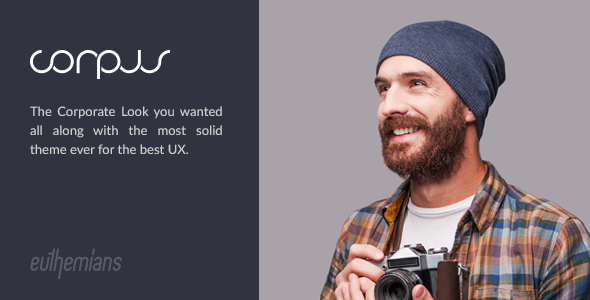
Corpus Responsive Corporate WordPress Theme Review
Introduction:
Corpus is a stunning responsive corporate WordPress theme that has garnered an impressive score of 4.93 and has sold an astonishing 1821 times. As a top-rated theme, Corpus has clearly impressed its users with its vast array of features, sleek design, and ease of use. In this review, we’ll delve into the details of this impressive theme and explore its features, pros, and cons.
Handcrafted for Success
The developers of Corpus have gone to great lengths to create a user-friendly environment that allows users to build any website project with ease. With its clean and impressive design, Corpus is the perfect choice for building corporate websites, business portfolios, and even e-commerce platforms.
Features
Corpus boasts an impressive array of features that set it apart from other corporate WordPress themes. Some of its notable features include:
- Boxed and Stretched Layout: Choose from a range of layouts to suit your website’s needs.
- WooCommerce Shop Plugin Support: Easily set up an e-commerce platform with Corpus.
- Multiple Headers: Build your own custom headers with ease.
- One-Click Dummy Data: Get started quickly with a pre-built dummy data set.
- Import on Demand: Easily import the content you need.
- Feature Section: Customizable full-height feature sections with a range of options.
- Smooth Parallax Scroll Effect: Add a touch of sophistication with parallax scrolling.
- Usage of 3 different Headers (Default, Light, Dark): Choose from a range of header styles.
- Extra Sticky Anchor Menu per Page: Create sticky menus that adapt to each page.
- One Page Version: Easily create one-page websites with Corpus.
- Backgrounds Sections (Color, Image, Video): Customize your backgrounds with ease.
- Transparent Menus: Create transparent menus for a sleek look.
Pros
- Extensive Typography Options: Choose from a wide range of typography options to customize your website’s font.
- Live Color Customizer with Unlimited Color Options: Customize your website’s colors with ease.
- Innovative Option Panel based on Redux Framework: Easy to use and customize.
- Visual Composer by WPBakery: Create complex layouts with ease.
- Revolution Slider: Create stunning sliders with ease.
- Lifetime Updates and Dedicated Support: Get ongoing updates and support.
Cons
- While Corpus has an impressive array of features, it may be overwhelming for beginners.
- Some users may find the customization options a bit confusing.
Conclusion
Corpus is an impressive corporate WordPress theme that has set a high standard for responsive design and functionality. With its extensive range of features, clean design, and ease of use, it’s no wonder why Corpus has sold an impressive 1821 times. While it may have some limitations, Corpus is an excellent choice for corporate websites, business portfolios, and e-commerce platforms.
User Reviews
Be the first to review “Corpus – Responsive Corporate WordPress Theme”
Introduction to Corpus - Responsive Corporate WordPress Theme
Corpus is a modern, responsive, and highly customizable WordPress theme designed specifically for corporate, business, and professional websites. It's built with a focus on user experience, flexibility, and ease of use, making it an ideal choice for businesses of all sizes. With Corpus, you can create a professional-looking website that effectively communicates your brand's message and values.
In this tutorial, we'll guide you through the process of setting up and customizing the Corpus theme, helping you to create a stunning and functional website that meets your business needs.
Getting Started with Corpus
Before we dive into the tutorial, make sure you have the following:
- A WordPress installation on your website (if you don't have one, you can install it on a hosting provider like Bluehost or SiteGround).
- The Corpus theme downloaded and installed on your WordPress site.
- A basic understanding of WordPress and its functionality.
Step 1: Installing and Activating the Corpus Theme
- Download the Corpus theme from the theme author's website or purchase it from a reputable theme marketplace.
- Log in to your WordPress dashboard and go to Appearance > Themes.
- Click the "Add New" button and select the "Upload Theme" option.
- Select the Corpus theme zip file and click "Install Now".
- Once the installation is complete, click "Activate" to activate the theme.
Step 2: Setting Up the Theme
- Go to the Corpus theme's settings page by clicking on the "Corpus" menu item in your WordPress dashboard.
- The theme settings page will allow you to customize various aspects of your website, such as the logo, colors, typography, and more.
- Fill in the required information, such as your website title, tagline, and social media links.
- Click "Save Changes" to save your settings.
Step 3: Creating Pages and Posts
- To create a new page, go to Pages > Add New.
- Enter a title and content for your page, and click "Publish" to publish it.
- To create a new post, go to Posts > Add New.
- Enter a title and content for your post, and click "Publish" to publish it.
Step 4: Customizing the Theme
- To customize the theme, go to the Corpus theme's settings page and click on the "Customize" tab.
- From here, you can customize various aspects of your website, such as the layout, colors, and typography.
- Use the theme's built-in customizer options to customize your website's design and layout.
Step 5: Adding Widgets and Shortcodes
- To add widgets to your website, go to Appearance > Widgets.
- Drag and drop widgets from the available options into the widget areas on your website.
- To add shortcodes, go to the Corpus theme's settings page and click on the "Shortcodes" tab.
- Use the available shortcodes to add custom content to your website.
Step 6: Configuring the Theme's Options
- To configure the theme's options, go to the Corpus theme's settings page and click on the "Options" tab.
- From here, you can configure various theme options, such as the navigation menu, footer, and more.
Conclusion
Congratulations! You have now completed the tutorial on how to use the Corpus - Responsive Corporate WordPress Theme. With these steps, you should be able to set up and customize your website using the Corpus theme. Remember to explore the theme's documentation and support resources for more information on how to use the theme's features and options.
Corpus - Responsive Corporate WordPress Theme Settings
Typography
To configure the typography, navigate to Appearance > Customize > Typography. Here, you can set the font family, font size, line height, and font weight for headings and body text.
Color Scheme
To customize the color scheme, go to Appearance > Customize > Colors. Here, you can select the primary and secondary colors, as well as set the background color, text color, and link color.
Logo
To upload a custom logo, navigate to Appearance > Customize > Logo. You can upload a logo in.jpg,.png, or.gif format.
Header
To configure the header, go to Appearance > Customize > Header. Here, you can select the header layout, add a logo, and set the background color.
Footer
To customize the footer, navigate to Appearance > Customize > Footer. Here, you can add a copyright text, select the footer layout, and set the background color.
404 Page
To configure the 404 page, go to Appearance > Customize > 404 Page. Here, you can add a custom title, set the background color, and add a custom message.
Social Media
To connect your social media accounts, navigate to Appearance > Customize > Social Media. Here, you can add your social media links and customize the icon colors.
Footer Columns
To customize the footer columns, go to Appearance > Customize > Footer Columns. Here, you can add custom text, widgets, or menus to the footer columns.
Widget Areas
To add widgets to the widget areas, navigate to Appearance > Customize > Widget Areas. Here, you can add widgets to the header, footer, and sidebar areas.
Custom CSS
To add custom CSS code, go to Appearance > Customize > Custom CSS. Here, you can add custom CSS code to customize the theme.
Here are the features of the Corpus - Responsive Corporate WordPress Theme:
- Boxed and Stretched Layout
- WooCommerce Shop Plugin Support
- Multiple Headers (which can be easily built upon)
- Hidden Side Navigation
- One-Click Dummy Data
- Import on Demand (to get specific content)
- Feature Section (custom/full height with color, image, slider, video or map)
- Smooth Parallax Scroll Effect
- 3 different Headers (Default, Light, Dark)
- Sticky Header (Advanced, Simple, Shrink)
- Extra Sticky Anchor Menu per Page
- One Page Version
- Backgrounds Sections (Color, Image, Video)
- Backgrounds Sections Effects (Parallax, Animated, Default)
- Transparent Menus
- Mega Menus
- Multiple Custom Page Titles
- Live Color Customizer with unlimited color options
- Extensive Typography Options
- Ultra Responsive Design
- Retina Ready
- Smooth Scroll
- Innovative Option Panel based on Redux Framework
- Visual Composer by WPBakery
- Revolution Slider
- Predefined Color Presets
- Crossbrowser Compatible
- CSS animations
- Full Width Background Sections
- Full Width Elements
- Unlimited Sidebars
- Fixed Sidebars
- Top Bar Header Elements
- Blog Options
- Blog Grid
- Blog Masonry
- Blog Large Media
- Blog Small Media
- Blog Full Width
- Blog Carousel
- Blog Filterable
- Post format support: Standard, Gallery, Audio, Video, Link, Quote
- Portfolio Options
- Portfolio Grid
- Portfolio Masonry
- Portfolio Full Width
- Portfolio Carousel
- Multiple Hover Effects
- Plethora of Elements
- Multiple Gallery Options
- Contact Form 7 Support
- Custom Widgets
- Automatic Theme Updates
- WPML Multilingual plugin Compatible
- Polylang Multilingual plugin Support
- Translation Ready (po & mo files)
- Google Fonts Support
- Awesome Icon Fonts
- SEO Optimized
- Speed Optimized
- Child Theme Compatible
- Touch Swipe Support
- Extensive Documentation
- Video Tutorials
- Lifetime Updates and Dedicated Support
Note that some of these features may be mentioned multiple times in the text, but I have only listed each feature once in the above list.

$55.00









There are no reviews yet.