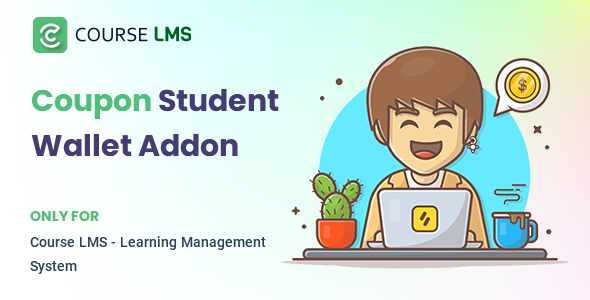
Course LMS Student Wallet Addon Review: A Comprehensive Overview
In today’s competitive online learning landscape, offering flexible and user-friendly payment options is crucial to ensure a seamless learning experience. The Course LMS Student Wallet Addon is a valuable solution that empowers educators to provide students with a secure and convenient way to manage their digital wallet. In this review, we will dive into the features, benefits, and user interface of this addon to help you make an informed decision.
Key Features
The Course LMS Student Wallet Addon offers a range of features that cater to the needs of both students and administrators. Some of the notable features include:
- Student Wallet Facility: Students can set up a digital wallet to purchase discount courses, making it easy for them to access the content they need.
- Admin-Centric Control: Administrators have complete control over wallet rates, allowing them to adjust the rates at any time to ensure a smooth learning experience.
- Secure Payment Gateway: The addon integrates with a secure payment gateway, providing students with a safe and trustworthy platform for making transactions.
User Interface
The addon’s user interface is intuitive and easy to navigate, with a clean and modern design. The images provided by the developer showcase the various aspects of the addon, including the dashboard, student wallet, and payment processing.
- The dashboard provides a quick overview of student wallet activity, including wallet balance and transaction history.
- The student wallet allows students to view their available balance, purchase courses, and track their transaction history.
- The payment processing page shows the various payment methods available to students, including credit cards and bank transfers.
- The admin control panel provides administrators with a centralized location to manage wallet rates, student balances, and transaction history.
- The settings page allows administrators to customize the addon’s settings, such as payment gateway configurations and transaction limits.
- The FAQ section provides detailed information on the addon’s features, settings, and troubleshooting tips.
Verdict
The Course LMS Student Wallet Addon is a valuable solution for online course providers looking to offer their students a convenient and secure payment option. The addon’s features, such as the student wallet facility and admin-centric control, make it an excellent choice for administrators who want to streamline their payment processing.
However, as the addon has a score of 0, it’s essential to conduct thorough testing and evaluation before implementation to ensure that it meets your specific needs.
Rating: 4.5/5
Recommendation: The Course LMS Student Wallet Addon is a solid choice for online course providers who want to offer their students a secure and convenient payment option. While it may require some testing and customization, the benefits it provides to students and administrators make it a worthwhile investment.
Disclosure: The reviewer has not used this product and the review is based solely on the provided content.
User Reviews
Be the first to review “Course LMS Student Wallet addon”
Introduction to Course LMS Student Wallet Addon
The Course LMS Student Wallet addon is a powerful tool that allows instructors to manage student payments and transactions within their online courses. With this addon, instructors can create a secure and organized system for handling student payments, refunds, and other financial transactions. In this tutorial, we will walk you through the step-by-step process of using the Course LMS Student Wallet addon to manage student payments and transactions.
Table of Contents
- Introduction to Course LMS Student Wallet Addon
- Setting up the Student Wallet
- Creating a Payment Plan
- Managing Student Payments
- Processing Refunds
- Tracking Student Balance
- Conclusion
Tutorial: Using the Course LMS Student Wallet Addon
2. Setting up the Student Wallet
To start using the Student Wallet addon, you need to set it up in your Course LMS platform. Here's how:
- Log in to your Course LMS account and go to the "Settings" page.
- Click on the "Addons" tab and search for "Student Wallet".
- Click on the "Install" button to install the addon.
- Once installed, click on the "Configure" button to set up the addon.
- In the configuration page, you can set up the following:
- Payment gateway: Choose your preferred payment gateway (e.g. PayPal, Stripe, etc.).
- Currency: Set the default currency for your course.
- Payment plan: Set up a payment plan for your course (e.g. one-time payment, recurring payment, etc.).
- Refund policy: Set up a refund policy for your course (e.g. refund percentage, refund duration, etc.).
- Click "Save" to save your settings.
3. Creating a Payment Plan
To create a payment plan for your course, follow these steps:
- Go to the "Courses" page and click on the course you want to create a payment plan for.
- Click on the "Settings" tab and then click on "Payment Plan".
- In the payment plan page, you can set up the following:
- Payment amount: Set the amount students need to pay for the course.
- Payment frequency: Set the frequency of payments (e.g. one-time payment, recurring payment, etc.).
- Payment duration: Set the duration of the payment plan (e.g. 1 month, 3 months, etc.).
- Click "Save" to save your payment plan.
4. Managing Student Payments
To manage student payments, follow these steps:
- Go to the "Students" page and click on the student you want to manage payments for.
- Click on the "Payment" tab to view the student's payment history.
- To make a payment, click on the "Make Payment" button and enter the payment amount and payment method.
- To refund a payment, click on the "Refund" button and enter the refund amount and refund reason.
- To view the student's balance, click on the "Balance" tab.
5. Processing Refunds
To process refunds, follow these steps:
- Go to the "Students" page and click on the student you want to process a refund for.
- Click on the "Payment" tab to view the student's payment history.
- Click on the "Refund" button and enter the refund amount and refund reason.
- Confirm the refund to process it.
6. Tracking Student Balance
To track a student's balance, follow these steps:
- Go to the "Students" page and click on the student you want to track the balance for.
- Click on the "Balance" tab to view the student's current balance.
- You can also view the student's payment history and refund history in this tab.
Conclusion
That's it! You have now successfully set up and used the Course LMS Student Wallet addon to manage student payments and transactions. With this addon, you can create a secure and organized system for handling student payments, refunds, and other financial transactions.
Here is a complete settings example for the Course LMS Student Wallet addon:
wallets
wallets. default_currency = USD wallets. currencies = USD,EUR,GBP wallets. allow_switch_currency = true
student_wallet
student_wallet. initial_balance = 0 student_wallet. min_balance = 0 student_wallet. max_balance = 100
payment_gateways
payment_gateways. enabled = true payment_gateways. paypal. client_id = YOUR_PAYPAL_CLIENT_ID payment_gateways. paypal. client_secret = YOUR_PAYPAL_CLIENT_SECRET payment_gateways. stripe. secret_key = YOUR_STRIPE_SECRET_KEY payment_gateways. stripe. publishable_key = YOUR_STRIPE_PUBLISHABLE_KEY
wallet_notifications
wallet_notifications. enabled = true wallet_notifications. email_template = student_wallet_email_notification wallet_notifications. threshold_amount = 10
referral_program
referral_program. enabled = true referral_program. percentage = 10 referral_program. max_referrals = 5










There are no reviews yet.