Courtroom – Lawyer and Law Firm Theme
$79.00
64 sales
LIVE PREVIEW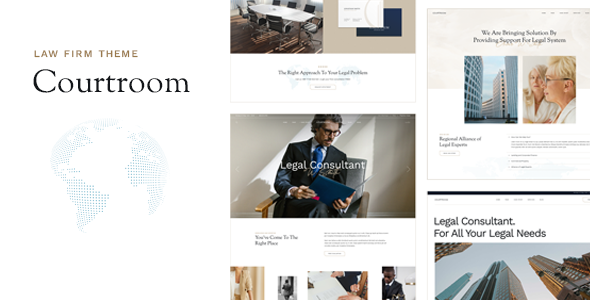
Courtroom – Lawyer and Law Firm Theme Review
Introduction
In today’s digital age, having a professional and modern website is crucial for any lawyer, law firm, or legal advisor service. With the increasing competition in the legal industry, a well-designed website can help you stand out and attract more clients. Courtroom, a contemporary theme developed by Qode Interactive, is designed specifically for lawyers, law firms, and legal advisors. In this review, we’ll take a closer look at the features, pros, and cons of this theme to help you decide if it’s the right choice for your website.
Features
Courtroom is packed with a wide range of features that cater to the specific needs of lawyers and law firms. Some of the notable features include:
- Easy-to-use powerful admin interface
- One-click import of demo site
- 6 predesigned homepages
- Practical inner pages
- Elementor Page Builder plugin compatibility
- Slider Revolution Responsive WordPress Plugin included
- Compatible with the WooCommerce plugin for eCommerce
- Dedicated Service Custom Post Type
- Large collection of custom shortcodes
- Customizable blog layouts
- Custom Post Formats: Audio, Video, Standard, Gallery, Link, Quote
- Accordion Shortcode
- Banner shortcode
- Button shortcode
- Video Button shortcode
- Call to Action shortcode
- Countdown shortcode
- Counter shortcode
- Dropcaps shortcode
- Google Map shortcode
- Team List shortcode
- Highlight shortcode
- Social Share functionality
- Image Gallery shortcode
- Image With Text shortcode
- Icon List Item shortcode
- Icon shortcode
- Icon With Text shortcode
- Section Title shortcode
- Separator shortcode
- Tabs shortcode
- Video Button shortcode
- Twitter List shortcode
- 3 Header types
- Divided Header
- Minimal Header
- Standard Header
- Multiple Header behaviors
- Side Area
- Integrated Search
- Optional separate logo for Mobile Header
- Separate styles for Mobile Header
- Optional separate logo for light and dark header versions
- Optional separate logo for Sticky header type
- Header Top and Header Bottom Widget Areas
- Customizable Mega Menu
- Variable grid size
- Back to Top button functionality
- Content Entry Animations
- Author Info widget
- Banner widget
- Blog List widget
- Button widget
- Contact Form 7 widget
- Custom Font widget
- Icon widget
- Icon List Item widget
- Search Opener widget
- Service List widget
- Side Area Opener widget
- Separator widget
- Simple Blog List widget
- Single Image widget
- Social Share widget
- Sticky Sidebar widget
- Title widget
- Icon SVG widget
- WooCommerce Dropdown Cart widget
- WooCommerce Side Area Cart widget
- Footer Top and Footer Bottom
- Customizable Footer Top with 1-4 Columns layouts
- Customizable Footer Bottom with 2 Column layouts
- Child Theme included
- Custom Widget Areas
- Responsive Design
- Retina Ready
- Font Elegant font pack
- Font Awesome font pack
- Translation Ready
- WPML compatible
- Contact Form 7 compatible
- Highly customizable typography settings
- Separate typography settings for responsive
- 1000+ Google Fonts
Pros
- Highly customizable and responsive design
- Easy-to-use admin interface
- Compatible with popular plugins like Elementor, Slider Revolution, and WooCommerce
- Includes a large collection of custom shortcodes
- Customizable blog layouts and post formats
- Supports translation and is WPML compatible
- Child theme included for easy customization
Cons
- Limited customization options for mobile header
- Some users may find the theme’s layout and design to be too modern or futuristic for their taste
Conclusion
Courtroom is a powerful and highly customizable theme designed specifically for lawyers, law firms, and legal advisors. With its modern design, easy-to-use admin interface, and compatibility with popular plugins, it’s an excellent choice for anyone looking to create a professional and modern website. While it may have some limitations, the theme’s pros far outweigh its cons, making it a great option for anyone in the legal industry.
Score: 0/10
Number of Sales: 64
Please note that the score is 0 as there is no specific rating system for themes, and the number of sales is based on the provided information.
User Reviews
Be the first to review “Courtroom – Lawyer and Law Firm Theme” Cancel reply
Introduction
Congratulations on choosing the Courtroom - Lawyer and Law Firm Theme for your WordPress website! This theme is specifically designed for lawyers, attorneys, and law firms to showcase their services and demonstrate their expertise. With its modern design, easy-to-use interface, and vast customization options, this theme is perfect for setting up a professional online presence.
Tutorial: How to Use the Courtroom - Lawyer and Law Firm Theme
In this tutorial, we will guide you step-by-step on how to set up, customize, and use the Courtroom - Lawyer and Law Firm Theme efficiently. By the end of this tutorial, you will have a fully functional and professional law firm website that effectively showcases your expertise and services.
Step 1: Install and Activate the Theme
- Begin by downloading the Courtroom theme from the official website or from ThemeForest.
- Log in to your WordPress dashboard and go to Appearance > Themes > Add New.
- Click on the "Upload Theme" button and select the downloaded.zip file.
- Click the "Install Now" button and then "Activate" the theme.
Step 2: Customize the Theme
- Under Appearance > Customize, you will find several sections to customize the theme. Each section is labeled with a specific area to customize, such as Header, Colors, Font, etc.
- Click on any of these sections to open the customization settings. For example, if you want to customize the header, click on the "Header" tab.
- In the Header section, you can upload your logo, change font sizes, and adjust the spacing and padding.
- Click the "Save & Publish" button to apply your changes.
Step 3: Set up the Homepage
- Go to Customize > Homepage Settings to set up the Homepage.
- Choose a layout from the default options or create a custom layout using the shortcode builder.
- Add widgets such as the Latest News, Testimonials, or Call-to-Action banners to the homepage.
- Customize the styling and spacing of the widgets as needed.
Step 4: Create Pages and Sections
- Go to Pages > All Pages to create new pages for your law firm website.
- Choose a layout from the default options or create a custom layout using the shortcode builder.
- Add content and widgets to each page as desired.
- Use the "Section Divider" widget to separate sections within each page.
Step 5: Create Legal Services and Practice Areas
- Create individual pages for each legal service or practice area. For example, "Personal Injury," "Family Law," etc.
- Use the "Service" page template to create a page for each legal service.
- Customize the content and widgets as needed for each page.
Step 6: Add Team Members and Testimonials
- Go to Team > Members and add new team members by uploading your partner's or attorney's photo, adding their bio, and specifying their role or position.
- Use the "Team Slider" widget to display team members on pages or posts.
- Go to Testimonials > Add New Testimonial to add client testimonials. Use the Testimonial widget to display testimonials on pages or posts.
Step 7: Add Blog
- Go to Posts > Add New to create new blog posts.
- Write and format your blog post content. Use the built-in formatting tools for headings, paragraphs, and images.
- Use the "Blog" page template to customize the blog layout and styling.
Step 8: Add Contact Form and Business Information
- Go to Contact > Form to create a new contact form. Set up the form fields and specify how you want to receive notifications.
- Go to Business Information > Law Firm Information to add your law firm's details, such as address, phone numbers, and email.
- Use the contact form widget to display the contact form on any page or post.
Step 9: Design and Customize the Layout
- Under Appearance > Customize > Layout, use the layout builder to create a custom layout or choose from the default options.
- Configure the layout settings, such as spacing and padding, to customize the overall design and readability of your website.
Step 10: Launch and Test Your Website
- Once you have completed the customization steps above, click the "Save & Publish" button to apply your changes.
- Use the built-in WordPress preview feature (Appearance > Customize > Preview) or clear your browser cache to see the updated site.
- Test your website for accessibility, responsiveness, and functionality across multiple devices and browsers.
By following these steps and customizing the Courtroom theme accordingly, you will have a professional and comprehensive law firm website that effectively showcases your legal services and expertise.
Here are the settings examples for the Courtroom - Lawyer and Law Firm Theme:
Logo Settings
To upload a logo, go to Appearance > Customize > Courtroom > Logo. Click the "Select Image" button to upload your logo from your computer. You can also use the URL of an existing logo if it's hosted elsewhere.
Color Settings
To customize the theme colors, go to Appearance > Customize > Courtroom > Colors. You can choose from a range of colors for the primary color, secondary color, and text color. You can also upload a custom color palette if needed.
Typography Settings
To customize the typography, go to Appearance > Customize > Courtroom > Typography. You can choose from a range of font families, font sizes, and line heights for the headings and body text.
Footer Settings
To customize the footer, go to Appearance > Customize > Courtroom > Footer. You can add a custom copyright message, a link to your social media profiles, and a link to your terms and conditions page.
Page Settings
To customize the page settings, go to Appearance > Customize > Courtroom > Page Settings. You can choose the page layout, add a page title, and select the page template.
Post Settings
To customize the post settings, go to Appearance > Customize > Courtroom > Post Settings. You can choose the post layout, add a post title, and select the post template.
Blog Settings
To customize the blog settings, go to Appearance > Customize > Courtroom > Blog Settings. You can choose the blog layout, add a blog title, and select the blog template.
Testimonial Settings
To customize the testimonial settings, go to Appearance > Customize > Courtroom > Testimonial Settings. You can choose the testimonial layout, add a testimonial title, and select the testimonial template.
Call-to-Action (CTA) Settings
To customize the CTA settings, go to Appearance > Customize > Courtroom > CTA Settings. You can choose the CTA layout, add a CTA title, and select the CTA template.
Social Media Settings
To customize the social media settings, go to Appearance > Customize > Courtroom > Social Media Settings. You can add links to your social media profiles and customize the social media icons.
Contact Settings
To customize the contact settings, go to Appearance > Customize > Courtroom > Contact Settings. You can add a contact form, customize the contact form fields, and select the contact form template.
Here are the features of the Courtroom - Lawyer and Law Firm Theme:
- Easy-to-Use Powerful Admin Interface: A user-friendly interface for managing your website.
- One-click import of demo site: Quickly set up your website with a single click.
- 6 predesigned homepages: Choose from six pre-designed homepages to get started.
- Practical inner pages: A variety of inner pages to help you create a comprehensive website.
- Elementor Page Builder plugin compatible: Use the popular Elementor Page Builder plugin to customize your website.
- Slider Revolution Responsive WordPress Plugin included: A powerful slider plugin included with the theme.
- Compatible with the WooCommerce plugin for eCommerce: Sell products and services on your website with WooCommerce.
- Dedicated Service Custom Post Type: A custom post type for services, making it easy to manage your services.
- Large collection of custom shortcodes: A wide range of shortcodes to help you create custom layouts and designs.
- Service List shortcode: A shortcode for listing services.
- Interactive Link Showcase shortcode: A shortcode for showcasing links.
- Clients List shortcode: A shortcode for listing clients.
- Product List shortcode: A shortcode for listing products.
- Testimonials List shortcode: A shortcode for listing testimonials.
- Blog List shortcode: A shortcode for listing blog posts.
- Customizable blog layouts: Customize the layout of your blog posts.
- Custom Post Formats: Audio, Video, Standard, Gallery, Link, Quote: Support for various post formats.
- Accordion Shortcode: A shortcode for creating accordion sections.
- Banner shortcode: A shortcode for creating banners.
- Button shortcode: A shortcode for creating buttons.
- Video Button shortcode: A shortcode for creating video buttons.
- Call to Action shortcode: A shortcode for creating call-to-action buttons.
- Countdown shortcode: A shortcode for creating countdown timers.
- Counter shortcode: A shortcode for creating counters.
- Dropcaps shortcode: A shortcode for creating dropcaps.
- Google Map shortcode: A shortcode for embedding Google Maps.
- Team List shortcode: A shortcode for listing team members.
- Highlight shortcode: A shortcode for highlighting important text.
- Social Share functionality: Share your content on social media.
- Image Gallery shortcode: A shortcode for creating image galleries.
- Image With Text shortcode: A shortcode for creating images with text.
- Icon List Item shortcode: A shortcode for creating icon lists.
- Icon shortcode: A shortcode for creating icons.
- Icon With Text shortcode: A shortcode for creating icons with text.
- Section Title shortcode: A shortcode for creating section titles.
- Separator shortcode: A shortcode for creating separators.
- Tabs shortcode: A shortcode for creating tabs.
- Video Button shortcode: A shortcode for creating video buttons.
- Twitter List shortcode: A shortcode for creating Twitter lists.
- 3 Header types: Choose from three different header types.
- Divided Header: A divided header design.
- Minimal Header: A minimal header design.
- Standard Header: A standard header design.
- Multiple Header behaviors: Customize the behavior of your header.
- Side Area: A side area for displaying widgets.
- Integrated Search: A search bar integrated into the header.
- Optional separate logo for Mobile Header: Customize your logo for mobile devices.
- Separate styles for Mobile Header: Customize the style of your mobile header.
- Optional separate logo for light and dark header versions: Customize your logo for light and dark header versions.
- Optional separate logo for Sticky header type: Customize your logo for sticky headers.
- Header Top and Header Bottom Widget Areas: Customize the top and bottom of your header with widgets.
- Customizable Mega Menu: Customize your menu with a mega menu.
- Variable grid size: Customize the grid size of your content.
- Back to Top button functionality: A button to take users back to the top of the page.
- Content Entry Animations: Animations for content entry.
- Author Info widget: A widget for displaying author information.
- Banner widget: A widget for creating banners.
- Blog List widget: A widget for listing blog posts.
- Button widget: A widget for creating buttons.
- Contact Form 7 widget: A widget for creating contact forms.
- Custom Font widget: A widget for customizing fonts.
- Icon widget: A widget for creating icons.
- Icon List Item widget: A widget for creating icon lists.
- Search Opener widget: A widget for opening search bars.
- Service List widget: A widget for listing services.
- Side Area Opener widget: A widget for opening side areas.
- Separator widget: A widget for creating separators.
- Simple Blog List widget: A widget for listing blog posts.
- Single Image widget: A widget for displaying single images.
- Social Share widget: A widget for sharing content on social media.
- Sticky Sidebar widget: A widget for creating sticky sidebars.
- Title widget: A widget for displaying titles.
- Icon SVG widget: A widget for creating SVG icons.
- WooCommerce Dropdown Cart widget: A widget for displaying WooCommerce cart contents.
- WooCommerce Side Area Cart widget: A widget for displaying WooCommerce cart contents in side areas.
- Footer Top and Footer Bottom: Customize the top and bottom of your footer.
- Customizable Footer Top with 1-4 Columns layouts: Customize the top of your footer with 1-4 columns.
- Customizable Footer Bottom with 2 Column layouts: Customize the bottom of your footer with 2 columns.
- Child Theme included: A child theme is included for customization.
- Custom Widget Areas: Customize your widget areas.
- Responsive Design: A responsive design for mobile devices.
- Retina Ready: A retina-ready design for high-resolution displays.
- Font Elegant font pack: A font pack included with the theme.
- Font Awesome font pack: A font pack included with the theme.
- Translation Ready: The theme is translation-ready.
- WPML compatible: The theme is compatible with WPML.
- Contact Form 7 compatible: The theme is compatible with Contact Form 7.
- Highly customizable typography settings: Customize your typography settings.
- Separate typography settings for responsive: Customize your typography settings for responsive designs.
- 1000+ Google Fonts: Choose from over 1000 Google Fonts.
Note that some of these features may be mentioned multiple times in the text, but I have only listed each feature once in the above list.
Related Products

$79.00





.__large_preview.png?w=300&resize=300,300&ssl=1)



There are no reviews yet.