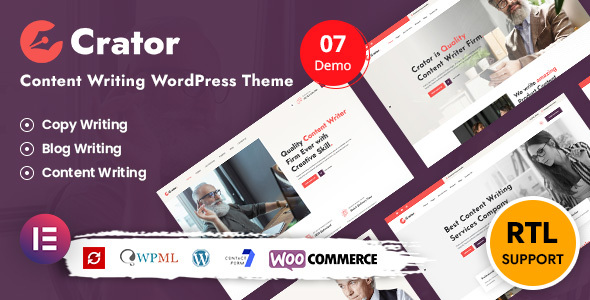
Introduction
As a content writer, influencer, blogger, or author, finding the right WordPress theme can be a challenge. You need a theme that is designed specifically for your needs, with features that will help you showcase your work and attract new readers. That’s where Crator comes in – a responsive WordPress theme designed specifically for content writers and copywriters. In this review, we’ll take a closer look at the features and benefits of the Crator theme, and see if it’s the right choice for your website.
Key Features
The Crator theme has a range of features that make it ideal for content writers and copywriters. Some of the key features include:
- 100% fully responsive design, ensuring that your website looks great on any device
- Well-organized code with coding standards, making it easy to customize and maintain
- One-click demo importer, allowing you to quickly set up your website
- Cross-browser compatibility, ensuring that your website works seamlessly across different browsers
- Theme options, allowing you to customize the look and feel of your website
- Smooth CSS3 animations, adding a touch of style to your website
- Built with HTML5 and CSS3, ensuring that your website is modern and up-to-date
- Dedicated post types for project and service sections, making it easy to showcase your work
- Color schema and typography settings, allowing you to customize the visual style of your website
- Elementor page builder, making it easy to customize the layout and design of your website
- Slider Revolution responsive WordPress plugin, adding a touch of style to your website
- Compatible with "Contact Form 7" plugin, making it easy to add contact forms to your website
- Google Fonts, allowing you to choose from a wide range of fonts
- Footer widget ready (multi-column selection), making it easy to add widgets to your footer
- Drag-n-drop page builder active in portfolio, making it easy to customize the layout of your portfolio
- Fully translatable, allowing you to translate your website into different languages
Update History
The Crator theme has had several updates since its initial release, with the latest version being 2.2.0. Some of the key updates include:
- Added new option for background in inner section
- Improved code and added feature to allow overriding of Elementor widget templates
- Fixed color customizer issue with latest Elementor plugin
- Fixed icons issues in new Elementor plugin
- Fixed PHP warning and deprecated notices
- Updated sample data to reflect new Elementor changes
- Updated language files
- Minor code improvement and fixes
- Bundled plugin with the latest version
Conclusion
Overall, the Crator theme is a great choice for content writers and copywriters. Its range of features, including a responsive design, well-organized code, and one-click demo importer, make it easy to set up and customize a website. The theme’s compatibility with Elementor page builder and Slider Revolution responsive WordPress plugin make it easy to add custom layouts and designs to your website. With a score of 5 and 175 sales, the Crator theme is a popular choice among content writers and copywriters.
User Reviews
Be the first to review “Crator – Content Writer & Copywriting WordPress Theme”
Introduction
Welcome to the tutorial on how to use the Crator - Content Writer & Copywriting WordPress Theme. Crator is a powerful and flexible WordPress theme designed specifically for writers, bloggers, and content creators who want to focus on creating high-quality content without worrying about the technical aspects of website building.
As a Content Writer & Copywriting theme, Crator is packed with features that help you write and publish engaging content quickly and easily. With its clean and minimalist design, Crator is perfect for bloggers, journalists, authors, and copywriters who want to showcase their writing skills and establish themselves as thought leaders in their respective fields.
In this tutorial, we will walk you through the process of setting up and customizing Crator to suit your needs. Whether you're a beginner or an experienced user, this tutorial is designed to help you get the most out of Crator and create a professional-looking website that showcases your writing skills.
Tutorial
Step 1: Setting Up Crator
To set up Crator, you'll need to download and install the theme on your WordPress site. Here's a step-by-step guide on how to do it:
- Download Crator from the theme author's website or a reputable theme marketplace.
- Log in to your WordPress dashboard and navigate to Appearance > Themes.
- Click on the "Add New" button and upload the Crator theme file.
- Wait for the installation process to complete, and then click on the "Activate" button.
- You should now see the Crator theme in action on your WordPress site.
Step 2: Customizing Crator
To customize Crator, you'll need to navigate to the Customizer and make some tweaks to the theme's settings. Here's how:
- Log in to your WordPress dashboard and navigate to Appearance > Customize.
- In the Customizer, you'll see various options for customizing the theme, such as colors, typography, and layout.
- Start with the basic settings, such as choosing a color scheme and font sizes.
- Then, move on to more advanced settings, such as customizing the sidebar, footer, and header.
- Make sure to click on the "Save & Publish" button to save your changes.
Step 3: Creating a Post
To create a post with Crator, you'll need to use the WordPress editor. Here's how:
- Log in to your WordPress dashboard and navigate to Posts > Add New.
- Start typing your post in the editor, using the various formatting options and plugins you have installed.
- To add an image to your post, click on the "Add Media" button and upload or select an image.
- Use the "Visual" editor to add headings, paragraphs, and other content to your post.
- Click on the "Publish" button to publish your post.
Step 4: Creating a Portfolio
To create a portfolio page with Crator, you'll need to use the portfolio template. Here's how:
- Log in to your WordPress dashboard and navigate to Pages > Add New.
- In the editor, choose the "Portfolio" template from the "Select Page Template" dropdown menu.
- Start typing your portfolio description, using the various formatting options and plugins you have installed.
- To add a portfolio item, click on the "Add Portfolio Item" button and fill out the required information.
- Use the "Add Media" button to upload or select an image for your portfolio item.
- Click on the "Publish" button to publish your portfolio page.
Step 5: Adding a Newsletter Opt-in
To add a newsletter opt-in form to your website, you'll need to install a newsletter plugin such as MailChimp or ConvertKit. Here's how:
- Install the newsletter plugin on your WordPress site.
- In the plugin settings, create a new newsletter opt-in form and configure it to your liking.
- Copy the embed code for the form and paste it into the Crator theme's template files (e.g., page.php, footer.php).
- Update the theme's files and reload the website to see the form in action.
Step 6: Customizing the Template Files
To customize the template files for Crator, you'll need to use a file editor such as Notepad++ or Sublime Text. Here's how:
- Navigate to the Crator theme folder on your computer using an FTP client or file manager.
- Open the relevant template file (e.g., page.php, footer.php) in a file editor.
- Make the desired changes to the template file, such as adding custom code or replacing existing content.
- Save the file and reload the website to see the changes in action.
That's it! With these steps, you should now have a basic understanding of how to use Crator - Content Writer & Copywriting WordPress Theme.
Logo and Favicon
To configure the logo and favicon, go to Appearance > Customize > Logo & Favicon. Here, you can upload your own logo and favicon, or use the default ones provided by the theme.
Header Settings
To configure the header settings, go to Appearance > Customize > Header. Here, you can adjust the height, background color, and padding of the header. You can also upload a custom header image or use the default one.
Navigation Menu
To configure the navigation menu, go to Appearance > Menus. Here, you can create and manage your menu items, and adjust the menu layout and behavior.
Content Settings
To configure the content settings, go to Appearance > Customize > Content. Here, you can adjust the font family, font size, and line height of the content. You can also enable or disable the read more button and adjust the excerpt length.
Typography
To configure the typography settings, go to Appearance > Customize > Typography. Here, you can adjust the font family, font size, and line height of the headings and paragraphs. You can also enable or disable the font weights and styles.
Colors
To configure the colors settings, go to Appearance > Customize > Colors. Here, you can adjust the primary and secondary colors, as well as the background and text colors. You can also enable or disable the color scheme and adjust the gradient settings.
Layout
To configure the layout settings, go to Appearance > Customize > Layout. Here, you can adjust the layout width, padding, and margin. You can also enable or disable the responsive layout and adjust the mobile and tablet settings.
Footer Settings
To configure the footer settings, go to Appearance > Customize > Footer. Here, you can adjust the footer text, copyright text, and social media links. You can also enable or disable the footer widgets and adjust the widget layout.
Social Media
To configure the social media settings, go to Appearance > Customize > Social Media. Here, you can connect your social media accounts and adjust the social media links and icons.
Crator, a Responsive WordPress theme. Designed for a content Writers, or influencers, blogger and author etc. The features include creating the project portfolio, you can create various pages for the services you are offering. Crator will help you get your site up and running in less than minutes with the one-click demo importer.
With Crator your website is built to last and will stand out from the crowd. Below you will see the key features why Crator will fit your website.

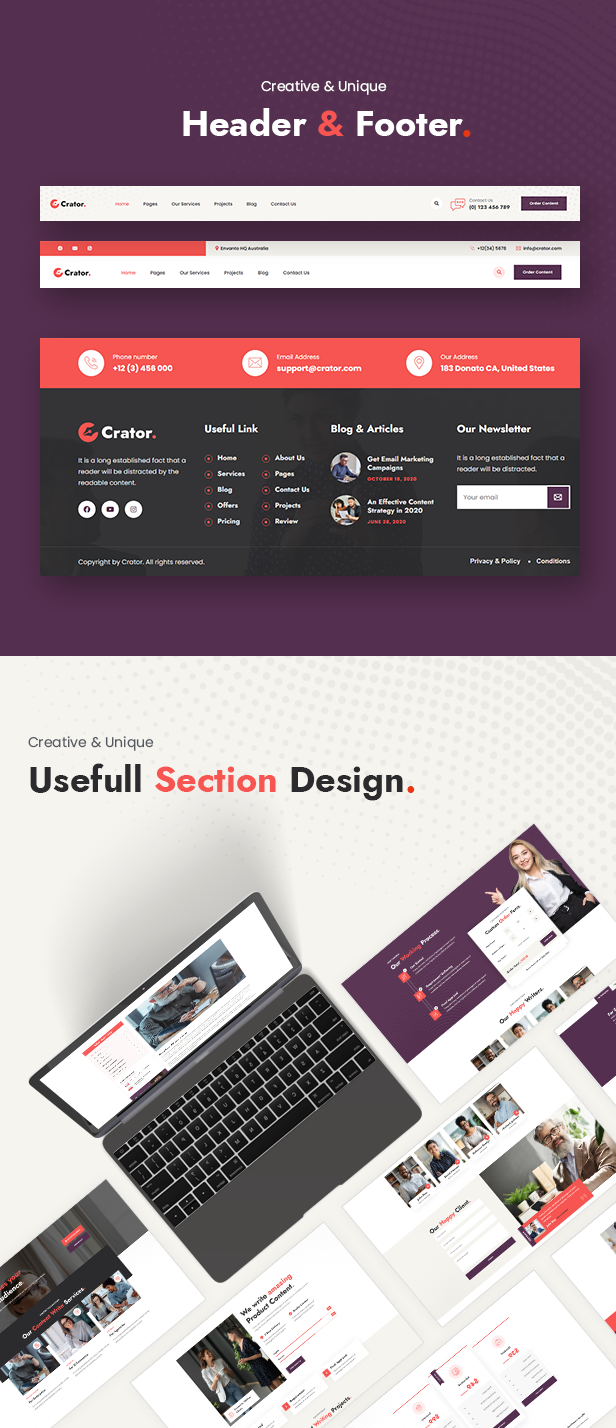

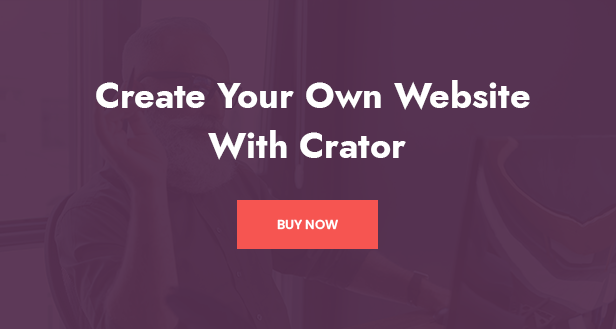
Version 2.2.0 (25th June 2024)
Modified # Add new option for background in inner section. Modified # Improve the code and add feature to allow to override the templates of elementor widget in themes. Fixed # color customizer issue with latest elementor plugin. Fixed # Icons issues in new elementor plugin. Fixed # fix php warning and deprecated notices. Updated # Sample data updated according to new elementor changes. Updated # Update the language files. Updated # Minor code improvement and fixes. Updated # Bundled plugin with the latest version.
Version 2.1.0 (03rd June 2023)
Added # RTL support added'. Added # New filter to change the cost per word. Updated # Sample data updated according to new pages and RTL support. Updated # Bundled plugin with the latest version
Version 2.0.0 (09th February 2023)
Added # New Home page 'Homepage 06'. Added # New Home page 'Homepage 07 Shop'. Added # New elementor widget for products. Added # New option display cart in header. Fixed # Deprecated Notice. Fixed # Disable title not working properly. Fixed # Serach icon position issue. Updated # Add new sidebar for shop page and related theme options. Updated # Update the language files. Updated # Minor code improvement and fixes. Updated # Bundled plugin with the latest version.
Version 1.3.0 (08th July 2022)
Added # New Home page 'Homepage 03'. Added # New Home page 'Homepage 04'. Added # New Home page 'Homepage 05'. Added # New option to show hide the sticky header. Fixed # Parent link is not clickable for responsive menu. Fixed # Testimonial Elementor widgetautoplay not working. Updated # Minor code improvement and fixes. Updated # Bundled plugin with the latest version.
Version 1.2.0 (30th March 2022)
Fixed # Core plugin not working with the latest version of the Elementor builder. Fixed # Color schemes not applying properly in some area. Fixed # Sample data issues. Fixed # Updated deprecated function and method of elementor in core plugin. Updated # Minor code improvement and fixes. Updated # Bundled plugin with the latest version.
Version 1.1.0 (30th May 2021)
Fixed # "Inforbox" Elementor widget icon design issue. Fixed # "Theme options" broken design. Fixed # Team members edit page design issue. Fixed # Service edit page design issue. Fixed # Category-based filter and autoplay option not working for Crator elements widgets. Fixed # Testimonial edit page icon picker design issue. Fixed # Star rating CSS issue when installing a new plugin. Fixed # Clients Elementor widget design broken. Fixed # "Auto play" option not working for Crator elements widgets. Fixed # "Pricing Table" widget In both condition it marked as true. Fixed # "Previous/Next Arrow & Dots" issue in all custom widgets. Fixed # Icon issues in crator custom widgets. Fixed # Wrong escaping. Fixed # Color customizer CSS not generating after demo import. Updated # Enable the Elementor editor for the custom post types after demo import. Updated # Minor code improvement and fixes. Updated # Bundled plugin with the latest version.
Version 1.0.0 (22th Jan 2021)
Initial release
FEATURES
- 100% Fully Responsive
- Well organized code with Coding Standards
- One click demo importer
- Cross-browser compatibility
- Theme Options
- Smooth CSS3 animations
- Built with HTML5 and CSS3
- Dedicated post types for Project and Service section
- Color schema and typography settings
- Elementor Page Builder
- Slider Revolution Responsive WordPress Plugin
- Compatible with “Contact Form 7” plugin
- Google Fonts
- Footer widget ready (multi column selection)
- Drag-n-drop Page builder active in Portfolio
- Fully Translatable

$59.00









There are no reviews yet.