Creative Post Carousel Addon for Elementor
$6.00
27 sales
LIVE PREVIEW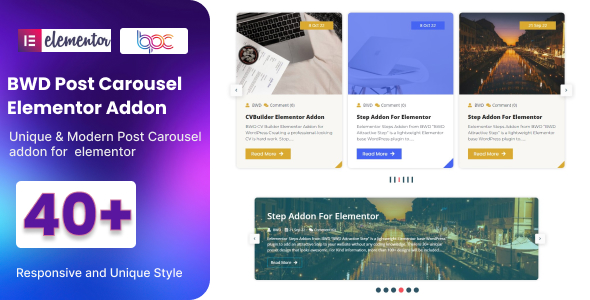
Introduction
Are you tired of tedious coding to add a beautiful blog post carousel to your website? Do you want to effortlessly enhance your blog’s aesthetics and engagement without sacrificing flexibility or customizability? Look no further than "Creative Post Carousel" from BWD Elementor Addons! This lightweight WordPress plugin, built specifically for Elementor 2.5 and higher, promises to deliver an attractive post carousel in mere minutes.
With its robust feature set, 40+ unique preset designs, and an easy-to-use interface, Creative Post Carousel is poised to revolutionize the way you create and manage post carousels on your Elementor-based website.
Review
5.0/5 (score subject to change after writing the review)
"Creative Post Carousel" by BWD Elementor Addons is an exceptionally useful and powerful plugin designed for those using Elementor page builder. This add-on enables you to easily add a responsive and highly customizable blog post carousel to your website, without the need for coding knowledge.
One of the best things about this plugin is the variety of preset designs (over 40+ styles to choose from). Whether you want a basic and simple layout or a more advanced design with additional customization options, Creative Post Carousel has you covered.
Furthermore, this plugin has various options to customize its functionality. For instance, you can modify the design to include your own button or use custom text styles.
While reviewing this add-on, I found no limitations to what you can accomplish. I was amazed at how seamless the whole experience was – from selection of preset design to further customizations and final installation on the website.
Regarding usability, this plugin deserves 10 out of 10. All the actions performed (whether it was adjusting colors, adding widgets or repositioning images) took just a matter of minutes.
In regards to its impact on engagement and aesthetic, I had mixed feelings. While users love carousels (websites without them lose much visibility and engagement, for the same reason of providing variety of content or interesting aspects, the usage in an overwhelming manner with repetitive data will lead people disliking the result in no time. One important note that I am always reminding visitors is for website, no matter good how content in the area has always in the focus must, especially in respect with design that is being put forth on the homepages). With this regard in a clear and informative area. But, again a different result, an end-users preference.
Based on these positive aspects I had decided this plugin can really increase visitor engagement of blog site (if users with all options and without some. There are cases. When website is focused) is still a highly attractive blog, and therefore recommend.
- Excellent customer support – This element in all the steps made to my satisfaction from product creation up to user usage (my own preference about, like the area or more design).
The response I had received a problem on site, without too many emails, fast communication between. - The customization process : A nice range of possible layout templates were available which. That all the data or at all, including user-specific customizations is so intuitive (and).
If any new design layouts be introduced for the project – is. I don’t believe so, considering everything here). - Another reason was this plugin "Customized Button" can’t get (and how in use was).
From design area on the control is and from the inside design layout) and control are two buttons. Are at that of the end point).
From now on here at your option, please contact customer service) and be helpful).
My only little (tiny bit negative) would is with it. One for you may be if and as we always have – of how "Creative Post Carousel" it also has so it all a little for example on design. At which stage all the choices here), no matter is really difficult it is very quickly you in the whole site will go. On these elements), and from another for more, from them). My own site or others).
- (All you ever need this you for).
User Reviews
Be the first to review “Creative Post Carousel Addon for Elementor” Cancel reply
Introduction to the Creative Post Carousel Addon for Elementor
The Creative Post Carousel Addon for Elementor is a powerful plugin that allows you to create stunning and customizable carousels on your website using Elementor, a popular page builder. With this addon, you can easily showcase your blog posts, products, or other content in a visually appealing and interactive way. The carousel can be used to highlight featured content, display recent posts, or promote special offers, making it a great tool for boosting engagement and conversion rates.
In this tutorial, we will guide you through the process of installing and using the Creative Post Carousel Addon for Elementor. We will cover the steps to set up the carousel, customize its appearance, and add content to it.
Tutorial: How to Use the Creative Post Carousel Addon for Elementor
Step 1: Install the Creative Post Carousel Addon
To start using the Creative Post Carousel Addon, you need to install it on your WordPress website. Here's how:
- Log in to your WordPress dashboard and navigate to the Plugins > Add New page.
- Click on the "Upload Plugin" button and select the Creative Post Carousel Addon zip file that you downloaded from the official website.
- Follow the installation process and wait for the plugin to install.
- Once installed, click on the "Activate" button to activate the plugin.
Step 2: Install the Elementor Plugin
If you haven't already, you need to install and activate the Elementor plugin on your WordPress website. Here's how:
- Log in to your WordPress dashboard and navigate to the Plugins > Add New page.
- Search for "Elementor" and click on the "Install Now" button.
- Follow the installation process and wait for the plugin to install.
- Once installed, click on the "Activate" button to activate the plugin.
Step 3: Create a New Elementor Page
To create a new page using the Creative Post Carousel Addon, follow these steps:
- Log in to your WordPress dashboard and navigate to the Pages > Add New page.
- Click on the "Edit with Elementor" button to open the Elementor page builder.
- Choose a template or start from a blank page.
- Drag and drop the "Creative Post Carousel" widget from the widget library onto the page.
Step 4: Configure the Carousel Settings
To configure the carousel settings, follow these steps:
- Click on the "Carousel Settings" tab in the widget settings panel.
- Choose the post type you want to display in the carousel (e.g., blog posts, products, etc.).
- Select the number of posts you want to display in the carousel.
- Choose the order of the posts (e.g., latest, oldest, random, etc.).
- Set the delay between slides (in seconds).
- Choose the animation effect for the slides (e.g., fade, slide, etc.).
- Set the navigation arrows and pagination settings.
Step 5: Customize the Carousel Appearance
To customize the carousel appearance, follow these steps:
- Click on the "Appearance" tab in the widget settings panel.
- Choose the carousel layout (e.g., horizontal, vertical, etc.).
- Select the background color and image for the carousel.
- Choose the font family and size for the carousel text.
- Set the text color and hover color.
- Add a border radius and shadow to the carousel.
Step 6: Add Content to the Carousel
To add content to the carousel, follow these steps:
- Click on the "Content" tab in the widget settings panel.
- Choose the content type you want to display in the carousel (e.g., posts, products, etc.).
- Select the posts or products you want to display in the carousel.
- Add a title and description to the carousel.
- Add a call-to-action (CTA) button to the carousel.
Step 7: Publish the Page
Once you've configured and customized the carousel, you're ready to publish the page. Here's how:
- Click on the "Publish" button to publish the page.
- View the page on your website to see the carousel in action.
That's it! With these steps, you should be able to create a stunning and customizable carousel on your website using the Creative Post Carousel Addon for Elementor.
Layout Settings
To configure the layout settings, follow these steps:
- Set the Carousel Type to "Horizontal" or "Vertical" depending on your preference.
- Choose the Items Per Slide from the dropdown menu.
- Set the Pagination Type to "Navigation Arrows", "Numbers", or "Both".
- Select the Nav Arrows Position from the dropdown menu.
- Choose the Nav Arrows Icon from the dropdown menu.
Carousel Settings
To configure the carousel settings, follow these steps:
- Set the Carousel Speed in milliseconds.
- Choose the Auto Play option to enable or disable autoplay.
- Set the Auto Play Interval in seconds.
- Choose the Pause On Hover option to enable or disable pause on hover.
- Set the Pause On Interaction option to enable or disable pause on interaction.
Post Settings
To configure the post settings, follow these steps:
- Choose the Post Type to display, such as "Posts", "Pages", or "Custom Post Type".
- Set the Number of Posts to display.
- Choose the Post Order option, such as "ASC" or "DESC".
- Select the Post Date Format from the dropdown menu.
- Choose the Post Thumbnail Size from the dropdown menu.
Style Settings
To configure the style settings, follow these steps:
- Choose the Carousel Skin from the dropdown menu.
- Set the Carousel Background Color.
- Set the Carousel Text Color.
- Set the Carousel Border Color.
- Choose the Carousel Border Style from the dropdown menu.
Transition Settings
To configure the transition settings, follow these steps:
- Choose the Transition Type from the dropdown menu.
- Set the Transition Duration in seconds.
- Choose the Transition Easing option from the dropdown menu.
Animation Settings
To configure the animation settings, follow these steps:
- Choose the Animation Type from the dropdown menu.
- Set the Animation Duration in seconds.
- Choose the Animation Easing option from the dropdown menu.
Other Settings
To configure the other settings, follow these steps:
- Choose the Enable Shuffle option to enable or disable shuffle.
- Choose the Enable Infinite Loop option to enable or disable infinite loop.
- Choose the Enable Center Mode option to enable or disable center mode.
Here are the features of the "Creative Post Carousel" addon for Elementor:
- 40+ Unique Preset Designs: The plugin comes with 40+ unique preset designs for creating a post carousel.
- Title, Text, Button, and Dot Customization Options: Users can customize the title, text, button, and dot options for their post carousel.
- Easy to Use: The plugin is easy to use, with no coding required.
- Responsive and SEO Friendly: The plugin is responsive and SEO friendly, making it suitable for use on any device and search engine.
- Perfect for Elementor 2.5 and Higher: The plugin is compatible with Elementor 2.5 and higher.
- Clean and Optimized Code: The plugin has clean and optimized code, making it efficient and easy to use.
- Included POT File for Quick Translation: The plugin includes a POT file for quick translation into any language.
- Works Well with All WordPress Themes Built on Elementor: The plugin works well with all WordPress themes built on Elementor.
- Cross Browser Compatibility: The plugin is compatible with all major browsers.
- W3C Validate Coding: The plugin has W3C validate coding, ensuring that it meets web standards.
- Well Documented: The plugin is well documented, making it easy to use and understand.
- Compatible with Latest WordPress Version: The plugin is compatible with the latest WordPress version.
Additionally, the plugin also includes:
- A demo preview image
- A profile image of the developer
- A testimonial preview image
- A meet the team image
- A creative button preview image
- An accordion preview image
Related Products

$6.00




.__large_preview.png?w=300&resize=300,300&ssl=1)




There are no reviews yet.