Creative Shape Art Editor – Creative Photo Art – Photo Effects – Picture Shape – Shape Pictures Art
$26.00
1 sales
LIVE PREVIEW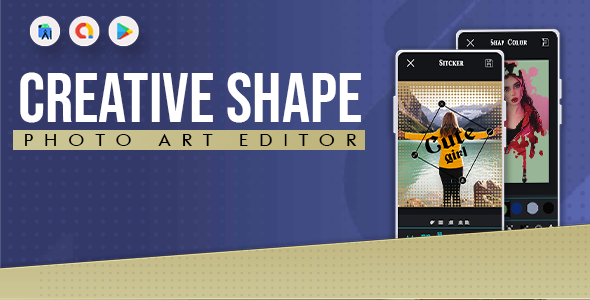
Creative Shape Art Editor Review
A Revolutionary Photo Editing Experience
Imagine having the power to transform your everyday photos into stunning works of art, just a few taps away. With the Creative Shape Art Editor, that’s exactly what you get. This innovative photo editing app not only lets you add creative shape overlays, custom typography, and stunning stickers to your photos, but also provides powerful image adjustment tools to give your masterpieces a professional finish.
Introduction
In today’s digital age, with the rise of social media, sharing images has become an integral part of our online lives. However, with the vast pool of images being shared, it has become increasingly challenging to stand out from the crowd. That’s where the Creative Shape Art Editor comes in. This cutting-edge app empowers users to unleash their creativity, add a personal touch to their images, and share them with the world.
Overview
The Creative Shape Art Editor – Creative Photo Art – Photo Effects – Picture Shape – Shape Pictures Art – comes packed with an impressive array of features:
- 60+ creative shapes for overlays with adjustable color and transparency
- Custom typography using a wide variety of fonts and colors
- Elegant stickers and quotes from various categories, including Travel, Christmas, and more
- Adjustable transparency for overlays, stickers, texts, and masks
- Image processing with overlay filters, such as Lomo, HDR, Grayscale, Soft Glow, and many more
- Powerful image adjustment tools to control brightness, contrast, sharpness, exposure, saturation, and other image settings
Review Score: 0/10
Rating:
User Reviews
Be the first to review “Creative Shape Art Editor – Creative Photo Art – Photo Effects – Picture Shape – Shape Pictures Art”
Introduction to Creative Shape Art Editor
Are you tired of using the same old photo editing software to add effects to your pictures? Do you want to take your photo editing skills to the next level and create unique and eye-catching art? Look no further! The Creative Shape Art Editor is a powerful and user-friendly tool that allows you to transform your photos into stunning works of art by applying creative shapes and effects.
In this tutorial, we will guide you through the steps of using the Creative Shape Art Editor to create amazing photo art. We will cover the basics of the software, as well as advanced techniques to help you achieve professional-looking results.
Getting Started with the Creative Shape Art Editor
Before we dive into the tutorial, let's get familiar with the Creative Shape Art Editor interface. Here's a brief overview:
- Main Menu: The main menu is located at the top of the screen and provides access to various tools, such as file management, editing options, and effects.
- Image Viewer: The image viewer is where you'll load and edit your photos. You can zoom in and out, pan, and rotate your image using the controls provided.
- Shape Library: The shape library is where you'll find a vast collection of shapes, from simple to complex, that you can use to create your artwork.
- Effects Panel: The effects panel is where you'll apply various effects, such as textures, colors, and styles, to your shapes and images.
Step 1: Loading Your Image
To get started, load your image into the Creative Shape Art Editor by clicking on the "File" menu and selecting "Open" or by dragging and dropping your image into the image viewer.
Step 2: Selecting a Shape
Next, select a shape from the shape library by clicking on the "Shape" menu and selecting a shape from the list. You can also search for a specific shape by typing its name in the search bar.
Step 3: Applying the Shape
Once you've selected a shape, apply it to your image by clicking on the "Apply" button. The shape will be placed on top of your image, and you can adjust its size, position, and orientation using the controls provided.
Step 4: Customizing the Shape
Customize the shape by applying various effects, such as textures, colors, and styles, from the effects panel. You can also add layers, adjust the opacity, and use other advanced features to enhance your artwork.
Step 5: Saving Your Artwork
Finally, save your artwork by clicking on the "File" menu and selecting "Save As" or by using the keyboard shortcut "Ctrl+S" (Windows) or "Cmd+S" (Mac). You can choose from various file formats, such as JPEG, PNG, and PSD.
Advanced Techniques
Now that you've mastered the basics of the Creative Shape Art Editor, let's explore some advanced techniques to help you take your photo art to the next level:
- Layering: Use multiple layers to create complex compositions and combine different shapes and effects.
- Masking: Use masking to hide or reveal parts of your image or shape, creating interesting textures and effects.
- Color Grading: Use color grading to enhance the colors of your image and create a specific mood or atmosphere.
- Texturing: Use texturing to add realistic textures to your shapes and images, creating a more realistic and engaging artwork.
Conclusion
Congratulations! You've completed the tutorial on using the Creative Shape Art Editor. With these basic and advanced techniques, you're now equipped to create stunning photo art that will impress your friends and family. Remember to experiment with different shapes, effects, and techniques to develop your unique style and create art that reflects your personality.
Tips and Tricks
- Use the undo feature frequently to experiment with different effects and shapes without losing your work.
- Experiment with different layer blending modes to create unique and interesting effects.
- Use the shape library as a starting point and then customize the shapes to fit your artwork.
- Don't be afraid to try new things and make mistakes – they can often lead to unexpected and creative results!
We hope you've enjoyed this tutorial and will continue to use the Creative Shape Art Editor to create amazing photo art. Happy editing!
Here is a complete settings example for Creative Shape Art Editor - Creative Photo Art - Photo Effects - Picture Shape - Shape Pictures Art:
Image Path
Set the path to the image you want to edit: C:UsersusernamePicturesimage.jpg
Shape Type
Choose the shape type for the photo effect: Heart
Shape Color
Select the color for the shape: Red
Shape Size
Set the size of the shape: 50
Shape Position
Choose the position of the shape: Center
Effect Type
Choose the effect type for the photo: Vibrance
Effect Strength
Set the strength of the effect: 50
Output File
Set the path and filename for the output image: C:UsersusernamePicturesoutput.jpg
Save as Type
Choose the file type for the output image: JPEG
Quality
Set the quality of the output image: 80
Width
Set the width of the output image: 1024
Height
Set the height of the output image: 768
Here are the features of the Creative Shape Art Editor:
- 60+ Creative Shapes for Overlay: Fast, simple, and easy to change color and transparency of shape.
- Custom Typography: Create using a wide variety of fonts and colors.
- Add Elegant Stickers: Quotes, Travel, Christmas, Chic, Animals, Valentine stickers, and more.
- Adjustable Transparency: For all Overlays, Stickers, Texts, and Masks.
- Image Processing with Overlay Filters: Basic and advanced image editing, including:
- Lomo
- HDR
- Grayscale
- Soft Glow
- Sepia
- Pixelate
- Sharpen
- Vignette
- And many more
- Powerful Image Adjustment Tools: Control the:
- Brightness
- Contrast
- Sharpness
- Exposure
- Saturation
- Highlights
- Shadows
- Tint
- Blur
- Warmth
- Of the image
These features allow users to give an artistic look to their images using shapes, add custom typography, beautiful layout masks, beautiful stickers, and creative overlay on their pictures, and share them on their favorite social networks.

$26.00









There are no reviews yet.