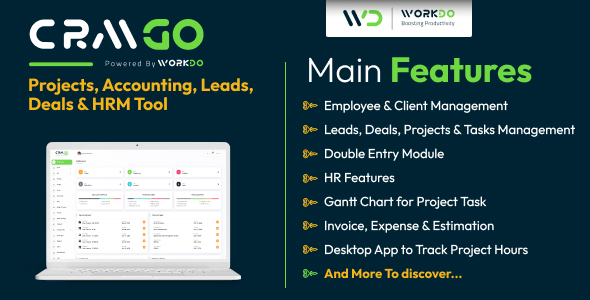
Introduction:
As a business owner, managing multiple aspects of your company can be a daunting task. From managing staff details, to accounting, and from projects to leads and deals, it’s crucial to have a tool that helps you stay organized and streamline your processes. This is where CRMGo – Projects, Accounting, Leads, Deals & HRM Tool comes in. In this review, we’ll delve into the features and functionalities of this all-encompassing tool and provide a comprehensive overview of what makes it a valuable addition to any business.
Overview:
CRMGo is a versatile tool designed to help you manage every aspect of your business, including HR, presales, projects, sales, and contracts. With this tool, you can easily manage multiple tools and resources from a single platform. No more switching between multiple tabs or spreadsheets, as CRMGo provides a seamless and organized experience for you and your team.
Key Features:
-
Comprehensive Dashboard: Get a birds-eye view of your entire business with a customizable dashboard that provides essential information, from project details to lead statistics and sales reports.
-
Staff Management: Manage your employees and clients with ease, from basic information to detailed job profiles.
-
Project Management: Track your projects from start to finish with customizable templates, gantt charts, and file management.
-
Accounting: Manage your financials with ease, from invoicing to tracking expenses and income.
-
Sales Management: Boost your sales with tools such as lead tracking, estimating, and reporting.
- HRM: Manage your HR operations with ease, from employee details to training and performance management.
Salient Features:
Some of the key features that stand out in CRMGo include:
-
Gantt Chart for Project Tasks: Visualize your projects and tasks with a Gantt chart that provides an at-a-glance overview.
-
Telegram and Slack Integration: Receive instant notifications of project updates, leads, and deals, and connect with your team and clients seamlessly.
-
Desktop Application for Tracking Project Hours: Keep track of project hours with a dedicated desktop app.
-
GDRP Cookie: Enable customers to save their login credentials for a seamless login experience.
- Changelog: Stay updated on the latest updates, new features, and improvements with the changelog feature.
User Experience:
Overall, CRMGo is designed with the user in mind, providing a clean and intuitive interface that’s easy to navigate. From setting up your profile to tracking your projects, everything is easily accessible. With features such as Kanban view and list view, you can customize your workspace to suit your preferences.
Performance:
I’m impressed with CRMGo’s performance, with response times being quick and user interactions being seamless.
Value for Money:
With a score of 4.88 out of 5, CRMGo is a valuable tool for any business looking to streamline its operations. Its extensive feature set, customization options, and user-friendly interface make it an attractive solution for any business, no matter its size.
Conclusion:
CRMGo – Projects, Accounting, Leads, Deals & HRM Tool is a robust and versatile tool designed to help you manage your business efficiently. With its extensive feature set, user-friendly interface, and high-performance capabilities, it’s a valuable addition to any business.
User Reviews
Be the first to review “CRMGo – Projects, Accounting, Leads, Deals & HRM Tool”
Introduction to CRMGo: A Comprehensive Guide to Projects, Accounting, Leads, Deals, and HRM
CRMGo is a cutting-edge customer relationship management (CRM) tool that helps businesses streamline their operations, boost productivity, and drive growth. With a user-friendly interface and a wide range of features, CRMGo is an essential tool for organizations of all sizes and industries. In this tutorial, we will guide you through the process of setting up and using CRMGo to manage your projects, accounting, leads, deals, and human resources management (HRM).
Setting Up Your CRMGo Account
To get started with CRMGo, follow these steps:
- Sign up for a free trial or purchase a subscription on the CRMGo website.
- Fill out the registration form with your business information, including company name, email address, and password.
- Verify your email address by clicking on the link sent to you by CRMGo.
- Log in to your CRMGo account using your email address and password.
Navigation and Layout
The CRMGo dashboard is designed to be user-friendly and intuitive. Here's an overview of the main sections:
- Menu Bar: This section contains shortcuts to your CRMGo features, such as Projects, Accounting, Leads, Deals, and HRM.
- Header: This section displays your company name, account type, and current date.
- Left Sidebar: This section contains quick access links to your projects, accounts, contacts, and tasks.
- Main Content Area: This section displays the detailed view of your selected module.
Managing Projects with CRMGo
CRMGo allows you to manage multiple projects simultaneously, track progress, and collaborate with team members. Here's a step-by-step guide:
- Create a New Project: Click on the "Projects" module in the menu bar, then click on the "New Project" button.
- Enter Project Details: Fill out the project details form, including project name, description, start and end dates, and budget.
- Add Tasks: Click on the "Tasks" tab and add new tasks, assign them to team members, and set deadlines.
- Track Progress: Use the Gantt chart or calendar view to track project progress and set reminders.
- Collaborate: Invite team members to collaborate on the project and assign tasks and responsibilities.
Managing Accounting with CRMGo
CRMGo allows you to manage your business finances, including invoicing, expenses, and financial reports. Here's a step-by-step guide:
- Create a New Invoice: Click on the "Accounting" module in the menu bar, then click on the "Invoices" tab and click on the "New Invoice" button.
- Enter Invoice Details: Fill out the invoice details form, including customer information, invoice date, and total amount.
- Add Line Items: Add line items to the invoice, including products or services, quantity, and price.
- Save and Send: Save the invoice and send it to the customer via email.
- Manage Expenses: Click on the "Expenses" tab and add new expenses, including categories, amounts, and descriptions.
- View Financial Reports: Use the financial reports section to track your business's financial performance, including income statements and balance sheets.
Managing Leads with CRMGo
CRMGo allows you to manage leads, track conversions, and analyze sales performance. Here's a step-by-step guide:
- Create a New Lead: Click on the "Leads" module in the menu bar, then click on the "New Lead" button.
- Enter Lead Information: Fill out the lead information form, including contact information, company information, and sales stage.
- Add Tasks: Click on the "Tasks" tab and add new tasks, such as follow-ups and meetings, to the lead.
- Convert Leads: Convert leads to customers and create new accounts or projects.
- Track Conversions: Use the conversion tracking section to analyze your sales performance and identify areas for improvement.
Managing Deals with CRMGo
CRMGo allows you to manage deals, track negotiations, and close sales. Here's a step-by-step guide:
- Create a New Deal: Click on the "Deals" module in the menu bar, then click on the "New Deal" button.
- Enter Deal Information: Fill out the deal information form, including customer information, product or service details, and sales stage.
- Add Tasks: Click on the "Tasks" tab and add new tasks, such as meetings and follow-ups, to the deal.
- Negotiate and Close: Negotiate the terms of the deal and close the sale by clicking on the "Close Deal" button.
Managing HRM with CRMGo
CRMGo allows you to manage employee information, track attendance, and streamline HR processes. Here's a step-by-step guide:
- Create a New Employee: Click on the "HRM" module in the menu bar, then click on the "New Employee" button.
- Enter Employee Information: Fill out the employee information form, including name, email, and job title.
- Add Work Hours: Add work hours for the employee, including hours worked and attendance status.
- Generate Payroll: Generate payroll reports and process employee payments.
- Track Time Off: Track employee time off, including vacation days and sick leave.
Conclusion
CRMGo is a powerful tool that can help you streamline your business operations and improve productivity. With its user-friendly interface and wide range of features, you can manage projects, accounting, leads, deals, and HRM with ease. By following this tutorial, you'll be able to get started with CRMGo and start experiencing the benefits of a centralized customer relationship management tool.
Here is a complete settings example for CRMGo:
Authentication To configure authentication, navigate to Settings > Authentication > OAuth. Enter the Client ID and Client Secret obtained from CRMGo. For example: Client ID: 1234567890 Client Secret: abcd1234
API Endpoint To configure the API endpoint, navigate to Settings > API > API Endpoint. Enter the API endpoint URL provided by CRMGo. For example: https://api.crmgo.com/api
Accounting Settings To configure accounting settings, navigate to Settings > Accounting > Accounting Settings. Enter the following information: Company ID: 123456 Company Name: Example Company Currency: USD
Leads Settings To configure leads settings, navigate to Settings > Leads > Leads Settings. Enter the following information: Leads List View Columns:
- Name
- Phone
- Industry
- Company
Deals Settings To configure deals settings, navigate to Settings > Deals > Deals Settings. Enter the following information: Deals List View Columns:
- Name
- Amount
- Status
- Close Date
- Company
HRM Settings To configure HRM settings, navigate to Settings > HRM > HRM Settings. Enter the following information: Employee List View Columns:
- Name
- Job Title
- Department
- Hire Date
Note: These settings are for demonstration purposes only and should be customized according to your specific needs.
Here are the features of CRMGo - Projects, Accounting, Leads, Deals, and HRM Tool mentioned in the content:
- Overview: CRMGo is a comprehensive utility tool that helps manage HR, Presales, Projects, Sales, and Contracts.
- HR Management: Manage staff details, attendance, resignation, training, performance, and other HR-related aspects.
- Pre-sales Management: Manage leads, deals, and estimates with ease.
- Kanban and List View: Convenient views for managing projects and tasks.
- Project Management: Manage project tasks, time tracking, and milestones.
- Invoicing and Payments: Manage invoices, payments, expenses, and credit notes.
- Expire Contract Tracking: Track expiring contracts and avoid missed deadlines.
- Chat: Chat with users without switching tools.
- Goal Setting: Set and track personal and team goals.
- Employee Bank and Emergency Contact: Add bank details and emergency contact for employees.
- Project Task Time Tracker Module: Track time spent on project tasks.
- Inventory Management: Manage inventory in invoices and bills.
- Email Notification Module: Receive email notifications for project updates and other events.
- Gantt Chart for Project Task: Add a Gantt chart for visualizing project tasks and dependencies.
- Telegram Integration: Integrate Telegram for instant messaging and updates.
- Twilio Integration: Integrate Twilio for receiving text messages.
- Zoom Integration: Integrate Zoom for virtual meetings.
- Desktop Application for Tracking Project Hours: Track project hours and screenshot captures.
- Item Management: Add, categorize, and assign items with tax, units, and product types.
- Sales Management: Manage sales, send invoices, make payments, and track expenses.
- Display Paid, Due, and Credit Note Amount in Invoice PDF: Update invoices with paid, due, and credit note amounts.
- Keep a Tab on Contracts: Track contract dates, start, and due dates, and contract type.
- Add Gantt Chart for Project Task: Add a Gantt chart for visualizing project tasks and dependencies.
- Support: Generate unique support codes and manage queries.
- Events and Notice Board: Manage events, reminders, and notice boards.
- Email Notification Module: Receive email notifications for project updates and other events.
- Goals and Notes: Set and track personal and team goals and add notes.
- Reports: Generate reports on tasks, time logs, financial details, income/expenses, and leads.
- Added GDPR Cookie: Save users' personal information for future logins.
- CRM Settings: Manage business and company settings and customize print settings.
- Webhook: Integrate modules with simple setup and streamline data exchange.
- AI Integration: Integrate artificial intelligence for enhanced productivity.
Note that some of these features may be mentioned under multiple headings or sections, but I've tried to consolidate them into a single list for ease of reading.

$29.00









There are no reviews yet.