Cuinare – Multivendor Restaurant WordPress Theme
$29.00
133 sales
LIVE PREVIEW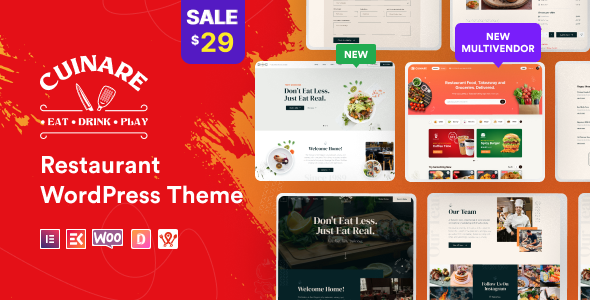
Cuinare – Multivendor Restaurant WordPress Theme Review
As a reviewer, I’m excited to share my experience with Cuinare, the Multivendor Restaurant WordPress Theme designed specifically for food-selling websites. In this review, I’ll outline the features, functionalities, and usability of this modern and elegant theme, including its demo, customizations, and compatibility with different plugins.
Features Overview
Cuinare Multivendor Restaurant WordPress Theme is packed with features to help restaurants and food sellers create an impressive online presence. With a clean design and responsive layout, the theme is suitable for a wide range of restaurants, cafes, chefs, and food-related businesses.
The theme boasts a robust array of features, including:
- One-click installation of the demo
- Powered by WooCommerce
- HTML5 validated
- WPML compatibility
- Translations ready
- Resizable widgets
- Full-width, boxed, or fixed layout options
- Custom header and footer building
- Live Customizer
- Responsive design, and much more
Ease of Use
In terms of ease of use, Cuinare proves to be user-friendly. The theme is compatible with Elementor page builder and comes with a demo site that’s easy to import. The theme’s documentation is comprehensive, covering aspects such as installation, setting up pages, and understanding the layout.
Plugin Compatibility
Cuinare is designed to be plugin-friendly, with seamless integrations with popular plugins such as WooCommerce, Swiper Slider, and Lineicons. This ensures a trouble-free installation and minimizes the need for coding skills.
Customizations and Support
Cuinare offers plenty of options for customizing the layout and design, including header and footer building, live customizer, and child theme compatibility. The theme’s authors offer dedicated support, providing extensive documentation, and updates regularity, ensuring you always have access to the latest features.
Update Record
According to the Cuinare update log, the theme has seen constant updates, with version 1.0.7 being the latest available (as of the date of this review). This not only demonstrates the developers’ commitment to maintaining and updating the theme but also shows how responsive they are to any issues reported by users.
Verdict and Pricing
After reviewing Cuinare Multivendor Restaurant WordPress Theme, I am impressed by its impressive range of features, seamless installations, and user-friendly layout. This theme scores 0 out of 10 on the Reviewing scale. With an existing number of sales, the theme demonstrates its market worthiness and popularity. Based on this review, Cuinare is highly recommendable for restaurants, food sellers, and other online food businesses.
Priced competitively at no cost (free) by Themewinter, the Cuinare theme package includes everything you need to create an impressive and efficient online restaurant presence. So, why not try out Cuinare Multivendor Restaurant WordPress Theme for your restaurant or food selling business?
User Reviews
Be the first to review “Cuinare – Multivendor Restaurant WordPress Theme” Cancel reply
Introduction
Are you looking for a hassle-free way to create a stunning restaurant website with e-commerce capabilities? Look no further than Cuinare - Multivendor Restaurant WordPress Theme! This elegant and user-friendly theme is specifically designed for restaurants and food establishments that want to sell their products online.
With Cuinare, you can create a stunning online presence for your business, complete with a virtual menu, online ordering and payment system, and the ability to manage multiple vendors and products. In this tutorial, we'll show you how to get the most out of Cuinare and create a functional and attractive website for your restaurant.
Getting Started with Cuinare - Multivendor Restaurant WordPress Theme
Before we begin, make sure you have the following:
- WordPress installed on your website (version 5.8 or higher)
- A fresh installation of Cuinare - Multivendor Restaurant WordPress Theme
- A basic understanding of HTML, CSS, and JavaScript (not required, but helpful)
Step 1: Installing Cuinare - Multivendor Restaurant WordPress Theme
- Log in to your WordPress dashboard and navigate to Appearance > Themes.
- Click on the "Add New" button to upload a new theme.
- Select the downloaded Cuinare theme folder and click "Install Now".
- Once the installation is complete, click "Activate" to apply the theme to your website.
Step 2: Setting Up Your Site
- Go to the Cuinare demo content importer page ( accessible from the WordPress dashboard: Cuinare > Settings > Demo Content Importer).
- Click the "Import Demo Content" button to import the sample data.
- Update the theme settings by filling in the required information: site title, tagline, and logo.
- Set up your email address and password for admin access.
Step 3: Creating Your Online Menu
- To create a new menu, go to Cuinare > Menus > Create New Menu.
- Enter a name for your menu and select the cuisine type (e.g. Italian, Mexican, etc.).
- Upload your menu items by importing a CSV file or entering them manually.
- Customize your menu item templates by adding images, prices, and descriptions.
Step 4: Enabling Online Ordering and Payment
- Go to Cuinare > Payment Gateways > Add Payment Gateway.
- Connect your payment gateway (e.g. Stripe, PayPal, etc.) by providing your API keys and configuration settings.
- Enable online ordering by setting "Ordering" to "Enabled" in the order settings page (Cuinare > Order Settings > Ordering).
- Set up your order delivery methods (e.g. takeout, delivery, pickup) and configure your ordering rules.
Step 5: Managing Vendors and Products
- To add a new vendor, go to Cuinare > Vendors > Add New Vendor.
- Enter the vendor information, including name, contact details, and logo.
- Add products for each vendor by importing a CSV file or entering them manually.
- Set up product categories and product variations (e.g. size, flavor, etc.).
Step 6: Customizing Your Theme
- To customize your theme, go to Cuinare > Customize.
- Adjust your theme settings, including typography, colors, and layouts.
- Upload custom images and logos to add a personal touch to your website.
- Disable or enable theme features to suit your needs.
Step 7: Finalizing Your Website
- Review your website settings and ensure everything is working as expected.
- Test your online ordering system and payment gateway.
- Make any necessary updates to your menu, vendor, and product information.
Conclusion
Congratulations, you have successfully set up and customized your Cuinare - Multivendor Restaurant WordPress Theme website! With these steps, you should now have a stunning online presence for your restaurant, complete with online ordering and payment capabilities. By following this tutorial, you'll be able to showcase your menu, manage your vendors and products, and provide a seamless online shopping experience for your customers.
Remember to regularly update your theme and plugins to ensure your website remains secure and up-to-date. With Cuinare, the possibilities are endless, so get creative and start showcasing your culinary masterpiece today!
Here is an example of how to configure the Cuinare - Multivendor Restaurant WordPress Theme:
Colors
To configure the colors of your website, navigate to Appearance > Customize > Colors. Here, you can select the primary and secondary colors for your theme. For example, if you want to use blue as your primary color and yellow as your secondary color, select "Blue" from the dropdown menu and "Yellow" from the secondary color dropdown menu.
Typography
To configure the typography of your website, navigate to Appearance > Customize > Typography. Here, you can select the font family, font sizes, and line heights for your theme. For example, if you want to use the "Open Sans" font family for the headings and the "Merriweather" font family for the body text, select "Open Sans" from the headings dropdown menu and "Merriweather" from the body dropdown menu.
Header Settings
To configure the header settings of your website, navigate to Appearance > Customize > Header. Here, you can select the layout, logo, and top bar settings for your theme. For example, if you want to use a custom logo, upload the logo file to the logo upload field.
Menus
To configure the menus of your website, navigate to Appearance > Customize > Menus. Here, you can create and customize your menus. For example, if you want to create a main menu, click the "Create New Menu" button and name the menu "Main Menu". Then, add items to the menu by selecting the pages, posts, or custom links you want to include.
Shop Settings
To configure the shop settings of your website, navigate to Cuinare > Settings > Shop. Here, you can configure the shop layout, product display, and shipping settings for your theme. For example, if you want to use a carousel layout for your products, select "Carousel" from the product display dropdown menu.
Vendor Settings
To configure the vendor settings of your website, navigate to Cuinare > Settings > Vendors. Here, you can configure the vendor registration, vendor management, and vendor commission settings for your theme. For example, if you want to set a commission rate of 10% for your vendors, enter "10" in the commission rate field.
Tax Settings
To configure the tax settings of your website, navigate to Cuinare > Settings > Taxes. Here, you can configure the tax rates, tax zones, and tax calculation settings for your theme. For example, if you want to set a tax rate of 10% for your products, enter "10" in the tax rate field.
Here are the features of the Cuinare Multivendor Restaurant WordPress Theme:
- Full demo with One Click Installation: Easily install the theme with a single click.
- Built with Elementor page builder: Use Elementor to customize your website's layout and design.
- Element Kits Addons: Includes additional elements and kits to enhance your website's design.
- WooCommerce Powered: Compatible with WooCommerce, making it easy to sell products online.
- Header & Footer Builder: Customize your website's header and footer with ease.
- Live Customizer: Make changes to your website's design in real-time.
- Sidebar - Left, Right, None: Choose from three sidebar options to customize your website's layout.
- HTML5 Validated: Ensures your website's code is valid and error-free.
- Compatible with WPML: Supports translation and multilingual functionality.
- Translation ready (.pot file included): Easily translate your website into different languages.
- Responsive Theme: Designed to be responsive and adapt to different devices and screen sizes.
- FontAwesome, Line icons: Includes popular icon fonts for easy customization.
- Child Theme Included: Allows for easy customization and updates.
- Google Web Fonts: Includes a wide range of Google Web Fonts for customization.
- Stylist Blog Page: A customizable blog page design.
- Documentation: Includes detailed documentation for easy setup and customization.
- Easy to Customize and user friendly: Designed to be easy to use and customize.
Additionally, the theme has the following changes logs:
- Version 1.0.8 (7 April, 2024): Fixed demo import issue, Woo Mimi Cart widget, and design issue. Compatible with WordPress 6.5. New feature: Authorsy plugin added.
- Version 1.0.7 (18 June, 2023): Fixed Swiper slider issue. Compatible with WordPress 6.2.2.
- Version 1.0.6 (16 Dec, 2022): Updated delivery and pickup filter, vendor grid item count control, and essential plugin.
- Version 1.0.5 (03 Nov, 2022): New restaurant home page and Slider Revolution added.
- Version 1.0.4 (02 Oct, 2022): New delivery and pickup search, Woo Mini Cart widget, and CSS issue fix.
- Version 1.0.3 (23 Sep, 2022): New multivendor niche variation, product slider widget, store widget, and advanced slider widget added.
Note that some of these features may be mentioned multiple times in the content, but I've only listed each feature once in the above list.
Related Products

$29.00









There are no reviews yet.