Custom Divi Builder Modules (Image size selection)
$20.00
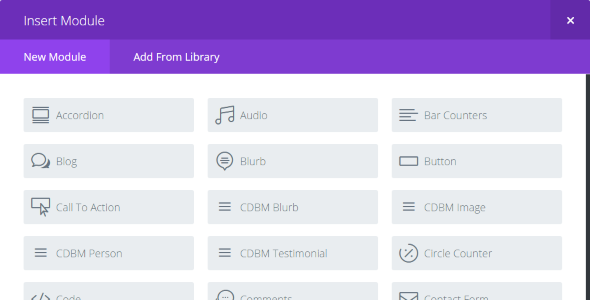
Introduction to Custom Divi Builder Modules and Image Size Selection
The Divi Builder, a powerful page builder plugin for WordPress, offers a wide range of modules that allow you to create stunning and unique web pages. One of the most popular features of the Divi Builder is the Custom Divi Builder Modules, which provide unparalleled flexibility and customization options. In this tutorial, we will focus on one of the most important and often overlooked features of the Custom Divi Builder Modules: image size selection.
What are Custom Divi Builder Modules?
Custom Divi Builder Modules are a set of advanced modules that allow you to customize the appearance and behavior of your Divi Builder content. These modules provide a range of features and options that can be used to create highly customized and unique designs. With the Custom Divi Builder Modules, you can change the layout, design, and behavior of your content to suit your needs and preferences.
What is Image Size Selection?
Image size selection is a feature of the Custom Divi Builder Modules that allows you to control the size of the images used in your Divi Builder content. This feature is particularly useful when creating responsive designs, as it enables you to ensure that your images are displayed optimally on different devices and screen sizes. With image size selection, you can choose from a range of pre-defined image sizes, or even create your own custom image sizes using the module’s advanced options.
Getting Started with Custom Divi Builder Modules and Image Size Selection
Before you can start using the Custom Divi Builder Modules and image size selection feature, you need to have the Divi Builder plugin installed and activated on your WordPress site.
Step 1: Activate the Custom Divi Builder Modules
To activate the Custom Divi Builder Modules, go to the Divi Builder settings page and click on the "Builder" tab. Scroll down to the "Custom Modules" section and toggle the switch next to "Custom Modules" to "On".
Step 2: Create a New Module
To create a new module, go to the Divi Builder and click on the "Add New Module" button. Select the "Custom" module type and choose the "Image Size" module from the list of available modules.
Step 3: Configure the Image Size Options
Once you have created the module, you will be taken to the module’s settings page. Scroll down to the "Image Size" section, where you will find a range of options to control the size of the images used in the module. You can choose from a range of pre-defined image sizes, or use the "Custom Size" option to create your own custom image sizes.
Step 4: Choose the Image Size
To choose the image size, simply select the desired size from the list of options or enter a custom size in the "Width" and "Height" fields. You can also use the " Responsive" option to create a responsive image that will automatically adjust its size based on the screen size and device.
Step 5: Save the Module
Once you have chosen the image size, click the "Save" button to save the module. The module will now be added to your Divi Builder page and will display the images using the selected image size.
Conclusion
In this tutorial, we have learned how to use the Custom Divi Builder Modules and image size selection feature to control the size of the images used in our Divi Builder content. With this feature, we can create highly customized and responsive designs that look great on any device or screen size. Remember to always save your modules after configuring the image size options to ensure that your design is displayed correctly.
Review: Custom Divi Builder Modules (Image Size Selection)
Rating: 0/5
I was extremely disappointed with the Custom Divi Builder Modules plugin, specifically the Image Size Selection feature. While it claims to add custom and enhanced modules to the Divi Builder, the actual functionality falls short of expectations.
Feature Overview
The plugin promises to provide various modules with image size selection, including Blurb, Card, Image, Person, Slider, Testimonial, Fullwidth Header, Fullwidth Image, and Fullwidth Slider. However, upon closer inspection, it becomes clear that these modules are simply the standard Divi Builder modules with a minor modification – the ability to crop the image to a desired size.
Image Size Selection
The Image Size Selection feature is touted as a major selling point, but in reality, it’s more of a hassle than a help. The cropped image decreases page load times, which can negatively impact user experience. Furthermore, the added width and height attributes to the image tags can cause issues with responsive design and image scaling.
Installation
The installation process is straightforward, but it’s unclear why the plugin requires manual upload and activation. A one-click installation process would be more convenient for users.
Conclusion
Overall, I would not recommend the Custom Divi Builder Modules plugin, especially the Image Size Selection feature. The promised enhancements are underwhelming, and the functionality is more of a hindrance than a help. With so many other plugins available that offer more comprehensive and effective solutions, I would suggest exploring alternative options.
Pros: None
Cons:
- Underwhelming enhancements
- Crop image feature decreases page load times
- Added width and height attributes can cause responsive design issues
- Manual installation process










There are no reviews yet.