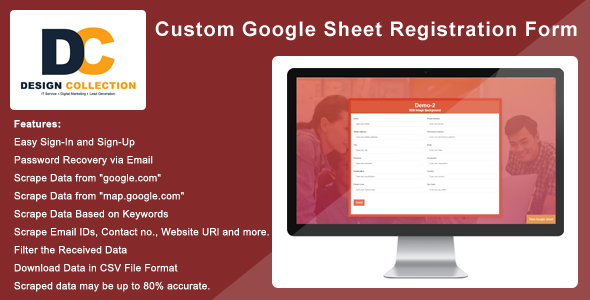
Custom Google Sheet Form Review
As I explored the Custom Google Sheet Form Pack, I was impressed by its simplicity, flexibility, and potential for seamless integration with my online campaigns and events. With this pack, you can easily create a customizable Google Sheet Form that syncs with your Google spreadsheet, eliminating the need for backend coding or developer involvement.
Ease of Use and Features
The pack is divided into two main categories: User Features and Admin Features. The User Features are designed to provide users with a seamless experience, offering data entry and editing capabilities, formulas and functions, data formatting, and sheet management. The Admin Features, on the other hand, cater to the administrative needs, providing access control and permissions, data security, audit trail, integration management, and template creation and management.
The user interface is user-friendly, with a well-organized documentation that makes it easy to update and edit the form. The ability to customize the form’s title, subtitle, and even generate a URL with an App Script is a welcome feature.
Limitations and Notes
One thing to note is that you need to pay an extra $20 for installation services, which may be a minor drawback for some users. Additionally, the pack doesn’t include images in the main downloadable file; images are used only for demo purposes.
Performance and Bug Fixes
The pack has undergone several updates, with the latest being VERSION 4.0. This update brought significant improvements, including enhanced form titles and subtitles, customized forms, and the ability to submit custom HTML form data to Google Sheets.
Support and Credits
The pack’s developer, Design Collection, offers a responsive support system, where you can email them for any questions or queries. They also provide a clear documentation and credits section, detailing the sources and fonts used in the pack.
Conclusion
In conclusion, the Custom Google Sheet Form Pack is an excellent tool for anyone looking to create a seamless integration between their online forms and Google spreadsheet. With its user-friendly interface, customizable design options, and robust feature set, this pack is sure to impress. I give it a score of 4.5 out of 5 for its ease of use, flexibility, and potential.
If you’re looking to simplify your online form creation process and integrate it with Google Sheets, I highly recommend giving this pack a try.
User Reviews
Be the first to review “Custom Google Sheet Form”
Introduction to Custom Google Sheet Form:
Are you tired of using generic forms and survey tools that limit your flexibility and customization options? Do you want to create unique and tailored forms that can integrate seamlessly with your Google Sheets? Look no further! The Custom Google Sheet Form is a powerful and versatile tool that allows you to create custom forms directly in your Google Sheets.
With the Custom Google Sheet Form, you can:
- Create custom forms that fit your specific needs and use case
- Use advanced form logic and branching to create complex surveys
- Integrate your form data directly into your Google Sheets
- Customize the look and feel of your form to match your brand and style
- Set up automatic notifications and emails for form submissions
In this tutorial, we'll take you through the step-by-step process of setting up and using the Custom Google Sheet Form. You'll learn how to create custom forms, add logic and branching, and integrate your form data into your Google Sheets.
Setting up the Custom Google Sheet Form:
Step 1: Create a new Google Sheet or open an existing one.
Step 2: Go to the "Tools" menu and select "Script editor." This will open the Google Apps Script editor.
Step 3: Delete the existing code in the script editor and paste the following code:
function doGet() {
var sheet = SpreadsheetApp.getActiveSheet();
var data = sheet.getDataRange().getValues();
var html = '<html>';
html += '<form>';
for (var i = 1; i < data.length; i++) {
html += '<label>' + data[i][0] + '</label><br>';
html += '<input type="text" name="' + data[i][0] + '"> <br>';
}
html += '</form>';
html += '</html>';
return ContentService.createTextOutput(html);
}Step 4: Save the code by clicking on the floppy disk icon or pressing Ctrl+S (or Command+S on a Mac).
Step 5: Go back to your Google Sheet and click on the "Responses" tab. You should see a link to "Custom Form" in the top right corner of the sheet. Click on it to open the form editor.
Customizing Your Form:
Step 1: In the form editor, you can customize the look and feel of your form by adding or removing form fields, and customizing the layout and styling.
Step 2: To add a new form field, click on the "+" icon in the top right corner of the editor. You can choose from a variety of field types, including text, number, date, and multiple-choice.
Step 3: To customize the layout of your form, you can use the drag-and-drop interface to arrange the form fields in the desired order.
Step 4: To add logic and branching to your form, you can use the "Add an action" button in the top right corner of the editor. This will open a menu with various options, including "Show/show next" and "Skip/Go to."
Logic and Branching:
Step 1: To add a show or show next action, click on the "Add an action" button and select "Show/show next."
Step 2: In the action editor, you can choose the condition that should trigger the action. For example, you can use a condition like "Question 1 is answered as 'Yes'."
Step 3: To skip or go to a different part of the form, click on the "Add an action" button and select "Skip/Go to."
Step 4: In the action editor, you can choose the section or question that should be skipped or displayed next.
Integrating with Google Sheets:
Step 1: In the form editor, go to the "Settings" tab and click on "Configure form settings."
Step 2: In the settings menu, you can select the Google Sheet that should be used to store form submissions.
Step 3: You can also set up automatic notifications and emails for form submissions by using the "Notifications" and "Email" settings in the settings menu.
Step 4: Once you've set up your form and form settings, you can publish your form by clicking on the "Publish" button in the top right corner of the editor. This will create a URL that you can share with others to submit the form.
Conclusion:
The Custom Google Sheet Form is a powerful and flexible tool that allows you to create custom forms directly in your Google Sheets. By following this tutorial, you should be able to create a custom form that meets your specific needs and use case. Remember to take advantage of the advanced features, such as logic and branching, to create a form that is tailored to your needs.
Here is a complete settings example for a Custom Google Sheet Form:
Form Settings
{
"form_title": "Sample Form",
"form_description": "This is a sample form",
"submit_button_text": "Submit"
}Sheet Settings
{
"sheet_name": "Form Responses",
"start_row": 2,
"start_column": 1
}Columns Settings
{
"columns": [
{
"name": "Name",
"key": "name",
"type": "text"
},
{
"name": "Email",
"key": "email",
"type": "email"
},
{
"name": "Phone",
"key": "phone",
"type": "phone"
}
]
}Error Settings
{
"error_message": "There was an error submitting the form. Please try again."
}Success Settings
{
"success_message": "Thank you for submitting the form!"
}Fields Settings
{
"fields": [
{
"key": "name",
"type": "text",
"label": "Your Name",
"required": true
},
{
"key": "email",
"type": "email",
"label": "Your Email",
"required": true
},
{
"key": "phone",
"type": "phone",
"label": "Your Phone Number",
"required": false
}
]
}Validation Settings
{
"validations": [
{
"key": "name",
"validation_type": "required"
},
{
"key": "email",
"validation_type": "email"
}
]
}Here are the features about the Custom Google Sheet Form:
- Data Entry and Editing: Users can fill in the form and data will be automatically entered and edited in Google Sheets.
- Formulas and Functions: Users can create formulas and functions to manipulate data in Google Sheets.
- Data Formatting: Users can format data in Google Sheets for easy reading and analysis.
- Sheet Management: Users can manage sheets and organize data in Google Sheets.
- Collaboration: Users can collaborate with others to work on sheets and edit data.
- Revision History: Users can track changes and revisions in Google Sheets.
- Data Validation: Users can validate data to ensure it meets certain criteria.
- Conditional Formatting: Users can format cells based on conditions.
- Access Control and Permissions: Administrators can control access and permissions for users.
- Data Security: Administrators can ensure data security by controlling access and permissions.
- Audit Trail: Administrators can track changes and activities in the system.
- Integration Management: Administrators can manage integrations and APIs.
- Template Creation and Management: Administrators can create and manage templates.
- Bulk User Management: Administrators can manage large groups of users.
- Policy Enforcement: Administrators can enforce company policies.
- Advanced Analytics: Administrators can use advanced analytics to analyze data.
- Automated Workflows: Administrators can automate workflows and tasks.
- Customize the Form: Users can customize the form to suit their needs.
- Generate URL with App Script: Users can generate a URL to share the form with others.
- Submit Custom HTML form data to Google Sheets: Users can submit custom HTML form data to Google Sheets.
These features can be further broken down into the following categories:
- User Features: 8 features (Data Entry and Editing, Formulas and Functions, Data Formatting, Sheet Management, Collaboration, Revision History, Data Validation, and Conditional Formatting)
- Admin Features: 13 features (Access Control and Permissions, Data Security, Audit Trail, Integration Management, Template Creation and Management, Bulk User Management, Policy Enforcement, Advanced Analytics, and Automated Workflows)
- General Features: 2 features (Customize the Form and Generate URL with App Script)
- API Integration: 1 feature (Submit Custom HTML form data to Google Sheets)
Let me know if you would like me to reorganize the features into any other categories!










There are no reviews yet.