Custom Page Templates: New Way of Creating Custom Templates in WordPress
$29.00
506 sales
LIVE PREVIEW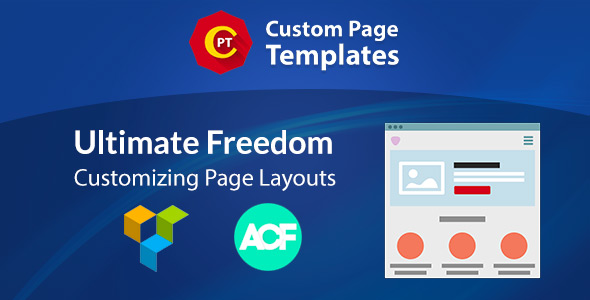
Custom Page Templates: New Way of Creating Custom Templates in WordPress – A Review
As a WordPress developer, I’ve always been fascinated by the possibilities of creating custom page templates without coding. Custom Page Templates is a game-changing plugin that allows you to do just that, with ease. In this review, I’ll dive into the features, benefits, and pros of this incredible plugin.
Ease of Use
The plugin is incredibly user-friendly, with a sleek and modern interface that’s easy to navigate. With Custom Page Templates, you can create and re-define any page template using your favorite WPBakery Page Builder page builder. No coding knowledge required!
Customization
Custom Page Templates offers advanced customization options, allowing you to precisely control where and when your templates will be applied. With rules and conditions, you can target specific pages, posts, and users. The plugin also supports a wide range of request types, including front page, 404 error page, search page, and more.
Shortcodes
The plugin comes with 30+ shortcodes to give you a better creating freedom. Dynamic Shortcode Values allow you to dynamically re-define any shortcode’s attribute, content, or custom placeholder. This feature is truly amazing and irreplaceable.
Restrict Content
User Content Restriction is a wonderful addition to your management assets, allowing you to selectively display parts of your content by user logged status, user role, or custom function.
Clipboard for WPBakery Page Builder
Clips is an irreplaceable module for content creation, allowing you to easily copy existing elements on a page to clipboard with their settings, organize favorites, or export to another website and paste the items you need with ease.
Theme Compatibility
The plugin is independent of a theme, making it work with every theme available on the market today. I’ve tested it with popular themes like Avada, Jupiter, BeTheme, Enfold, U-Design, and You Theme, and it works flawlessly.
Supports Popular Plugins
Custom Page Templates supports popular WordPress plugins like WPBakery Page Builder, WooCommerce, Advanced Custom Fields, Massive Addons for WPBakery Page Builder, and Ultimate Addons for WPBakery Page Builder.
Conclusion
In conclusion, Custom Page Templates is an incredible plugin that offers a new way of creating custom templates in WordPress. With its ease of use, advanced customization options, and support for popular plugins, it’s a must-have for any WordPress developer or website owner. I highly recommend checking it out and experiencing the benefits for yourself.
Rating: 4.94/5
Link: www.custompagetemplates.com
User Reviews
Be the first to review “Custom Page Templates: New Way of Creating Custom Templates in WordPress”
Introduction to Custom Page Templates in WordPress: A New Way of Creating Custom Templates
Customizing the look and feel of your WordPress website has never been easier. One of the most powerful features in WordPress is the ability to create custom page templates, which allows you to design unique pages that reflect your brand's identity. With the introduction of the new Custom Page Templates feature, creating custom templates has never been more intuitive and accessible.
In this tutorial, we will explore the new way of creating custom page templates in WordPress and guide you through the process of creating your own custom page templates. We will cover the basics of creating custom page templates, how to use the new template editor, and how to assign your custom template to a specific page.
Prerequisites
Before you begin, make sure you have the following:
- WordPress 5.0 or later installed on your website
- A basic understanding of HTML, CSS, and PHP
- A text editor or IDE of your choice
Step 1: Create a New Custom Page Template
To create a new custom page template, follow these steps:
- Log in to your WordPress dashboard and navigate to the Appearance > Templates page.
- Click on the "Add New" button to create a new template.
- Give your template a name and a description. This will help you identify your template later.
- Click on the "Create Template" button to create the new template.
Step 2: Use the New Template Editor
The new template editor is a visual editor that allows you to create and edit your custom page templates without writing code. To use the template editor, follow these steps:
- Click on the "Edit with Template Editor" button next to your newly created template.
- The template editor will open in a new tab. You will see a visual representation of your page template.
- Click on the "Elements" tab to access the different elements you can add to your template, such as headings, paragraphs, images, and more.
- Drag and drop the elements you want to add to your template onto the page.
- Customize the elements by clicking on them and adjusting their properties, such as font size, color, and more.
Step 3: Write Your Template Code
While the template editor is a great tool, sometimes you may need to write code to achieve the desired design. To write your template code, follow these steps:
- Click on the "Edit with Code Editor" button next to your newly created template.
- The code editor will open in a new tab. You will see the HTML, CSS, and PHP code for your template.
- Write your code, making sure to include the necessary template tags, such as
<?php get_header();?>and<?php get_footer();?>. - Save your code and refresh the template editor to see the changes.
Step 4: Assign Your Custom Template to a Specific Page
To assign your custom template to a specific page, follow these steps:
- Navigate to the Pages > All Pages page in your WordPress dashboard.
- Find the page you want to assign your custom template to and hover over it.
- Click on the "Quick Edit" button to edit the page.
- In the "Template" dropdown menu, select your custom template from the list.
- Click on the "Update" button to save your changes.
Conclusion
In this tutorial, we covered the basics of creating custom page templates in WordPress using the new template editor and code editor. We also covered how to assign your custom template to a specific page. With these steps, you should be able to create your own custom page templates and take your WordPress website to the next level.
Here is an example of how to configure the Custom Page Templates in WordPress:
Page Template Directory
To start, you need to create a new directory within your theme's directory called page-templates. This is where you will store your custom page templates.
/wp-content/themes/your-theme/page-templates
Creating a Custom Page Template
To create a custom page template, create a new PHP file within the page-templates directory. For example, let's create a file called my-template.php. This file will contain the HTML and PHP code for your custom page template.
/wp-content/themes/your-theme/page-templates/my-template.php
Defining the Template
To define the template, you need to add the following code to the top of your my-template.php file:
<?php
/*
Template Name: My Custom Template
*/
?>Registering the Template
To register the template, you need to add the following code to your theme's functions.php file:
function my_theme_register_page_templates() {
register_template_directory('/wp-content/themes/your-theme/page-templates', 'Page Templates');
}
add_action('init', 'my_theme_register_page_templates');Using the Template
To use the template, go to the WordPress admin dashboard and create a new page. In the page editor, you will see a dropdown menu that says "Page Template". Select "My Custom Template" from the list.
Additional Settings
You can also add additional settings to your custom page template by using the get_template_part() function. For example, you can add a title to your template by using the following code:
<?php
$title = get_template_part('title');
?>This code will load the title.php file from your theme's page-templates directory and display the title on the page.
Theme Support
To make sure that your custom page template is compatible with your theme, you need to add the following code to your theme's functions.php file:
function my_theme_support() {
add_theme_support('page-templates');
}
add_action('after_setup_theme', 'my_theme_support');This code tells WordPress that your theme supports custom page templates.
Here is the extracted information about the Custom Page Templates plugin:
New Way of Creating Custom Templates in WordPress
- Allows creating custom templates for WordPress websites using WPBakery Page Builder
- No need to modify files or write PHP/HTML code
- Everything can be done right from the editor
Customize Any Page Template
- Uses rules to apply templates by conditions
- Adjustable attributes:
- Status: Enable or disable rule
- Priority: defines the order of rules to be processed
- Request: type of page to apply template for
- User: apply template only if current user is logged in or out, or has particular role
- Post Terms: apply template only if currently displayed post is assigned to particular categories, tags or custom taxonomy terms
- Post Formats: apply template only if currently displayed post is of particular post format
Create Templates with WPBakery Page Builder
- No need to modify files or write PHP/HTML code
- Everything can be done right from the editor
Precisely Control
- Template rules give complete freedom to precisely control where and when templates will be applied
- No limit to the amount of templates that can be created
- Request types:
- Front page
- 404 Error Page
- Search Page
- Blog Home
- Date Archive
- Author Page
- Custom Post Type Archives
- Single Post of any registered post type
- Single Term of any registered taxonomy type
- Extend with custom logic
Supercharge All Your Shortcodes
- Dynamic Shortcode Values allows dynamically re-defining any shortcode's attribute, content, or custom placeholder
- Automatically integrates with all existing shortcodes
30+ Shortcodes
- Ships additional shortcodes to give better creating freedom
Restrict Your Content
- User Content Restriction component allows selectively displaying parts of content by user logged status, user role, or custom function
- Automatically integrates with all existing shortcodes
Clipboard for WPBakery Page Builder
- Irreplaceable module for content creation
- Easily copy existing elements on a page to clipboard with settings
- Organize favorites or export to another website and paste items with ease
It Works with Your Theme
- Independent of a theme, making it work with every theme available on the market
- Tested with popular themes such as Avada, Jupiter, BeTheme, Enfold, U-Design, and You Theme
Supports Popular Plugins
- Supports WPBakery Page Builder, WooCommerce, Advanced Custom Fields, Massive Addons for WPBakery Page Builder, and Ultimate Addons for WPBakery Page Builder

$29.00









There are no reviews yet.