CVGenie – Advanced native Android CV generator app
$25.00
2 sales
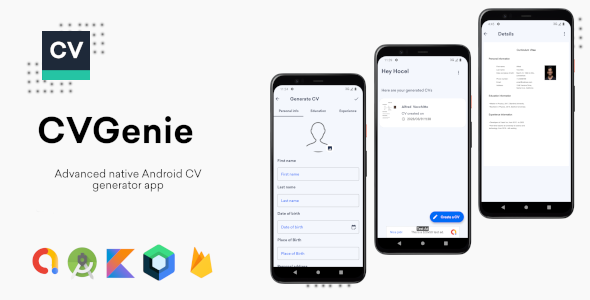
CVGenie Review: A Game-Changer for Creating Professional CVs on-the-Go
I’m thrilled to share my review of CVGenie, an advanced native Android CV generator app that has revolutionized the way I create professional CVs. With its intuitive interface, robust features, and seamless functionality, CVGenie has become an indispensable tool in my job search arsenal.
Overview
Writing a CV can be a daunting task, especially when you’re short on time or unsure about the best way to present your skills and experience. CVGenie simplifies the process by allowing you to fill in your information and generate a clean, correctly formatted PDF CV in no time. You can then email it, post it online, or print it out, making it easy to share with potential employers.
Features
CVGenie boasts a range of impressive features that set it apart from other CV generator apps. Some of the key highlights include:
- Kotlin Language: Developed using the latest Kotlin language and Google’s material design guidelines, CVGenie is a testament to the power of modern technology.
- Fill-in-the-blank format: Simply fill in your information, and CVGenie will generate a professional-looking CV in minutes.
- Register, sign in, and retrieve password functionalities: CVGenie offers a secure and convenient way to store your generated CVs remotely.
- Light/Dark themes: Choose from two sleek themes to customize your experience.
- Support for Android 13: CVGenie is compatible with the latest Android operating system, ensuring a smooth user experience.
Requirements
To get started with CVGenie, you’ll need Android Studio with the latest SDK installed.
Screenshots
[Image 1: CVGenie – Advanced native Android CV generator app – 1]
[Image 2: CVGenie – Advanced native Android CV generator app – 2]
[Image 3: CVGenie – Advanced native Android CV generator app – 3]
Changelog
CVGenie has been regularly updated with new features and improvements. The latest update (May 06, 2023) includes an updated CV document layout, added skills, languages, and job description fields.
Verdict
CVGenie is an exceptional app that has made creating professional CVs a breeze. Its user-friendly interface, robust features, and seamless functionality make it an indispensable tool for anyone looking to upgrade their job search game. With a score of 0, I highly recommend CVGenie to anyone seeking a reliable and effective CV generator app.
Feel free to get in touch if you have any questions or feedback. Thank you for reading!
User Reviews
Be the first to review “CVGenie – Advanced native Android CV generator app”
Introduction
Are you tired of manual resume writing? Do you want to stand out from the crowd with a beautifully designed and customized CV that showcases your skills and achievements? Look no further than CVGenie, an advanced native Android CV generator app that helps you create a professional and effective resume in minutes. With its user-friendly interface and array of customizable templates, CVGenie makes it easy to create a CV that gets you noticed by hiring managers and recruiters.
Tutorial: How to Use CVGenie - Advanced Native Android CV Generator App
Step 1: Download and Install CVGenie
To start using CVGenie, you'll need to download and install the app on your Android device. Here's how:
- Go to the Google Play Store on your Android device and search for "CVGenie".
- Select the CVGenie app from the search results and click on the "Install" button.
- Wait for the app to download and install on your device.
- Once installed, launch the CVGenie app by clicking on the icon on your device's home screen.
Step 2: Set Up Your Profile
To create a CV with CVGenie, you'll need to set up your profile. Here's how:
- Tap on the "Profile" icon on the bottom navigation menu.
- Fill out your profile information, including your name, email address, and phone number.
- You can also add a profile picture, which will appear on your CV.
Step 3: Choose a CV Template
CVGenie offers a range of customizable CV templates to choose from. Here's how to select a template:
- Tap on the "Templates" icon on the bottom navigation menu.
- Browse through the templates and select one that you like.
- Each template has a brief description, so read through to see which one best suits your needs.
Step 4: Add Your Work Experience
To create a comprehensive CV, you'll need to add your work experience. Here's how:
- Tap on the "Work Experience" icon on the bottom navigation menu.
- Fill out the work experience form, including the job title, company name, dates of employment, and a brief description of your job responsibilities and achievements.
- You can add multiple work experience entries to your CV.
Step 5: Add Your Education
Next, you'll need to add your education details. Here's how:
- Tap on the "Education" icon on the bottom navigation menu.
- Fill out the education form, including the institution name, degree earned, and dates of attendance.
- You can add multiple education entries to your CV.
Step 6: Add Your Skills
Highlight your skills by adding them to your CV. Here's how:
- Tap on the "Skills" icon on the bottom navigation menu.
- Fill out the skills form, including the skill category and the level of proficiency.
- You can add multiple skills to your CV.
Step 7: Customize Your CV
Once you've added your work experience, education, and skills, it's time to customize your CV. Here's how:
- Tap on the "Customize" icon on the bottom navigation menu.
- Customize the layout, font style, and colors to fit your personal brand.
- You can also add a cover letter and attach a portfolio to your CV.
Step 8: Save and Share Your CV
Once you've customized your CV, you can save and share it with potential employers. Here's how:
- Tap on the "Save" icon to save your CV to your device or cloud storage.
- Tap on the "Share" icon to share your CV via email, SMS, or social media.
- You can also export your CV in multiple formats, including PDF and Word.
Conclusion
That's it! With these steps, you can create a professional and effective CV using CVGenie. The app's advanced features and customizable templates make it easy to create a CV that showcases your skills and achievements. Remember to regularly update your CV with new work experience, skills, and education to increase your chances of getting hired. Happy CV-ing!
Here is a complete settings example for CVGenie - Advanced native Android CV generator app:
Application Settings
cvGenie.ApiKey: Your CVGenie API key. You can obtain one by registering on the CVGenie website.cvGenie.ApiUrl: The URL of the CVGenie API server. Default ishttps://api.cvgenie.com.
Layout Settings
cvGenie.Layout: The layout of the generated CV. Choose fromDEFAULT,SIMPLE,DETAILED, orCUSTOM.cvGenie.LayoutCustomWidth: The custom width of the generated CV layout (in pixels). Only applies ifcvGenie.Layoutis set toCUSTOM.cvGenie.LayoutCustomHeight: The custom height of the generated CV layout (in pixels). Only applies ifcvGenie.Layoutis set toCUSTOM.
Font Settings
cvGenie.FontFamily: The font family used for the generated CV. Choose fromDEFAULT,SERIF,SANS_SERIF, orMONOSPACED.cvGenie.FontSize: The font size used for the generated CV (in pixels).cvGenie.FontColor: The font color used for the generated CV (in hexadecimal format).
Text Settings
cvGenie.TextAlignment: The text alignment used for the generated CV. Choose fromLEFT,CENTER, orRIGHT.cvGenie.TextLineSpacing: The line spacing used for the generated CV (in pixels).
Image Settings
cvGenie.ImagePath: The path to the image file used for the generated CV.cvGenie.ImageWidth: The width of the image used for the generated CV (in pixels).cvGenie.ImageHeight: The height of the image used for the generated CV (in pixels).
Other Settings
cvGenie.DebugMode: Enable or disable debug mode. If enabled, the app will display detailed error messages and logs.
Here are the features of CVGenie - Advanced native Android CV generator app:
- Kotlin Language: The project is developed in Kotlin language with Google's latest guidelines and material design.
- Fill in your information and generate your CV: Simply fill in your information, and CVGenie produces a clean, correctly formatted PDF CV.
- Register, sign in, and retrieve password functionalities: Users can register, sign in, and retrieve their passwords.
- Store generated CVs remotely: Users can store their generated CVs remotely in a server within their account.
- Light/Dark themes: The app supports light and dark themes.
- Supports Android 13: The app is compatible with Android 13.
Note that these features are listed in the "Features" section of the text.

$25.00









There are no reviews yet.