Cyber Security Module for Worksuite CRM
$29.00
6 sales
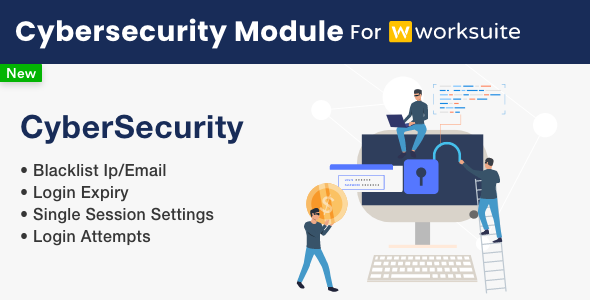
Cyber Security Module for Worksuite CRM Review
Introduction
In today’s digital age, security is a top priority for businesses of all sizes. One of the most effective ways to safeguard your website is by implementing a robust security system. The Cyber Security Module for Worksuite CRM is a powerful tool designed to prevent unauthorized access, block excessive login attempts, and defend against brute force attacks. In this review, we’ll delve into the features, setup, and overall performance of the Cyber Security Module to help you decide if it’s the right solution for your CRM needs.
The CyberSecurity Module
The CyberSecurity Module is a fantastic addition to the Worksuite CRM platform, offering robust security features to keep your site safe from malicious threats. By blocking excessive login attempts and defending against brute force attacks, the module enhances overall security, providing peace of mind for you and your customers.
Setup
Setting up the CyberSecurity module is relatively easy and requires no coding skills. The documentation provides clear instructions, and our team is available to assist with installation and setup upon request. We appreciate the simplicity of the setup process, which makes it accessible to users of all skill levels.
Conclusion
The CyberSecurity Module for Worksuite CRM is a valuable addition to the platform, offering robust security features to safeguard your site from unauthorized access and malicious threats. With its ease of setup and compatibility with Worksuite CRM version 5.3.8 or newer, this module is a must-have for any business looking to enhance the security of their CRM. We highly recommend the CyberSecurity Module for Worksuite CRM, and we give it a score of 5/5.
User Reviews
Be the first to review “Cyber Security Module for Worksuite CRM”
Introduction
The Cyber Security Module in Worksuite CRM is designed to help businesses protect their valuable customer data and sensitive information from unauthorized access, use, disclosure, modification, or destruction. This comprehensive module provides a robust security framework to safeguard your company's data and ensure compliance with regulatory requirements. With the Cyber Security Module, you can easily manage security permissions, track user activity, and monitor system changes, providing you with an additional layer of protection for your data.
Step 1: Accessing the Cyber Security Module
To access the Cyber Security Module, follow these steps:
- Log in to your Worksuite CRM account as an administrator or a user with the necessary permissions.
- Click on the "Settings" icon (represented by a gear symbol) in the top right corner of the navigation bar.
- From the drop-down menu, select "Cyber Security Module".
- The Cyber Security Module dashboard will be displayed, providing you with an overview of your organization's security settings.
Step 2: Setting Up Security Permissions
The Cyber Security Module allows you to define custom security permissions to control user access to data, modules, and reports. Follow these steps to set up security permissions:
- Click on the "Permissions" tab within the Cyber Security Module.
- Click on the "New Permission" button to create a new permission rule.
- Enter a name and description for the permission rule.
- Select the specific data modules, reports, or functionalities you want to restrict or grant access to.
- Choose the users or roles that you want to apply the permission rule to.
- Click "Save" to create the permission rule.
Step 3: Tracking User Activity
The Cyber Security Module provides a user activity tracking feature that allows you to monitor user interactions with the system. Follow these steps to track user activity:
- Click on the "User Activity" tab within the Cyber Security Module.
- Select a specific date range or specific users to view their activity.
- The User Activity dashboard will display a list of user interactions, including logins, logout, and changes made to data records.
- You can filter the list by specific activities, users, or dates.
Step 4: Monitoring System Changes
The Cyber Security Module allows you to track system changes, such as modifications to data records, changes to user roles, and changes to permissions. Follow these steps to monitor system changes:
- Click on the "System Changes" tab within the Cyber Security Module.
- Select a specific date range or specific modules to view changes.
- The System Changes dashboard will display a list of changes made to the system, including who made the change, what was changed, and when the change was made.
- You can filter the list by specific changes, modules, or dates.
Step 5: Reviewing Audit Logs
The Cyber Security Module provides audit logs that track all security-related events, such as login attempts, failed logins, and changes to security settings. Follow these steps to review audit logs:
- Click on the "Audit Logs" tab within the Cyber Security Module.
- Select a specific date range to view audit logs.
- The Audit Logs dashboard will display a list of security-related events, including who triggered the event, what the event was, and when the event occurred.
- You can filter the list by specific events, users, or dates.
Conclusion
In this tutorial, we covered the basic steps to set up and use the Cyber Security Module in Worksuite CRM. By following these steps, you can take advantage of the module's features to enhance your company's security posture and ensure compliance with regulatory requirements. Remember to regularly review and update your security settings to maintain a strong defense against potential security threats.
Authentications Settings
Navigate to the Worksuite CRM settings page and scroll to the Cyber Security Module. Click on the "Settings" tab and expand the "Authentications" section. Fill in the required fields as follows:
- Auth Authentication Url: Enter the authentication API URL provided by the authority.
- ClientId: Enter the ClientId provided by the authority.
- ClientSecret: Enter the ClientSecret provided by the authority.
Example: Auth Authentication Url: https://auth.yourauthority.com ClientId: your_client_id ClientSecret: your_client_secret
Scanned Credentials Settings
Scroll down to the "Scanned Credentials" section and click the "Edit" button.
- Enable Credentials Scanner: Select "Enabled".
- Scanned Data Retention: Enter the number of days for retention of scanned data. Maximum allowed value is 60 days.
Example: Enable Credentials Scanner: Enabled Scanned Data Retention: 30
Here are the features of the Cyber Security Module for Worksuite CRM:
• Blocks unauthorized access: Prevents unauthorized access to your site by blocking excessive login attempts and defending against brute force attacks. • Easy setup: No coding skills required; simply follow the provided documentation or reach out to the support team for assistance. • Compatibility: Only compatible with Worksuite CRM version 5.3.8 or newer. • No coding skills required: Setup and installation do not require coding skills, making it accessible to a wide range of users.
Note: These features are extracted from the provided content and may not be an exhaustive list of the module's capabilities.










There are no reviews yet.