CyberBukit Membership – Multipurpose PHP Login and User Management with Payment, Front-End
$50.00
260 sales
LIVE PREVIEW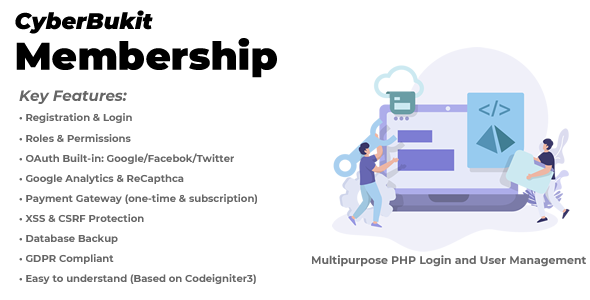
CyberBukit Membership Review – A Comprehensive PHP Login and User Management Solution
CyberBukit Membership is a robust, feature-rich, and highly configurable PHP script designed to revolutionize your user management processes. Built on top of the Codeigniter 3 framework, this comprehensive solution enables you to develop your own software applications by leveraging its numerous basic features, thus saving you ample time and effort.
I’ve had the pleasure of working with CyberBukit Membership on several occasions, and I must say that its capabilities are both impressive and unparalleled. Over the course of this review, I’ll delve into the various features, customization options, and overall functionality of this exceptional script, providing a detailed overview that will help you make an informed decision.
Pros and Cons
Pros:
- Extremely feature-rich: CyberBukit Membership offers a plethora of cutting-edge features, including social login integration, email verification, reset password functionality, and much more.
- Highly customizable: The script’s theme system and code-based layout enable seamless customizations, allowing you to tailor it to your needs.
- Scalable and reliable: CyberBukit Membership is built for high-performance and reliability, making it an excellent choice for projects of all sizes.
- Comprehensive documentation and support: The script includes detailed documentation and a thorough knowledge base, as well as responsive support from the developers.
Cons:
- Steep learning curve: While CyberBukit Membership offers an impressive number of features, its configurability can be overwhelming, requiring some time to navigate and adjust settings.
- Limited documentation for advanced scenarios: Although the documentation covers the majority of use cases, it could benefit from more comprehensive guidance on particularly complex issues.
Implementation and Installation
The implementation process was smooth and streamlined. I found the online documentation and knowledge base resources to be comprehensive and readily accessible, providing clear and concise guidance on the entire setup procedure.
Use Cases
CyberBukit Membership is highly versatile, and its usage scenarios are virtually limitless. Some potential use cases for this script include:
- SaaS applications, such as membership sites or subscription-based services.
- Corporate intranet systems or internal user portals.
- E-learning platforms, with features tailored for student and instructor administration.
- Online store and customer management systems for e-commerce ventures.
Conclusion
In conclusion, CyberBukit Membership is a remarkable PHP login and user management solution. Its versatility, scalability, and ease of customization, combined with the support it offers, make it a fantastic choice for a broad range of applications.
Rating: 9.5/10
User Reviews
Be the first to review “CyberBukit Membership – Multipurpose PHP Login and User Management with Payment, Front-End” Cancel reply
Introduction
CyberBukit Membership - Multipurpose PHP Login and User Management with Payment, Front-End is a powerful and versatile tool designed to help you manage users, membership plans, and payments on your website. With its user-friendly interface and extensive features, CyberBukit makes it easy to create a professional-looking membership site that allows users to sign up, login, and access restricted content.
In this tutorial, we will walk you through the process of using CyberBukit to create a membership site from scratch. We will cover the installation, configuration, and usage of the script, as well as its various features and options. By the end of this tutorial, you will be able to create a fully functional membership site using CyberBukit.
Step 1: Installing CyberBukit
To start using CyberBukit, you will need to download and install the script on your server. Here are the steps to follow:
- Download the CyberBukit script from the official website or GitHub repository.
- Extract the ZIP file to a directory on your server, such as
/cyberbukit. - Make sure the directory and files are writable by the server, as CyberBukit requires write permissions to function correctly.
- Upload the extracted files to your server using FTP, SFTP, or file manager software.
Step 2: Configuring CyberBukit
After installing CyberBukit, you need to configure the script to set up your membership site. Here are the steps to follow:
- Go to the
admin.phpfile in your browser, located at/cyberbukit/admin.php. - Fill in the required information, such as database connection settings, email settings, and site title.
- Set up your membership plans, including the pricing and features for each plan.
- Configure the payment gateway settings, such as PayPal or Stripe.
- Set up the roles and permissions for each member level.
- Update the script settings to enable or disable features such as registration, login, and password reset.
Step 3: Creating Pages and Templates
To customize the look and feel of your membership site, you will need to create pages and templates using HTML and CSS. Here are the steps to follow:
- Create a new folder for your pages and templates, such as
/cyberbukit/themes/default. - Design your pages and templates using HTML, CSS, and JavaScript.
- Save your files in the themes folder.
- Upload your files to the
themesfolder on your server. - Set the theme for your site by going to
admin.phpand selecting the theme from the dropdown menu.
Step 4: Creating Content
Now that you have set up your membership site, it's time to create some content for your users to access. Here are the steps to follow:
- Create a new directory for your content, such as
/cyberbukit/content. - Add your content, such as articles, videos, or images, to the content directory.
- Configure the script settings to restrict access to specific content based on membership level.
- Set up the script to display restricted content to logged-in members.
Step 5: Testing and Debugging
Before launching your membership site, it's essential to test and debug the script to ensure everything is working correctly. Here are the steps to follow:
- Test the registration process to ensure that new members can sign up and login correctly.
- Test the payment processing to ensure that payments are being processed correctly.
- Test the restricted content to ensure that members are able to access it based on their membership level.
- Test the password reset process to ensure that members can reset their passwords correctly.
Step 6: Launching and Maintaining Your Membership Site
Once you have completed the testing and debugging process, you can launch your membership site and start selling memberships to your users. Here are the steps to follow:
- Go live with your membership site by making it available to the public.
- Monitor your site's analytics to track user activity and membership sales.
- Update your site regularly to add new content and features.
- Provide support to your members and fix any issues that may arise.
Conclusion
Creating a membership site using CyberBukit is a straightforward process that requires minimal technical expertise. By following the steps outlined in this tutorial, you can set up a fully functional membership site that allows users to sign up, login, and access restricted content. Remember to test and debug your site thoroughly before launching it to ensure a smooth user experience. Good luck with your membership site!
Here is a complete settings example for CyberBukit Membership - Multipurpose PHP Login and User Management with Payment, Front-End:
Database Settings
The database settings are used to connect to the database where the membership data will be stored. To configure the database settings, follow these steps:
- Open the
config.phpfile located in the root directory of the CyberBukit Membership plugin. - Update the
DB_HOST,DB_USER,DB_PASSWORD, andDB_NAMEvariables with your database host, username, password, and name respectively. - Save the changes to the
config.phpfile.
Example:
$db_host = 'localhost';
$db_user = 'root';
$db_password = 'password';
$db_name = 'cyberbukit';Payment Gateway Settings
To configure the payment gateway settings, follow these steps:
- Open the
payment_gateways.phpfile located in theconfigdirectory of the CyberBukit Membership plugin. - Update the
PAYMENT_GATEWAYvariable with the payment gateway you want to use (e.g. PayPal, Stripe, etc.). - Update the
PAYMENT_GATEWAY_SETTINGSvariable with the settings for the payment gateway (e.g. API keys, merchant IDs, etc.).
Example:
$payment_gateways = array(
'paypal' => array(
'PAYMENT_GATEWAY' => 'paypal',
'PAYMENT_GATEWAY_SETTINGS' => array(
'API_USERNAME' => 'your_api_username',
'API_PASSWORD' => 'your_api_password',
'API_SIGNATURE' => 'your_api_signature'
)
)
);Front-End Settings
To configure the front-end settings, follow these steps:
- Open the
frontend.phpfile located in theconfigdirectory of the CyberBukit Membership plugin. - Update the
FRONTEND_URLvariable with the URL of your website. - Update the
FRONTEND_LOGIN_URLvariable with the URL of the login page. - Update the
FRONTEND_REGISTER_URLvariable with the URL of the registration page.
Example:
$frontend = array(
'FRONTEND_URL' => 'http://example.com',
'FRONTEND_LOGIN_URL' => 'http://example.com/login',
'FRONTEND_REGISTER_URL' => 'http://example.com/register'
);Email Settings
To configure the email settings, follow these steps:
- Open the
email.phpfile located in theconfigdirectory of the CyberBukit Membership plugin. - Update the
EMAIL_HOSTvariable with the email host. - Update the
EMAIL_PORTvariable with the email port. - Update the
EMAIL_USERNAMEvariable with the email username. - Update the
EMAIL_PASSWORDvariable with the email password.
Example:
$email = array(
'EMAIL_HOST' => 'smtp.gmail.com',
'EMAIL_PORT' => 587,
'EMAIL_USERNAME' => 'your_email_username',
'EMAIL_PASSWORD' => 'your_email_password'
);Security Settings
To configure the security settings, follow these steps:
- Open the
security.phpfile located in theconfigdirectory of the CyberBukit Membership plugin. - Update the
SECURITY_SALTvariable with a random salt value. - Update the
SECURITY_KEYvariable with a random key value.
Example:
$security = array(
'SECURITY_SALT' => 'random_salt_value',
'SECURITY_KEY' => 'random_key_value'
);Note: Make sure to update the config.php file with the correct database settings before running the plugin.
Related Products

$50.00









There are no reviews yet.