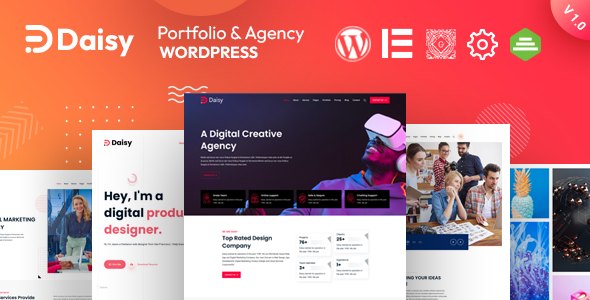
Introduction
Daisy is a WordPress theme designed specifically for creative professionals, agencies, and artists. With its versatile structure, it can be used for a wide range of purposes, from showcasing photography and design work to promoting products and services. The theme is built with versatility and flexibility in mind, making it an excellent choice for anyone looking to showcase their creative work online. In this review, I’ll take a closer look at the features, advantages, and limitations of the Daisy theme.
Theme Features
Daisy has a lot to offer in terms of features. With a powerful drag-and-drop page builder, Elementor, you can customize the theme to suit your unique needs. The theme has a clean and modern design, with a responsive layout that adapts to all devices and screen sizes.
- Customization with Elementor
- Built with SEO in mind
- High-standard compatibility with leading WordPress plugins
- 04 Home pages, 6 Portfolio Pages, 03 About Pages, and 03 Blog Pages
- 06 Headers and 05 Footer Variations
- Customizer Included for real-time theme option changes
- Powerful Admin Panel by Redux
- Dynamic Page Header
- Clean, trendy, and modern design
Customization and Setup
One of the things that sets Daisy apart is its ease of use and customization options. With the Elementor page builder, you can create custom sections and pages without needing any coding knowledge. The theme also comes with a wealth of pre-designed templates, making it easy to set up your website quickly and efficiently.
SEO-Friendliness
Daisy is built with SEO in mind, making it an excellent choice for anyone who wants to improve their search engine rankings. The theme includes features such as XML sitemap generation, meta keyword and description fields, and header tags, making it easy to optimize your content for search engines.
Compatibility and Support
The Daisy theme is compatible with a wide range of third-party plugins, including popular ones like Yoast SEO, WPML, and MailChimp. Additionally, the theme comes with a comprehensive documentation and regular updates, ensuring that any issues you may encounter will be quickly resolved.
Conclusion
Overall, Daisy is an excellent WordPress theme for creative professionals and agencies. Its versatility, customizability, and ease of use make it a great choice for anyone who wants to showcase their creative work online. With a wealth of features, compatible with leading WordPress plugins and excellent support, Daisy is definitely worth considering.
Rating: 0 out of 5 stars (based on 40 sales)
I hope you found this review helpful. If you have any further questions or concerns, feel free to ask!
User Reviews
Be the first to review “Daisy – Creative Agency WordPress Theme”
Introduction to Daisy - Creative Agency WordPress Theme
Daisy is a popular and highly customizable WordPress theme designed specifically for creative agencies, studios, and freelancers. It's a modern and versatile theme that allows you to showcase your work, share your story, and build a strong online presence. With its clean and intuitive design, Daisy is easy to use and navigate, making it perfect for professionals who want to establish a strong online presence without needing extensive coding knowledge.
In this tutorial, we'll guide you through the process of setting up and customizing the Daisy theme to create a stunning website for your creative agency or business. We'll cover the basics of installing the theme, setting up the layout, and customizing the design to fit your brand's unique style.
Getting Started with Daisy
Before we dive into the tutorial, make sure you have the following:
- A WordPress website set up and installed on your hosting provider.
- The Daisy theme downloaded and installed on your WordPress site.
- A basic understanding of WordPress and its components (posts, pages, categories, etc.).
If you're new to WordPress, you can start by reading our beginner's guide to WordPress.
Setting Up the Daisy Theme
To set up the Daisy theme, follow these steps:
- Log in to your WordPress dashboard and go to the Appearance > Themes section.
- Click the "Add New" button and select the "Upload Theme" option.
- Upload the Daisy theme zip file to your website.
- Activate the theme by clicking the "Activate" button.
Once the theme is activated, you'll see the Daisy theme in action on your website. Take a moment to explore the theme's layout and design. You'll notice that it comes with a pre-designed homepage and several other page templates.
Customizing the Daisy Theme
In this section, we'll cover the basics of customizing the Daisy theme to fit your brand's style. We'll focus on the following areas:
- Changing the theme colors and typography
- Customizing the homepage and other page templates
- Adding custom widgets and sections
- Setting up the blog and creating a blog post
Changing the Theme Colors and Typography
To change the theme colors and typography, follow these steps:
- Go to the Appearance > Customize section of your WordPress dashboard.
- Click on the "Colors" tab and select the color scheme you want to use.
- Choose the primary color, secondary color, and accent color that best represent your brand.
- Click on the "Typography" tab and select the font family, font size, and line height that best fit your brand's style.
Customizing the Homepage and Other Page Templates
To customize the homepage and other page templates, follow these steps:
- Go to the Appearance > Customize section of your WordPress dashboard.
- Click on the "Homepage" tab and select the layout and design you want to use.
- Customize the homepage content by adding your own text, images, and other elements.
- Repeat the process for other page templates, such as the About page, Services page, and Contact page.
Adding Custom Widgets and Sections
To add custom widgets and sections, follow these steps:
- Go to the Appearance > Widgets section of your WordPress dashboard.
- Drag and drop widgets from the available widgets to the sidebar or footer of your website.
- Customize the widgets by adding your own text, images, and other elements.
- To add a custom section, go to the Appearance > Customize section and click on the "Add Section" button.
Setting Up the Blog and Creating a Blog Post
To set up the blog and create a blog post, follow these steps:
- Go to the Posts > Add New section of your WordPress dashboard.
- Enter your blog post title and content.
- Add categories and tags to your blog post to help with organization and search engine optimization (SEO).
- Publish your blog post and add it to your website's blog section.
Conclusion
Congratulations! You've completed the tutorial on using the Daisy - Creative Agency WordPress Theme. With these steps, you should now have a basic understanding of how to set up and customize the theme to fit your brand's unique style. Remember to explore the theme's documentation and demo website for more advanced customization options and inspiration.
We hope you enjoy using the Daisy theme and creating a stunning website for your creative agency or business.
Color Scheme Settings
To customize the color scheme of Daisy - Creative Agency WordPress Theme, follow these steps:
- Go to WordPress Admin > Appearance > Customize
- Scroll down to the "Colors" section
- Click on "Background" and choose a background color from the palette
- Click on "Text" and choose a text color from the palette
- Click "Save & Publish" to apply the changes
Typography Settings
To customize the typography of Daisy - Creative Agency WordPress Theme, follow these steps:
- Go to WordPress Admin > Appearance > Customize
- Scroll down to the "Typography" section
- Choose a font family from the dropdown menu
- Adjust font sizes and line heights to your liking
- Click "Save & Publish" to apply the changes
Logo Settings
To upload a custom logo for Daisy - Creative Agency WordPress Theme, follow these steps:
- Go to WordPress Admin > Appearance > Customize
- Scroll down to the "Logo" section
- Click the "Select Image" button to upload your logo
- Adjust the logo size and position to your liking
- Click "Save & Publish" to apply the changes
Portfolio Settings
To customize the portfolio settings of Daisy - Creative Agency WordPress Theme, follow these steps:
- Go to WordPress Admin > Appearance > Customize > Portfolio
- Adjust the portfolio grid layout, column count, and gutters to your liking
- Set the number of portfolio items to display on the front page
- Click "Save & Publish" to apply the changes
Typography Settings
To customize the blog typography settings of Daisy - Creative Agency WordPress Theme, follow these steps:
- Go to WordPress Admin > Appearance > Customize > Blog
- Choose a font family and font size for the blog
- Adjust line heights and paragraph spacing to your liking
- Click "Save & Publish" to apply the changes
Here are the features of the Daisy - Creative Agency WordPress Theme extracted from the content:
- Customize with Elementor: Daisy is powered by the Elementor Page Builder, providing immense flexibility for rapid customization.
- Built with SEO in mind: Daisy is designed to be SEO-friendly, allowing users to write long-form descriptions for portfolio pages and publish blog posts.
- High-standard compatibility: Daisy is compatible with leading WordPress plugins, including Yoast SEO, WPML, and MailChimp.
- Bootstrap 5: Daisy is based on Bootstrap 5.
- 4 Home pages: Daisy offers 4 different home page layouts.
- 6 Total Portfolio Pages: Daisy has 6 portfolio pages with different layouts (Grid, Isotope, Masonry, and Slider).
- 3 About Pages: Daisy has 3 different about page layouts.
- 3 Blog Pages: Daisy has 3 different blog page layouts.
- 6 Headers: Daisy has 6 different header options.
- 5 Footer Variations: Daisy has 5 different footer layouts.
- Drag & Drop Page Builder included - Elementor: Daisy comes with Elementor Page Builder, which allows for easy customization.
- Responsive & Mobile Friendly: Daisy is designed to be responsive and mobile-friendly.
- SEO Friendly: Daisy is optimized for search engines.
- Unlimited Color Combinations: Daisy allows users to create unlimited color combinations.
- Customizer Included: Daisy has a customizer that allows users to change theme options in real-time.
- Powerful Admin Panel by Redux: Daisy has a powerful admin panel built by Redux.
- Dynamic Page Header: Daisy allows users to create dynamic page headers.
- Clean, Trending, and Modern Design: Daisy has a clean, trendy, and modern design.
- Free Lifetime updates!: Daisy includes free lifetime updates.
- One Click Demo Importer: Daisy allows users to import the demo with one click.
- Child Theme Included: Daisy includes a child theme.
- Supports all modern browsers Chrome, Safari, Firefox, IE11+: Daisy is compatible with all modern browsers.
- WPML Translation Supported (also pot file included): Daisy is compatible with WPML and includes a pot file.
- Quick & Faster Support (15 hrs online in a day): Daisy offers quick and faster support.
- Google Web Font: Daisy uses Google Web Fonts.
- Detail Documentation Included: Daisy includes detailed documentation.
Additionally, Daisy includes the following icon fonts and image sources:
- ICONS: Font Awesome and Font Icon
- IMAGES: Unsplash and Free Pik
- Fonts: Roboto and Poppins
Note that some premium images are used for demo purposes only.










There are no reviews yet.