Dashboard Menu – Bootstrap Admin Dashboard Menu Full Responsive
$10.00
49 sales
LIVE PREVIEW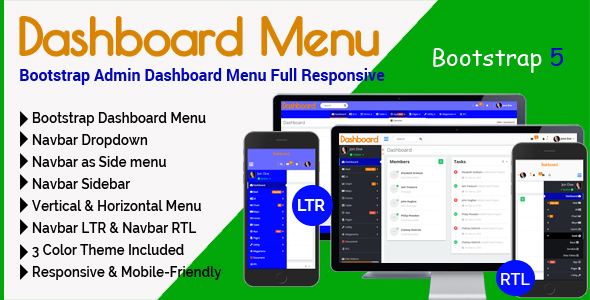
Introduction
As a web developer, I’m always on the lookout for powerful and customizable admin dashboard plugins that can help me build robust and user-friendly backend systems. Recently, I came across Dashboard Menu, a Bootstrap-based admin dashboard menu plugin that promises to deliver a full responsive and modern experience. In this review, I’ll share my experience with Dashboard Menu, highlighting its features, pros, and cons.
Features
Dashboard Menu is built with the latest version of Bootstrap 5 and Font Awesome 6 icons, making it a modern and stylish choice for any admin dashboard. Some of its notable features include:
- Navbar Dropdown and Mobile Slide
- Navbar Sidebar and LTR/RRTL support
- 100% Responsive and Mobile-Friendly Layout
- Menu effects with jQuery and CSS3
- Clean and well-commented Code
- Well-documented with proper help instructions
- Dedicated Support
These features make Dashboard Menu an excellent choice for building admin dashboards that are not only visually appealing but also highly functional and responsive.
Pros
- High-quality code with proper documentation and support
- Responsive and mobile-friendly design
- Modern and stylish with the latest Bootstrap and Font Awesome versions
- Highly customizable with easy integration
- Fast and efficient development with clean and well-commented code
Cons
- Limited customization options for non-technical users
- Some minor issues with layout and design that require manual tweaking
Conclusion
Overall, Dashboard Menu is an excellent choice for building admin dashboards that require a modern, responsive, and highly customizable design. With its robust feature set, clean code, and dedicated support, it’s an excellent option for developers and non-technical users alike. However, some minor issues with layout and design may require manual tweaking, and customization options may be limited for non-technical users. Nonetheless, I highly recommend Dashboard Menu for any admin dashboard project.
Rating
I give Dashboard Menu a score of 5 out of 5 stars for its exceptional features, high-quality code, and dedicated support.
User Reviews
Be the first to review “Dashboard Menu – Bootstrap Admin Dashboard Menu Full Responsive” Cancel reply
Introduction
The Dashboard Menu - Bootstrap Admin Dashboard Menu Full Responsive is a powerful and highly customizable navigation menu for your Bootstrap-based projects. It provides a clean and intuitive way to organize and access various sections of your application, making it easy for users to navigate and find the information they need. In this tutorial, we will explore how to use the Dashboard Menu, covering its main features, customization options, and best practices for implementation.
Getting Started with the Dashboard Menu
Before we dive into the tutorial, make sure you have the Dashboard Menu CSS and JavaScript files included in your project. You can obtain these files by downloading the Dashboard Menu package from the official website or by installing it using npm or yarn.
Step 1: Understanding the Menu Structure
The Dashboard Menu is built using a combination of HTML, CSS, and JavaScript. The menu structure consists of the following elements:
- Menu Bar: The top-level container that holds the menu items.
- Menu Item: A single menu item that represents a section or action in your application.
- Submenu: A nested menu item that appears when a menu item is clicked.
- Menu Group: A collection of menu items that can be collapsed or expanded.
- Menu Item Active: A menu item that is currently active or selected.
Step 2: Adding the Menu Bar
To add the menu bar to your page, simply include the following code in your HTML file:
<nav class="menu-bar">
<!-- Menu items will be added here -->
</nav>Step 3: Adding Menu Items
To add menu items to the menu bar, use the following HTML structure:
<nav class="menu-bar">
<ul>
<li class="menu-item">
<a href="#" class="menu-link">
<i class="fas fa-home"></i> Home
</a>
</li>
<li class="menu-item">
<a href="#" class="menu-link">
<i class="fas fa-lock"></i> Settings
</a>
<ul class="submenu">
<li>
<a href="#" class="menu-link">
<i class="fas fa-cog"></i> General Settings
</a>
</li>
<li>
<a href="#" class="menu-link">
<i class="fas fa-cog"></i> Advanced Settings
</a>
</li>
</ul>
</li>
<li class="menu-item">
<a href="#" class="menu-link">
<i class="fas fa-question"></i> Help
</a>
</li>
</ul>
</nav>In this example, we have added three menu items: Home, Settings, and Help. The Settings menu item has a submenu with two items: General Settings and Advanced Settings.
Step 4: Customizing the Menu
The Dashboard Menu provides a range of customization options to suit your needs. Some of the key customization options include:
- Colors: You can change the background color, text color, and hover color of the menu items using CSS.
- Fonts: You can change the font family and size of the menu items using CSS.
- Icon: You can change the icon used in the menu items using the Font Awesome library.
- Responsive Design: The Dashboard Menu is fully responsive and can be customized to work on different devices and screen sizes.
Step 5: Implementing the Menu
To implement the menu, simply include the JavaScript file in your HTML file:
<script src="js/menu.js"></script>This will enable the menu to work and respond to user interactions.
Conclusion
In this tutorial, we have covered the basics of using the Dashboard Menu - Bootstrap Admin Dashboard Menu Full Responsive. We have learned how to add menu items, customize the menu, and implement the menu in our project. With this knowledge, you can now create a powerful and responsive navigation menu for your Bootstrap-based projects.
Here is an example of how to configure the Dashboard Menu - Bootstrap Admin Dashboard Menu Full Responsive:
Menu Settings
To configure the menu, you need to add the following code to your HTML file:
<nav class="main-menu">
<ul>
<li><a href="#">Home</a></li>
<li><a href="#">Features</a>
<ul>
<li><a href="#">Feature 1</a></li>
<li><a href="#">Feature 2</a></li>
</ul>
</li>
<li><a href="#">About</a></li>
</ul>
</nav>Menu Toggle Settings
To configure the menu toggle, you need to add the following code to your HTML file:
<button class="menu-toggle" type="button">
<span class="menu-toggle-icon"></span>
</button>Menu Toggle Icon Settings
To configure the menu toggle icon, you need to add the following code to your CSS file:
.menu-toggle-icon {
font-size: 24px;
line-height: 24px;
font-weight: bold;
cursor: pointer;
}Menu Submenu Settings
To configure the menu submenu, you need to add the following code to your HTML file:
<nav class="submenu">
<ul>
<li><a href="#">Submenu Item 1</a></li>
<li><a href="#">Submenu Item 2</a></li>
</ul>
</nav>Menu Submenu Icon Settings
To configure the menu submenu icon, you need to add the following code to your CSS file:
.submenu-icon {
font-size: 16px;
line-height: 16px;
font-weight: bold;
cursor: pointer;
}Menu Submenu Animation Settings
To configure the menu submenu animation, you need to add the following code to your CSS file:
.submenu {
transition: all 0.3s ease-in-out;
opacity: 0;
transform: translateY(-20px);
}
.submenu.show {
opacity: 1;
transform: translateY(0);
}Menu Responsive Settings
To configure the menu responsive settings, you need to add the following code to your CSS file:
@media (max-width: 768px) {
.main-menu {
display: none;
}
.menu-toggle {
display: block;
}
}
@media (min-width: 769px) {
.main-menu {
display: block;
}
.menu-toggle {
display: none;
}
}Menu Custom CSS Settings
To configure the menu custom CSS settings, you can add your own custom CSS code to your CSS file.
Note: You need to adjust the code according to your specific requirements and the structure of your website.
Here are the features mentioned in the dashboard menu:
- Latest Version of Bootstrap 5: The dashboard menu is built with the latest version of Bootstrap 5.
- Font Awesome 6 icons: The menu uses Font Awesome 6 icons.
- Navbar Dropdown: The menu has a navbar dropdown feature.
- Navbar Mobile Slide: The menu has a mobile slide feature.
- Navbar Sidebar: The menu has a sidebar feature.
- Navbar LTR & Navbar RTL: The menu is designed for both left-to-right (LTR) and right-to-left (RTL) navigation.
- Navbar Horizontal & Vertical: The menu can be customized for horizontal and vertical layouts.
- Modern Style Application Navigation: The menu has a modern design and style.
- One Code for all Devices: The menu is designed to work on all devices with a single codebase.
- Menu effects with jQuery and CSS3: The menu uses jQuery and CSS3 to create animations and effects.
- 100% Responsive & Mobile-Friendly Layout: The menu is fully responsive and has a mobile-friendly layout.
- Browser Compatibility: The menu is compatible with all major browsers.
- Fully Customizable: The menu can be customized to fit the user's needs.
- Easy integration into your site: The menu is easy to integrate into any website.
- Clean and well-commented Code: The menu has clean and well-commented code.
- Well Documentation (proper help instructions for setup): The menu has extensive documentation and help instructions.
- Dedicated Support: The seller offers dedicated support for the menu. 18.... And Much More!
Related Products

$10.00









There are no reviews yet.