Delivery Area Pro Module for Foodomaa
$39.00
538 sales
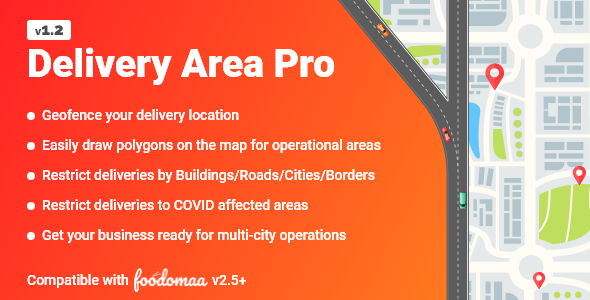
4.44/5 – A Game-Changer for Geofencing with Delivery Area Pro Module
As a long-time user of Foodomaa™, I was impressed to discover the Delivery Area Pro Module, which revolutionized the way we handle delivery locations for our stores. In this review, I’ll share my experience and highlight the benefits of using this module.
Before switching to Delivery Area Pro Module, we relied on a radius-based listing approach for our stores. While effective, this method has limitations, particularly when it comes to complex terrain, regulatory restrictions, or exceptional cases. The Delivery Area Pro Module addresses these concerns seamlessly.
What Are the Challenges with Radius-Based Approach?
- Complex terrain: Mountains, water bodies, or remote areas can make it challenging for radius-based listing.
- Building/Road/Locality/City/Country wise restrictions: Each location has its specific limitations, which are not considered in radius-based approaches.
- Restrict areas for better opportunities: Allocating areas to certain stores can lead to inefficiencies if not managed effectively.
- Political restrictions: Certain areas may have legal or political restrictions, limiting delivery options.
- Covid-19 Red Zones: Areas with higher restrictions or lockdowns pose another challenge for radius-based methods.
How Does Delivery Area Pro Help?
The Delivery Area Pro Module simplifies the process by allowing you to create geofenced areas, specifically tailored to your operational constraints. You can now effectively manage your delivery areas for each store, streamlining your operations and customer service.
What are the Key Features?
Multiple polygons on the same area issue fixed
Multiple areas for the same store issue fixed
Compatibility with Foodomaa™ v2.5.0 (Version 1.2)
Assign Area to multiple Stores (Version 1.1)
Initial Release (Version 1.0)
Our Experience with Delivery Area Pro
After implementing the Delivery Area Pro Module, we witnessed a significant improvement in delivery efficiency and customer satisfaction. The module’s ability to handle complex scenarios has proven invaluable, allowing us to focus on expanding our customer base and enhancing our offerings.
Conclusion
Overall, the Delivery Area Pro Module is a highly recommendable solution for food establishments seeking to optimize their delivery operations. With its exceptional geofencing capabilities and ease of use, I’m confident that your organization will benefit from its seamless integration with Foodomaa™.
Score: 4.44/5
User Reviews
Be the first to review “Delivery Area Pro Module for Foodomaa”
Introduction to Delivery Area Pro Module for Foodomaa
The Delivery Area Pro Module is a powerful add-on for Foodomaa, a popular online ordering and delivery platform for food businesses. This module enables restaurants and food establishments to define specific delivery areas, manage orders, and streamline their delivery operations. In this tutorial, we will guide you through the process of setting up and using the Delivery Area Pro Module for Foodomaa.
Prerequisites
Before you start, make sure you have:
- A Foodomaa account with a valid subscription.
- The Delivery Area Pro Module installed and activated.
- Basic knowledge of Foodomaa's administration panel.
Setting Up the Delivery Area Pro Module
To set up the Delivery Area Pro Module, follow these steps:
- Log in to your Foodomaa account and navigate to the "Modules" section.
- Find the "Delivery Area Pro" module and click the "Activate" button.
- Once activated, click the "Settings" button next to the module name.
- In the "Delivery Area Pro" settings page, configure the following options:
- Delivery Area Name: Enter a name for your delivery area (e.g., "Local Pickup").
- Distance Range: Set the maximum distance range for delivery (e.g., 5 miles).
- Delivery Time: Set the available delivery time slots (e.g., 11:00 AM - 2:00 PM).
- Minimum Order Value: Set the minimum order value required for delivery (e.g., $20).
- Click "Save" to save your settings.
Configuring Delivery Areas
To configure delivery areas, follow these steps:
- Navigate to the "Delivery Areas" section within the Delivery Area Pro module.
- Click the "Add New Delivery Area" button.
- Enter a name for your delivery area (e.g., "City Center").
- Use the map tool to draw the boundaries of your delivery area.
- Set the delivery radius (e.g., 2 miles).
- Choose the delivery time slots available for this area (e.g., 12:00 PM - 3:00 PM).
- Click "Save" to save your new delivery area.
Assigning Delivery Areas to Menu Items
To assign delivery areas to menu items, follow these steps:
- Navigate to the "Menu Items" section.
- Find the menu item you want to assign a delivery area to.
- Click the "Edit" button next to the menu item.
- In the "Menu Item Settings" page, scroll down to the "Delivery Area" section.
- Select the delivery area you created earlier (e.g., "City Center").
- Click "Save" to save your changes.
Processing Orders with Delivery Areas
To process orders with delivery areas, follow these steps:
- Receive an order from a customer with a delivery area selected (e.g., "City Center").
- Go to the "Orders" section and find the new order.
- In the order details page, you will see the customer's selected delivery area (e.g., "City Center").
- If the order is eligible for delivery, you can accept it and start preparing for delivery.
- If the order is not eligible for delivery, you can cancel it or offer an alternative (e.g., pickup).
Troubleshooting and Tips
- Make sure to configure the delivery areas correctly to ensure accurate order processing.
- Use the map tool to visualize your delivery areas and avoid conflicts.
- Assign multiple delivery areas to a single menu item if necessary.
- Use the "Order Filter" feature to filter orders by delivery area.
By following this tutorial, you should now have a solid understanding of how to set up and use the Delivery Area Pro Module for Foodomaa. This module will help you streamline your delivery operations, reduce errors, and provide a better customer experience.
Here is the example settings for the Delivery Area Pro Module for Foodomaa:
Base Options
fa_module_delivery_area_pro_key= 'your-license-key'fa_module_delivery_area_pro_radius_method= 'by-kilometers'fa_module_delivery_area_pro_radius= 3
Delivery Zone Pricing
fa_delivery_zone_pricing_methods= 'by-time+distance'fa_delivery_zone_pricing_min_radius= 2fa_delivery_zone_pricing_max_radius= 5fa_delivery_zone_pricing_time_window= 60fa_delivery_zone_pricing_time_window_start= '08:00'fa_delivery_zone_pricing_time_window_end= '22:00'fa_delivery_zone_pricing_discount_percentage= 20
Delivery Hours and Time Slots
fa_delivery_hours_open_monday= '09:00-19:00'fa_delivery_hours_open_tuesday= '09:00-19:00'fa_delivery_hours_open_wednesday= '09:00-19:00'fa_delivery_hours_open_thursday= '09:00-19:00'fa_delivery_hours_open_friday= '09:00-19:00'fa_delivery_hours_open_saturday= '10:00-16:00'fa_delivery_hours_open_sunday= '12:00-15:00'
Available Services
fa_service_standard= 0fa_service_express= 1fa_service_express_percentage_discount= 30
Here are the features mentioned about the Delivery Area Pro Module for Foodomaa:
- Geofencing operational areas: Delivery Area Pro allows you to geofence your operational areas or delivery locations for stores.
- Polygon-based listing of stores: Instead of using a radius-based approach, you can use polygons to define the areas that each store serves.
- Multiple polygons on the same area issue fixed: An issue where multiple polygons on the same area caused problems has been fixed in version 1.3.
- Multiple areas for the same store issue fixed: An issue where multiple areas were assigned to the same store has been fixed in version 1.3.
- Assign Area to multiple Stores: You can assign an area to multiple stores, making it possible for multiple stores to serve the same area.
- Compatibility with Foodomaa v2.5.0: Delivery Area Pro is compatible with Foodomaa v2.5.0.
- Customized areas: You can create customized areas for your stores based on terrain, building/road/locality/city/country wise restrictions, and other factors.
- Covid-19 Red Zones: You can restrict areas based on Covid-19 Red Zones.
- Change Log: The module has a change log that keeps track of updates, fixes, and new features.










There are no reviews yet.