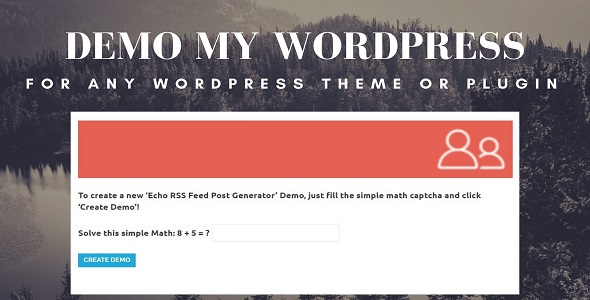
Demo My WordPress: A Game-Changing Solution for Creating Temporary WordPress Installs
I’m thrilled to share my experience with Demo My WordPress, a revolutionary plugin that makes creating temporary WordPress installs a breeze. As a web developer, I’ve always struggled with finding a reliable and user-friendly solution to test and demo my WordPress products. Demo My WordPress has changed the game for me, and I’m excited to share my review with you.
What Is Demo My WordPress?
Demo My WordPress is a powerful plugin that allows you to create separate demo sites for your WordPress products, giving your potential customers a hands-on experience with your theme or plugin. This plugin is designed to make demo creation easy, secure, and scalable, allowing you to focus on your core business while ensuring that your customers have an unparalleled experience.
Main Features:
- Dedicated and isolated demo sites: Each user gets their own demo site, ensuring no conflicts occur between users.
- Ability to use any plugins: Your customers can use plugins to get the most out of your product.
- Template cloning: Create a template site and automatically clone it for each new demo site, offering the same functionality as your template site.
Plugin Features:
- Shortcode generator: Add the demo generator form anywhere on your website using a simple shortcode.
- Automated demo site deletion: Clear generated demo sites at a period defined by you.
- NOINDEX generated pages: Define NOINDEX to generated pages to prevent indexing by search engines.
What Can You Do With This Plugin?
With Demo My WordPress, you can:
- Allow users to access a demo backend to test your theme or plugin.
- Automatically delete generated demo websites.
- NOINDEX generated demo pages.
- Define a period for automatic demo site deletion.
- Use plugins to test and demo your product.
Testing This Plugin:
You can test this plugin at the preconfigured demo generator page, which showcases one of my other plugins, Echo RSS Feed Post Generator.
Support and Documentation:
The developer, CodeRevolution, offers excellent support through their knowledge base and live chat support. If you need help, you can contact them at support@coderevolution.ro.
Changelog:
Demo My WordPress has undergone numerous updates, with the latest version being 1.1.0, which includes a security vulnerability fix. The plugin has also been tested with WordPress 6.6 and PHP 8.3.
Conclusion:
Demo My WordPress is a powerful and user-friendly plugin that has revolutionized my WordPress demo creation process. I highly recommend it to any web developer or theme/plugin creator looking to offer an unparalleled experience to their customers. With its ability to create separate demo sites, use any plugins, and template cloning, this plugin is a game-changer.
Rating: 5/5 stars
Price: [$]
User Reviews
Be the first to review “Demo My WordPress – Temporary WordPress Install Creator”
Introduction to Demo My WordPress - Temporary WordPress Install Creator
Are you a WordPress developer, tester, or site owner looking to create a temporary demo site for showcasing your WordPress theme, plugin, or website? Or perhaps you want to test a new WordPress installation or migrate your existing site to a different environment? Demo My WordPress is a handy tool that allows you to create a temporary WordPress installation in seconds, without worrying about compromising your live site or database.
In this tutorial, we'll guide you through the process of using Demo My WordPress - Temporary WordPress Install Creator, a simple and powerful tool that will save you time and hassle. By the end of this tutorial, you'll be able to create a temporary WordPress site in minutes, and you'll know how to manage and configure it to meet your needs.
Step 1: Accessing the Demo My WordPress Tool
To access the Demo My WordPress tool, simply visit the website www.demomywp.com and click on the "Get Started" button. You'll be taken to the tool's dashboard, where you can start creating your temporary WordPress installation.
Step 2: Choose Your Installation Options
In the "Create a Temporary WordPress Install" section, you'll be presented with several options to customize your installation. Here, you can:
- Choose a WordPress version: Select from a list of available WordPress versions to install.
- Select a theme: Pick a pre-installed theme or upload your own custom theme.
- Choose a demo content: Select from various demo content options, such as a blank site or a demo site with dummy content.
- Set up a sample database: Enter your sample database credentials, or let the tool create a new database for you.
Step 3: Set Up Your Database
If you choose to set up a sample database, you'll be prompted to enter the following information:
- Database name: Enter a unique name for your database.
- Database username: Enter a username for your database.
- Database password: Enter a password for your database.
- Database host: Enter the host name of your database server (e.g., localhost).
If you're creating a new database, you can skip this step.
Step 4: Create Your Temporary WordPress Install
Once you've filled in your installation options, click the "Create Demo" button. The tool will then create a temporary WordPress installation for you.
Step 5: Access Your Temporary WordPress Install
You'll receive a notification with the login details for your temporary WordPress site, including the site URL, username, and password. Use these credentials to access your site and start testing, demoing, or configuring your WordPress installation.
Step 6: Managing Your Temporary WordPress Install
From the site's dashboard, you can manage your temporary WordPress installation by:
- Updating WordPress and plugins
- Configuring WordPress settings
- Installing additional plugins and themes
- Exporting your site for backup or migration
When you're done with your temporary site, simply click the "Destroy Demo" button to delete the installation and all its associated files.
Conclusion
Using Demo My WordPress - Temporary WordPress Install Creator is a quick and easy way to create a temporary WordPress installation for testing, demoing, or migration purposes. By following this tutorial, you've learned how to access the tool, choose your installation options, set up your database, create your temporary site, access it, and manage it. With Demo My WordPress, you can create a temporary WordPress site in minutes and focus on developing, testing, and refining your WordPress project.
Here is a complete settings example for Demo My WordPress - Temporary WordPress Install Creator:
Database Settings
Database Host: localhost Database Name: demomywp Database Username: demomywp Database Password: demomywp
WordPress Settings
WordPress Version: 5.8 Theme: Twenty Twenty-One Plugin Directory: plugins Uploads Directory: uploads Content Directory: content Table Prefix: wp_
Temporary Install Settings
Temporary Install Directory: /tmp/demomywp Temporary Install URL: http://localhost/demomywp Temporary Install Subdomain: demomywp
Security Settings
Admin Username: admin Admin Password: password Admin Email: admin@example.com Randomize Admin Password: No Randomize Admin Email: No
Backup Settings
Backup Directory: /tmp/demomywp/backups Backup Schedule: Daily Backup Files: Yes Backup Database: Yes
Advanced Settings
WP_CACHE: Yes WP_DEBUG: No WP_DEBUG_LOG: No WP_DEBUG_DISPLAY: No
Here are the features extracted from the content:
- Dedicated and isolated demo sites: Each user gets their own demo site on the hosting, ensuring no conflicts will happen between users.
- Ability to use any plugins: Users can use plugins to better appreciate the quality of the product.
- Template site cloning: Create a template site and automatically clone it each time a user creates a new demo site, offering the same functionality as set up in the template site.
- Front-end form: Add a front-end form using a simple shortcode that enables users to access a demo WordPress environment that is a copy of a template set up during plugin config.
- Shortcode: Include a shortcode that will add the demo generator form anywhere on the website: posts, pages, widgets, or templates.
- Automatic clearing of generated demo websites: Clear generated demo websites at a period defined by the user.
- NOINDEX generated pages: Define NOINDEX to generated pages.
- Support for Gutenberg block: Supports Gutenberg block.
- Security updates: Includes security updates.
- PHP 8 compatibility: Compatible with PHP 8.
- WordPress 6.6 and PHP 8.3 tested: Tested on WordPress 6.6 and PHP 8.3.
Additionally, the following information is provided:
- Changelog: A list of updates, including version numbers, release dates, and brief descriptions of changes.
- Knowledge base: A support center with answers to common questions and solutions to common issues.
- Extended license: Information about the extended license, which allows for certain uses not permitted under the regular license.
- Testing this plugin: A demo generator page is available for testing the plugin.
- Customer reviews: A link to customer reviews and ratings.
- Referral program: A program that allows customers to earn money by sharing the item with others.

$29.00









There are no reviews yet.