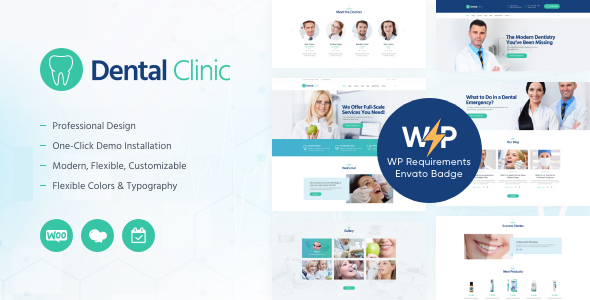
Dental Clinic – Dentist WordPress Theme Review
Rating: 4.71/5
Sales: 270
Introduction
In this review, we will be discussing the Dental Clinic – Dentist WordPress Theme, a modern, stylish, and responsive theme designed specifically for dental clinics, dentists, and healthcare-related businesses. The theme is packed with advanced features, plugins, and shortcodes to help you create a professional website that reflects your medical services.
Features
The theme offers a wide range of features that make it perfect for dental clinics and healthcare businesses. Some of the notable features include:
- Online appointments booking and management
- Premade pages for services, products, team, blog, and gallery
- Advanced contact forms
- Full WooCommerce store compatibility
- Compatibility with popular plugins like Revolution Slider, WPBakery Page Builder, and Essential Grid
- Retina-ready and fully responsive design
- Cross-browser compatibility
- Support for user menu and main menu
- Interactive Ajax search
- Flexible colors and typography
- 100% responsive and mobile-friendly layout
- Customizable blog settings with multiple blog styles, flexible layout options, and post animations
Plugins Compatibility
The theme is compatible with a wide range of plugins, including:
- Revolution Slider
- WPBakery Page Builder
- Essential Grid
- MailChimp for WP
- Booked Appointments
- WooCommerce
User Experience
The theme has a clean and modern design that is easy to navigate. The theme options panel is user-friendly, allowing you to customize various settings and layouts with ease. The theme is also well-documented, making it easy to get started even for those who are not familiar with WordPress.
Performance
The theme is optimized for performance, with a fast and lightweight design that loads quickly and smoothly. The theme also uses a robust theme framework that ensures stability and reliability.
Support
The theme comes with professional support from the developers, with regular updates and maintenance to ensure that the theme stays secure and up-to-date. The theme also has a detailed documentation that provides comprehensive guidance on how to use the theme and its various features.
Conclusion
The Dental Clinic – Dentist WordPress Theme is a powerful and feature-rich theme that is perfect for dental clinics, dentists, and healthcare-related businesses. With its modern design, advanced features, and seamless integration with popular plugins, this theme is a great choice for anyone looking to create a professional website for their medical services. Overall, I highly recommend this theme to anyone in the healthcare industry.
User Reviews
Be the first to review “Dental Clinic – Dentist WordPress Theme”
Introduction
Welcome to the Dental Clinic - Dentist WordPress Theme tutorial! This comprehensive guide will walk you through the steps to set up and customize your website using this theme. Whether you're a dentist or a healthcare professional, this theme is designed to provide a professional and modern online presence for your clinic. With its sleek design and easy-to-use interface, you'll be able to create a website that effectively communicates your services and builds trust with your patients.
Prerequisites
Before you start this tutorial, make sure you have:
- A WordPress website installed on your server or a local development environment
- The Dental Clinic - Dentist WordPress Theme installed and activated
- A basic understanding of WordPress and its concepts (if you're new to WordPress, we recommend checking out the official WordPress documentation for a refresher)
Getting Started
In this tutorial, we'll cover the following topics:
- Theme Setup and Configuration
- Customizing the Theme's Layout and Design
- Creating and Managing Pages and Posts
- Setting up and Configuring the Appointment System
- Adding and Customizing Widgets and Shortcodes
- Creating and Managing a Photo Gallery
- Adding and Configuring Testimonials and Patient Reviews
- Configuring and Using the Theme's Customizable Elements
- Optimizing and Troubleshooting Your Website
Theme Setup and Configuration
Step 1: Activate the Theme
To start using the Dental Clinic - Dentist WordPress Theme, you'll need to activate it on your WordPress website. Go to your WordPress dashboard and navigate to Appearance > Themes. Click on the "Activate" button next to the Dental Clinic - Dentist WordPress Theme.
Step 2: Import Demo Content (Optional)
If you want to start with a pre-designed demo website, you can import the demo content using the theme's built-in demo importer. To do this, go to Appearance > Theme Demo Importer and follow the instructions.
Step 3: Configure the Theme Options
The theme comes with a range of customizable options that allow you to tailor the look and feel of your website. To access the theme options, go to Appearance > Theme Options. Here, you can customize the color scheme, font styles, and layout of your website.
Customizing the Theme's Layout and Design
Step 1: Customize the Header and Footer
To customize the header and footer of your website, go to Appearance > Customize > Header and Footer. Here, you can upload a custom logo, change the color scheme, and add a tagline.
Step 2: Customize the Layout
To customize the layout of your website, go to Appearance > Customize > Layout. Here, you can choose from a range of pre-designed layouts and customize the columns, spacing, and margins.
Creating and Managing Pages and Posts
Step 1: Create a New Page
To create a new page, go to Pages > Add New. Here, you can enter the title and content of your page, as well as add images and other media.
Step 2: Create a New Post
To create a new post, go to Posts > Add New. Here, you can enter the title and content of your post, as well as add images and other media.
Setting up and Configuring the Appointment System
Step 1: Install and Activate the Appointment Plugin
The Dental Clinic - Dentist WordPress Theme comes with an appointment plugin that allows patients to schedule appointments online. To install and activate the plugin, go to Plugins > Add New and search for "Dental Clinic Appointment Plugin". Install and activate the plugin.
Step 2: Configure the Appointment Settings
To configure the appointment settings, go to Dental Clinic > Appointment Settings. Here, you can customize the appointment schedule, add staff members, and set up payment options.
Adding and Customizing Widgets and Shortcodes
Step 1: Add a Widget
To add a widget to your website, go to Appearance > Widgets. Here, you can choose from a range of pre-designed widgets and add them to your website.
Step 2: Customize a Shortcode
To customize a shortcode, go to Dental Clinic > Shortcodes. Here, you can choose from a range of pre-designed shortcodes and customize their settings.
Creating and Managing a Photo Gallery
Step 1: Create a New Gallery
To create a new gallery, go to Media > Add New. Here, you can upload images and create a new gallery.
Step 2: Customize the Gallery Settings
To customize the gallery settings, go to Dental Clinic > Gallery Settings. Here, you can customize the gallery layout, add captions, and set up lightbox functionality.
Adding and Configuring Testimonials and Patient Reviews
Step 1: Add a Testimonial
To add a testimonial, go to Dental Clinic > Testimonials. Here, you can enter the testimonial text, add a name and image, and customize the settings.
Step 2: Add a Patient Review
To add a patient review, go to Dental Clinic > Patient Reviews. Here, you can enter the review text, add a name and image, and customize the settings.
Configuring and Using the Theme's Customizable Elements
Step 1: Customize the Homepage
To customize the homepage, go to Appearance > Customize > Homepage. Here, you can choose from a range of pre-designed homepage layouts and customize the settings.
Step 2: Customize the Inner Pages
To customize the inner pages, go to Appearance > Customize > Inner Pages. Here, you can choose from a range of pre-designed inner page layouts and customize the settings.
Optimizing and Troubleshooting Your Website
Step 1: Optimize Your Website
To optimize your website for search engines, go to Settings > Permalinks and set up your permalink structure. Also, make sure to install and activate an SEO plugin, such as Yoast SEO.
Step 2: Troubleshoot Your Website
If you encounter any issues with your website, go to the WordPress dashboard and navigate to Appearance > Themes > Dental Clinic - Dentist WordPress Theme. Here, you can check for any updates and troubleshoot any issues.
That's it! With this tutorial, you should now have a comprehensive understanding of how to use the Dental Clinic - Dentist WordPress Theme. Remember to always backup your website and theme files before making any changes, and to test your website regularly to ensure that it is functioning correctly.
Here are the settings examples for the Dental Clinic - Dentist WordPress Theme:
Header Settings
In the Customizer, under the "Header" section, you can configure the logo, menu, and other header elements. Upload your logo by clicking on the "Select Image" button and selecting the desired file. You can also choose the logo width, height, and position, as well as enable or disable the logo animation.
Footer Settings
Under the "Footer" section in the Customizer, you can configure the copyright text, social media links, and other footer elements. Enter your copyright text in the "Copyright" field and add your social media links by clicking on the "Add New Item" button and selecting the desired social media platform.
Services Settings
In the Customizer, under the "Services" section, you can configure the services layout, icon size, and icon shape. Choose the services layout style by selecting from the drop-down menu, and set the icon size and shape by using the sliders. You can also add custom services by clicking on the "Add New Service" button.
Testimonials Settings
Under the "Testimonials" section in the Customizer, you can configure the testimonials layout, quote font size, and quote font family. Choose the testimonials layout style by selecting from the drop-down menu, and set the quote font size and family by using the sliders. You can also add custom testimonials by clicking on the "Add New Testimonial" button.
Doctors Settings
In the Customizer, under the "Doctors" section, you can configure the doctor bio layout, doctor avatar size, and doctor skill level. Choose the doctor bio layout style by selecting from the drop-down menu, and set the doctor avatar size by using the slider. You can also add custom doctors by clicking on the "Add New Doctor" button.
Contact Settings
Under the "Contact" section in the Customizer, you can configure the contact information, contact form, and map settings. Enter your contact information in the "Contact Information" field and add your contact form settings by clicking on the "Add New Form" button. You can also customize the map settings by adding your Google Maps API key.
Blog Settings
In the Customizer, under the "Blog" section, you can configure the blog layout, post meta, and post featured image. Choose the blog layout style by selecting from the drop-down menu, and set the post meta and featured image settings by using the sliders. You can also add custom blog categories by clicking on the "Add New Category" button.
Dental Clinic, Medicine & Healthcare WordPress Theme 1.4.1
Dental Clinic, Medicine & Healthcare – modern, stylish & responsive WordPress theme. It is perfect for dental clinic, dentist or any other medical and healthcare related business. Also it fits hospital, research center or medicine pharmacy. The theme has a solid corporate design in calming shades and colors which will definitely inspire confidence in premium quality of your medical services.
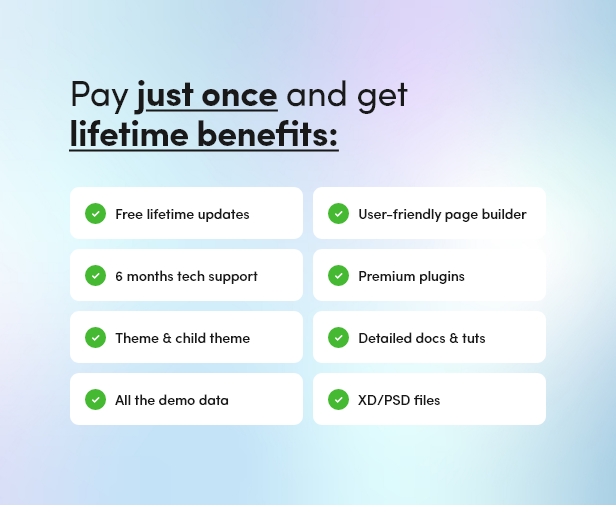
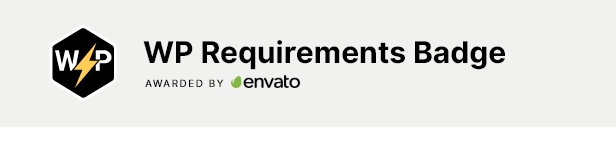
Healthcare WordPress Theme features
We’ve supplied the theme with a pack of advanced theme options to set and manage your website easily. Along with that, you are getting quick and comfortable media content manager to modify your contents, plus the set of super powerful custom widgets and shortcodes.
- Online Appointments booking & management
- Awesome premade pages: services, products, team, blog, gallery
- Advanced Contact Forms
- Full Woocommerce store compatibility
Dental & Medicine WordPress Theme plugins
The theme is compatible with a bundle of premium plugins: WPBakery Page Builder, with its front-end editing option, will help you deal with contents in no time. Also with Revolution Slider you will make as many unique sliders on your website as you want. Furthermore, using Essential Grid you can share your medical achievements on your gallery.
Above all, Booked Appointments will allow you easily arrange meetings with your patients. And there’s more: being WooCommerce ready, the theme can be turned into a great online pharmacy/drugstore or an online store of medical equipments!
For your comfort, the theme has been created fully responsive and totally Retina ready which is definitely a plus for your medical business.
Dental Clinic Key Features
- Professional design
- One-Click demo install
- Modern, Flexible, Customizable
- WordPress 4.0+ Tested and Approved
- Built with HTML5 and CSS3 code
- Cross-Browser Compatibility: FireFox, Safari, Chrome, IE11+
- Slider Revolution & Swiper Slider included
- Retina Images Support
- User menu and Main menu support
- Interactive Ajax Search
- Flexible Colors & Typography
- Layout Features:
- 100% Responsive & Mobile-friendly
- Boxed and Fullwidth page layouts
- WPBakery Page Builder support – modify any page content easily
- Customize Header and Footer Layouts in WPBakery Page Builder
- Advanced Blog Settings:
- Multiple Blog Styles
- Flexible Layout Options
- 20+ Post Animations
- Customizable Blog Feed (choose from post types or categories)
- Post views, likes and sharing buttons
- Related Posts Section
- Powerful Theme Framework:
- Setting Inheritance and Override System
- 750+ Customizer Options
- Custom Post Types
- Custom Widget Sets
- Custom Shortcodes
- Custom Theme Options Panel
- Optimized for best performance
- ...and many more!
- Powerful Framework:
- Setting Inheritance and Override System
- Shortcode Builder
- WPBakery Page Builder
- Custom Theme Options Panel
- Media Content Manager
- WooCommerce ready
- Optimized for best performance
- ...and many more!
- Plugins Compatibility:
- Revolution Slider
- WPBakery Page Builder
- Essential Grid
- MailChimp for WP
- Booked Appointments
- WooCommerce
- Fontello & Image Icons
- Google Fonts
- Professional Support
- Detailed Documentation
- Regular Updates
Clipart
depositphotos.compeopleimages.com
flaticon.com
All images are copyrighted to their respective owners. Images used in live preview are not included in the template.
Fonts
Google FontsChange log
30.07.2024 Version 1.4.1 – Update
- Compatibility with WordPress 6.5.5x has been improved;
- elegro Crypto Payment plugin;
- Theme styles have been improved 27.03.2024 Version 1.4.0 – Update
- Compatibility with WordPress 6.4.3x has been improved;
- QuickCal plugin;
- Compatibility with The GDPR Framework plugin;
- Booked Appointments plugin;
- Theme styles have been improved;
- All plugins have been updated to their latest versions 30.10.2023 Version 1.3.0 – Update
- Compatibility with WordPress 6.3.2x has been improved;
- TikTok & Twitter (x) icons;
- Compatibility with QuickCal plugin;
- All plugins have been updated to their latest versions 22.06.2023 Version 1.2.9 – Update
- Compatibility with WordPress 6.2x has been improved;
- Theme styles have been improved;
- All plugins have been updated to their latest versions 24.03.2023 Version 1.2.8 – Update
- Compatibility with Essential Grid 3.0.17;
- All plugins have been updated to their latest versions 29.09.2022 Version 1.2.7 – Update
- Compatibility with WordPress 6.0x has been improved;
- Compatibility with PHP 8.1 has been improved;
- Theme styles have been improved;
- All plugins have been updated to their latest versions 07.07.2022 Version 1.2.6 – Update
- Compatibility with WordPress 6.0 has been improved;
- Theme styles have been improved;
- All plugins have been updated to their latest versions 02.11.2021 Version 1.2.5 – Update
- Compatibility with WordPress 5.8x has been improved;
- Compatibility with PHP 8.0 has been improved;
- Theme styles have been improved;
- All plugins have been updated to their latest versions17.10.2020 Version 1.2.4 – Update
- Compatibility with WordPress 5.5x has been improved;
- Theme styles have been improved;
- All plugins have been updated to their latest versions12.09.2020 Version 1.2.3.2 – Update
- Compatibility with WordPress 5.4x has been improved;
- Theme styles have been improved;
- All plugins have been updated to their latest versions15.08.2020 Version 1.2.3.1 – Update
- Compatibility with PHP 7.4 has been improved;
- Theme styles have been improved;
- All plugins have been updated to their latest versions24.07.2020 Version 1.2.3 – Update
- Compatibility with WordPress 5.4x has been improved;
- Compatibility with PHP 7.4 has been improved;
- Compatibility with Elegro Crypto Payment has been added;
- Theme styles have been improved;
- All plugins have been updated to their latest versions19.12.2019 Version 1.2.2 – Update
- Compatibility with WordPress 5.3x is improved;
- Compatibility with PHP 7.3 is improved;
- Compatibility with Contact Form 7 is addedl
- Compatibility with ThemeREX Updater plugin is added;
- Theme styles are improved;
- All plugins are updated to their latest versions11.03.2019 Version 1.2.1 – Update
- WP GDPR Compliance plugin
- Checkboxes to default contact forms are added, to make forms GDPR-compliant;
- Alert for demo data installation is added;
- WordPress 5.0+ support is added;
- Compatibility with PHP7.2 is improved;
- All plugins are updated to their latest versions;
- Theme styles are improved18.01.2018 Version 1.2 – Update
- Plugins are updated to their latest versions;
- WordPress 4.9.+ support is added.22.08.2017 Version 1.1 – Update
- Plugins are updated;
- Documentation is updated;
- Dummy data import is fixed14.08.2017 Version 1.0 – Release
. Each featured in different line.






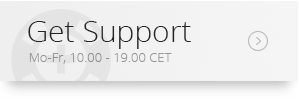
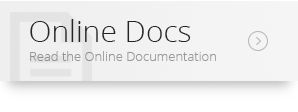









There are no reviews yet.