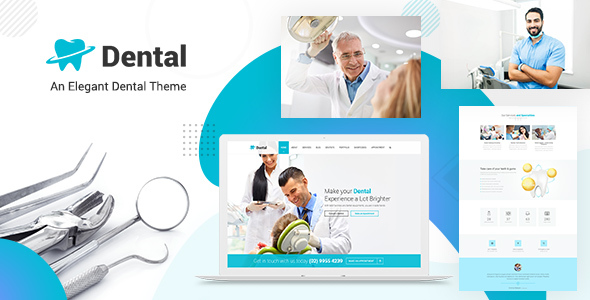
Dental Clinic – Dentist WordPress Theme Review
Rating: 5/5
Number of Sales: 1017
As a dentist or a medical professional, creating a website that effectively communicates your services and expertise can be a daunting task. That’s where the Dental Clinic – Dentist WordPress Theme comes in. This theme is specifically designed for dentists, dental care clinics, and medical websites, providing a comprehensive solution for your online presence.
Features and Functionality
The Dental Clinic theme offers an impressive array of features, including:
- Responsive and Retina Ready design, ensuring a seamless user experience across various devices
- Visual Composer, a powerful page builder that allows for easy customization without coding knowledge
- WooCommerce integration for online sales and e-commerce functionality
- Appointment scheduling system, making it easy for patients to book appointments
- Blogging feature with six different layouts and a carousel display
- Portfolio section with nine different layouts and a gallery
- FAQ section with documentation and video tutorials
- Legendary support from Designthemes, with a reputation for providing excellent customer service
Salient Features
Some of the standout features of the Dental Clinic theme include:
- Responsive design, ensuring a smooth user experience across various devices
- Visual Composer, a powerful page builder that allows for easy customization
- WooCommerce integration for online sales and e-commerce functionality
- Appointment scheduling system, making it easy for patients to book appointments
- Blogging feature with six different layouts and a carousel display
- Portfolio section with nine different layouts and a gallery
- FAQ section with documentation and video tutorials
Changelog
The theme has been regularly updated with new features and bug fixes, including:
- Version 3.8: Importer error fixed, bulk plugin installation error fixed, and compatibility with latest WordPress and WooCommerce
- Version 3.7: Updated all premium plugins, design and script issues fixed
- Version 3.6: Fixed Unyson Installation Issue
- Version 3.5: Compatible with WordPress 6.3, compatible with latest WooCommerce versions, and updated all premium plugins
Conclusion
The Dental Clinic – Dentist WordPress Theme is an impressive solution for dentists, dental care clinics, and medical websites. With its comprehensive feature set, user-friendly interface, and legendary support, it’s an excellent choice for anyone looking to create a professional online presence. With over 1017 sales and a 5-star rating, this theme has proven itself to be a reliable and effective solution for medical professionals.
Recommendation
I highly recommend the Dental Clinic – Dentist WordPress Theme to anyone in the medical profession looking to create a professional online presence. With its impressive feature set and user-friendly interface, it’s an excellent choice for dentists, dental care clinics, and medical websites.
User Reviews
Be the first to review “Dental Clinic – Dentist WordPress Theme”
Introduction
Welcome to the Dental Clinic - Dentist WordPress Theme tutorial! This theme is specifically designed for dentists and dental clinics, providing a professional and clean design to showcase your dental services. The theme is easy to use and customize, making it perfect for beginners and experienced users alike. In this tutorial, we will guide you through the process of setting up and customizing your Dental Clinic - Dentist WordPress Theme, from installation to adding your content and configuring the various features.
Step 1: Installing the Theme
To install the Dental Clinic - Dentist WordPress Theme, follow these steps:
- Download the theme package from the theme provider or your WordPress dashboard.
- Log in to your WordPress dashboard and navigate to Appearance > Themes.
- Click on the "Add New" button and then "Upload Theme".
- Select the theme package you downloaded and click "Install Now".
- Once the installation is complete, click "Activate" to activate the theme.
Step 2: Setting Up the Theme
After installing the theme, you will need to set up the theme's various options and settings. Follow these steps:
- Navigate to Appearance > Theme Options.
- The theme options page will guide you through the setup process. Fill in the necessary information, such as your clinic's name, logo, and contact information.
- Choose the default layout and color scheme that suits your clinic's brand.
- Configure the social media links and testimonials.
- Set the appointment booking system settings.
Step 3: Creating Pages
To create pages for your dental clinic, follow these steps:
- Navigate to Pages > Add New.
- Create a new page for your clinic's home page, services, about us, and any other pages you want to add.
- Use the page builder to add the necessary content, such as text, images, and videos.
- Configure the page settings, such as the page title and meta description.
Step 4: Creating Content
To create content for your dental clinic, follow these steps:
- Navigate to Posts > Add New.
- Create a new post for each service or treatment your clinic offers.
- Add the necessary content, such as text, images, and videos.
- Configure the post settings, such as the post title and meta description.
- Use the page builder to add the posts to the corresponding pages.
Step 5: Customizing the Theme
To customize the theme, follow these steps:
- Navigate to Appearance > Customize.
- The theme's customizer will allow you to customize various elements of the theme, such as the colors, fonts, and layouts.
- Experiment with the different options and settings to find the look and feel that suits your clinic's brand.
- Use the customizer to add custom CSS or JavaScript code to further customize the theme.
Step 6: Adding Appointments
To add appointments to your dental clinic, follow these steps:
- Navigate to Appointments > Add New.
- Create a new appointment for each patient or treatment.
- Fill in the necessary information, such as the patient's name, contact information, and treatment details.
- Configure the appointment settings, such as the appointment time and date.
Step 7: Adding Testimonials
To add testimonials to your dental clinic, follow these steps:
- Navigate to Testimonials > Add New.
- Create a new testimonial for each patient who has given permission to be featured on your website.
- Fill in the necessary information, such as the patient's name and the testimonial text.
- Configure the testimonial settings, such as the testimonial rating and status.
Step 8: Adding Social Media
To add social media links to your dental clinic, follow these steps:
- Navigate to Social Links > Add New.
- Create a new social link for each social media platform you want to link to.
- Fill in the necessary information, such as the social media platform and the link to your profile.
- Configure the social link settings, such as the icon and hover text.
Conclusion
Congratulations! You have now completed the tutorial on how to use the Dental Clinic - Dentist WordPress Theme. With these steps, you should be able to set up and customize your theme to showcase your dental services and attract new patients. Remember to always save your work frequently and test your website regularly to ensure that everything is working as expected. Good luck with your dental clinic's online presence!
Here are the settings examples for the Dental Clinic - Dentist WordPress Theme:
Header Settings
To change the header settings, go to Appearance > Customize > Header. Here, you can select the header style, add a logo, and choose the header text color.
Menu Settings
To configure the menu settings, go to Appearance > Customize > Menu. Here, you can create a new menu, add menu items, and select the menu location.
Footer Settings
To customize the footer settings, go to Appearance > Customize > Footer. Here, you can add a copyright text, select the footer layout, and choose the footer widgets.
Social Media Settings
To add social media links, go to Appearance > Customize > Social Media. Here, you can add your social media links and choose the social media icons.
Contact Information Settings
To add your clinic's contact information, go to Appearance > Customize > Contact Information. Here, you can add your address, phone number, and email address.
Treatment Settings
To add your dental treatments, go to Appearance > Customize > Treatments. Here, you can add new treatments, add images, and customize the treatment details.
Team Settings
To add your dental team members, go to Appearance > Customize > Team. Here, you can add new team members, add images, and customize the team member details.
Testimonial Settings
To add patient testimonials, go to Appearance > Customize > Testimonials. Here, you can add new testimonials, add images, and customize the testimonial details.
Blog Settings
To configure the blog settings, go to Appearance > Customize > Blog. Here, you can choose the blog layout, add a blog header image, and customize the blog post details.
404 Page Settings
To customize the 404 page, go to Appearance > Customize > 404 Page. Here, you can add a custom 404 page message and choose the 404 page layout.
Widget Settings
To add widgets to your sidebars, go to Appearance > Customize > Widgets. Here, you can drag and drop widgets to add them to your sidebars.
Here are the features of the Dental Clinic - Dentist WordPress Theme:
- Responsive and Retina Ready: The theme is 100% responsive and retina ready, making it compatible with various devices and screen resolutions.
- Visual Composer: The theme comes with Visual Composer, a powerful page builder that allows you to create custom pages without coding knowledge.
- Forums: The theme is compatible with bbPress and BuddyPress plugins, making it easy to design a social networking and forum for promoting discussions.
- Shortcodes: The theme provides various shortcodes for building custom modules, such as block quotes, buttons, lists, carousel, custom posts, image with caption, number counter, timeline, and testimonial carousel.
- Address Location: The theme features a special address location module that displays the address of the hospital or nursing home in a map.
- Newsletter Types: The theme allows you to design multiple types of forms for various needs using MailChimp and Contact Form 7.
- Blog: The theme features a blog section with various layouts, including single column, 2-4 column layouts, and right and left sidebars.
- Blog Carousel: The theme has a unique blog carousel feature that allows you to view a list of selected post types in a carousel.
- Portfolios: The theme provides 9 types of portfolio layouts, including art, classic, girly, icons only, minimal icons, modern title, presentation, title and icons overlay, and title overlay.
- FAQ Section: The theme has an extensive documentation for the FAQ section, which is provided as a single page and FAQ1 page.
- Legendary Support: The theme is supported by Designthemes, which has a reputation for providing excellent support through ThemeForest forums, 24/7 knowledge base, and online support.
- Changelog: The theme has a changelog that tracks updates, bug fixes, and new features.
Some other features mentioned in the content include:
- Appointment forms
- Pricing tables
- Procedures module
- Surgeons list
- Gum treatments
- Cavity treatment
- Dental floss
- Orthodontist
- Sealants
- Root canal treatments
- Medical service
- Pediatric service
- Veterinary doctors
- Outpatients
- Medical emergency
- Cosmetic treatment
Please note that some of these features may be mentioned multiple times in the content, but I have only listed each feature once in the above list.










There are no reviews yet.