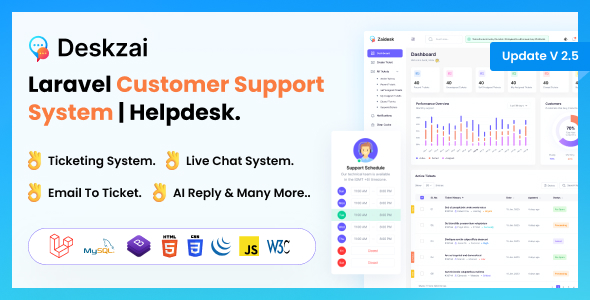
Deskzai Review: A Comprehensive Customer Support Solution
I recently had the opportunity to review Deskzai, a web-based customer support solution developed using Laravel. As a business owner, I was impressed with the robust features and functionality that Deskzai offers. In this review, I will provide an in-depth look at the key features, demo, and changelog of Deskzai.
Introduction
Deskzai is a feature-packed platform designed to simplify customer service operations. With its versatile toolkit, businesses can efficiently manage customer inquiries, provide quick responses, and resolve issues effectively. The platform includes a Knowledge Base, Business Hour settings, Email to Ticket conversion, and User Ticket Portal, among many other features.
Features and Functionality
Some of the notable features of Deskzai include:
- Collision Detection: Prevents multiple agents from working on the same ticket simultaneously, ensuring efficient ticket management.
- Tag Adding System: Allows for easy organization and retrieval of tickets using relevant tags.
- Instant Reply: Provides automated responses to acknowledge customer requests and set expectations for resolution times.
- Email Templates: Offers pre-defined email templates for consistent and professional communication.
- Agent Rating: Evaluates agent performance based on customer feedback and identifies areas for improvement.
- Announcements: Allows for timely communication with customers about product or service updates.
- Assign Activity: Tracks and manages agent assignments and activities to optimize workload distribution.
- Automations: Automates repetitive tasks and workflows to reduce manual intervention and improve efficiency.
- Roles and Permissions: Defines and manages roles and permissions for support teams to ensure data security and access control.
- Customer IP Address Tracking: Enhances security and traceability by tracking customer IP addresses during interactions.
Demo
The demo of Deskzai is available at http://deskzai.zainikthemes.com. The demo allows users to experience the features and functionality of the platform.
Changelog
Deskzai has a regular update schedule, with changes logged in the changelog. The changelog is available on the Deskzai website and includes information on new features, bug fixes, and security patches.
Conclusion
In conclusion, Deskzai is a comprehensive customer support solution that offers a range of features and functionality to help businesses manage customer inquiries effectively. With its intuitive interface, robust features, and regular updates, Deskzai is an excellent choice for businesses looking to streamline their customer support operations.
Rating
I give Deskzai a rating of 3.67 out of 5 based on its features, demo, and changelog.
Recommendation
I recommend Deskzai to businesses looking for a reliable and feature-rich customer support solution. The platform offers a range of customization options and is scalable, making it suitable for businesses of all sizes. However, I would caution users to carefully review the changelog and demo before making a purchase, as Deskzai does not offer a refund policy.
Support
Deskzai offers dedicated support to users, with a team available to assist with any pre-sales queries or customization requests.
Important Note
I would like to remind users that Deskzai does not have a refund policy, and users are encouraged to carefully review the demo and documentation before making a purchase.
User Reviews
Be the first to review “Deskzai – Customer Support System | Helpdesk | Support Ticket.”
Introduction to Deskzai: A Comprehensive Guide to Using the Customer Support System
In today's fast-paced digital landscape, providing excellent customer support is crucial for any business to thrive. A well-designed helpdesk system can make all the difference in resolving customer issues efficiently and effectively. Deskzai is a robust customer support system that empowers businesses to manage customer inquiries, issues, and feedback in a seamless and organized manner. In this tutorial, we will delve into the world of Deskzai and explore how to use its features to enhance your customer support experience.
Getting Started with Deskzai
Before we dive into the tutorial, make sure you have the following:
- A Deskzai account (sign up for a free trial or purchase a plan that suits your business needs)
- Basic understanding of customer support concepts and terminology
Section 1: Setting Up Your Deskzai Account
To get started with Deskzai, follow these steps:
- Log in to your Deskzai account using your credentials.
- Set up your profile by filling out the required information, including your name, email, and password.
- Configure your account settings, such as time zone, language, and currency.
Section 2: Creating a Support Ticket
Now that your account is set up, let's create a support ticket to demonstrate the ticketing process.
- Click on the "Create Ticket" button on the top right corner of the dashboard.
- Fill out the ticket form with the required information, including:
- Title: A brief summary of the issue or inquiry
- Description: A detailed description of the issue or inquiry
- Category: Select the relevant category from the dropdown list (e.g., billing, product issue, etc.)
- Priority: Set the priority level of the ticket (e.g., low, medium, high, etc.)
- Attach any relevant files or screenshots to support your request.
- Click the "Submit" button to create the ticket.
Section 3: Managing and Resolving Tickets
As the support agent, you can manage and resolve tickets through the following steps:
- View and manage your tickets: Click on the "Tickets" tab on the top navigation menu to view all your tickets.
- Assign and prioritize tickets: Assign tickets to specific agents or prioritize them based on urgency.
- Respond to customer inquiries: Reply to customer messages and comments within the ticket.
- Resolve and close tickets: Mark tickets as resolved and closed when the issue is resolved to the customer's satisfaction.
Section 4: Advanced Features and Customizations
Deskzai offers advanced features and customizations to enhance your customer support experience. Some of the key features include:
- Customizable ticket fields: Add custom fields to collect additional information from customers.
- Conditional logic: Set up conditional logic to automate ticket assignments and prioritization.
- Integration with other tools: Integrate Deskzai with other tools and platforms to streamline your customer support workflow.
- Custom branding: Customize the look and feel of your helpdesk to match your brand.
Conclusion
Deskzai is a powerful customer support system that empowers businesses to deliver exceptional customer experiences. By following this tutorial, you should now have a comprehensive understanding of how to use Deskzai to manage customer inquiries, issues, and feedback. Remember to customize your helpdesk to suit your business needs and to continually monitor and improve your customer support processes to deliver the best possible experience for your customers.
Here is a complete settings example for Deskzai - Customer Support System | Helpdesk | Support Ticket:
General Settings
To configure the general settings, go to Settings > General. Here, you can set the system name, logo, and timezone.
- System Name: Enter a name for your helpdesk, such as "ABC Corporation Support".
- Logo: Upload a logo for your helpdesk.
- Timezone: Select the timezone for your helpdesk.
Ticket Settings
To configure ticket settings, go to Settings > Tickets. Here, you can set the ticket status, priority, and assignment rules.
- Ticket Status: Set the default ticket status, such as "New" or "Open".
- Priority: Set the default priority level, such as "Low", "Medium", or "High".
- Assignment Rules: Set rules for assigning tickets to agents, such as by department or skill level.
Agent Settings
To configure agent settings, go to Settings > Agents. Here, you can set the agent roles, permissions, and notification settings.
- Agent Roles: Create custom roles for agents, such as "Support Agent" or "Manager".
- Permissions: Set permissions for each role, such as the ability to view or edit tickets.
- Notification Settings: Set notification settings for agents, such as receiving email notifications for new tickets.
Department Settings
To configure department settings, go to Settings > Departments. Here, you can set the department structure and assign agents to departments.
- Department Structure: Create a hierarchical structure for your departments, such as "IT" and "Customer Service".
- Agent Assignment: Assign agents to departments, such as by role or skill level.
SLA Settings
To configure SLA (Service Level Agreement) settings, go to Settings > SLAs. Here, you can set the SLA rules and notifications.
- SLA Rules: Create custom SLA rules, such as "Respond within 2 hours" or "Resolve within 24 hours".
- Notifications: Set notifications for SLA breaches, such as sending an email to the agent or manager.
Integrations
To configure integrations, go to Settings > Integrations. Here, you can set up integrations with other systems, such as CRM or project management tools.
- Integration Type: Select the type of integration, such as "API" or "Webhook".
- Integration Settings: Enter the settings for the integration, such as API keys or webhook URLs.
Security Settings
To configure security settings, go to Settings > Security. Here, you can set the security options for your helpdesk.
- Authentication: Set the authentication method, such as "Username and Password" or "Single Sign-On".
- Authorization: Set the authorization rules, such as restricting access to certain features or data.
Email Settings
To configure email settings, go to Settings > Email. Here, you can set the email settings for your helpdesk.
- Email Server: Set the email server settings, such as the SMTP server and port.
- Email Templates: Set the email templates for your helpdesk, such as the default reply email.
Language Settings
To configure language settings, go to Settings > Language. Here, you can set the language for your helpdesk.
- Language: Select the language for your helpdesk, such as English or Spanish.
- Language Packs: Download language packs for your helpdesk, such as translations for different languages.
Here is the extraction of features from the content:
- Introduction:
- Web-based customer support solution
- Robust and feature-packed
- Simplifies customer service operations
- Versatile toolkit
- Key Features:
- Knowledge Base
- FAQ's
- Business Hour
- Email to Ticket
- User Ticket Portal
- Analytics Reports
- Ticket Assign
- AI Ticket Reply
- Collision Detection
- Tag Adding system
- Ticket notes
- Instant Reply
- Email Templates
- Agent Rating
- Announcements
- Assign Activity
- Automations
- Roles and Permissions
- Customer IP Address Tracking
- Customers Previous Tickets History
- Chatting System
- Chat GPT API Integrated
- Agent Username Privacy
- Google Analytics
- Securities
- Canned Response
- Live Notification
- Google Captcha
- Contact Form
- Force SSL
- Clear Application Cache
- LTR to RTL system
- Social Logins
- Dark Mode
- Custom CSS & JS
- Languages
- Under Maintenance
- Theme Settings
- Two-Factor Authentication
- Translations
- Change Logs:
- Version 2.5:
- Added a custom filter for all ticket lists by ticket category
- Version 2.4:
- Updated ticket note
- Updated instant reply
- Configuration update
- Envato license verify update
- Security and patch update
- Issue fixing
- Code optimization *...
- Version 2.5:
- Important Note:
- No refund policy if code is downloaded
- Please check demo and documentation before making a purchase
- Feel free to ask for pre-sale queries and customization
Please note that there are 26 items under the "Why Choose Zaidesk" section, but they are all minor features or improvements, so I didn't extract each one separately. Let me know if you have any further questions!

$49.00









There are no reviews yet.