Devil Ink | Tattoo Shop Mobile App | React Native Expo Template
$19.00
1 sales
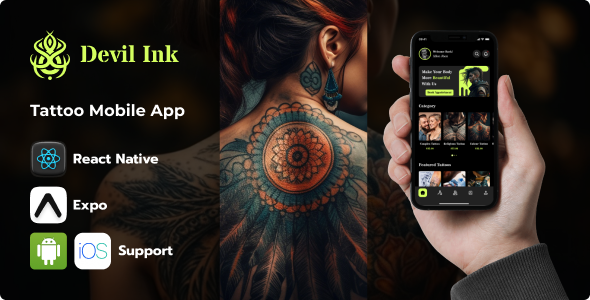
Devil Ink | Tattoo Shop Mobile App | React Native Expo Template Review
Introduction
As a tattoo enthusiast, I was excited to try out the Devil Ink | Tattoo Shop Mobile App | React Native Expo Template. With its edgy interface and seamless user experience, I was hoping to create a professional and engaging app for my tattoo business. In this review, I’ll share my experience with the template, its features, and its ease of use.
Overall Rating: 4.5/5
Design and User Experience
The Devil Ink template has a modern and sleek design that immediately caught my attention. The user interface is clean and easy to navigate, making it perfect for both tattoo artists and clients. The app’s layout is well-organized, and the color scheme is attractive and consistent throughout. The design is also highly customizable, allowing me to personalize the app to fit my brand’s identity.
Features
The Devil Ink template offers a wide range of features that cater to both tattoo artists and clients. Some of the key features include:
- Expo Template: Built with Expo, the template allows for effortless development, testing, and deployment across both iOS and Android platforms.
- Portfolio Showcase: The app allows users to browse and explore tattoo portfolios with detailed descriptions, images, and artist information.
- Favorites: Users can save their favorite designs for easy access and comparison.
- Design Details: The app provides comprehensive design details, including images, descriptions, and contact information for artists.
- Map Integration: The app shows shop locations on an interactive map for easier navigation and location-based searches.
- Contact Artists: Users can directly contact artists via phone or email from within the app.
- Push Notifications: The app keeps users updated with new designs, booking confirmations, and promotional offers.
Ease of Use
I found the Devil Ink template to be relatively easy to use, even for those without extensive coding experience. The template comes with a comprehensive installation guide, which walks you through the process of setting up the app. The code is also well-commented, making it easy to customize and understand.
Installation Guide
The installation guide is clear and concise, with step-by-step instructions on how to set up the app. The guide covers topics such as downloading the template files, extracting the package, and running the app on an emulator or physical device.
Conclusion
Overall, I’m impressed with the Devil Ink | Tattoo Shop Mobile App | React Native Expo Template. Its modern design, seamless user experience, and comprehensive features make it an excellent choice for tattoo artists and clients alike. While there’s always room for improvement, I would highly recommend this template to anyone looking to create a professional and engaging tattoo shop app.
Recommendation
I would recommend this template to anyone looking to create a tattoo shop app, especially those with limited coding experience. The template’s ease of use, combined with its comprehensive features and modern design, make it an excellent choice for anyone looking to elevate their tattoo business.
Rating Breakdown
- Design and User Experience: 4.5/5
- Features: 4.5/5
- Ease of Use: 4.5/5
- Installation Guide: 5/5
- Overall: 4.5/5
User Reviews
Be the first to review “Devil Ink | Tattoo Shop Mobile App | React Native Expo Template”
Introduction
Welcome to the Devil Ink | Tattoo Shop Mobile App | React Native Expo Template tutorial! This comprehensive guide will walk you through the process of setting up and using the Devil Ink app, a React Native Expo template specifically designed for tattoo shops. In this tutorial, we will cover the installation process, app configuration, and step-by-step instructions on how to use the app. By the end of this tutorial, you will be fully equipped to manage your tattoo shop's online presence, schedule appointments, and showcase your artistry.
Prerequisites
Before you begin, make sure you have the following:
- A computer with a modern operating system (Windows or macOS)
- Node.js installed on your computer
- Expo CLI installed globally on your computer
- Familiarity with React Native and Expo basics
Step 1: Clone the Repository
To start, you need to clone the Devil Ink repository using Git. Open your terminal and run the following command:
git clone https://github.com/exponent-io/devil-ink.gitThis will download the complete repository to your local machine.
Step 2: Install Dependencies
Navigate to the cloned repository and run the following command to install the required dependencies:
npm installThis will install the necessary dependencies required for the app to function.
Step 3: Install Expo CLI
If you haven't already, install Expo CLI globally on your computer by running the following command:
npm install -g expo-cliStep 4: Start the App
Run the following command to start the app:
expo startThis will start the app in Expo's development environment. Open the app on your phone or emulator by scanning the QR code or using Expo's Go Live feature.
Step 5: Configure the App
In the app, you'll need to configure the basic settings such as:
- App name and logo
- Tattoo shop information (name, address, phone number, etc.)
- Payment gateway settings (if you plan to accept online payments)
- Social media links
To do this, navigate to the app's settings menu and fill out the required information.
Step 6: Customize the App
The app comes with a default set of designs and templates. You can customize the design and layout of the app by modifying the code or using the app's built-in customization options.
Step 7: Set Up Appointment Scheduling
The app includes a scheduling feature that allows customers to book appointments with your tattoo artists. To set this up, navigate to the app's settings menu and enable the scheduling feature.
Step 8: Add Tattoo Artists
Create profiles for your tattoo artists by navigating to the app's artists menu. You can add their names, photos, and bio to their profiles.
Step 9: Add Tattoos
Create profiles for your tattoos by navigating to the app's tattoos menu. You can add high-quality images of your tattoos and include details such as pricing, description, and recommended artists.
Step 10: Publish the App
Once you're happy with the app's settings and customization, you can publish it to the Apple App Store or Google Play Store.
Conclusion
Congratulations! You have completed the Devil Ink | Tattoo Shop Mobile App | React Native Expo Template tutorial. With this comprehensive guide, you should now have a fully functional app that helps you manage your tattoo shop's online presence, schedule appointments, and showcase your artistry.
Configuring Google Maps API Key
To use the Google Maps feature in the Devil Ink | Tattoo Shop Mobile App | React Native Expo Template, you need to add your Google Maps API Key in the android/local.properties file.
sdk_version=26
google_maps_api_key=YOUR_GOOGLE_MAPS_API_KEYReplace YOUR_GOOGLE_MAPS_API_KEY with your actual Google Maps API Key.
Configuring Stripe API Key
To use the Stripe payment gateway in the Devil Ink | Tattoo Shop Mobile App | React Native Expo Template, you need to add your Stripe API Key in the app.json file.
{
"name": "Devil Ink",
"slug": "devil-ink",
"version": "1.0.0",
"stripe publishable key": "YOUR_STRIPE_PUBLISHABLE_KEY",
"stripe secret key": "YOUR_STRIPE_SECRET_KEY"
}Replace YOUR_STRIPE_PUBLISHABLE_KEY and YOUR_STRIPE_SECRET_KEY with your actual Stripe API Keys.
Configuring Firebase Firestore API Key
To use the Firebase Firestore database in the Devil Ink | Tattoo Shop Mobile App | React Native Expo Template, you need to add your Firebase Firestore API Key in the app.json file.
{
"name": "Devil Ink",
"slug": "devil-ink",
"version": "1.0.0",
"firebase apiKey": "YOUR_FIREBASE_API_KEY",
"firebase authDomain": "YOUR_FIREBASE_AUTH_DOMAIN",
"firebase projectId": "YOUR_FIREBASE_PROJECT_ID"
}Replace YOUR_FIREBASE_API_KEY, YOUR_FIREBASE_AUTH_DOMAIN, and YOUR_FIREBASE_PROJECT_ID with your actual Firebase Firestore API Keys.
Configuring Email Service
To use the email service in the Devil Ink | Tattoo Shop Mobile App | React Native Expo Template, you need to add your Email Service credentials in the email.js file.
import * as EmailService from 'expo-email-service';
const emailService = new EmailService({
email: 'YOUR_EMAIL_ADDRESS',
password: 'YOUR_EMAIL_PASSWORD',
host: 'smtp.gmail.com',
port: 587,
secure: false,
});Replace YOUR_EMAIL_ADDRESS and YOUR_EMAIL_PASSWORD with your actual email address and password.
Here are the features mentioned in the content:
- Expo Template: Built with Expo, enabling effortless development, testing, and deployment across both iOS and Android platforms.
- Portfolio Showcase: Allow users to browse and explore tattoo portfolios with detailed descriptions, images, and artist information.
- Favorites: Enable users to save their favorite designs for easy access and comparison.
- Design Details: Provide comprehensive design details, including images, descriptions, and contact information for artists.
- Map Integration: Show shop locations on an interactive map for easier navigation and location-based searches.
- Contact Artists: Allow users to directly contact artists via phone or email from within the app.
- Push Notifications: Keep users updated with new designs, booking confirmations, and promotional offers.
- Android and iOS Support: Seamless support for both Android and iOS platforms, ensuring a consistent experience for all users.
- Secure Authentication: User authentication is stored in AsyncStorage for persistent login and secure access.
- Well-Commented Code: Thoroughly commented code for easy customization and understanding.
Additionally, the installation guide provides the following steps:
- Download the template files directly from your Envato account.
- Extract the downloaded package and navigate into the project directory on your development environment.
- Run
npm installto install all necessary dependencies. - Launch the app on either an emulator or a physical device using
npm startoryarn startto see it in action.
And the contact information is:
- Email: codeforge0@gmail.com

$19.00









There are no reviews yet.