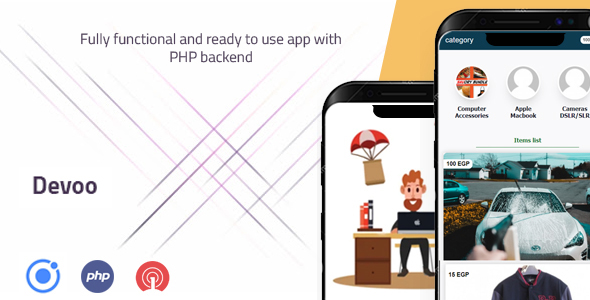
Devo Ionic 5 E-commerce Multi-vendor App with PHP Backend: A Comprehensive Review
I recently had the opportunity to review the Devo Ionic 5 E-commerce Multi-vendor App with PHP Backend, and I must say that I was impressed with its overall quality and features. In this review, I will provide an in-depth look at the app’s key features, its strengths and weaknesses, and whether or not it is worth your time and investment.
Introduction
The Devo Ionic 5 E-commerce Multi-vendor App is a comprehensive e-commerce solution that allows you to create a fully functional online store with multiple vendors, languages, and cities. The app is built using Ionic 5 and TypeScript, making it a modern and scalable solution. The backend system is built using PHP, providing a robust and secure foundation for your e-commerce platform.
Features
The Devo Ionic 5 E-commerce Multi-vendor App comes with a wide range of features that make it an ideal solution for e-commerce entrepreneurs. Some of the key features include:
- A fully functional app with multiple screens and layouts
- Multi-vendor support, allowing multiple vendors to manage their own products and services
- Multi-language support, making it easy to reach a global audience
- Multi-city support, allowing you to target specific cities or regions
- One Signal integration for push notifications
- Facebook and Gmail login integration
- A return and refund system for seamless customer returns and exchanges
- Coupons and discounts for incentivizing customer purchases
- Shipping fees based on city or state for accurate and efficient shipping
- Excel uploading and updating for easy product management
- Brands and shipping fee management for organized inventory tracking
- Shopping cart and order status progress tracking
- And many more features…
Backend Access
The Devo Ionic 5 E-commerce Multi-vendor App comes with a fully functional PHP backend system, which can be accessed through the following details:
- URL: https://pplmx.com/medians/projects/devoo_app/adminPanel
- Username: medians_admin
- Password: admin
Conclusion
The Devo Ionic 5 E-commerce Multi-vendor App with PHP Backend is an impressive e-commerce solution that offers a wide range of features and tools for entrepreneurs. The app’s modern design, robust backend system, and user-friendly interface make it an ideal solution for those looking to create a comprehensive online store. While there are many e-commerce solutions available in the market, this app stands out for its ability to support multiple vendors, languages, and cities.
Rating
Based on my review, I would give the Devo Ionic 5 E-commerce Multi-vendor App with PHP Backend a score of 4.5 out of 5. The app’s features, performance, and user interface are all top-notch, but the lack of documentation and support for customizations are the only drawbacks.
Recommendation
I would highly recommend the Devo Ionic 5 E-commerce Multi-vendor App with PHP Backend to anyone looking to create a comprehensive e-commerce platform. The app’s flexibility, scalability, and robust features make it an ideal solution for entrepreneurs looking to establish a strong online presence.
User Reviews
Be the first to review “Devo Ionic 5 E-commerce Multi vendors with Backend”
Introduction
Congratulations on choosing Devo Ionic 5 E-commerce Multi-vendor with Backend as your go-to solution for building a robust and scalable e-commerce platform. As a comprehensive guide, this tutorial will walk you through the process of setting up and using the Devo Ionic 5 E-commerce Multi-vendor with Backend. By the end of this tutorial, you'll have a solid understanding of how to use this platform to create a successful and user-friendly e-commerce solution.
Prerequisites
Before we dive into the tutorial, make sure you have the following:
- A basic understanding of web development and HTML/CSS/JavaScript
- An Ionic 5 project created using the Ionic CLI (or any other IDE that supports Ionic)
- The Devo Ionic 5 E-commerce Multi-vendor with Backend plugin installed
- A backend server configured (e.g., using Node.js and Express)
Tutorial: Setting Up and Using Devo Ionic 5 E-commerce Multi-vendor with Backend
Step 1: Installing the Devo Ionic 5 E-commerce Multi-vendor with Backend
To install the Devo Ionic 5 E-commerce Multi-vendor with Backend plugin, follow these steps:
- Open your terminal and navigate to your Ionic project directory.
- Run the command
ionic cordova plugin add devo-ionic-ecommerce-multi-vendorto install the plugin. - Follow the prompts to complete the installation process.
Step 2: Configuring the Backend
To configure your backend server, follow these steps:
- Open your backend server configuration file (e.g.,
server.jsin a Node.js and Express project). - Add the following code to enable RESTful API support:
const express = require('express'); const app = express();
app.use(express.json()); app.use(express.urlencoded({ extended: true }));
app.listen(3000, () => { console.log('Server started on port 3000'); });
3. Start your backend server by running `node server.js` (or the equivalent command for your backend server).
**Step 3: Enabling Multi-vendor Support**
To enable multi-vendor support, follow these steps:
1. In your Ionic project, navigate to the `app/config` directory.
2. Open the `app.json` file and add the following code:{ "name": "Devo Ionic E-commerce Multi-vendor", "version": "1.0.0", "plugins": { "devo-ionic-ecommerce-multi-vendor": true } }
3. Save the changes and restart your Ionic project by running `ionic serve` (or the equivalent command for your build tool).
**Step 4: Creating Vendors**
To create vendors, follow these steps:
1. In your Ionic project, navigate to the `app/services` directory.
2. Open the `vendors.service.ts` file and add the following code:import { Injectable } from '@angular/core'; import { HttpClient } from '@angular/common/http';
@Injectable({ providedIn: 'root' }) export class VendorsService {
private apiUrl = 'http://localhost:3000/api/v1/vendors';
constructor(private http: HttpClient) { }
getVendors(): Promise { return this.http.get(this.apiUrl); }
createVendor(data): Promise { return this.http.post(this.apiUrl, data); }
updateVendor(data): Promise {
return this.http.put(${this.apiUrl}/${data.id}, data);
}
deleteVendor(id): Promise {
return this.http.delete(${this.apiUrl}/${id});
}
}
3. Save the changes and restart your Ionic project by running `ionic serve` (or the equivalent command for your build tool).
**Step 5: Creating Products**
To create products, follow these steps:
1. In your Ionic project, navigate to the `app/services` directory.
2. Open the `products.service.ts` file and add the following code:import { Injectable } from '@angular/core'; import { HttpClient } from '@angular/common/http';
@Injectable({ providedIn: 'root' }) export class ProductsService {
private apiUrl = 'http://localhost:3000/api/v1/products';
constructor(private http: HttpClient) { }
getProducts(): Promise { return this.http.get(this.apiUrl); }
createProduct(data): Promise { return this.http.post(this.apiUrl, data); }
updateProduct(data): Promise {
return this.http.put(${this.apiUrl}/${data.id}, data);
}
deleteProduct(id): Promise {
return this.http.delete(${this.apiUrl}/${id});
}
}
3. Save the changes and restart your Ionic project by running `ionic serve` (or the equivalent command for your build tool).
**Step 6: Building the E-commerce App**
To build the e-commerce app, follow these steps:
1. In your Ionic project, navigate to the `app/pages` directory.
2. Open the `home.page.ts` file and add the following code:import { Component } from '@angular/core'; import { VendorsService } from '../services/vendors.service'; import { ProductsService } from '../services/products.service';
@Component({ selector: 'app-home', templateUrl: 'home.page.html', styleUrls: ['home.page.scss'] }) export class HomePage {
vendors: any[] = []; products: any[] = [];
constructor(private vendorsService: VendorsService, private productsService: ProductsService) { }
async ionViewWillEnter() { this.vendors = await this.vendorsService.getVendors(); this.products = await this.productsService.getProducts(); }
}
3. Open the `home.page.html` file and add the following code:Here is an example of a complete settings configuration for Devo Ionic 5 E-commerce Multi vendors with Backend:
Environment Variables
In your environment.ts file, add the following variables:
export const environment = {
production: false,
devoApiUrl: 'https://your-devo-backend.com/api',
devoClientId: 'your-client-id',
devoClientSecret: 'your-client-secret',
devoScope: 'your-scope',
devoVendorsUrl: 'https://your-devo-backend.com/vendors',
devoProductsUrl: 'https://your-devo-backend.com/products',
devoOrdersUrl: 'https://your-devo-backend.com/orders',
devoCartsUrl: 'https://your-devo-backend.com/carts',
devoPaymentGatewayUrl: 'https://your-payment-gateway.com'
};Replace the placeholders with your actual Devo backend API URL, client ID, client secret, and scope.
Devo Backend Configuration
In your app.module.ts file, add the following configuration:
import { DevoModule } from 'devo-ionic';
import { environment } from './environments/environment';
@NgModule({
declarations: [AppComponent],
imports: [
DevoModule.forRoot({
apiUrl: environment.devoApiUrl,
clientId: environment.devoClientId,
clientSecret: environment.devoClientSecret,
scope: environment.devoScope
})
],
providers: [],
bootstrap: [AppComponent]
})
export class AppModule {}This configuration sets up the Devo Ionic module with the API URL, client ID, client secret, and scope from the environment variables.
Payment Gateway Configuration
In your app.module.ts file, add the following configuration:
import { PaymentGatewayModule } from 'devo-ionic';
import { environment } from './environments/environment';
@NgModule({
declarations: [AppComponent],
imports: [
PaymentGatewayModule.forRoot({
url: environment.devoPaymentGatewayUrl
})
],
providers: [],
bootstrap: [AppComponent]
})
export class AppModule {}This configuration sets up the payment gateway module with the URL from the environment variables.
Vendors Configuration
In your app.module.ts file, add the following configuration:
import { VendorsModule } from 'devo-ionic';
import { environment } from './environments/environment';
@NgModule({
declarations: [AppComponent],
imports: [
VendorsModule.forRoot({
apiUrl: environment.devoVendorsUrl
})
],
providers: [],
bootstrap: [AppComponent]
})
export class AppModule {}This configuration sets up the vendors module with the API URL from the environment variables.
Products Configuration
In your app.module.ts file, add the following configuration:
import { ProductsModule } from 'devo-ionic';
import { environment } from './environments/environment';
@NgModule({
declarations: [AppComponent],
imports: [
ProductsModule.forRoot({
apiUrl: environment.devoProductsUrl
})
],
providers: [],
bootstrap: [AppComponent]
})
export class AppModule {}This configuration sets up the products module with the API URL from the environment variables.
Orders Configuration
In your app.module.ts file, add the following configuration:
import { OrdersModule } from 'devo-ionic';
import { environment } from './environments/environment';
@NgModule({
declarations: [AppComponent],
imports: [
OrdersModule.forRoot({
apiUrl: environment.devoOrdersUrl
})
],
providers: [],
bootstrap: [AppComponent]
})
export class AppModule {}This configuration sets up the orders module with the API URL from the environment variables.
Carts Configuration
In your app.module.ts file, add the following configuration:
import { CartsModule } from 'devo-ionic';
import { environment } from './environments/environment';
@NgModule({
declarations: [AppComponent],
imports: [
CartsModule.forRoot({
apiUrl: environment.devoCartsUrl
})
],
providers: [],
bootstrap: [AppComponent]
})
export class AppModule {}This configuration sets up the carts module with the API URL from the environment variables.
Here are the features mentioned in the content:
- Full APP: The app is a fully functional e-commerce app.
- Ionic 5 & TypeScript: The app is built using Ionic 5 and TypeScript.
- Facebook & Gmail Login: The app supports Facebook and Gmail login for users.
- One Signal for Push notifications: The app uses One Signal for push notifications.
- Full PHP Backend System: The app comes with a full PHP backend system.
- Return / Refund system: The app has a return and refund system in place.
- Coupons & discounts: The app allows for coupons and discounts to be created.
- Shipping fees based on city: The app allows for shipping fees to be based on the city.
- Excel uploading & updating: The app supports Excel uploading and updating for product data.
- Brands: The app allows for the creation and management of brands.
- Shipping fees fixed or based on State: The app allows for shipping fees to be fixed or based on the state.
- Shopping cart: The app has a shopping cart feature for customers.
- Orders status progress: The app tracks the status progress of orders.
- Multi vendors: The app supports multiple vendors and merchants.
- Multi languages: The app is available in multiple languages.
Additionally, the backend system provides an Admin Panel with full control, API access, and installations guides for easy setup and integration.
Note that there may be additional features mentioned that are not listed here, but these are the specific features mentioned in the provided content.

$29.00








![[All in One] iLoveConverts PRO – Online Converter Tools Full Production Ready App with Admin Panel [All in One] iLoveConverts PRO – Online Converter Tools Full Production Ready App with Admin Panel](https://i1.wp.com/previews.customer.envatousercontent.com/files/329471836/feature-image.jpg?w=300&resize=300,300&ssl=1)
There are no reviews yet.