Digagad- Android Game – Buildbox Classic (Analytics + Admob + Leadership)
$16.00
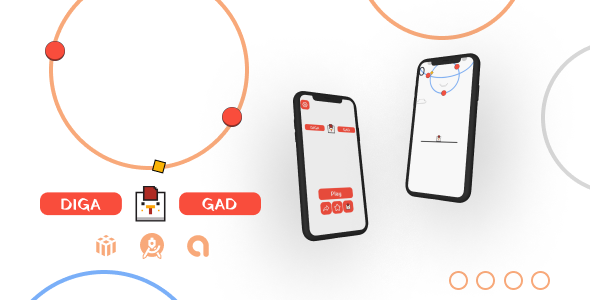
Digagad Game Review: A Thrilling Jumping Game with In-App Purchases and Ads
I recently had the opportunity to review the Digagad game, a jumping game where you collect coins, and I must say that it’s an exciting experience. In this review, I’ll be covering the game’s features, technical details, and overall performance.
Technical Details
To start, the game comes with a comprehensive guide that provides step-by-step instructions on how to set up and export the game. You’ll need to download the latest version of Android Studio, change the Admob IDs, export the signed APK, and upload it to the Google Play store. The guide also provides instructions on how to reskin the game using RESKIN software.
Features
The game has a wide range of features that make it appealing to gamers. Some of the key features include:
- Android Studio Project: You get the entire game code in Android Studio format, making it easy to customize and modify.
- Android 13 (API level 33) Supported: The game is optimized to run smoothly on the latest Android version.
- Easy Controllers: The game is designed with easy-to-use controllers, making it perfect for players of all skill levels.
- Ready to Admob and Publish: The game is pre-integrated with Admob, making it easy to earn money from ads.
- Leadership: The game allows players to compete with each other, fostering a sense of competition and engagement.
- Analytics: You get detailed analytics to track your game’s performance and identify areas for improvement.
- In-App Purchase: The game allows players to purchase in-game items using real money.
- Banner Ads: The game comes with banner ads that you can customize to your liking.
- Interstitial Ads: You can display interstitial ads at strategic points in the game to boost revenue.
- Rewarded Ads: The game also features rewarded ads that give players rewards for watching them.
Performance
In terms of performance, the game runs smoothly and quickly, with no lag or crashes. The graphics are also impressive, with vivid colors and detailed animations.
Conclusion
Overall, I’m impressed with the Digagad game, and I would recommend it to anyone looking to create a jumping game with in-app purchases and ads. The game’s technical details and features make it easy to customize and modify, and the performance is excellent.
Rating:
I would give the Digagad game a rating of 5 out of 5 stars.
Additional Information:
If you have any questions or need additional information, you can contact the seller via email at sudaissd998@gmail.com.
User Reviews
Be the first to review “Digagad- Android Game – Buildbox Classic (Analytics + Admob + Leadership)”
Introduction
Welcome to this comprehensive tutorial on how to use Digagad, a popular Android game built with Buildbox Classic. In this tutorial, we will guide you through the process of setting up analytics, adding AdMob ads, and implementing leadership features in your game. By the end of this tutorial, you will have a fully functional game with analytics, ads, and leadership features, ready to be published on the Google Play Store.
Prerequisites
Before we begin, make sure you have the following:
- Buildbox Classic installed on your computer
- A Digagad game project created in Buildbox Classic
- A Google Play Developer account
- A Firebase account (for analytics)
- AdMob account (for ads)
Step 1: Setting up Analytics with Firebase
- Log in to your Firebase account and create a new Firebase project.
- Click on the "Add Firebase to your web app" button and follow the instructions to set up your project.
- In your Buildbox Classic project, go to the "File" menu and select "Export" > "Android".
- In the export window, select the "Firebase" option and enter your Firebase project ID.
- In your Firebase project, go to the "Analytics" section and create a new property.
- In your Buildbox Classic project, go to the "Events" section and set up your analytics events. For example, you can track the number of levels completed, scores, and more.
Step 2: Adding AdMob Ads
- Log in to your AdMob account and create a new ad unit.
- In your Buildbox Classic project, go to the "File" menu and select "Export" > "Android".
- In the export window, select the "AdMob" option and enter your AdMob app ID and ad unit ID.
- In your Buildbox Classic project, go to the "Layout" section and add an ad banner or interstitial ad to your game.
- Configure the ad settings, such as the ad format, ad size, and more.
Step 3: Implementing Leadership Features
- In your Buildbox Classic project, go to the "File" menu and select "Export" > "Android".
- In the export window, select the "Leadership" option and enter your Firebase project ID.
- In your Firebase project, go to the "Realtime Database" section and create a new node for your leadership data.
- In your Buildbox Classic project, go to the "Events" section and set up your leadership events. For example, you can track the top scores, most levels completed, and more.
- Use the Firebase Realtime Database to store and retrieve your leadership data.
Step 4: Integrating Analytics, Ads, and Leadership
- In your Buildbox Classic project, go to the "File" menu and select "Export" > "Android".
- In the export window, select the "Analytics" option and enter your Firebase project ID.
- In your Buildbox Classic project, go to the "Events" section and set up your analytics events. For example, you can track the number of levels completed, scores, and more.
- In your Buildbox Classic project, go to the "Layout" section and add an ad banner or interstitial ad to your game.
- Configure the ad settings, such as the ad format, ad size, and more.
- In your Buildbox Classic project, go to the "Events" section and set up your leadership events. For example, you can track the top scores, most levels completed, and more.
- Use the Firebase Realtime Database to store and retrieve your leadership data.
Step 5: Publishing Your Game
- In your Buildbox Classic project, go to the "File" menu and select "Export" > "Android".
- In the export window, select the "Google Play" option and enter your Google Play Developer account credentials.
- Follow the instructions to publish your game on the Google Play Store.
That's it! With these steps, you should now have a fully functional game with analytics, ads, and leadership features, ready to be published on the Google Play Store.
Here is a complete settings example for Digagad- Android Game - Buildbox Classic (Analytics + Admob + Leadership):
Analytics Settings
To enable analytics, go to Settings > Analytics and enter your analytics tracking ID:
Tracking ID: your-tracking-id
AdMob Settings
To enable AdMob, go to Settings > AdMob and enter your AdMob app ID and ad unit IDs:
App ID: your-app-idBanner Ad Unit ID: your-banner-ad-unit-idInterstial Ad Unit ID: your-interstial-ad-unit-id
Leadership Settings
To enable leadership features, go to Settings > Leadership and enter your server URL and API key:
Server URL: your-server-urlAPI Key: your-api-key
Game Settings
To configure general game settings, go to Settings > Game and set the following:
Game Name: your-game-nameGame Icon: your-game-iconVersion Number: your-game-versionBuild Date: your-game-build-date
Other Settings
To configure other settings, go to Settings > Other and set the following:
Minimum SDK Version: your-minimum-sdk-versionTarget SDK Version: your-target-sdk-versionOrientation: your-orientation (portrait, landscape, or both)
Here are the features of Digagad- Android Game - Buildbox Classic (Analytics + Admob + Leadership):
- Android Studio Project: The game is developed using Android Studio.
- Android 13 (API level 33) Supported: The game is compatible with Android 13 (API level 33).
- Easy Controllers: The game has easy-to-use controllers.
- Ready to Admob and Publish: The game is ready to be monetized with Admob and published on the Google Play Store.
- Leadership: The game has leadership features.
- Analytics: The game has analytics integration.
- In App Purchase: The game allows for in-app purchases.
- Banner Ads: The game has banner ads.
- Interstitial Ads: The game has interstitial ads.
- Rewarded Ads: The game has rewarded ads.
Additional features mentioned:
- Reskin software is included
- Detailed documentation is provided
- The game is developed using Buildbox and is designed for high-performance, battery-efficient games.
Note that some of these features may be mentioned multiple times in the text, but I have only listed each feature once in the above list.

$16.00









There are no reviews yet.