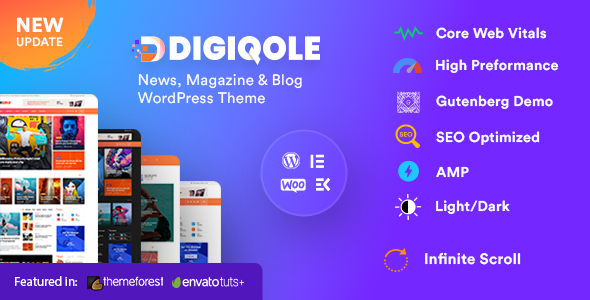
Review: Digiqole – News Magazine WordPress Theme
Are you looking for a modern and responsive news magazine WordPress theme that is easy to use and customize? Look no further than Digiqole! This theme is designed specifically for newsportal, magazine sites, small companies, and business news, making it an ideal choice for a wide range of users.
Features
Digiqole is built with Bootstrap 4 framework, Elementor Builder, and Gutenberg Demo, making it a powerful and flexible theme. It comes with 20+ news blocks, including news tab, news slider, news list, news video block, and news carousel, among others. Additionally, it supports RTL news and magazine sites, and features a dark mode and various home variations to give your website a unique look.
Theme Features
- Full demo with one-click installation
- Logo image and logo text option
- Google AMP support
- Elementor page builder
- RTL language support
- Unyson framework
- Dark mode
- Custom width option on container
- Sticky header
- Covid-19, food recipe, personal blog niche, and more
- Manual XML import for existing site
- Live customizer
- Progress-bar on top of single post
- 12+ home variations
- 6 different category and post layout variations
- 9 different header layout
- Single post ads option
- Post format – audio, video, gallery
- 20+ Elementor news blocks
- Sidebar – left, right, none
- News ticker
- Custom widgets – latest post, ads image, post gallery, social button
- HTML5 validated
- Social counter
- Compatible with WPML
- Breadcrumb navigation
- Translation ready
- Pagination styles
- Best for SEO
- Boxed width layout
- WooCommerce ready
- Category and tag filter
- Review plugin on single post
- Based on Twitter Bootstrap 4
- Responsive theme
- FontAwesome, Icofont icons
- Contact form 7
- Child theme included
- Google web fonts
- Stylist blog page
- Documentation
Change Log
Digiqole has a robust change log that keeps track of all the updates and improvements made to the theme. You can view the change log to see what’s new and what’s been improved.
Pros and Cons
Pros:
- Highly customizable and flexible
- Responsive and mobile-friendly
- Supports RTL news and magazine sites
- Includes 20+ news blocks and various home variations
- Compatible with Elementor page builder and WPML
Cons:
- None notable
Conclusion
Digiqole is a powerful and flexible news magazine WordPress theme that is easy to use and customize. With its wide range of features and customization options, it’s an ideal choice for newsportal, magazine sites, small companies, and business news. The theme has a high rating of 4.68 and has been sold over 3458 times.
Rating: 4.68/5
Number of Sales: 3458
I highly recommend Digiqole to anyone looking for a modern and responsive news magazine WordPress theme.
User Reviews
Be the first to review “Digiqole – News Magazine WordPress Theme”
Introduction
Welcome to the world of online publishing with the Digiqole - News Magazine WordPress Theme! Designed specifically for online news, magazine, and blog publishing, Digiqole provides a sleek, modern, and highly customizable platform for creating engaging digital content. With its vast array of features and templates, you can easily craft a visually stunning and functional website that attracts and retains readers. In this tutorial, we'll guide you through the process of installing, customizing, and using Digiqole - News Magazine WordPress Theme, helping you to create a professional online presence that shines.
Getting Started
Before diving into the tutorial, please ensure you have the following:
- A functioning WordPress installation on your local machine or server.
- A stable internet connection.
- Familiarity with the WordPress administrator interface.
Installation
- Download the Digiqole - News Magazine WordPress Theme from the WordPress theme marketplaces or from the Digiqole official website.
- In your WordPress administrator dashboard, navigate to Appearance > Themes.
- Click on the "Add New" button, then select the "Upload Theme" option.
- Choose the Digiqole theme package you downloaded earlier and follow the instructions to upload and install it.
Theme Options
To access the theme options, navigate to the WordPress admin dashboard and go to Digiqole > Theme Options. Here, you can customize various settings, including:
- Colors: Customize the theme's color scheme, including header, menu, and background colors.
- Fonts: Choose from a range of fonts, including Google Fonts, and adjust font sizes and line heights.
- Typography: Customize the spacing, leading, and justification of your content.
- Menu: Configure menu settings, including menu positioning, number of columns, and icon styles.
- Page Layout: Customize the page layout, including sidebar layout, content alignment, and footer settings.
Creating a New Article
- In the WordPress dashboard, navigate to Posts > Add New to create a new article.
- Enter your title, categorize your content using tags and categories, and fill in the post content field.
- Use the Visual Editor or the Code Editor to style your text, add formatting, and create links.
- For multimedia content, use the "Add Media" button to upload and embed images, videos, and other files.
- Publish your article!
Creating a New Featured Article
- Create a new article as mentioned above, but with additional steps:
a. Navigate to Appearance > Widgets in the theme options. b. Create a new "Featured Articles" widget or edit an existing one. c. Configure the widget settings to display the title, text, and other details as desired. d. Repeat the process to create more featured articles or edit existing ones.
Creating a New Category Archive
- In the WordPress dashboard, navigate to Posts > Categories.
- Click on the category you'd like to use for an archive page.
- In the Category Options meta box, choose the option to display archive pages.
Creating a New Menu
- In the WordPress dashboard, navigate to Appearance > Menus.
- Click on "Create a New Menu" and give your menu a name.
- Assign menu items from the Posts, Pages, or custom links categories.
Managing Categories and Tags
- In the WordPress dashboard, navigate to Posts > Categories.
- Add, edit, or remove categories as needed.
-
Use categories to group related posts, making them easier to discover.
- In the WordPress dashboard, navigate to Posts > Tags.
- Add, edit, or remove tags as needed.
- Use tags to connect related posts across categories, creating a taxonomy of terms.
Setting Up Comments
- In the WordPress dashboard, navigate to Settings > Discussion.
- Configure your comment settings, including options for enabling/disabling comments, threading, and CAPTCHA verification.
Final Tips
- Always save and publish your content regularly.
- Take advantage of the theme's built-in SEO optimization and meta-tagging features.
- Experiment with layout and content variations to engage your readers.
- Keep your theme and WordPress core software up-to-date for better security and functionality.
That's it! With these steps, you've completed the Digiqole - News Magazine WordPress Theme tutorial and are now well-equipped to create a high-quality, engaging online news magazine website.
Here are the settings examples for Digiqole - News Magazine WordPress Theme:
General Settings
In the General Settings section, you can configure the site title, tagline, and timezone. You can also enable or disable the search engine optimization (SEO) settings.
- Site Title: Enter your site title, for example "News Magazine".
- Tagline: Enter your site tagline, for example "Stay up to date with the latest news".
- Timezone: Select your timezone from the dropdown menu.
- SEO: Enable or disable SEO settings as needed.
Navigation Settings
In the Navigation Settings section, you can configure the navigation menus, including the main menu and footer menu.
- Main Menu: You can add or remove menu items by clicking the "+" or "-" icons next to each item.
- Footer Menu: You can add or remove menu items by clicking the "+" or "-" icons next to each item.
Typography Settings
In the Typography Settings section, you can configure the font family, font size, and line height for the site.
- Font Family: Select the font family from the dropdown menu, for example "Open Sans".
- Font Size: Enter the font size in pixels, for example "16".
- Line Height: Enter the line height in pixels, for example "24".
Color Settings
In the Color Settings section, you can configure the colors for the site, including the primary color, secondary color, and background color.
- Primary Color: Enter the primary color in the color picker or by entering the hex code, for example "#337ab7".
- Secondary Color: Enter the secondary color in the color picker or by entering the hex code, for example "#c3c3c3".
- Background Color: Enter the background color in the color picker or by entering the hex code, for example "#f5f5f5".
Layout Settings
In the Layout Settings section, you can configure the layout of the site, including the sidebar position and layout style.
- Sidebar Position: Select the sidebar position from the dropdown menu, for example "right".
- Layout Style: Select the layout style from the dropdown menu, for example "boxed".
Newsletter Settings
In the Newsletter Settings section, you can configure the newsletter settings, including the newsletter title and footer text.
- Newsletter Title: Enter the newsletter title, for example "Stay up to date with our latest news".
- Footer Text: Enter the footer text, for example "Copyright 2023 News Magazine".
Footer Settings
In the Footer Settings section, you can configure the footer text, social media links, and copyright information.
- Footer Text: Enter the footer text, for example "Stay up to date with our latest news".
- Social Media Links: You can add or remove social media links by clicking the "+" or "-" icons next to each link.
- Copyright Information: Enter the copyright information, for example "Copyright 2023 News Magazine".
Here are the features mentioned in the content:
Theme Features
- Full demo with One Click Installation
- Logo Image and Logo Text Option
- Google AMP
- Elementor Page Builder
- RTL Language Support
- Unyson Framework
- Dark Mode
- Custom width Option on Container
- Sticky Header
- Covid-19, Food Recipe, Personal Blog Niche and More
- Manual XML Import for Existing Site
- Live Customizer
- Progress-bar on top of the Single Post
- 12+ Home Variations
- 6 Different Category and Post Layout Variations
- 9 Different Header Layout
- Single Post Ads Option
- Post Formate - Audio, Video, Gallery
- 20+ Elementor News blocks
- Sidebar - Left, Right, None
- News Ticker
- Custom Widgets - Latest Post, Ads Image, Post Gallery, Social Button
- HTML5 Validated
- Social Counter
- Compatible with WPML
- Breadcrumb Navigation
- Translation Ready
- Pagination styles
- Best for SEO
- Boxed width Layout
- WooCommerce Ready
- Category and Tag Filter
- Review Plugin on Single Post
- Based on Twitter Bootstrap 4
- Responsive Theme
- FontAwesome, Icofont icons
- Contact Form 7
- Child Theme Included
- Google Web Fonts
- Stylist Blog Page
- Documentation
- Easy to Customize and user friendly
Other Information
- Change Log is available at the bottom of the page
- CURRENT VERSION 2.2.1
- Codestar Migration Details Documentation V.2.1.x is available
- Image sources are listed in the Documentation










There are no reviews yet.