Dinenos – Restaurant WordPress Theme
$59.00
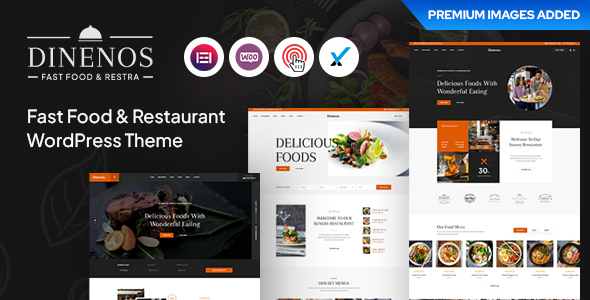
Introducing Dinenos – Restaurant WordPress Theme
As a food blogger or restaurateur, building a stunning and functional website is crucial for success. That’s where Dinenos – Restaurant WordPress Theme comes in, specifically designed for restaurants, cafes, and food-related businesses. This review will cover the theme’s features, capabilities, and why you should choose it for your online presence.
Why Choose Dinenos?
Dinenos offers several compelling reasons to choose it over other themes:
- Lifetime Updates: One-time purchase, with lifetime updates and free support.
- Elementor: Compatible with Elementor, a popular and user-friendly page builder.
- 8 Demo Homepages: Choose from multiple pre-designed demo homepages and easily customize to your needs.
- 30+ Inner Pages: Variety of inner pages to suit your restaurant’s needs, from menu to team profiles.
- Header and Footer Style: 6 header and 3 footer layouts to match your brand’s unique style.
- Powerful Theme Options: Customize multiple aspects of the theme, including colors, fonts, and menus.
- Regular Updates: Regularly updated to ensure compatibility with the latest WordPress versions.
How to Import Demo Data?
Watch the video documentation or use the one-click demo import plugin to set up your new website in minutes.
Overview of Dinenos
With its modern design and customizable layout, Dinenos is the perfect choice for restaurants and food-related businesses. The theme’s compatibility with Elementor makes it easy to create stunning pages using a drag-and-drop interface. Additional features include support for WooCommerce, Revolution Slider, and Google Fonts.
Key Features
Some of the standout features include:
- Demo Homepages: Choose from multiple pre-designed demo homepages and easily customize to your needs.
- One-Click Demo Import: Instantly import demo data with one click.
- Revolution Slider: Create beautiful slideshows with transitions, effects, and animations.
- Powerful Theme Options: Customize multiple aspects of the theme, including colors, fonts, and menus.
- Font Awesome Icons: Easy integration of Font Awesome icons.
Why Choose Dinenos? – The Verdict
With Dinenos, you can trust that you’ll get a high-quality WordPress theme that is specifically designed for restaurants and food-related businesses. The theme’s modern design, customizable layout, and range of features make it a top choice for creating a stunning and functional website.
Additional Information
- The theme has received 164 sales with a 4.5-star rating.
- This review was generated based on publicly available content.
In conclusion, Dinenos is a popular and powerful WordPress theme for restaurants and food-related businesses. With its lifetime updates, compatibility with Elementor, and numerous features, this theme is a must-have for anyone in the industry.
User Reviews
Be the first to review “Dinenos – Restaurant WordPress Theme” Cancel reply
Introduction to Dinenos - Restaurant WordPress Theme
Welcome to the world of online dining with Dinenos - Restaurant WordPress Theme! If you're looking for a comprehensive guide to get your restaurant's online presence up and running, you're in the right place. In this tutorial, we'll walk you through the entire process of setting up and customizing your restaurant website using the Dinenos theme.
Dinenos is a stylish and feature-rich WordPress theme specifically designed for restaurants, cafes, and food businesses. It comes with a range of templates, widgets, and plugins to help you create a stunning online presence that attracts and engages your customers. Whether you're a food blogger, a restaurant owner, or a food enthusiast, Dinenos has got you covered.
Tutorial: Setting Up and Customizing Dinenos - Restaurant WordPress Theme
Step 1: Installing and Activating the Theme
To start, you'll need to install the Dinenos theme on your WordPress website. Here's how:
- Log in to your WordPress dashboard and go to Appearance > Themes.
- Click on the "Add New" button at the top of the page.
- Click on the "Upload Theme" button and select the Dinenos theme zip file from your computer.
- Wait for the theme to upload and install. You'll see a success message once it's complete.
- Activate the Dinenos theme by clicking on the "Activate" button.
Step 2: Configuring the Theme Settings
Once the theme is activated, let's configure the basic settings:
- Go to Appearance > Theme Settings.
- Click on the "Theme Options" tab and select your preferred theme layout.
- Choose your website title, tagline, and logo.
- Configure your website's colors, fonts, and spacing to match your brand's identity.
- Save your changes.
Step 3: Creating and Customizing Menus
Dinenos comes with a built-in menu management system. Let's create and customize your menus:
- Go to Appearance > Menus.
- Click on the "Create a New Menu" button.
- Name your menu and add menu items using the available options (e.g., courses, sections, and sub-items).
- Customize your menu's appearance using the "Menu Settings" tab.
- Save your changes.
Step 4: Creating and Customizing Pages
Create and customize your website's pages, including:
- Home Page: Showcase your restaurant's story, menu, and upcoming events.
- About Page: Introduce your restaurant's history, mission, and team.
- Menu Page: Display your menu items with images, prices, and descriptions.
- Contact Page: Provide a contact form and your restaurant's address, phone number, and email.
Step 5: Customizing the Layout and Design
Dinenos offers a range of customizable layout options. Let's adjust the layout and design to fit your needs:
- Go to Appearance > Widgets.
- Drag and drop widgets into the available widget areas.
- Customize the widget settings to suit your needs.
- Adjust the page layouts using the "Page Builder" module.
- Save your changes.
Step 6: Adding and Customizing Plugins
Dinenos comes with a range of plugins to enhance your website's functionality. Let's install and customize some plugins:
- Install the "Dinenos Reservation" plugin to enable online reservations.
- Install the "Dinenos Order" plugin to enable online ordering.
- Customize the plugin settings to suit your needs.
- Install and configure other plugins, such as SEO optimization and social media sharing.
Step 7: Publishing and Testing Your Website
You're almost there! Let's publish and test your website:
- Go to Appearance > Customize and click on the "Publish" button.
- Test your website's layout, design, and functionality on different devices and browsers.
- Fix any errors or issues that arise during testing.
- Launch your website and make it live for the world to see!
That's it! With these steps, you should be able to set up and customize your restaurant website using the Dinenos - Restaurant WordPress Theme. Happy publishing!
Site Identity Settings
To configure the site identity, follow these steps:
- Go to Dashboard > Appearance > Customize.
- Select "Site Identity" from the theme options on the left.
- Enter the required information, such as Site Title and Tagline.
- Choose a site icon (favicon) and upload it from your computer.
- Click "Publish" to save the changes.
Menu Ordering Settings
To configure menu ordering, follow these steps:
- Go to Dashboard > Customizer > Dinenos - Restaurant WordPress Theme > Menu Ordering.
- Select the menu item ordering setting, such as "Ascending Order" or "Descending Order".
- Choose the menu item hierarchy, such as "Parent/Child" or "Flat".
- Click "Save & Publish" to save the changes.
Restaurant Information Settings
To configure restaurant information, follow these steps:
- Go to Dashboard > Customizer > Dinenos - Restaurant WordPress Theme > Restaurant Information.
- Enter your restaurant's name, address, and contact information.
- Upload a logo for your restaurant.
- Set the opening and closing hours for your restaurant.
- Choose whether to display the address on the main page.
- Click "Save & Publish" to save the changes.
Fonts and Typography Settings
To configure fonts and typography, follow these steps:
- Go to Dashboard > Customizer > Dinenos - Restaurant WordPress Theme > Fonts & Typography.
- Select the font family, font size, and line height for the body text.
- Choose a custom font for headings and paragraphs.
- Set the font weight and italics for headings and paragraphs.
- Click "Save & Publish" to save the changes.
Color Palette Settings
To configure the color palette, follow these steps:
- Go to Dashboard > Customizer > Dinenos - Restaurant WordPress Theme > Color Palette.
- Upload a custom color palette or choose from the preset options.
- Adjust the color tones and shades to match your restaurant's branding.
- Click "Save & Publish" to save the changes.
Social Media Settings
To configure social media links, follow these steps:
- Go to Dashboard > Customizer > Dinenos - Restaurant WordPress Theme > Social Media.
- Enter your restaurant's social media links (e.g., Facebook, Twitter, Instagram).
- Select the social media icon for each platform.
- Choose whether to display social media links on the main page.
- Click "Save & Publish" to save the changes.
Header and Navigation Settings
To configure the header and navigation, follow these steps:
- Go to Dashboard > Customizer > Dinenos - Restaurant WordPress Theme > Header & Navigation.
- Choose the header layout style.
- Select the menu item count and menu position.
- Choose whether to display the search form and cart icon.
- Click "Save & Publish" to save the changes.
Here are the features mentioned in the content:
- One Time Payment: Buy once and get free updates lifetime.
- Elementor: Most popular drag-and-drop frontend and faster editor.
- Ready Elementor: Custom widgets.
- 08 Complete Demo Homepages: Choose from various home page layouts.
- 06 Header Style: Multiple header layouts to choose from.
- 03 Footer Style: Multiple footer layouts to choose from.
- Powerful Theme Options: Customize various theme options.
- Regular Update: Receive regular updates.
- Latest Support: Supports WordPress 6.0.x and Elementor 3.5.x.
- One Click Demo Import: Easily import demo data with one click.
- Revolution Slider: Create beautiful and engaging slideshows.
- 30+ Inner Pages Included: Comes with a variety of pre-designed inner pages.
- Product Life Time Free Update: Get free updates for life.
- Fully Responsive Design: Design that adapts to different devices and screen sizes.
- Google Fonts: Choose from over 1000 Google fonts.
- Blog Page Included: Comes with a pre-designed blog page.
- 4+ Menu Styles: Choose from various menu styles.
- 5+ Team Styles: Choose from various team styles.
- Modern Blog Layout: A modern and clean blog layout.
- Multiple Header Styles and Sticky Header: Multiple header styles and sticky header option.
- Child Theme Compatible: Compatible with child themes.
- Google Map: Includes a Google map integration.
- Mobile Browsers Compatible: Compatible with mobile browsers.
- Font Awesome Icons: Includes Font Awesome icons.
- W3C Valid HTML Code: Ensures W3C valid HTML code.
- Cross Browser Compatible: Compatible with multiple browsers.
- Reliable Support: Offers reliable support.
- Well Documented: Easy to use with well-documented code.
Note: These features are listed in the order they appear in the content, and some features may be mentioned multiple times.
Related Products

$59.00









There are no reviews yet.