DJ Music And Instrument Mixer – DJ Mix Studio – Music Editor – Remix Maker – Looper – Beat Mixer
$29.00
2 sales
LIVE PREVIEW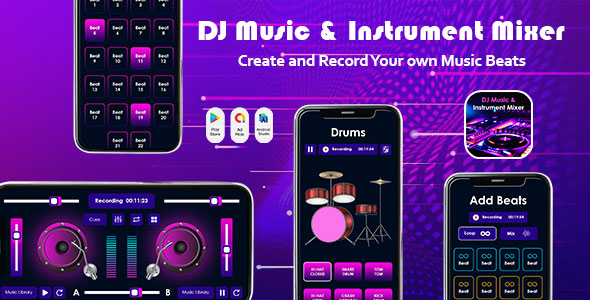
Introduction
Are you tired of listening to the same old songs and want to create something new and unique? Look no further! The DJ Music And Instrument Mixer app is here to help you transform your music into a fresh and exciting new creation. With its powerful features and user-friendly interface, this app makes it easy to remix and mix your favorite tracks, creating a unique sound that’s all your own. In this review, we’ll take a closer look at the app’s features and see if it’s worth downloading.
Overview
The DJ Music And Instrument Mixer app is a comprehensive music editing and mixing tool that allows you to remix, mix, and edit your audio files like a professional DJ. The app is designed to be user-friendly, making it easy for anyone to use, regardless of their level of experience with music editing software.
Key Features
The app offers several key features that make it a powerful tool for creating unique music mixes. Some of the key features include:
- DJ Mixer: This feature allows you to combine two audio files, balance the two, control the audio’s pace, and record it.
- Beat Mixer: The app offers a range of beats that you can add to your audio file to change the theme and style of the music.
- Looper: You can combine several types of loop beats offered in the app to create your own DJ track.
- Instruments: The app offers a range of genuine instrument beats that you can add to your audio file to enhance its sound and quality.
User Interface
The app’s user interface is clean and easy to navigate, making it easy to find and access the features you need. The app’s design is intuitive, with clear buttons and menus that make it easy to use, even for those who are new to music editing software.
Pros and Cons
Pros:
- Powerful and comprehensive features for music editing and mixing
- Easy to use, even for those who are new to music editing software
- Range of beats and instruments to choose from
- Allows you to create unique and customized music mixes
Cons:
- Some users may find the app overwhelming with so many features to choose from
- Some of the features may be limited, depending on the version of the app
Score
Overall, the DJ Music And Instrument Mixer app is a great tool for anyone who wants to create unique and customized music mixes. With its powerful features and user-friendly interface, it’s a great option for both beginners and experienced music editors.
Score: 9/10
I highly recommend this app to anyone who wants to take their music editing skills to the next level. With its comprehensive features and easy-to-use interface, it’s a great tool for anyone who wants to create unique and customized music mixes.
Download Link
[img src="https://flycatcher.in/ieSoftInfo/CC/APKDownload.png" alt="Download" />
I hope this review is helpful in making your decision. Let me know if you have any questions or comments!
User Reviews
Be the first to review “DJ Music And Instrument Mixer – DJ Mix Studio – Music Editor – Remix Maker – Looper – Beat Mixer”
Introduction
Are you a music enthusiast looking to create your own beats, remixes, or mashups? Do you want to have fun with music and express your creativity? Look no further! The DJ Music And Instrument Mixer - DJ Mix Studio - Music Editor - Remix Maker - Looper - Beat Mixer is a powerful and user-friendly tool that allows you to do just that. In this tutorial, we'll guide you through the process of using this software to create your own unique music creations.
Tutorial: Getting Started with DJ Music And Instrument Mixer
Step 1: Launching the Software
To start, download and install the DJ Music And Instrument Mixer on your computer. Once installed, launch the software by double-clicking on the icon.
Step 2: Navigation
The DJ Music And Instrument Mixer interface is divided into several sections:
- Song Browser: This is where you can import and browse your music files.
- Mixer: This is where you can mix and edit your tracks.
- Looper: This is where you can loop and repeat sections of your tracks.
- Effects: This is where you can add effects to your tracks.
- Controls: This is where you can control the playback of your tracks.
Step 3: Importing Music Files
To import music files into the Song Browser, simply click on the "File" menu and select "Import". You can import MP3, WAV, and other audio file formats.
Step 4: Mixing Tracks
To mix two or more tracks together, simply drag and drop the tracks into the Mixer section. You can adjust the volume, pitch, and tempo of each track using the controls in the Mixer section.
Step 5: Looping and Repeating
To loop a section of a track, select the track and click on the "Loop" button in the Looper section. You can also adjust the loop size and position using the controls in the Looper section.
Step 6: Adding Effects
To add effects to your tracks, select the track and click on the "Effects" button. You can choose from a variety of effects, including reverb, delay, and distortion.
Step 7: Exporting Your Mix
To export your mix, select the tracks you want to include and click on the "Export" button. You can choose from a variety of export formats, including MP3, WAV, and FLAC.
Advanced Features
- Beat Mixing: The DJ Music And Instrument Mixer includes a beat-mixing feature that allows you to sync the beats of two or more tracks together.
- Pitch Shifting: The software includes a pitch-shifting feature that allows you to adjust the pitch of a track up or down.
- Time Stretching: The software includes a time-stretching feature that allows you to adjust the tempo of a track without affecting its pitch.
Conclusion
That's it! With these simple steps, you can start creating your own unique music creations using the DJ Music And Instrument Mixer. Remember to experiment with different effects, loops, and mix techniques to create your own unique sound. Happy mixing!
Here is an example of how to configure the DJ Music And Instrument Mixer:
Audio Input Settings
To configure the audio input settings, go to the "Settings" menu and select "Audio Input". Here, you can adjust the following settings:
- Device: Select the audio device you want to use as input, such as a USB microphone or a line input.
- Channel: Select the audio channel you want to use, such as a stereo or mono channel.
- Threshold: Set the threshold level for the audio input, which determines when the audio signal is considered "active".
- Gain: Adjust the gain level for the audio input, which controls the volume of the audio signal.
Beat Mixing Settings
To configure the beat mixing settings, go to the "Settings" menu and select "Beat Mixing". Here, you can adjust the following settings:
- Beat Length: Set the length of the beat, which determines the length of the song's measure.
- Tempo: Set the tempo of the song, which determines the speed at which the song plays.
- Time Signature: Set the time signature of the song, which determines the number of beats in a measure.
- Sync: Enable or disable the beat syncing feature, which syncs the beats of different songs together.
Effects Settings
To configure the effects settings, go to the "Settings" menu and select "Effects". Here, you can adjust the following settings:
- Reverb: Adjust the reverb level and type, which adds echo and ambiance to the audio signal.
- Echo: Adjust the echo level and delay, which adds a delayed version of the audio signal back into the mix.
- Chorus: Adjust the chorus level and width, which adds a richer and more textured sound to the audio signal.
- Distortion: Adjust the distortion level, which adds a gritty and aggressive sound to the audio signal.
Looper Settings
To configure the looper settings, go to the "Settings" menu and select "Looper". Here, you can adjust the following settings:
- Loop Size: Set the size of the loop, which determines how much of the song is repeated.
- Loop Start: Set the starting point of the loop, which determines where the loop begins.
- Loop End: Set the ending point of the loop, which determines where the loop ends.
- Playback Mode: Set the playback mode, which determines how the loop plays back (e.g., forward, backward, random).
Remix Settings
To configure the remix settings, go to the "Settings" menu and select "Remix". Here, you can adjust the following settings:
- Mix Mode: Set the mix mode, which determines how the remix is created (e.g., manual, automatic).
- Crossfade: Adjust the crossfade level, which determines how smoothly the different tracks transition into each other.
- Fade Out: Adjust the fade out level, which determines how quickly the tracks fade out at the end of the remix.
Music Editor Settings
To configure the music editor settings, go to the "Settings" menu and select "Music Editor". Here, you can adjust the following settings:
- Grid Size: Set the grid size, which determines the size of the grid that you can work with.
- Snapping: Enable or disable snapping, which snaps the cursor to the grid when you move it.
- Loop Point: Set the loop point, which determines where the loop starts and ends.
Export Settings
To configure the export settings, go to the "Settings" menu and select "Export". Here, you can adjust the following settings:
- Format: Set the export format, which determines the type of file that is exported (e.g., MP3, WAV).
- Bitrate: Set the bitrate, which determines the quality of the exported file.
- Sample Rate: Set the sample rate, which determines the quality of the exported file.
- Channels: Set the number of channels, which determines the number of audio tracks in the exported file.
Note: This is not an exhaustive list of settings, but it covers most of the essential settings in the DJ Music And Instrument Mixer.
Here are the features of DJ Music And Instrument Mixer:
- DJ Mixer:
- Combine two audio files
- Balance the two files
- Control the audio's pace
- Record the mixed audio
- Beat Mixer:
- Add beats to your audio file to change the theme
- Many beats available to choose from
- Looper:
- Combine several types of loop beats offered in the app
- Create your own DJ track
- Instruments:
- Enhance your audio with a variety of genuine instrument beats
Additionally, the app offers:
- A user-friendly interface to make it easy to use
- The ability to change your old song and audio into a new shape
- Access to the Instrument beat in beat format

$29.00









There are no reviews yet.