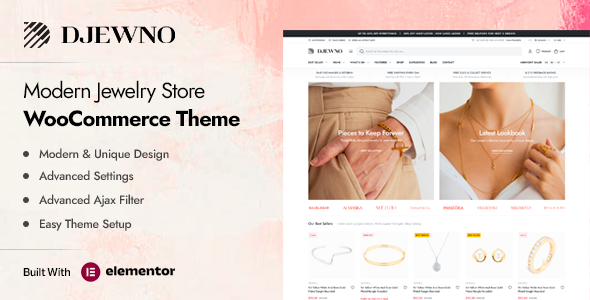
Djewno – Jewelry Store WooCommerce Theme Review
Are you looking for a modern and responsive jewelry store WooCommerce theme that can help you build a successful online jewelry business? Look no further than Djewno – Jewelry Store WooCommerce Theme. This theme is designed specifically for jewelry stores, handmade shops, gems, and multi-vendor marketplaces, making it the perfect solution for anyone in the jewelry industry.
Key Features
With Djewno, you’ll get access to a wide range of features that will help you create a stunning and functional online jewelry store. Some of the key features include:
- Elementor Page Builder: Create custom layouts and designs for your jewelry store using the popular Elementor page builder.
- WooCommerce Integration: Seamlessly integrate your jewelry store with WooCommerce, the most popular e-commerce plugin for WordPress.
- Dokan (Multi Vendor Plugin) Ready: Easily set up a multi-vendor marketplace on your jewelry store, allowing multiple vendors to sell their products.
- RTL Compatibility: Ensure that your jewelry store is accessible to a global audience by making it compatible with Right-to-Left languages.
- Quantity Field for Product Box: Allow customers to easily purchase multiple items at once with the quantity field feature.
- Load More Pagination and Infinite Scroll: Make it easy for customers to navigate your product catalog with these two pagination options.
- Quick View: Allow customers to quickly view product details without leaving the product grid.
- Order on WhatsApp: Provide customers with an easy way to place orders on WhatsApp.
- Ajax Shop Filters and Product Search: Improve the customer shopping experience with these two powerful features.
- Wishlist: Allow customers to save products for later with the wishlist feature.
- Mobile Bottom Menu: Make it easy for mobile customers to navigate your jewelry store with the mobile bottom menu.
- Recently Viewed Products: Allow customers to easily view the products they’ve recently viewed.
- Side Cart: Provide customers with a convenient way to view and edit their cart.
- Min/Max Quantity Option: Allow customers to set minimum and maximum quantities for products.
- Min Order Amount: Set a minimum order amount for customers to meet.
- Catalog Mode: Switch to catalog mode to display products without prices and descriptions.
- Sticky Add to Cart: Make it easy for customers to add products to their cart with this sticky feature.
- Mobile Sticky Add to Cart: Provide mobile customers with the same sticky add to cart experience.
- Single Product Stock Progress Bar: Display product stock levels in a visually appealing way.
- Single Product Time Countdown: Create a sense of urgency by displaying a countdown timer for products.
- Buy Now Button: Allow customers to quickly purchase products with the buy now button.
- Product Image Zoom: Allow customers to zoom in on product images for a closer look.
- Product Video (Youtube and Vimeo): Allow customers to watch product videos directly on your jewelry store.
- Product Mobile Filters: Provide mobile customers with a convenient way to filter products.
- Product Category Filters: Allow customers to filter products by category.
- Product Status (Stock/On Sale): Display product status (stock/on sale) clearly on product pages.
- Product Filter by Color: Allow customers to filter products by color.
- Product Filter by Brand: Allow customers to filter products by brand.
- Sticky Add to Cart for Mobile: Provide mobile customers with the same sticky add to cart experience.
- Order Tracking: Allow customers to track their orders easily.
- GDPR Cookie Consent: Comply with GDPR regulations by providing a cookie consent message.
- Popup Newsletter: Encourage customers to subscribe to your newsletter with a popup message.
- Maintenance – Coming Soon: Use this feature to display a coming soon page when your jewelry store is under maintenance.
Documentation and Support
The Djewno theme comes with extensive documentation and support to help you get started quickly. You’ll also receive regular updates and bug fixes to ensure that your jewelry store runs smoothly.
What Our Customers Say
Don’t just take our word for it – check out what our customers have to say about the Djewno theme:
Score: 4.5
Number of Sales: 156
Start Your Jewelry Store Today!
With the Djewno theme, you can create a stunning and functional online jewelry store that attracts customers and drives sales. Start building your jewelry store today and take advantage of the many features and customization options available to you!
Changelog
v1.0.6: Updated Load More pagination, Infinite Scroll pagination, WooCommerce outdated files, and Djewno Core plugin.
v1.0.5: Added WhatsApp Share, updated WooCommerce outdated files, and Djewno Core plugin.
v1.0.4: Updated WooCommerce outdated files and Djewno Core plugin.
v1.0.3: Fixed customizer issue, updated Djewno Core plugin, and WooCommerce.
v1.0.2: Updated WooCommerce outdated files and Djewno Core plugin.
v1.0.1: Added Style Options, Child Theme, fixed social share on quick view, updated Djewno Core plugin, and WooCommerce.
User Reviews
Be the first to review “Djewno – Jewelry Store WooCommerce Theme”
Introduction
Djewno - Jewelry Store WooCommerce Theme is a sleek and modern WordPress theme specifically designed for jewelry stores. It's a powerful and customizable theme that can help you create a beautiful and functional online store to showcase your jewelry collection. In this tutorial, we will guide you through the step-by-step process of installing and setting up the Djewno theme, so you can start selling your jewelry online in no time.
Prerequisites
Before you start, make sure you have:
- A WordPress website with WooCommerce plugin installed
- A basic understanding of WordPress and WooCommerce
- A computer with a reliable internet connection
Getting Started with Djewno
Step 1: Installing the Djewno Theme
- Go to your WordPress dashboard and navigate to Appearance > Themes
- Click the "Add New" button at the top of the page
- Select "Upload Theme" and choose the Djewno theme file (djewno.zip) you downloaded from the theme's author website
- Wait for the theme to install, then click "Activate"
Step 2: Configuring the Theme Options
- Navigate to Appearance > Customize
- Click on "Theme Options" from the top menu
- Select the "General" tab and configure the basic settings:
- Logo: Upload your store's logo
- Site Title: Enter your store's name
- Tagline: Enter your store's tagline
- Select the "Navigation" tab and configure the navigation menu:
- Primary Menu: Select the menu you want to display in the top navigation
- Secondary Menu: Select the menu you want to display in the secondary navigation
- Click "Save & Publish" to save your changes
Step 3: Setting Up WooCommerce
- Navigate to WooCommerce > Settings
- Select the "Products" tab and configure the product settings:
- Product layout: Select the layout style for your products
- Product columns: Choose the number of columns for your products
- Select the "Orders" tab and configure the order settings:
- Order status: Set the order status for new orders
- Order tracking: Enable or disable order tracking
- Click "Save Changes" to save your changes
Step 4: Configuring the Homepage
- Navigate to Appearance > Customize
- Click on "Homepage" from the top menu
- Select the "Welcome to [Your Store Name]" section and configure the slider settings:
- Image: Upload a slider image
- Button Text: Enter the text for the slider button
- Select the "Categories" section and configure the categories settings:
- Category layout: Select the layout style for your categories
- Category columns: Choose the number of columns for your categories
- Click "Save & Publish" to save your changes
Step 5: Setting Up Products
- Create new products or import products from a CSV file using WooCommerce's built-in product importer
- Configure product settings:
- Product name: Enter the product name
- Product description: Enter the product description
- Product price: Set the product price
- Product image: Upload the product image
- Use the product attributes feature to add variations to your products:
- Add attributes: Select the attribute type (e.g., color, size, etc.)
- Add values: Enter the attribute values
- Use the product categories feature to categorize your products:
- Assign categories: Select the categories for your product
Step 6: Customizing the Theme
- Use the WordPress Customizer to customize the theme's layout and design:
- Go to Appearance > Customize
- Select the element you want to customize (e.g., typography, colors, etc.)
- Make your changes and click "Save & Publish"
- Use CSS code to customize the theme's layout and design:
- Go to Appearance > Customize > Additional CSS
- Add your CSS code and click "Save"
Conclusion**
Congratulations! You have now completed the tutorial on using the Djewno - Jewelry Store WooCommerce Theme. With these steps, you should be able to install and set up the theme, configure the theme options, set up WooCommerce, configure the homepage, set up products, and customize the theme. Remember to always save your changes and test your website regularly to ensure everything is working correctly. Happy selling!
Here are the settings examples for Djewno - Jewelry Store WooCommerce Theme:
Header Settings
To configure the header settings, go to Appearance > Customize > Header. Here you can customize the logo, logo height, and text color.
Menu Settings
To configure the menu settings, go to Appearance > Customize > Menu. Here you can add and manage your menu items.
Footer Settings
To configure the footer settings, go to Appearance > Customize > Footer. Here you can customize the footer widgets, copyright text, and social links.
Shop Settings
To configure the shop settings, go to WooCommerce > Settings > Shop. Here you can customize the shop page, product page, and cart settings.
Product Settings
To configure the product settings, go to WooCommerce > Settings > Products. Here you can customize the product page layout, product variations, and product reviews.
Typography Settings
To configure the typography settings, go to Appearance > Customize > Typography. Here you can customize the font families, font sizes, and line heights for the different elements of your website.
Color Settings
To configure the color settings, go to Appearance > Customize > Colors. Here you can customize the primary and secondary colors, text color, and background color of your website.
Image Settings
To configure the image settings, go to Appearance > Customize > Image. Here you can customize the image sizes, cropping, and compression settings for your website.
Translation Settings
To configure the translation settings, go to Appearance > Customize > Translation. Here you can translate the theme strings and customize the language settings for your website.
Here are the features of the Djewno - Jewelry Store WooCommerce Theme:
- Elementor Page Builder
- WooCommerce ready
- Dokan (Multi Vendor Plugin) ready
- Compatible with RTL (Right to Left Arabic)
- Added to Cart Ajax Popup Notice ready
- Quantity Field for Product Box ready
- Load More Pagination Ajax ready
- Infinite Scroll Pagination Ajax ready
- Quick View ready
- Order on WhatsApp ready
- AJAX Shop Filters ready
- AJAX Product Search ready
- AJAX Add to Cart For Variable & Grouped Products ready
- AJAX Remove From Cart ready
- Wishlist ready
- Mobile Bottom Menu ready
- Recently Viewed Products ready
- Side Cart ready
- Min/Max Quantity Option ready
- Min Order Amount ready
- Catalog Mode ready
- Sticky Add to Cart ready
- Mobile Sticky Add to Cart ready
- Single Product Stock Progress Bar ready
- Single Product Time Countdown ready
- Buy Now Button ready
- Product Image Zoom ready
- Product Video (Youtube and Vimeo) ready
- Product Mobile Filters ready
- Product Category Filters ready
- Product Status (Stock/On Sale) ready
- Product Filter by Color ready
- Product Filter by Brand ready
- Sticky Add to Cart for mobile ready
- Order Tracking ready
- GDPR cookie consent ready
- Popup Newsletter ready
- Maintenance – Coming Soon ready
- Free Shipping Bar ready
- Sticky Titles for Product Detail ready
- Login/Register Form with Tab ready
- Ajax Login/Register Form ready
- Video Tutorials ready
- WPML (Multilanguage) supported
- Polylang (Multilanguage) supported
- Loco Translate supported
- Contact Form 7 supported
- Metabox supported
- Google Web Fonts supported
- Blog ready
- .POT for all languages – Multi language ready
- 7/24 fast support ready
- Oneclick demodata installer and XML ready
- Oneclick theme update ready
- Parallax background image and video supported
- Flat Design supported
- Fully Customizable supported
- Retina Ready supported
- Unlimited sidebar supported
- Unlimited background supported
- Unlimited color supported
- Well Documentation supported
- Fully Responsive supported
- Free Update supported
- Seo Optimized supported
- Fast Performance supported
- Documentation supported
- 1400+ Font Icons supported
- Google Fonts supported
- Google Maps supported
- HTML5 & CSS3 supported
- Based on Bootstrap supported
- Based on jQuery supported
- Parallax Effect supported
- Animate Library supported
- Carousels supported
- Social Icons supported
- Breadcrumbs supported
- Clients Logos supported
- Testimonials supported
- Team Members supported
- Tabs supported
- Buttons supported
- Progress Bars supported
- Pagination supported
- Accordions supported
- Alerts supported
- Counters supported
- Gallery supported
- Media Embeds supported
- Columns supported
- Video supported
- Lists supported
- Headings supported
- Text Styles supported
- Code Blocks supported
- Address supported
- Blockquotes supported
Additionally, the theme has a changelog that lists the updates and fixes made to the theme.










There are no reviews yet.