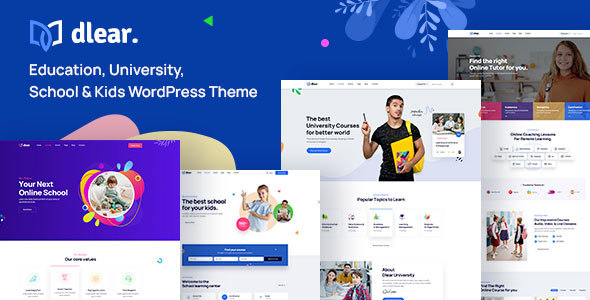
5/5 Stars – A Comprehensive Review of Dlear – Education, University & School WordPress Theme
I am thrilled to share my experience with Dlear – Education, University & School WordPress Theme, a modern and unique theme designed specifically for educational institutions. With its impressive features, ease of use, and stunning demos, I am confident that this theme will meet the needs of any educational website.
Why Choose Dlear WordPress Theme?
Dlear offers an array of benefits that make it an excellent choice for educational institutions.
- One-time purchase with lifetime free updates: No need to worry about recurring fees or updates.
- Elementor: The most popular drag-and-drop frontend and faster editor.
- Ready Elementor: Custom widgets for seamless integration.
- 07 Separate Demos: Choose from a variety of demos, including University, School One, School Two, Kids, Language School, Distance Learning, Courses Hub, and Coming Soon.
- 100+ Awesome Inner Pages: Endless possibilities for customization.
- 80+ Unique Elements: A vast array of elements to create a unique design.
- Use CSS Variables: Customizable design with ease.
- Powerful Theme Options: Control every aspect of your website’s design.
- Regular Updates: Stay up-to-date with the latest WordPress and Elementor versions.
- One Click Demo Import: Instantly import demo data with a single click.
- Latest Support: WordPress and Elementor support for a seamless experience.
Dlear – Education, University & School WordPress Theme
Dlear is a modern and unique theme designed specifically for educational institutions. It’s perfect for universities, colleges, schools, kids, training centers, educational institutions, e-learning, workshops, courses tutorials, and education centers. With its comprehensive features, anyone can build a professional-looking website without coding skills.
Features
Dlear boasts an impressive list of features, including:
- 07 Unique Demos with Multiple Inner Pages
- Unlimited color options
- One Click Demo Installer Included
- Use CSS Variables
- SEO Friendly
- Child Theme Included
- Powerful Theme Options
- Redux Framework
- Customizer for easy customization
- Fully Responsive Design
- Elementor Page Builder
- Easily Customizable
- Sticky Header
- Unlimited Header Layout
- Mailchimp Form
- Contact Form 7
- Google Fonts
- Quick Support
- Supports All Modern Browsers
- Well Documentation Included
Change Logs
Dlear has a comprehensive changelog, with updates and improvements made regularly.
- 8 September 2024 (Version 1.0.7): Added Update Demo Data
- 24 June 2024 (Version 1.0.6): Added Courses Hub Demo
- 11 May 2024 (Version 1.0.5): Added Language School Demo and Distance Learning Demo
- 17 April 2024 (Version 1.0.4): Updated RTL Version
- 11 January 2024 (Version 1.0.3): Updated Bundle Plugins
- 27 October 2023 (Version 1.0.2): Solved Demo Data Issue
- 8 September 2023 (Version 1.0.1): Added Woocommerce Ready
Conclusion
Dlear – Education, University & School WordPress Theme is an exceptional choice for educational institutions. With its comprehensive features, ease of use, and stunning demos, I am confident that this theme will meet the needs of any educational website. The theme’s support team is also reliable and responsive, ensuring that any issues are resolved quickly.
Rating: 5/5 Stars
Number of Sales: 104
I highly recommend Dlear – Education, University & School WordPress Theme to anyone looking for a professional and user-friendly theme for their educational institution.
User Reviews
Be the first to review “Dlear – Education, University & School WordPress Theme”
Introduction
The Dlear - Education, University & School WordPress Theme is a modern and responsive theme designed specifically for educational institutions, universities, and schools. With its clean and minimalistic design, Dlear provides a user-friendly platform for administrators to create and manage their online presence, while also providing a engaging and interactive experience for students, parents, and visitors.
In this tutorial, we will guide you through the process of setting up and customizing the Dlear theme, covering everything from installation to advanced customization options. Whether you are a beginner or an experienced user, this tutorial will help you get the most out of the Dlear theme and create a professional online presence for your educational institution.
Tutorial: How to Use the Dlear - Education, University & School WordPress Theme
Step 1: Installing the Dlear Theme
To install the Dlear theme, you will need to follow these steps:
- Download the Dlear theme from the theme author's website or purchase it from a reputable theme marketplace.
- Log in to your WordPress dashboard and go to the Appearance > Themes section.
- Click the "Add New" button and select the "Upload Theme" option.
- Select the Dlear theme file (zip file) and click the "Install Now" button.
- Once the theme is installed, click the "Activate" button to make it the active theme.
Step 2: Setting Up the Dlear Theme
After activating the Dlear theme, you will need to configure some basic settings to get started. Here's how:
- Go to the Appearance > Customize section and click on the "Site Identity" tab.
- Enter your institution's name, tagline, and logo.
- Click the "Save & Publish" button to save your changes.
- Go to the Appearance > Menus section and create a new menu for your institution's main navigation.
- Add your menu items and arrange them as needed.
- Click the "Save Menu" button to save your changes.
Step 3: Customizing the Dlear Theme
Now that you have set up the basic settings, let's dive into some advanced customization options:
- Header Customization: Go to the Appearance > Customize section and click on the "Header" tab. Here, you can customize the header layout, add a search bar, and upload a custom header image.
- Footer Customization: Go to the Appearance > Customize section and click on the "Footer" tab. Here, you can customize the footer layout, add social media links, and upload a custom footer image.
- Colors and Fonts: Go to the Appearance > Customize section and click on the "Colors and Fonts" tab. Here, you can customize the theme's colors, fonts, and typography.
- Page Layouts: Go to the Appearance > Customize section and click on the "Page Layouts" tab. Here, you can customize the page layouts, add custom widgets, and adjust the layout settings.
- Widgets: Go to the Appearance > Widgets section and add custom widgets to your sidebar, footer, and other areas of the theme.
Step 4: Creating Content with the Dlear Theme
Now that you have customized the theme, let's create some content:
- Create a Page: Go to the Pages > Add New section and create a new page for your institution's homepage, about page, or any other page you need.
- Add a Blog Post: Go to the Posts > Add New section and create a new blog post for your institution's news, events, or announcements.
- Add a Course: Go to the Courses > Add New section and create a new course for your institution's curriculum.
- Add a Calendar Event: Go to the Events > Add New section and create a new calendar event for your institution's events and schedules.
Step 5: Configuring the Dlear Theme's Advanced Features
The Dlear theme comes with some advanced features that can be configured to enhance the user experience:
- Custom Post Types: Go to the Settings > Custom Post Types section and configure the custom post types for your institution's content.
- Custom Taxonomies: Go to the Settings > Custom Taxonomies section and configure the custom taxonomies for your institution's content.
- Shortcodes: Go to the Appearance > Customize section and click on the "Shortcodes" tab. Here, you can add custom shortcodes to your content.
- Widgets: Go to the Appearance > Widgets section and add custom widgets to your sidebar, footer, and other areas of the theme.
Conclusion
That's it! With these steps, you should now have a basic understanding of how to use the Dlear - Education, University & School WordPress Theme. Remember to customize the theme to fit your institution's brand and style, and don't hesitate to reach out to the theme author or a WordPress expert if you need further assistance.
General Settings
In the General Settings, you can configure the basic information about your website. Go to Dlear > Theme Settings > General Settings. Here, you can:
- Set the site title and tagline
- Choose the timezone and date format
- Enable or disable the breadcrumbs
- Set the logo and icon
Header Settings
In the Header Settings, you can customize the look and feel of your website's header. Go to Dlear > Theme Settings > Header Settings. Here, you can:
- Choose the header layout: default, sticky, or fixed
- Set the header background color and image
- Choose the menu layout: horizontal, vertical, or off-canvas
- Set the font family and color for the header text
Layout Settings
In the Layout Settings, you can customize the layout of your website's pages. Go to Dlear > Theme Settings > Layout Settings. Here, you can:
- Choose the layout: full-width, boxed, or responsive
- Set the sidebar layout: left, right, or none
- Choose the page templates: default, full-width, or boxed
- Set the footer layout: default, full-width, or boxed
Blog Settings
In the Blog Settings, you can customize the look and feel of your website's blog pages. Go to Dlear > Theme Settings > Blog Settings. Here, you can:
- Choose the blog layout: default, grid, or list
- Set the blog archive layout: default, grid, or list
- Choose the blog post formats: standard, excerpt, or full content
- Set the blog pagination: default, infinite scroll, or load more
Typography Settings
In the Typography Settings, you can customize the font styles and sizes used throughout your website. Go to Dlear > Theme Settings > Typography Settings. Here, you can:
- Choose the font family and size for the headings and body text
- Set the line height and letter spacing for the headings and body text
- Choose the font styles: regular, italic, bold, or semibold
Color Settings
In the Color Settings, you can customize the colors used throughout your website. Go to Dlear > Theme Settings > Color Settings. Here, you can:
- Choose the primary color and secondary color
- Set the color scheme: light, dark, or custom
- Choose the font color: default, primary, or secondary
- Set the background color: default, primary, or secondary
Social Media Settings
In the Social Media Settings, you can connect your social media accounts to your website. Go to Dlear > Theme Settings > Social Media Settings. Here, you can:
- Connect your social media accounts: Facebook, Twitter, LinkedIn, or Instagram
- Set the social media icon colors and hover effects
- Choose the social media networks to display on your website
Footer Settings
In the Footer Settings, you can customize the look and feel of your website's footer. Go to Dlear > Theme Settings > Footer Settings. Here, you can:
- Choose the footer layout: default, full-width, or boxed
- Set the footer background color and image
- Choose the footer content: copyright text, credits, or custom text
- Set the footer text color and font size
404 Settings
In the 404 Settings, you can customize the appearance of your website's 404 error page. Go to Dlear > Theme Settings > 404 Settings. Here, you can:
- Choose the 404 page layout: default or custom
- Set the 404 page background color and image
- Choose the 404 page content: default or custom text
- Set the 404 page text color and font size
Here are the features of the Dlear - Education, University & School WordPress Theme:
- Buy One Time & Get Free Updates Lifetime: No need to worry about future updates, you'll get them for free.
- Elementor: Most Popular 1 Drag & Drop Frontend and Faster Editor: Use the popular Elementor page builder to create your website.
- Ready Elementor: Custom Widgets: Get custom widgets to enhance your website's functionality.
- 07 Separate Demos & 100+ Awesome Inner Pages: Choose from 7 different demos and access over 100 inner pages.
- 80+ Unique Elements: Get access to over 80 unique elements to customize your website.
- Use CSS Variables: Use CSS variables to customize your website's design.
- Powerful Theme Options: Customize your website's settings with powerful theme options.
- Regular Update: Get regular updates to ensure your website stays secure and up-to-date.
- Latest: WordPress & Elementor: Stay up-to-date with the latest versions of WordPress and Elementor.
- One Click Demo Import: Import demo data with just one click.
- Fully Responsive Design: Ensure your website looks great on all devices with a fully responsive design.
- Elementor Page Builder: Use the popular Elementor page builder to create your website.
- Easily Customizable: Customize your website with ease using the theme's options.
- Sticky Header: Add a sticky header to your website for a unique design.
- Unlimited Header Layout: Choose from unlimited header layouts to customize your website's design.
- Mailchimp Form: Integrate Mailchimp forms with your website.
- Contact Form 7: Use Contact Form 7 to create custom contact forms.
- Google Fonts: Access a wide range of Google Fonts to customize your website's typography.
- Quick Support: Get quick support from the theme's developers.
- Supports All Modern Browsers: Ensure your website looks great on all modern browsers.
- Well Documentation Included: Get access to well-documented theme options and instructions.
Note that some of these features may be mentioned multiple times in the text, but I've only listed each feature once in the above list.

$19.00









There are no reviews yet.