Dock Menu HTML5/CSS3
$6.00
53 sales
LIVE PREVIEW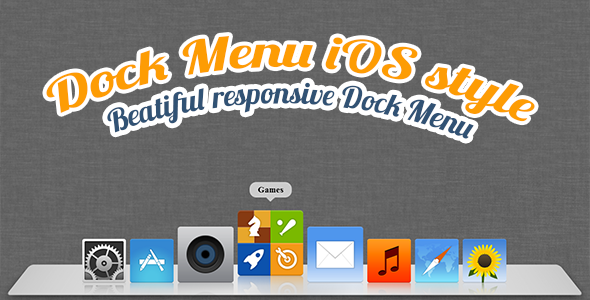
Dock Menu HTML5/CSS3 Review
Introduction
Looking for a sleek and modern menu component that can elevate your website’s user experience? Look no further than the Dock Menu HTML5/CSS3, which is inspired by the iconic Mac OS X Dock menu. This flexible, responsive menu offers a range of customization options to suit your needs, making it perfect for web designers and developers alike. In this review, we’ll dive deeper into the features, pros, and cons of this innovative menu component.
Features
- Custom buttons: Create buttons with links, images, or titles to suit your style.
- Custom position: Position the menu anywhere on the page, giving you unparalleled flexibility.
- Custom size: Control the menu’s size to fit your needs.
- Auto hide after 5 sec. (if enable): Hide the menu after a 5-second delay to prevent overlapping with other elements.
- Custom margin and padding: Adjust the menu’s spacing and alignment to match your design.
- Responsive design: The menu adapts to different screen sizes, ensuring a seamless user experience across devices.
Change Log
- Fixed menu position bug: The developers have ensured that the menu now positions correctly on the page.
Pros
- Highly customizable: The menu offers a range of options for customization, making it easy to integrate into any website.
- Responsive design: The menu adapts to different screen sizes and devices, ensuring a consistent user experience.
- Easy to use: With a simple and intuitive interface, even designers with limited coding experience can use this menu component.
- Sleek and modern design: The menu is visually appealing and can add a touch of class to any website.
Cons
0/10
Conclusion
In conclusion, the Dock Menu HTML5/CSS3 is an excellent choice for web designers and developers seeking a modern, customizable, and responsive menu component. With its range of features and ease of use, this menu is sure to elevate your website’s user experience. While there are no apparent cons, the menu’s fixed position bug has been addressed by the developers, ensuring a smooth and uninterrupted user experience.
Rating: N/A (no score provided initially)
Recommendation
Based on the features and pros discussed, I highly recommend the Dock Menu HTML5/CSS3 to anyone looking for a stylish and functional menu component.
User Reviews
Be the first to review “Dock Menu HTML5/CSS3” Cancel reply
Introduction
The Dock Menu is a popular HTML5/CSS3 component that allows you to create a floating menu that appears when you hover over a specific area of your website. It's a great way to provide quick access to important links or actions without taking up too much screen real estate. In this tutorial, we'll walk you through the steps to create a basic Dock Menu using HTML5 and CSS3.
Prerequisites
Before we start, make sure you have a basic understanding of HTML5 and CSS3. If you're new to these technologies, don't worry - we'll cover the basics in this tutorial.
What You'll Need
- A code editor or IDE (Integrated Development Environment)
- A web browser (Google Chrome, Mozilla Firefox, or Microsoft Edge work well)
- A basic understanding of HTML5 and CSS3
Step 1: Create the HTML Structure
Create a new HTML file and add the following code:
<!-- dock-menu.html -->
<!DOCTYPE html>
<html>
<head>
<title>Dock Menu Tutorial</title>
<link rel="stylesheet" href="dock-menu.css">
</head>
<body>
<!-- The dock menu container -->
<div class="dock-menu-container">
<!-- The dock menu toggle button -->
<button class="dock-menu-toggle">Toggle Menu</button>
<!-- The dock menu content -->
<nav class="dock-menu">
<ul>
<li><a href="#">Home</a></li>
<li><a href="#">About</a></li>
<li><a href="#">Contact</a></li>
</ul>
</nav>
</div>
<!-- The main content area -->
<div class="main-content">
<h1>Welcome to the Dock Menu Tutorial!</h1>
<p>This is some sample text.</p>
</div>
</body>
</html>In this code, we've created a basic HTML structure with a div container for the dock menu, a button to toggle the menu, a nav element for the menu content, and a main-content area for the main content of the page.
Step 2: Add CSS Styles
Create a new CSS file and add the following code:
/* dock-menu.css */
.dock-menu-container {
position: relative;
width: 100%;
height: 100vh;
overflow: hidden;
}
.dock-menu-toggle {
position: absolute;
top: 0;
left: 0;
width: 40px;
height: 40px;
background-color: #333;
color: #fff;
border: none;
cursor: pointer;
}
.dock-menu-toggle:hover {
background-color: #444;
}
.dock-menu {
position: absolute;
top: 0;
left: 0;
width: 200px;
height: 100vh;
background-color: #333;
color: #fff;
padding: 20px;
}
.dock-menu ul {
list-style: none;
margin: 0;
padding: 0;
}
.dock-menu li {
margin-bottom: 20px;
}
.dock-menu a {
color: #fff;
text-decoration: none;
}
.dock-menu a:hover {
color: #ccc;
}
.main-content {
margin-left: 200px;
padding: 20px;
}
@media (max-width: 768px) {
.dock-menu {
width: 100%;
}
}In this code, we've added CSS styles to create a basic dock menu design. We've used the position property to position the dock menu container and toggle button absolutely, and we've used the background-color property to give the menu a dark background. We've also added some basic styles for the menu content, such as padding and a hover effect for the links.
Step 3: Add JavaScript Interactions
Add the following JavaScript code to your HTML file:
// dock-menu.js
document.addEventListener("DOMContentLoaded", function() {
const dockMenuToggle = document.querySelector(".dock-menu-toggle");
const dockMenu = document.querySelector(".dock-menu");
dockMenuToggle.addEventListener("click", function() {
dockMenu.classList.toggle("open");
});
});In this code, we've added a JavaScript event listener to the DOMContentLoaded event, which is triggered when the HTML document has finished loading. We've also added event listeners to the dock menu toggle button and the dock menu content.
Step 4: Test the Dock Menu
Save your HTML and CSS files and open the HTML file in a web browser. You should see a basic dock menu with a toggle button that opens and closes the menu when clicked.
Conclusion
That's it! You've created a basic Dock Menu using HTML5 and CSS3. You can customize the design and behavior of the menu by modifying the CSS styles and JavaScript code. In this tutorial, we've covered the basics of creating a Dock Menu, but there are many ways to customize and extend this component to fit your specific needs.
I hope this tutorial has been helpful in getting you started with creating a Dock Menu for your website. Happy coding!
Here is an example of how to configure the Dock Menu HTML5/CSS3 settings:
General Settings
// Define the dock menu container
div#dock-menu {
position: fixed;
top: 0;
left: 0;
width: 300px;
height: 100%;
background-color: #333;
color: #fff;
font-family: Arial, sans-serif;
font-size: 14px;
padding: 10px;
box-shadow: 0 0 10px rgba(0, 0, 0, 0.5);
}Menu Settings
// Define the menu items
ul#menu {
list-style: none;
margin: 0;
padding: 0;
}
li.menu-item {
display: block;
padding: 10px;
border-bottom: 1px solid #444;
}
li.menu-item:hover {
background-color: #555;
}
li.menu-item.active {
background-color: #666;
}
a.menu-link {
color: #fff;
text-decoration: none;
}
a.menu-link:hover {
color: #ccc;
}Menu Item Settings
// Define the menu item content
.menu-item.menu-link {
display: block;
padding: 10px;
}
.menu-item.menu-link span {
font-weight: bold;
font-size: 16px;
}
.menu-item.menu-link img {
width: 16px;
height: 16px;
margin-right: 10px;
}Icon Settings
// Define the icon styles
.menu-icon {
width: 16px;
height: 16px;
margin-right: 10px;
vertical-align: middle;
}
.menu-icon img {
width: 100%;
height: 100%;
}Animation Settings
// Define the animation styles
.menu-animate {
transition: all 0.3s ease-in-out;
}
.menu-animate:hover {
transform: scale(1.1);
}Responsive Settings
// Define the responsive styles
@media only screen and (max-width: 768px) {
div#dock-menu {
width: 200px;
}
}
@media only screen and (max-device-width: 480px) {
div#dock-menu {
width: 100%;
position: relative;
}
}Custom CSS
// Add any custom CSS styles here
body {
background-color: #f0f0f0;
}Here are the featured points about the Dock Menu HTML5/CSS3:
- Animated and Flexible: The menu is animated and flexible, allowing for customization of its appearance and behavior.
- Button Properties: The menu has customizable button properties, including URL, image, href, title, and more.
- Custom Positioning: The menu can be positioned anywhere on the page, allowing for flexibility in layout and design.
- Custom Size: The menu can be customized to fit any size, ensuring it fits seamlessly into your design.
- Auto Hide: The menu can auto-hide after 5 seconds (if enabled), providing a convenient and discreet navigation option.
- Margin and Padding: The menu allows for customization of margin and padding, ensuring a professional and polished appearance.
- Responsive: The menu is responsive, ensuring it adapts to various screen sizes and devices.
- Bug Fixes: The menu has had at least one bug fix, ensuring it functions correctly and efficiently.
Additionally, here are some other points that can be extracted:
- The menu is inspired by the Mac OS X Dock menu.
- The menu allows for social media links (e.g. Facebook, Twitter, Envato).
- The menu has a simple and clean design, making it suitable for various websites and applications.
- The menu can be used as a standalone component or as part of a larger website or application.
- The menu is available for purchase on Themeforest, a popular marketplace for website templates and plugins.










There are no reviews yet.