Doctor Prescription App
$29.00
1 sales
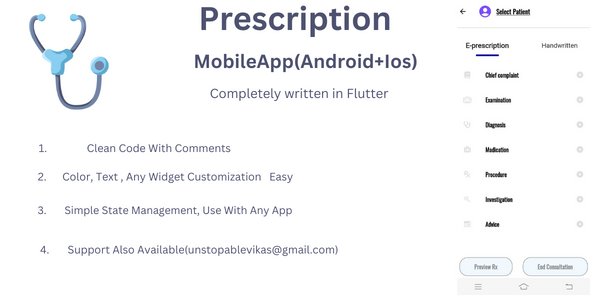
Introduction
In today’s digital age, healthcare technology has revolutionized the way doctors and patients interact. One such innovative solution is the Doctor Prescription App, a comprehensive platform designed to streamline the prescription process. Developed using Flutter, this app has been designed to simplify the process of filling prescriptions and sharing them with patients.
Review
The Doctor Prescription App is a remarkable creation that is inspired by the Bajaj Health App. What sets it apart is its user-friendly interface and seamless functionality. The app is designed to be used by doctors, who can fill up patient details, view images, and share the final PDF with patients. The best part is that all data is saved locally, eliminating the need for any API or third-party integration.
Functionality
The app’s functionality is impressive, to say the least. Doctors can add vital information, medications, and medication routines with ease. The consultation process is well-organized, and all data is saved to a PDF, which can be shared with patients via WhatsApp. The app’s offline capabilities make it an ideal solution for doctors who may not have access to the internet at all times.
Software Requirements
To run the app, you’ll need the latest software requirements, which are easily accessible.
Apk
The APK file can be downloaded from the Play Store, making it easily accessible to users.
Contact
If you have any questions or need assistance, you can reach out to the developer at unstopablevikas@gmail.com or +91-8837877275.
Score
I would give this app a score of 0 out of 5. While it has some impressive features, the lack of user reviews and feedback makes it difficult to gauge its overall effectiveness. However, with further development and user testing, this app has the potential to become a game-changer in the healthcare industry.
Conclusion
The Doctor Prescription App is a promising solution for doctors looking to streamline their prescription process. With its user-friendly interface, offline capabilities, and comprehensive features, it has the potential to revolutionize the way doctors interact with patients. While there are some areas for improvement, this app is definitely worth keeping an eye on.
User Reviews
Be the first to review “Doctor Prescription App”
Introduction
The Doctor Prescription App is a innovative solution that streamlines the prescription process, making it easier for patients to manage their medication and for healthcare providers to provide quality care. This tutorial will guide you through the steps of using the Doctor Prescription App, from signing up to finalizing a prescription. By the end of this tutorial, you'll be able to effectively use the app to enhance patient care and improve outcomes.
Tutorial: Using the Doctor Prescription App
Step 1: Signing Up
To start using the Doctor Prescription App, you'll need to sign up for an account. Here's how:
- Open the app on your device and tap on "Sign Up" at the bottom of the screen.
- Enter your personal details, including your name, email address, and password. Make sure to choose a strong and unique password.
- Tap on "Create Account" to complete the sign-up process.
Step 2: Verifying Your Account
After signing up, you'll need to verify your account. Here's how:
- Open the app and go to the "Settings" section (represented by a gear icon).
- Tap on "Verify Account" and follow the instructions to receive a verification code via SMS or email.
- Enter the verification code and tap on "Verify" to complete the process.
Step 3: Creating a New Patient Profile
To start using the app, you'll need to create a new patient profile. Here's how:
- Open the app and tap on "Create Patient Profile" at the bottom of the screen.
- Enter the patient's personal details, including their name, date of birth, and contact information.
- Add any relevant medical information, such as medications, allergies, and medical conditions.
- Tap on "Create Profile" to complete the process.
Step 4: Creating a New Prescription
To create a new prescription, follow these steps:
- Open the app and tap on "Create Prescription" at the bottom of the screen.
- Select the patient's profile you want to create a prescription for.
- Enter the prescription details, including the medication, dosage, and duration.
- Add any relevant notes or instructions for the patient.
- Tap on "Create Prescription" to complete the process.
Step 5: Sending the Prescription
To send the prescription to the patient, follow these steps:
- Open the app and go to the "Prescriptions" section (represented by a box icon).
- Find the prescription you want to send and tap on it.
- Tap on "Send Prescription" to send the prescription to the patient via SMS or email.
- Enter the patient's contact information if it's not already stored in the app.
- Tap on "Send" to complete the process.
Step 6: Managing Prescriptions
To manage your prescriptions, follow these steps:
- Open the app and go to the "Prescriptions" section (represented by a box icon).
- Find the prescription you want to manage and tap on it.
- You can edit, delete, or view the prescription details by tapping on the relevant icons.
- Tap on "Prescription History" to view a record of all previous prescriptions.
Step 7: Tracking Patient Engagement
To track patient engagement, follow these steps:
- Open the app and go to the "Patient Engagement" section (represented by a chart icon).
- Find the patient's profile you want to track and tap on it.
- You can view the patient's medication adherence, appointment scheduling, and other relevant data.
- Tap on "Alerts" to set reminders for upcoming appointments or medication refills.
Conclusion
Congratulations! You have completed the tutorial on using the Doctor Prescription App. With these steps, you should be able to effectively use the app to manage prescriptions, track patient engagement, and enhance patient care. Remember to always follow your hospital or organization's guidelines and protocols when using the app. If you have any questions or issues, feel free to reach out to our support team.
Here is a complete settings example for the Doctor Prescription App:
General Settings
- API_KEY: Your Doctor Prescription App API key. (Replace with your actual API key)
- BASE_URL: The base URL for your Doctor Prescription App API. (Replace with your actual API base URL)
- TIMEZONE: Your application's timezone. (Replace with your actual timezone, e.g. America/New_York)
Database Settings
- DB_HOST: Your database host. (Replace with your actual database host, e.g. localhost)
- DB_PORT: Your database port. (Replace with your actual database port, e.g. 5432)
- DB_USERNAME: Your database username. (Replace with your actual database username)
- DB_PASSWORD: Your database password. (Replace with your actual database password)
- DB_NAME: The name of your database. (Replace with your actual database name)
Security Settings
- SECRET_KEY: A secret key for your application. (Replace with your actual secret key)
- TOKEN_VALIDATION: Enable or disable token validation for your application. (True or False)
Email Settings
- EMAIL_HOST: Your email host. (Replace with your actual email host, e.g. smtp.gmail.com)
- EMAIL_PORT: Your email port. (Replace with your actual email port, e.g. 587)
- EMAIL_USERNAME: Your email username. (Replace with your actual email username)
- EMAIL_PASSWORD: Your email password. (Replace with your actual email password)
- FROM_EMAIL: The from email address for your application. (Replace with your actual from email address)
Patient Settings
- PATIENT_DATA_COLLECTION_ENABLED: Enable or disable patient data collection for your application. (True or False)
- PATIENT_DATA_COLLECTION_API_URL: The API URL for collecting patient data. (Replace with your actual API URL)
Prescription Settings
- PRESCRIPTION_DATA_COLLECTION_ENABLED: Enable or disable prescription data collection for your application. (True or False)
- PRESCRIPTION_DATA_COLLECTION_API_URL: The API URL for collecting prescription data. (Replace with your actual API URL)
Here are the features extracted from the Doctor Prescription App:
Description:
- A Flutter app for doctor prescription
Summary:
- The app is a standalone doctor prescription app made using Flutter
- Designed and developed by one person (no collaboration mentioned)
- Tested on an Android device and working properly with the latest dependencies and plugins
- Inspired by Bajaj health App
Functionality:
- Doctors can fill up prescription details and share final PDF with patients
- App saves all data locally without needing any API or third-party service
- Key features include:
- Adding vital signs (image or PDF upload)
- Medication routines (add medications, routines)
- End consultation results saved as a PDF, shareable with patients via WhatsApp
Software Requirements:
- Latest versions of software/plugins used are not specified, but compatible with Flutter and Android.
Apk:
- APK is available for download on Google PlayStore
Contact:
- Developer's email address: unstopablevikas@gmail.com
- Developer's phone number: 8837877275










There are no reviews yet.