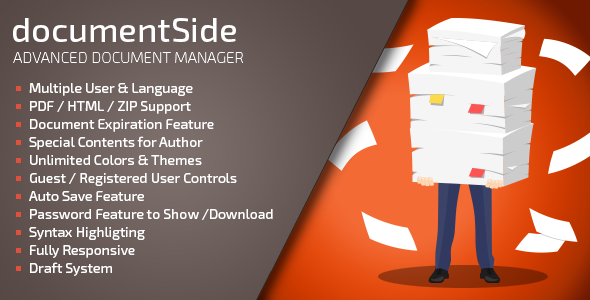
DocumentSide PHP Document & Guide Manager Review: A Comprehensive Solution for Document Management
DocumentSide is a powerful PHP-based document and guide manager that allows you to create, manage, and share documents, guides, and other materials with ease. With a wide range of features and a user-friendly interface, DocumentSide is an ideal solution for businesses, organizations, and individuals who need to manage large amounts of documentation.
Features
DocumentSide offers a long list of features that make it an excellent choice for document management. Some of the key features include:
- Multiple user account creation with customizable roles and permissions
- Multi-language support for documents and user interfaces
- Support for multiple document formats, including PDF, HTML, and live documents
- Offline document storage with downloadable ZIP archives
- Author-specific hidden contents and unlimited colors and layouts
- Two-level section creation with sortable and global sections
- PDF themes and auto-save features
- Syntax highlighting for HTML and PDF
- Fully responsive design and support for Google Analytics
- Document expiration and guest/member view features
- Unlimited external CSS imports and password requirements for secured documents
Ease of Use
DocumentSide is designed to be user-friendly, even for those who are not tech-savvy. The interface is intuitive and easy to navigate, with clear instructions and tutorials available to help you get started.
Demo Administration
DocumentSide provides a demo administration area that allows you to test the software and see its features in action. The demo area is accessible with the following details:
- Username: demos@artlantis.net
- Password: 123456
Change Log
DocumentSide has a robust change log that tracks all updates, fixes, and new features added to the software. This ensures that users are always aware of the latest changes and can plan accordingly.
Requirements
To use DocumentSide, you’ll need to meet the following requirements:
- PHP version 5.6+
- MySQLi extension
- Script timeout and memory manipulations
- CURL function
- FileInfo extension
- File_get/file_put_contents function
- Writable files and folders
Conclusion
With a score of 4.64, DocumentSide is an excellent choice for anyone looking for a powerful and feature-rich document management solution. Its ease of use, flexibility, and robust feature set make it an ideal solution for businesses, organizations, and individuals alike. If you’re looking for a reliable document management system, DocumentSide is definitely worth considering.
User Reviews
Be the first to review “documentSide PHP Document & Guide Manager”
Introduction to DocumentSide
DocumentSide is a powerful PHP-based document and guide manager that allows you to create, manage, and share documents, guides, and knowledge bases within your organization. With DocumentSide, you can create a centralized repository of knowledge that can be accessed by multiple users, and also provide a structured way to organize and categorize your documents.
In this tutorial, we will provide a step-by-step guide on how to use DocumentSide to manage your documents and guides. We will cover the installation process, creating and managing documents, categories, and users, as well as advanced features such as document versioning, approval workflow, and document analytics.
Step 1: Installing DocumentSide
Before you can start using DocumentSide, you need to install it on your server. You can download the latest version of DocumentSide from the official website. Follow these steps to install DocumentSide:
- Extract the downloaded archive to a directory on your server.
- Create a new database for DocumentSide. You can use phpMyAdmin or another MySQL client to create a new database.
- Open the
install.phpfile in a web browser and follow the installation wizard to set up your database and configure DocumentSide.
Step 2: Creating Users and Roles
After installing DocumentSide, you need to create users and roles to manage access to your documents and guides. Follow these steps:
- Log in to the DocumentSide dashboard as the administrator.
- Click on the "Users" tab and click on the "Add User" button.
- Enter the user's details, including name, email, and password.
- Assign the user to a role by clicking on the "Assign Role" button.
- DocumentSide comes with two default roles: "Admin" and "Editor". You can create custom roles by clicking on the "Create Role" button.
Step 3: Creating Categories and Subcategories
Categories and subcategories are used to organize and categorize your documents. Follow these steps:
- Log in to the DocumentSide dashboard as the administrator.
- Click on the "Categories" tab and click on the "Add Category" button.
- Enter the category name and description.
- Click on the "Add Subcategory" button to create subcategories under the category.
- Repeat steps 3 and 4 to create multiple categories and subcategories.
Step 4: Creating and Managing Documents
Documents are the core content of DocumentSide. Follow these steps to create and manage documents:
- Log in to the DocumentSide dashboard as the administrator or editor.
- Click on the "Documents" tab and click on the "Add Document" button.
- Enter the document title, summary, and content.
- Assign the document to a category and subcategory by clicking on the "Assign Category" button.
- Set the document's visibility by selecting "Public" or "Private".
- Click on the "Save" button to save the document.
Step 5: Document Versioning and Approval Workflow
DocumentSide allows you to create multiple versions of a document and track changes. Follow these steps:
- Log in to the DocumentSide dashboard as the administrator or editor.
- Click on the "Documents" tab and select a document to edit.
- Click on the "Versioning" tab and click on the "Create New Version" button.
- Enter the version number and description.
- Set the version as "Draft" or "Published".
- Click on the "Save" button to save the new version.
- To approve a document, click on the "Approval" tab and select the approver from the list of assigned roles.
Step 6: Document Analytics
DocumentSide provides analytics and insights to help you track the performance of your documents. Follow these steps:
- Log in to the DocumentSide dashboard as the administrator.
- Click on the "Analytics" tab and select a document to view analytics.
- The analytics page provides insights on document views, downloads, and comments.
Conclusion
In this tutorial, we have covered the installation process, creating and managing users, categories, and documents, as well as advanced features such as document versioning, approval workflow, and document analytics. With DocumentSide, you can create a centralized repository of knowledge that can be accessed by multiple users, and also provide a structured way to organize and categorize your documents.
Here is an example of a complete settings configuration for documentSide PHP Document & Guide Manager:
database settings
database_type = "mysqli"
database_name = "document_side_db"
database_username = "root"
database_password = "password"session settings
session.save_handler = "files"
session.save_path = "/tmp"
session.use_cookies = true
session.name = "DSID"language settings
default_language = "en"
supported_languages = "en,fr,es,de"login settings
login_required = true
login_username_field = "username"
login_password_field = "password"security settings
encrypt_passwords = true
salt = "your_salt_value"pdf settings
pdf_converter = "fpdf"
pdf_font_size = 12thumbnail settings
thumbnail_enabled = true
thumbnail_max_width = 200
thumbnail_max_height = 150file settings
file_upload_dir = "/uploads"
file_max_size = 1024
file_max_extensions = "doc,docx,txt,pdf,zip,rar"cache settings
cache_enabled = true
cache_timeout = 3600Note: Make sure to replace the placeholder values with your actual configuration settings.
Here are the key features of the PHP Document & Guide Manager extracted from the document:
- Multiple user account creation
- Multi-language support
- PDF, HTML, Live Documents support
- Offline documents with downloadable ZIP archives support
- Author-specific hidden contents
- Unlimited Colors and Layouts support
- Color Presets available
- Two-level section creation available
- Sortable sections available
- Global and auto-imported sections support
- PDF Themes available
- Auto Save feature available
- Syntax Highlighting for HTML & PDF supported
- Full responsive design supported
- Document Expiration feature available
- Guest/Member view feature supported
- Unlimited external CSS imports supported
- Password requirements for secured documents supported
- User-specific upload area available
- Preview feature supported
- Download/View reports feature available
- Google Analytics support included
- Logo & Favicon support included
Note that there are also some system requirements listed, including:
- PHP Version 5.6+
- MySQLi Extension
- Script Timeout / Memory Manipulations
- Curl Function
- Fileinfo Extension
- File_get/file_put_contents Function
- Writable Files/Folders
Let me know if you would like me to extract anything else from this document.










There are no reviews yet.