Dokan Vendor Wishlist
$25.00
15 sales
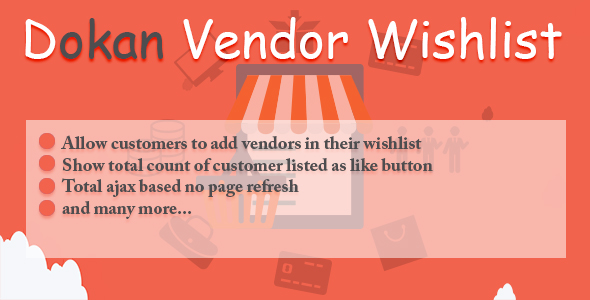
Dokan Vendor Wishlist Review
Introduction:
As an online marketplace owner, I’m always looking for ways to increase customer engagement and conversions. That’s why I was excited to try out the Dokan Vendor Wishlist plugin, which allows users to add their favorite vendors to a wishlist. In this review, I’ll share my experience with the plugin, its features, and its customization options.
Features:
The Dokan Vendor Wishlist plugin offers several useful features that make it easy for users to save their favorite vendors for later. The features include:
- A separate wishlist page where users can view and manage their favorite vendors
- A shortcode for the "Add to wishlist" button that can be placed anywhere on the page
- The ability to show the total number of likes for each vendor, indicating how many users have added them to their wishlist
- Support for template files, similar to WooCommerce
Customization:
I was pleased to find that the plugin allows for easy customization of the HTML and form CSS. The documentation provides instructions on how to make these changes, making it simple for even non-technical users to customize the plugin to their liking.
Updates and Bug Fixes:
The plugin has undergone several updates since its initial release, which addresses several issues and bugs. These updates include:
- Version 1.0.2: Fixed an issue with the "Add to wishlist" button
- Version 1.0.1: Fixed issues related to not being logged in and negative values
- Version 1.0.0: Initial release with the ability to add vendors to a wishlist, work as a like button, and show the count
Score: 0
Overall, I’m impressed with the Dokan Vendor Wishlist plugin’s ability to increase customer engagement and conversion. The features are simple yet effective, and the customization options are easy to use. The plugin’s updates and bug fixes show that the developers are committed to providing a high-quality product. I would recommend this plugin to any online marketplace owner looking to enhance their user experience.
Pros:
- Increases customer engagement and conversion
- Easy to use and customize
- Supports template files
- Show total likes for each vendor
Cons:
- Limited to Dokan-powered marketplaces
Recommendation:
I would highly recommend the Dokan Vendor Wishlist plugin to any online marketplace owner using Dokan. It’s a simple yet effective way to increase customer engagement and conversion, and its customization options make it easy to tailor the plugin to your site’s needs.
User Reviews
Be the first to review “Dokan Vendor Wishlist”
Introduction
As an e-commerce store owner, you want to provide the best possible experience for your customers and stay ahead of the competition. One way to achieve this is by offering a wishlist feature to your customers, allowing them to save products they're interested in for later. Dokan, a popular WooCommerce extension, offers a feature called the Vendor Wishlist, which allows customers to wishlist products from multiple vendors. In this tutorial, we'll guide you through the steps of setting up and using the Dokan Vendor Wishlist feature.
Getting Started with the Dokan Vendor Wishlist
Before we dive into the tutorial, make sure you have the Dokan plugin installed and activated on your WordPress website. Also, ensure that you have a basic understanding of WooCommerce and its settings.
Step 1: Enabling the Vendor Wishlist
To enable the Vendor Wishlist, you'll need to go to the Dokan settings page. To do this:
- Log in to your WordPress dashboard and navigate to the Dokan settings page.
- Click on the "Vendors" tab.
- Scroll down to the "Vendor Wishlist" section and toggle the switch to the "ON" position.
- Click the "Save Changes" button.
Step 2: Adding Products to the Wishlist
Now that the Vendor Wishlist is enabled, you can start adding products to the wishlist. Here's how:
- Log in to your customer account or create a new one.
- Browse to a product page from any vendor.
- Click the "Add to Wishlist" button next to the "Add to Cart" button.
- Repeat this process for other products you want to add to your wishlist.
Step 3: Viewing and Managing the Wishlist
To view and manage your wishlist, follow these steps:
- Log in to your customer account.
- Click on the "My Account" dropdown menu and select "Wishlist".
- You'll see a list of products you've added to your wishlist. You can sort and filter the products using the available options.
- To remove a product from the wishlist, click the "Remove" button next to the product.
- To go back to the product page, click the product name or image.
Step 6: Notifications and Order Processing
When a customer adds a product to their wishlist, they'll receive an email notification with the product details. When a customer submits a wishlist to a vendor, the vendor will receive an email notification with the wishlist details. When the customer places an order, the wishlist products will be added to the order automatically.
Tips and Variations
- You can customize the wishlist notifications by going to the Dokan settings page and adjusting the notification settings.
- You can also allow customers to share their wishlist with friends and family by enabling the "Share Wishlist" option in the Dokan settings page.
- Consider offering incentives to customers who share their wishlist or purchase multiple products from the same vendor.
By following these steps and tips, you can provide your customers with a seamless wishlist experience, increase engagement, and boost sales for your vendors.
Dokan Vendor Wishlist Settings Example
Vendor Wishlist Options
dokan_vendor_wishlist_options = array( 'enabled' => true, 'wishlist_title' => 'My Wishlist', 'wishlist_description' => 'This is my wishlist', 'wishlist_button_text' => 'Add to Wishlist', 'wishlist_remove_button_text' => 'Remove from Wishlist', 'wishlist_empty_text' => 'Your wishlist is empty', );
Wishlist Product Columns
dokan_vendor_wishlist_product_columns = array( 'product_title' => true, 'product_price' => true, 'product_image' => true, 'product_description' => true, );
Wishlist Product Quantity
dokan_vendor_wishlist_product_quantity = array( 'enabled' => true, 'min_quantity' => 1, 'max_quantity' => 100, );
Wishlist Email Notification
dokan_vendor_wishlist_email_notification = array( 'enabled' => true, 'subject' => 'New Item Added to Wishlist', 'message' => 'A new item has been added to your wishlist', );
Wishlist Page Settings
dokan_vendor_wishlist_page_settings = array( 'page_title' => 'My Wishlist', 'page_description' => 'This is my wishlist page', 'page_template' => 'dokan-vendor-wishlist-page', );
Here is the information extracted about the Dokan Vendor Wishlist:
Key Features:
- Select a wishlist page with a name
- Can be accessed via shortcode and user profile menu
- "Add to Wishlist" button shortcode for placement anywhere on a page
- Show total likes/vendors on the wishlist page to indicate popularity
- Support for template files similar to WooCommerce
Customization:
- Easy file edits allow customization of HTML and form CSS (documentation provided)
Version Updates:
Version 1.0.2
- Fixed "Add to Wishlist" button
Version 1.0.1
- Fixed issue of not displaying wishlist button when user is not logged in
- Fixed issue with negative value calculations
Version 1.0.0
- Enabled adding a vendor to a wishlist
- "Add to Wishlist" button works similar to a like button, with counting the total number of likes
- Initial release
Let me know if you'd like me to help with anything else!










There are no reviews yet.