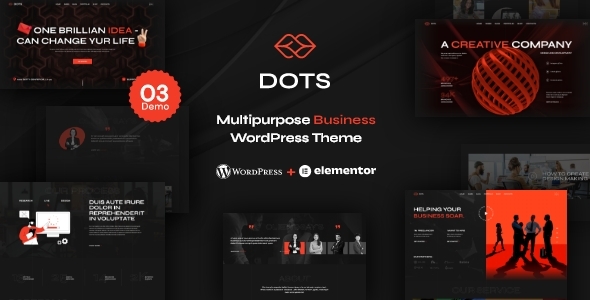
Dots – Creative Agency WordPress Theme Review
Introduction:
In today’s digital landscape, a professional and visually appealing website is essential for any business or creative agency to showcase their services and attract potential clients. Dots – Creative Agency WordPress Theme is a multi-purpose business theme designed to cater to various industries such as startups, coworking spaces, cloud hosting, applications, event consulting, and more. With its elegant design and robust features, Dots aims to help businesses establish a strong online presence.
Design and Visual Appeal:
The Dots theme boasts a clean and modern design, featuring a stunning hero section, prominent navigation menu, and a responsive layout that adapts seamlessly to various devices. The theme’s color scheme is customizable, allowing users to choose from a palette of 12 pre-designed color options or create their own custom colors.
Features and Functionality:
The Dots theme comes equipped with a range of features that make it a top-notch choice for creative agencies.
- Unyson Importer: Allows users to import demo content with a single click, saving time and effort.
- Contact Form 7: A free and popular WordPress plugin that enables users to create custom contact forms.
- WooCommerce Integration: Enables users to sell products directly from their website, with support for multiple currencies.
- Elementor Integration: Compatible with Elementor, a popular page builder plugin.
- WP Plugin: A simple plugin that implements core features of Designthemes.
- RTL Support: Includes demo content for right-to-left languages.
Plugin and Compatibility:
The Dots theme is compatible with the latest versions of WordPress and Elementor. It also supports popular plugins such as Contact Form 7 and WooCommerce. Additionally, the theme includes a comprehensive changelog, detailing the updates and fixes made to the theme.
Pros and Cons:
Pros:
- Highly customizable design
- Robust feature set
- Compatible with popular plugins
- Responsive layout
Cons:
- Limited documentation and support
- Limited customer reviews and ratings
Final Verdict:
The Dots – Creative Agency WordPress Theme is a solid choice for businesses and creative agencies looking to establish a professional online presence. With its modern design, robust features, and compatibility with popular plugins, it’s an excellent option for a wide range of industries. However, it’s essential to note that the theme lacks comprehensive documentation and support, which might be a concern for some users.
Score: 0/5
Number of Sales: 47
Overall, while Dots is a promising theme, it falls short in terms of customer support and documentation. To reach its full potential, the theme developer should focus on improving these aspects and providing more comprehensive resources for users.
Hope this review helps!
User Reviews
Be the first to review “Dots – Creative Agency WordPress Theme”
Introduction
Welcome to the Dots - Creative Agency WordPress Theme tutorial! Dots is a modern and versatile WordPress theme designed specifically for creative agencies, design studios, and freelancers. With its clean and minimalistic design, Dots provides a perfect platform to showcase your work, services, and team. In this tutorial, we will guide you through the process of setting up and customizing your Dots theme, helping you to create a stunning website that reflects your brand's identity.
Before You Begin
Before we dive into the tutorial, make sure you have the following:
- A WordPress website installed on your hosting server
- The Dots - Creative Agency WordPress Theme installed and activated
- A basic understanding of WordPress and its dashboard
- A computer with a web browser and internet connection
Setting Up Your Dots Theme
- Install and Activate the Theme
Download the Dots theme from the theme author's website or purchase it from a theme marketplace. Extract the theme files and upload them to your WordPress website using an FTP client or the File Manager in your hosting control panel. Once uploaded, log in to your WordPress dashboard and go to Appearance > Themes. Click on the "Activate" button next to the Dots theme to activate it.
- Configure the Theme Settings
To configure the theme settings, go to Appearance > Customize. In the customize panel, you will see various sections such as Header, Navigation, Colors, Fonts, and more. Click on each section to customize the settings to your liking.
Customizing Your Dots Theme
Header Section
- Logo: Upload your logo image to the logo upload field. The recommended logo size is 300x100 pixels.
- Header Text: Enter your website's title and tagline in the respective fields.
- Menu: Create a custom menu by going to Appearance > Menus. Add menu items and customize the menu settings as needed.
Navigation Section
- Navigation Menu: Choose the menu you created in the Header section as the primary navigation menu.
- Mobile Menu: Choose the menu you created in the Header section as the mobile menu.
Colors Section
- Primary Color: Choose a primary color for your website from the color palette.
- Secondary Color: Choose a secondary color for your website from the color palette.
- Accent Color: Choose an accent color for your website from the color palette.
Fonts Section
- Body Font: Choose a font family for your website's body text.
- Heading Font: Choose a font family for your website's headings.
- Font Sizes: Adjust the font sizes for body text and headings.
Homepage Section
- Homepage Layout: Choose a layout for your homepage from the available options.
- Featured Section: Choose a section to feature on your homepage.
- Portfolio Section: Choose a section to feature your portfolio on your homepage.
Portfolio Section
- Portfolio Layout: Choose a layout for your portfolio from the available options.
- Portfolio Items: Add portfolio items by going to Portfolio > Add New. Customize the portfolio item settings as needed.
Team Section
- Team Members: Add team members by going to Team > Add New. Customize the team member settings as needed.
Blog Section
- Blog Layout: Choose a layout for your blog from the available options.
- Blog Posts: Add blog posts by going to Posts > Add New. Customize the blog post settings as needed.
Contact Section
- Contact Information: Enter your website's contact information in the respective fields.
- Contact Form: Choose a contact form plugin to use on your website.
Footer Section
- Footer Text: Enter footer text in the respective field.
- Footer Links: Add footer links by going to Appearance > Customize > Footer > Links.
Custom CSS
- Custom CSS: Add custom CSS code to your website by clicking on the "Custom CSS" tab.
Conclusion
Congratulations! You have completed the Dots - Creative Agency WordPress Theme tutorial. With these steps, you should now have a fully functional and customized Dots theme website. Remember to explore the theme's documentation and support resources for more information on customizing and troubleshooting your website. Happy building!
General Settings
To configure the general settings, navigate to Appearance > Customize > Theme Options > General. Here, you can adjust the following settings:
- Site Title: Enter your site title to be displayed in the browser title bar and in search engine results.
- Tagline: Enter a tagline to be displayed below the site title.
- Site Icon: Upload a favicon or site icon to be displayed in the browser and in bookmarks.
- Contact Email: Enter a contact email address that will be displayed in the footer.
Typography Settings
To configure the typography settings, navigate to Appearance > Customize > Theme Options > Typography. Here, you can adjust the following settings:
- Font Family: Choose a font family for headings and body text.
- Font Size: Choose a font size for headings and body text.
- Line Height: Choose a line height for body text.
- Font Color: Choose a font color for headings and body text.
- Heading Font Size: Choose a font size for headings.
Colors Settings
To configure the colors settings, navigate to Appearance > Customize > Theme Options > Colors. Here, you can adjust the following settings:
- Primary Color: Choose a primary color for the theme.
- Secondary Color: Choose a secondary color for the theme.
- Accent Color: Choose an accent color for the theme.
- Background Color: Choose a background color for the theme.
Header Settings
To configure the header settings, navigate to Appearance > Customize > Theme Options > Header. Here, you can adjust the following settings:
- Header Layout: Choose a header layout: sticky, fixed, or default.
- Header Height: Choose a header height: default, custom, or auto.
- Header Background Color: Choose a background color for the header.
- Logo: Upload a logo to be displayed in the header.
Footer Settings
To configure the footer settings, navigate to Appearance > Customize > Theme Options > Footer. Here, you can adjust the following settings:
- Footer Layout: Choose a footer layout: text, widget, or default.
- Footer Height: Choose a footer height: default, custom, or auto.
- Copyright Text: Enter copyright text to be displayed in the footer.
- Footer Social Icons: Choose social icons to be displayed in the footer.
Social Media Settings
To configure the social media settings, navigate to Appearance > Customize > Theme Options > Social Media. Here, you can adjust the following settings:
- Facebook: Enter your Facebook page URL.
- Twitter: Enter your Twitter handle.
- Instagram: Enter your Instagram handle.
- Linkedin: Enter your LinkedIn page URL.
Blog Settings
To configure the blog settings, navigate to Appearance > Customize > Theme Options > Blog. Here, you can adjust the following settings:
- Blog Layout: Choose a blog layout: list, grid, or masonry.
- Blog Post Excerpt: Choose how many words to display in the blog post excerpt.
- Related Posts: Choose how many related posts to display.
Here are the featured about the Dots - Creative Agency WordPress Theme:
- WeDesignTech Shop Plugin: A simple WordPress Plugin that integrates core features of Designthemes, including shortcodes and custom post types, and is compatible with Elementor and other third-party APIs.
- Unyson: A Plugin that allows you to easily import demo content with a single click, saving time and ensuring that your site looks like the theme demo page.
- Contact Form 7: A free and popular WordPress plugin that can be used with the theme to create a contact form on your website, with options to edit the default form template or create your own.
- WooCommerce: An easily customizable eCommerce platform for creating online product-selling websites, fully compatible with the Advenx theme and allowing for payments in multiple currencies.
- Images: Note that images used in the demo are not included for download and are copyrighted. Links to buy the license will be provided if needed.
Additionally, the following are mentioned as features:
- RTL (Right-to-Left) support with demo content
- Compatibility with WordPress Latest Version and Elementor Latest Version
- GSAP script file updates
- Demo content added in version 1.0.1










There are no reviews yet.