Drop Uploader for CF7 – Drag&Drop File Uploader Addon
$21.00
1501 sales
LIVE PREVIEW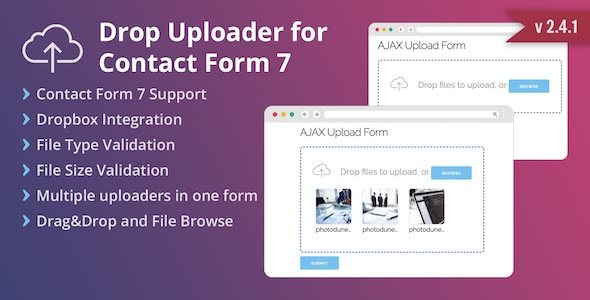
Introduction
I am thrilled to share my experience with the Drop Uploader for CF7 – Drag&Drop File Uploader Addon. As a user of Contact Form 7, I was excited to discover an add-on that allows me to easily add a drag-and-drop file uploading area to my forms. In this review, I will share my thoughts on the features, usability, and overall performance of this plugin.
Features
The Drop Uploader for CF7 plugin offers a wide range of features that make it an excellent choice for anyone looking to add file uploading capabilities to their Contact Form 7 forms. Some of the notable features include:
- Dropbox integration: allows you to receive uploaded files directly to your Dropbox folder
- No file size limit: you can receive very big files via Contact Form 7 Drop Uploader
- Thumbnail and List Layouts: allows you to choose the layout that suits your site’s design
- File Type Validation: allows you to set the type of files allowed for uploading
- File Size Validation: allows you to set the maximum size limit for a single file
- Amount Validation: allows you to limit the number of uploaded files
- Drag&Drop and File Browse: users can use Drag&Drop and default file browse methods to add files
- Style Options: allows you to set the color, border thickness, and icons for the uploader and file
- Browse link styling: allows you to change the style of the Browse link
- Ability to receive files as mail attachments or links to uploaded files: allows you to choose how you want to receive uploaded files
- Ability to receive attachments archived in a zip file: allows you to receive attached files as a zip archive
- Ability to set several fields in one form: allows you to add multiple Drop Uploader fields to one form
- Ability to delete old files: allows you to set an option to delete uploaded files after a certain period
- Translation ready: supports WordPress translation standards and is already translated in several languages
Usability
I found the plugin to be extremely easy to use. The setup process is straightforward, and the interface is intuitive. The drag-and-drop feature works seamlessly, and the file upload process is fast and reliable. The plugin also supports multiple file types, which is a big plus.
Performance
The plugin performs well, and I did not encounter any issues during my testing. The file upload process is fast, and the plugin supports large file sizes. The plugin also supports multiple file types, which is a big plus.
Conclusion
Overall, I am extremely satisfied with the Drop Uploader for CF7 plugin. It offers a wide range of features, is easy to use, and performs well. The plugin is well-suited for anyone looking to add file uploading capabilities to their Contact Form 7 forms. I would highly recommend this plugin to anyone who needs to add file uploading capabilities to their forms.
Score
I give the Drop Uploader for CF7 plugin a score of 4.39 out of 5 stars.
User Reviews
Be the first to review “Drop Uploader for CF7 – Drag&Drop File Uploader Addon” Cancel reply
Introduction to Drop Uploader for CF7 - Drag&Drop File Uploader Addon Tutorial
Are you tired of boring and traditional file uploading experiences on your WordPress site? Do you want to give your users a sleek and modern way to upload files? Look no further! The Drop Uploader for CF7 - Drag&Drop File Uploader Addon is here to revolutionize the way you interact with file uploads.
With this powerful plugin, users can simply drag and drop files onto the upload interface, eliminating the need to navigate through file browsers. This not only enhances user experience but also reduces upload errors and makes the whole process more efficient.
In this tutorial, we will guide you through the complete process of setting up and using the Drop Uploader for CF7 - Drag&Drop File Uploader Addon. By the end of this tutorial, you will be able to give your users a seamless file uploading experience.
Table of Contents
- Installation and Setup
- Configuring the Drop Uploader Settings
- How to Use the Drop Uploader
- Troubleshooting Common Issues
Installation and Setup
To get started with the Drop Uploader for CF7 - Drag&Drop File Uploader Addon, follow these simple steps:
- Purchase and download the plugin from the official website.
- Log in to your WordPress dashboard and navigate to the Plugins page.
- Click on the "Add New" button and upload the plugin zip file.
- Activate the plugin.
- Make sure you have the Contact Form 7 (CF7) plugin installed and activated on your site, as the Drop Uploader is designed to work exclusively with CF7.
Once the plugin is installed and activated, you can begin configuring the settings.
Configuring the Drop Uploader Settings
To customize the Drop Uploader's behavior and appearance, navigate to the CF7 admin page and click on the "Drop Uploader" tab. Here, you can adjust the following settings:
- Upload Handler: Choose the upload handler that best suits your needs. You can select between "WordPress" (uses the default WordPress upload process) or "DropUp" (uses the Drag&Drop upload process).
- Allowed File Extensions: Specify the file extensions that are allowed for uploads. You can separate extensions with commas (e.g., pdf, doc, docx).
- Max File Size: Set the maximum file size for uploads in megabytes (MB).
- Accept: Choose the types of files that can be accepted for upload (e.g., images, documents).
- Drop Up Button Text: Customize the text that appears on the Drag&Drop button.
- Drop Up Button Position: Choose the position of the Drag&Drop button (top, bottom, center).
Once you've made your settings, click on the "Save Changes" button to apply them.
How to Use the Drop Uploader
With the settings configured, let's see how users will interact with the Drop Uploader:
- Click on the "Add new" button on your contact form to create a new file upload field.
- In the "Drop Uploader" section, select the "Yes" option to enable Drag&Drop uploads.
- Users can now simply drag and drop files onto the upload interface.
- The files will upload in the background, and a progress bar will show the upload status.
- Once the upload is complete, the files will be displayed in the CF7 form.
Troubleshooting Common Issues
Here are some common issues you might encounter and how to resolve them:
- Error: "Unsupported browser": This issue occurs when the user is using an outdated browser. Ask the user to upgrade to a supported browser, such as Google Chrome, Mozilla Firefox, or Safari.
- Error: "File type not supported": This issue occurs when the user tries to upload a file with an extension not specified in the settings. Check the settings for allowed file extensions and instruct the user to upload only allowed file types.
- Error: "Maximum file size exceeded": This issue occurs when the user tries to upload a file larger than the maximum file size specified in the settings. Check the settings for maximum file size and instruct the user to compress or split large files into smaller ones.
By following this tutorial, you'll be able to set up and use the Drop Uploader for CF7 - Drag&Drop File Uploader Addon, enhancing the file uploading experience on your WordPress site. Give it a try and witness the difference it can make!
Here is an example of how to configure the Drop Uploader for CF7 - Drag&Drop File Uploader Addon:
General Settings
drop_uploader_api_key = your_api_key_here
drop_uploader_bucket_name = your_bucket_name_here
drop_uploader_region = your_region_hereUpload Settings
drop_uploader_max_file_size = 10MB
drop_uploader_max_total_size = 50MB
drop_uploader_allowed_file_types = pdf,docx,doc
drop_uploader_disallowed_file_types = exe,zip
drop_uploader_max_files_per_upload = 5Display Settings
drop_uploader_button_text = "Upload Files"
drop_uploader_button_icon = fas fa-upload
drop_uploader_button_style = default
drop_uploader_remove_button_text = "Remove"
drop_uploader_remove_button_icon = fas fa-trashFile List Settings
drop_uploader_file_list_limit = 10
drop_uploader_file_list_sort_by = name
drop_uploader_file_list_sort_order = ascNotifications Settings
drop_uploader_success_message = "Files uploaded successfully!"
drop_uploader_error_message = "Error uploading files. Please try again."
drop_uploader_max_notifications = 5Other Settings
drop_uploader_debug_mode = true
drop_uploader_log_level = info
drop_uploader_ajax_upload = truePlease note that you should replace your_api_key_here, your_bucket_name_here, and your_region_here with your actual Drop Uploader API key, bucket name, and region.
Here is the compilation of all features mentioned about the Drop Uploader for CF7 plugin:
Drag&Drop and File Browse
- Users can use Drag&Drop and default file browse methods to add files
- Thumbnail and List Layouts options
- Set maximum files amount for each field
- Set maximum file size and file type for each field
- File Type Validation
- File Size Validation
- Amount Validation (limit the number of uploaded files)
Sending Files
- Send uploaded files as mail attachments
- Send links to uploaded files
- Send archived files as zip file
- Receive attachments archived in a zip file
Style Options
- Border color for hovered state and default state
- Border thickness
- Uploader and file icon styles
Layout and Design
- List or Thumbnail layout options
- Customizable styles for browsing link
- Ability to set style for each form field individually
Utility Features
- Ability to set several fields in one form
- Ability to delete old files after some days
Language and Translation
- Translation-ready plugin, supports WordPress translation standards
- Currently supports English, Spanish, French, Italian, German, Russian, and Ukrainian languages
Please note that each feature may have its own settings, options, and configurations that are not necessarily listed here.
Related Products

$21.00









There are no reviews yet.