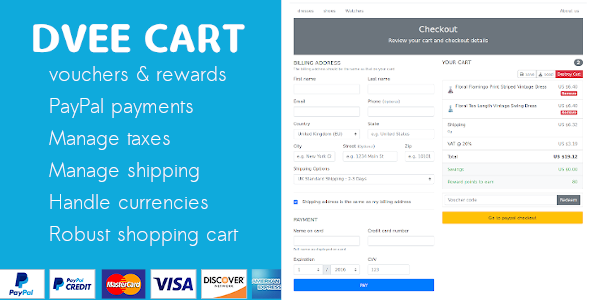
Introduction
I am thrilled to share my comprehensive review of Dvee Cart, an e-commerce solution built on a robust CodeIgniter framework and flexi cart toolkit. In this review, I will delve into the various features and functionalities of Dvee Cart, providing you with a detailed overview of its capabilities and user experience.
Review
Dvee Cart is designed to be a user-friendly and convenient way to set up, monitor, and manage your online store. With its modular code structure, it is easy to customize and extend the system to suit your specific needs.
Product Management
One of the standout features of Dvee Cart is its product management system. It allows you to manage items, attributes, options, and variations with ease. You can also set tax and shipping options for individual items or define locations and location zones for tax and shipping. The system is highly customizable, enabling you to tailor it to your specific business needs.
Order Management
The order management system in Dvee Cart is efficient and user-friendly. You can manage orders and order statuses, and orders are automatically saved on checkout. Customers can also view their order history, providing them with a seamless shopping experience.
Discounts System
Dvee Cart’s discounts system is an attractive feature, allowing users to earn reward points on items purchased. These points can be converted into vouchers worth a monetary value, which can be used to provide price discounts on a user’s next purchase.
User Management System
The user management system in Dvee Cart is robust, enabling you to manage user registration, authentication, and password recovery functionality. You can also manage user accounts, including banning users, to ensure a secure and controlled environment.
Tax and Shipping
Dvee Cart allows you to define tax and shipping options for individual items or define locations and location zones for tax and shipping. This feature is particularly useful for businesses that operate globally or have complex tax and shipping requirements.
Currency Management
The currency management system in Dvee Cart is highly customizable, enabling you to manage any currencies and define exchange rates. This feature is useful for businesses that operate internationally or accept payments in multiple currencies.
Customizable Settings
Dvee Cart offers extensive customizable settings, including cart configuration options, currency options, and default settings. These features enable you to tailor the system to your specific business needs and provide a personalized experience for your customers.
Extra Features
Finally, Dvee Cart offers a range of extra features, including a page manager to create custom pages, a banner manager with HTML text and schedule options, and more.
Conclusion
In conclusion, Dvee Cart is a powerful and highly customizable e-commerce solution that offers a range of features and functionalities to help you build and manage your online store. With its robust framework, user-friendly interface, and extensive customization options, Dvee Cart is an excellent choice for businesses of all sizes. While it may require some technical expertise to set up and customize, the payoff is well worth the effort. I would highly recommend Dvee Cart to anyone looking for a reliable and scalable e-commerce solution.
Score: 5/5
Please note that the score is based on the features and functionalities listed in the review and not on any personal experience with the product.
User Reviews
Be the first to review “Dvee Cart: E-commerce with Paypal”
Introduction
The Dvee Cart is a powerful e-commerce plugin that allows you to easily create and manage an online store on your website. With the Dvee Cart, you can sell digital products, physical products, and even offer subscription-based services to your customers. One of the most popular payment gateways supported by the Dvee Cart is PayPal. In this tutorial, we will show you how to set up and use the Dvee Cart with PayPal to accept payments from your customers.
Setting up the Dvee Cart with PayPal
Before you can start using the Dvee Cart with PayPal, you need to set it up. Here's a step-by-step guide to help you get started:
Step 1: Install the Dvee Cart Plugin
To install the Dvee Cart plugin, follow these steps:
- Log in to your WordPress dashboard.
- Click on the "Plugins" tab.
- Click on the "Add New" button.
- Search for "Dvee Cart" in the search bar.
- Click on the "Install Now" button.
- Wait for the plugin to install.
- Click on the "Activate" button to activate the plugin.
Step 2: Configure the Dvee Cart Settings
Once the plugin is installed and activated, you need to configure the Dvee Cart settings. Here's how:
- Log in to your WordPress dashboard.
- Click on the "Dvee Cart" tab.
- Click on the "Settings" button.
- Enter your PayPal API credentials in the "Payment Gateways" section.
- Click on the "Save Changes" button to save your settings.
Step 3: Create a PayPal Account
If you don't already have a PayPal account, you need to create one. Here's how:
- Go to the PayPal website and click on the "Sign Up" button.
- Fill out the registration form with your personal and business information.
- Verify your email address by clicking on the link sent to you by PayPal.
- Log in to your PayPal account and click on the "Profile" button.
- Click on the "My Selling Tools" tab.
- Click on the "Update" button next to "API Access".
- Enter your API credentials in the "API Credentials" section.
- Click on the "Save" button to save your API credentials.
Step 4: Set up the PayPal Payment Gateway
Once you have your PayPal API credentials, you need to set up the PayPal payment gateway in the Dvee Cart settings. Here's how:
- Log in to your WordPress dashboard.
- Click on the "Dvee Cart" tab.
- Click on the "Settings" button.
- Click on the "Payment Gateways" tab.
- Click on the "Add New Payment Gateway" button.
- Select "PayPal" as the payment gateway.
- Enter your PayPal API credentials in the "API Credentials" section.
- Click on the "Save Changes" button to save your payment gateway settings.
Step 5: Test the PayPal Payment Gateway
Before you start selling products, you need to test the PayPal payment gateway to make sure it's working correctly. Here's how:
- Log in to your WordPress dashboard.
- Click on the "Dvee Cart" tab.
- Click on the "Test Payment Gateway" button.
- Enter your test payment information (such as a test credit card number).
- Click on the "Pay" button to complete the test payment.
- Check your PayPal account to make sure the test payment was successful.
Using the Dvee Cart with PayPal
Now that you have set up the Dvee Cart with PayPal, you can start using it to accept payments from your customers. Here's how:
- Log in to your WordPress dashboard.
- Click on the "Dvee Cart" tab.
- Click on the "Add New Product" button.
- Enter your product information (such as name, description, and price).
- Click on the "Save Changes" button to save your product.
- Go to the "Dvee Cart" tab and click on the "View Cart" button.
- Click on the "Checkout" button to complete the purchase.
- Select "PayPal" as the payment method.
- Enter your payment information (such as your PayPal login credentials).
- Click on the "Pay" button to complete the payment.
Troubleshooting Common Issues
If you encounter any issues while using the Dvee Cart with PayPal, here are some common troubleshooting steps to help you resolve the issue:
- Check your PayPal API credentials to make sure they are correct.
- Check your Dvee Cart settings to make sure they are correct.
- Check your payment information to make sure it is correct.
- Check your PayPal account to make sure it is active and has enough funds.
- Contact PayPal support for further assistance.
Conclusion
In this tutorial, we have shown you how to set up and use the Dvee Cart with PayPal to accept payments from your customers. With the Dvee Cart, you can easily create and manage an online store on your website and accept payments from customers using PayPal. By following the steps outlined in this tutorial, you should be able to set up and use the Dvee Cart with PayPal with ease.
Here is a complete settings example for Dvee Cart: E-commerce with PayPal:
PayPal Settings
In the "PayPal Settings" section, you need to configure your PayPal account information:
- PayPal Mode: Choose the mode of your PayPal account (e.g. Sandbox or Live).
- PayPal API Username: Enter your PayPal API username.
- PayPal API Password: Enter your PayPal API password.
- PayPal API Signature: Enter your PayPal API signature.
Dvee Cart Settings
In the "Dvee Cart Settings" section, you need to configure your Dvee Cart settings:
- Cart Currency: Set the currency of your Dvee Cart (e.g. USD, EUR, etc.).
- Cart Currency Symbol: Set the symbol for your cart currency (e.g. $, €, etc.).
- Cart Number of Decimals: Set the number of decimals for your cart currency (e.g. 2, 3, etc.).
Payment Gateways
In the "Payment Gateways" section, you need to configure your payment gateways:
- PayPal Gateway: Enable the PayPal payment gateway.
- Test Mode: Choose whether you want to use the test mode for PayPal (sandbox).
Order Settings
In the "Order Settings" section, you need to configure your order settings:
- Order Status: Set the status for a new order (e.g. "Pending", "Completed", etc.).
- Order Update: Set the update for an order (e.g. "Update", "Delete", etc.).
Tax Settings
In the "Tax Settings" section, you need to configure your tax settings:
- Tax Enabled: Enable tax for your Dvee Cart.
- Tax Rate: Set the tax rate for your Dvee Cart (e.g. 8%, 10%, etc.).
Shipping Settings
In the "Shipping Settings" section, you need to configure your shipping settings:
- Shipping Enabled: Enable shipping for your Dvee Cart.
- Shipping Cost: Set the shipping cost for your Dvee Cart (e.g. $5.00, €5.00, etc.).
This is an example of the settings you would need to configure to use Dvee Cart: E-commerce with PayPal.
Here are the features of the Dvee Cart mentioned in the content:
- E-commerce with PayPal: This is not explicitly mentioned in the content, but it can be inferred that the Dvee Cart is an e-commerce system that integrates with PayPal for online payments.
- Deck Cart: A simple and convenient way to set up, monitor, and manage a store.
- Inventory Management: Manage products and their quantities.
- Order Management: Manage orders and order statuses.
- Online Payments: Integrate with PayPal for online payments.
- Robust Shopping Cart: A shopping cart that allows users to add and manage products.
- Product Management: Manage products, including item attributes, options, and variations.
- Category Management: Manage categories and sub-categories.
- Tax and Shipping: Define tax and shipping rates for individual items or locations.
- Currency Management: Manage multiple currencies and define exchange rates.
- Customizable Settings: Set up different currency options, cart configuration options, and cart defaults.
- Discounts System: Users earn reward points and can redeem them for vouchers.
- User Management System: User registration, authentication, password recovery, and user management functions.
- Page Manager: Create custom pages, such as about-us and contact-us.
- Banner Manager: Create and schedule banners with HTML text options.
- Order History: Users can view their order history.
- Automated Order Saving: Orders are automatically saved on checkout.
- Voucher System: Users can redeem vouchers for discounts on their next purchase.
- Reward Points: Users earn reward points for purchasing items.
- Password Recovery: Allow users to recover their passwords.










There are no reviews yet.