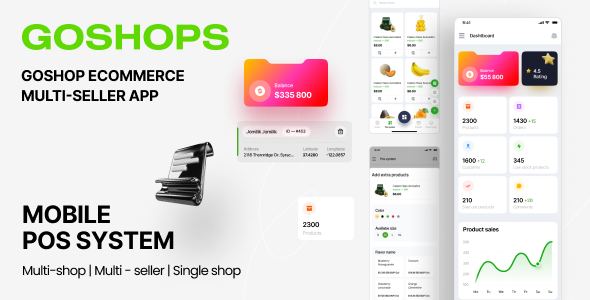
Goshops Seller Mobile App Review
I recently had the opportunity to try out the Goshops Seller mobile app, and I must say, it’s an impressive platform for e-commerce sellers. As a comprehensive review, I’ll delve into the app’s features, pros, and cons, as well as share my overall experience.
Introduction
The Goshops Seller app is an essential module for the Goshops project, allowing sellers to manage their orders, products, and customer interactions seamlessly. With the app, sellers can receive notifications for new orders, manage order statuses, and send products to delivery boys.
Features and Interface
The app is user-friendly and easy to navigate, with a clean interface that categorizes features into sections. The dashboard provides an overview of key performance indicators, including total earnings, delivery earnings, total order tax, and commission. Other notable features include:
- Dashboard: A centralized hub that provides an overview of the seller’s performance, including orders, products, and customers.
- Shops: Sellers can manage their shop details, including edit/delete functionality, shop status, and user management.
- POS System: A mobile point-of-sale system that allows sellers to place orders on-the-go, with features like multi-currency support, payment types, and delivery options.
- Orders: Sellers can manage orders, including adding, editing, and cancelling orders, as well as changing order statuses.
- Products: Sellers can manage their product catalog, including adding, editing, and deleting products, as well as searching and filtering products.
- Notifications: The app provides timely notifications for new orders, order updates, and other important events.
Pros
- Easy to navigate and use
- Comprehensive features for order and product management
- Mobile POS system for convenient ordering on-the-go
- Multi-currency support and payment options
- Real-time notifications for order updates and new orders
Cons
- Some features, such as order reviews and product reviews, could be more user-friendly
- The app may benefit from additional customization options for shop settings and notification preferences
- Limited availability, as the app is exclusive to Goshops sellers
Rating and Conclusion
I’d rate the Goshops Seller app 3.67 out of 5, based on its impressive features, ease of use, and comprehensive order and product management capabilities. While it’s not perfect, the app shows great promise as a powerful tool for e-commerce sellers. If you’re a Goshops seller, I highly recommend giving this app a try.
Login Credentials
For testing purposes, I’ve provided the following login credentials:
- Admin: admin@gmail.com / admin123
- Sellers: support@githubit.com / seller
User Reviews
Be the first to review “E-commerce Seller mobile application (Goshops)”
Introduction to Goshops (E-commerce Seller Mobile Application)
Goshops is a user-friendly e-commerce seller mobile application that enables you to manage your online store, products, and customers on-the-go. With Goshops, you can easily manage your e-commerce business, receive orders, track shipments, and communicate with customers from your mobile device. In this tutorial, we will guide you through the process of setting up and using the Goshops mobile application to streamline your e-commerce operations.
Setting up the Goshops Mobile Application
Before you start using the Goshops mobile application, you need to download and install it on your mobile device. Here's how:
- Go to the Google Play Store (for Android devices) or App Store (for iOS devices).
- Search for "Goshops" and select the official Goshops app from the search results.
- Click the "Install" or "Get" button to download and install the app.
- Wait for the app to install, then click "Open" to launch the app.
Logging In to the Goshops Mobile Application
Once you've installed the Goshops mobile application, you need to log in to access your account. Here's how:
- Launch the Goshops mobile application.
- Tap the "Login" button on the welcome screen.
- Enter your email address and password associated with your Goshops account.
- Tap the "Login" button to access your account.
Navigation and Menu
The Goshops mobile application has a user-friendly interface with a navigation menu that allows you to access various features and functions. Here's an overview of the menu:
- Dashboard: This is the main screen that displays an overview of your store's performance, including sales, orders, and customer interactions.
- Products: This section allows you to manage your products, including adding new products, editing existing products, and viewing product inventory.
- Orders: This section allows you to view and manage your orders, including viewing order status, updating order information, and shipping orders.
- Customers: This section allows you to view and manage your customers, including viewing customer information, sending messages, and tracking customer interactions.
- Settings: This section allows you to configure your store's settings, including payment gateways, shipping options, and notification settings.
Key Features of the Goshops Mobile Application
The Goshops mobile application offers a range of features that make it easy to manage your e-commerce business. Here are some of the key features:
- Order Management: View and manage your orders, including viewing order status, updating order information, and shipping orders.
- Product Management: Add new products, edit existing products, and view product inventory.
- Customer Management: View and manage your customers, including viewing customer information, sending messages, and tracking customer interactions.
- Payment and Shipping Options: Configure payment gateways and shipping options to suit your business needs.
- Reporting and Analytics: View sales reports, customer behavior, and other analytics to help you make informed business decisions.
Tutorial: How to Use the Goshops Mobile Application
In this tutorial, we will walk you through the process of using the Goshops mobile application to manage your e-commerce business. We will cover the following topics:
- Setting up your store's profile and settings
- Adding and managing products
- Viewing and managing orders
- Managing customers and customer interactions
- Tracking and managing shipments
- Using the reporting and analytics features
Step 1: Setting up Your Store's Profile and Settings
To get started with the Goshops mobile application, you need to set up your store's profile and settings. Here's how:
- Tap the "Settings" icon on the navigation menu.
- Tap "Store Profile" to enter your store's profile information, including your store name, logo, and description.
- Tap "Store Settings" to configure your store's settings, including payment gateways, shipping options, and notification settings.
Step 2: Adding and Managing Products
To add and manage products using the Goshops mobile application, follow these steps:
- Tap the "Products" icon on the navigation menu.
- Tap the "Add Product" button to add a new product.
- Enter the product information, including product name, description, price, and images.
- Tap "Save" to save the product.
Step 3: Viewing and Managing Orders
To view and manage orders using the Goshops mobile application, follow these steps:
- Tap the "Orders" icon on the navigation menu.
- Tap the "View Orders" button to view a list of your orders.
- Tap an order to view order details, including customer information, order status, and shipping information.
- Tap the "Update Order" button to update order information, including shipping and customer information.
Step 4: Managing Customers and Customer Interactions
To manage customers and customer interactions using the Goshops mobile application, follow these steps:
- Tap the "Customers" icon on the navigation menu.
- Tap the "View Customers" button to view a list of your customers.
- Tap a customer to view customer information, including contact information and order history.
- Tap the "Send Message" button to send a message to a customer.
Step 5: Tracking and Managing Shipments
To track and manage shipments using the Goshops mobile application, follow these steps:
- Tap the "Orders" icon on the navigation menu.
- Tap the "View Orders" button to view a list of your orders.
- Tap an order to view order details, including shipping information.
- Tap the "Track Shipment" button to track the shipment status.
Step 6: Using the Reporting and Analytics Features
To use the reporting and analytics features of the Goshops mobile application, follow these steps:
- Tap the "Reports" icon on the navigation menu.
- Tap the "Sales Report" button to view sales reports, including sales data and customer behavior.
- Tap the "Customer Behavior" button to view customer behavior reports, including customer engagement and purchase history.
By following these steps and tutorials, you can effectively use the Goshops mobile application to manage your e-commerce business and stay on top of your operations.
Here is an example of how to configure the E-commerce Seller mobile application (Goshops) settings:
App Title and Icon
In the Goshops settings, navigate to "App Settings" > "App Title and Icon". Enter the desired app title and upload the icon for your mobile application.
API Endpoints
In the Goshops settings, navigate to "API Endpoints" > "API Base URL" and enter the base URL of your e-commerce API. For example: https://your-ecommerce-api.com/api
API Key
In the Goshops settings, navigate to "API Endpoints" > "API Key" and enter the API key provided by your e-commerce API. For example: YOUR_API_KEY
Catalog Settings
In the Goshops settings, navigate to "Catalog Settings" > "Product API" and select the product API endpoint from your e-commerce API. For example: https://your-ecommerce-api.com/api/products
Order Settings
In the Goshops settings, navigate to "Order Settings" > "Order API" and select the order API endpoint from your e-commerce API. For example: https://your-ecommerce-api.com/api/orders
Payment Gateway Settings
In the Goshops settings, navigate to "Payment Gateway Settings" > "Payment Gateway API" and select the payment gateway API endpoint from your e-commerce API. For example: https://your-ecommerce-api.com/api/payments
Shipping Settings
In the Goshops settings, navigate to "Shipping Settings" > "Shipping API" and select the shipping API endpoint from your e-commerce API. For example: https://your-ecommerce-api.com/api/shipping
Language and Currency Settings
In the Goshops settings, navigate to "Language and Currency Settings" > "Language" and select the desired language for your mobile application. For example: en-US
In the Goshops settings, navigate to "Language and Currency Settings" > "Currency" and select the desired currency for your mobile application. For example: USD
Theme and Design Settings
In the Goshops settings, navigate to "Theme and Design Settings" > "Theme" and select the desired theme for your mobile application. For example: default
In the Goshops settings, navigate to "Theme and Design Settings" > "Color Scheme" and select the desired color scheme for your mobile application. For example: light
Here are the features extracted from the content:
- Dashboard
- Total and delivery earnings
- Total order tax
- Total commission
- In Progress/ Delivered/ Cancelled Orders
- Out of stock products
- Total Products
- Order reviews
- Order in this month
- Top 100 Customers with details
- Top 100 Seller products with details
- Notification
- Shops
- Shop edit/delete
- Shop status
- Shop name
- Shop users
- Phone
- Description
- Open/close hours
- Visibility
- MIN amount
- TAX
- Commission
- Address
- Delivery range
- Select shop location
- Map
- POS System
- Filter products/shops/category/brands
- Add to cart
- Variants (colors/size/etc)
- In stock/ out of stock
- Select users/ search users
- Multi-currency
- Payment type
- Wallet
- Address
- Select delivery type
- Select delivery time
- Select delivery date
- Orders
- Add order / edit order
- Open/complete/cancelled
- Can change status of orders
- Client info
- Order info
- Products
- Search products
- Filter
- Edit/delete Order
- Add products
- Brands
- Categories
- Users
- Reviews
- Order / Product reviews
- Delivery boy

$39.00


.jpg?w=300&resize=300,300&ssl=1)






There are no reviews yet.